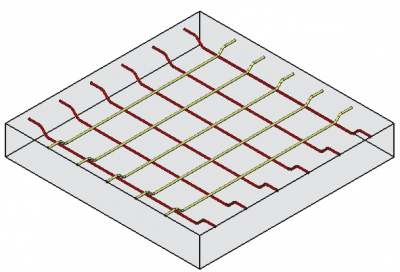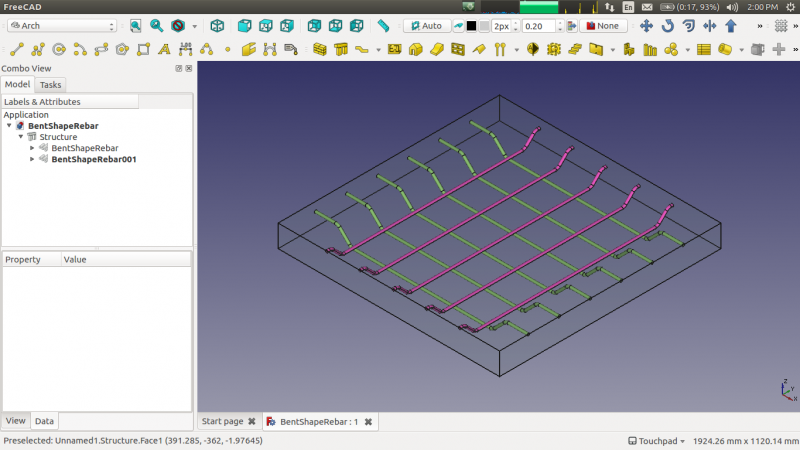Reinforcement BentShapeRebar/ro: Difference between revisions
(Created page with "Instrumentul {{KEY|16px Bent Shape Rebar}} permite utilizatorului să creeze o formă de armătură bent shape reinforcing bar în elementul...") |
(Updating to match new version of source page) |
||
| (39 intermediate revisions by 5 users not shown) | |||
| Line 1: | Line 1: | ||
<languages/> |
<languages/> |
||
{{GuiCommandAddon|Name=Arch Rebar BentShape|Workbenches=[[Arch Module|Arch]]|Addon=Reinforcement|MenuLocation=Arch → Rebar tools|Shortcut=None|SeeAlso=[[Arch_Rebar_Stirrup|Stirrup]]}} |
|||
<div class="mw-translate-fuzzy"> |
|||
{{GuiCommandAddon|Name=Arch Rebar BentShape|Workbenches=[[Arch_Workbench/ro|Arch]]|Addon=Reinforcement|MenuLocation=Arch → Rebar tools|Shortcut=None|SeeAlso=[[Arch_Rebar_Stirrup|Stirrup]]}} |
|||
</div> |
|||
{{GuiCommand |
|||
|Name=Reinforcement BentShapeRebar |
|||
|MenuLocation=Arch → Rebar tools → Bent-Shape Rebar<br>3D/BIM → Reinforcement tools → Bent-Shape Rebar |
|||
|Workbenches=[[Reinforcement_Workbench|Reinforcement]], [[Arch_Workbench|Arch]], [[BIM_Workbench|BIM]] |
|||
|Version=0.17 |
|||
|SeeAlso= |
|||
}} |
|||
<span id="Description"></span> |
|||
==Descriere== |
==Descriere== |
||
<div class="mw-translate-fuzzy"> |
|||
Instrumentul {{KEY|[[Image:Arch_Rebar_BentShape.png|16px]] Bent Shape Rebar}} permite utilizatorului să creeze o formă de armătură bent shape reinforcing bar în elementul de structură. |
Instrumentul {{KEY|[[Image:Arch_Rebar_BentShape.png|16px]] Bent Shape Rebar}} permite utilizatorului să creeze o formă de armătură bent shape reinforcing bar în elementul de structură. |
||
</div> |
|||
This tool is part of the [[Reinforcement_Workbench|Reinforcement Workbench]], an [[External_workbenches|external workbench]] that can be installed with the [[Image:Std_AddonMgr.svg|24px]] [[Std_AddonMgr|Addon Manager]]. |
|||
[[Image:Arch_Rebar_BentShape_example.png|400px]] |
|||
<div class="mw-translate-fuzzy"> |
|||
[[Image:BentShapeRebar.png|800px]] |
[[Image:BentShapeRebar.png|800px]] |
||
</div> |
|||
<span id="Usage"></span> |
|||
==How to use== |
|||
== Cum se folosește == |
|||
<div class="mw-translate-fuzzy"> |
|||
# Create a [[Arch Structure|structure]] element |
|||
# |
# Creați un elemente de [[Arch Structure|structure]] |
||
# Selectați orice fațetă a structurii |
|||
# Then select {{KEY|[[Image:Arch_Rebar_BentShape.png|16px]] Bent Shape Rebar}} from the rebar tools |
|||
# Apoi selectați {{KEY|[[Image:Arch_Rebar_BentShape.png|16px]] Bent Shape Rebar}} dintre instrumentele dedicate rebar tools |
|||
# A task panel will pop-out on the left side of the screen as shown below [[Image:BentShapeDialog.png|250px]] |
|||
# Un panou de activități contextual va apărea în partea stângă a ecranului, după cum se arată mai jos [[Image: BentShapeDialog.png | 250px]] |
|||
# Select the desired orientation |
|||
# Selectați orientarea dorită |
|||
# Give the inputs like front cover, left cover, right cover, bottom cover, top cover, anchor length, bent angle, rounding and diameter of the rebar |
|||
# Definiți datele inițiale ca și capacul frontal, capacul din stânga, capacul din dreapta, capacul inferior, capacul superior, lungimea ancorei, unghiul îndoit, rotunjirea și diametrul barei |
|||
# Select the mode of distribution either amount or spacing |
|||
# Selectați modul de distribuire fie cantitate, fie spațiere |
|||
# If spacing is selected, a user can also opt for [[Custom_Spacing|custom spacing]] |
|||
# Dacă spațiul este selectat, un utilizator poate de asemenea să opteze pentru [[Custom_Spacing | spacing custom]] |
|||
# Pick selected face is used to verify or change the face for rebar distribution |
|||
# Selectați fațete utilizată petnru a verifica sau schimba faștea pentru distrubuția armăturii/ rebar distribution |
|||
# Click {{KEY|OK}} or {{KEY|Apply}} to generate the rebars |
|||
# Click {{KEY| |
# Click pe {{KEY|OK}} sau pe {{KEY|Apply}} pentru a genera armăturile |
||
# Click pe {{KEY|Cancel}} pentru a ieși din task panel |
|||
</div> |
|||
[[Image:BentShapeDialog.png|250px]] |
|||
==Properties== |
|||
{{Caption|Task panel for the tool}} |
|||
<span id="Properties"></span> |
|||
* {{PropertyData|Orientation}}: It decides the orientation of the rebar (like a bottom, top, right and left). |
|||
==Proprietăți== |
|||
* {{PropertyData|Front Cover}}: The distance between rebar and selected face. |
|||
* {{PropertyData|Left Cover}}: The distance between the left end of the rebar to the left face of the structure. |
|||
* {{PropertyData|Right Cover}}: The distance between the right end of the rebar to right face of the structure. |
|||
* {{PropertyData|Bottom Cover}}: The distance between rebar from the bottom face of the structure. |
|||
* {{PropertyData|Top Cover}}: The distance between rebar from the top face of the structure. |
|||
* {{PropertyData|Anchor Length}}: It is the arm's length of bent shape rebar. |
|||
* {{PropertyData|Bent Angle}}: It decides angle in bent shape rebar. |
|||
* {{PropertyData|Amount}}: The amount of rebars. |
|||
* {{PropertyData|Spacing}}: The distance between the axes of each bar. |
|||
* {{PropertyData|Orientation}}: Acesta decide orientarea armăturii (de ex. jos, sus, drepta și stânga). |
|||
==Scripting== |
|||
* {{PropertyData|Front Cover}}: Distanța dintre armături și fațetele selectate. |
|||
* {{PropertyData|Right Cover}}: Distanța între capătul dintre capătul dreapta al armăturii și fațeta dreapta a structurii. |
|||
* {{PropertyData|Left Cover}}: Distanța dintre capătul din stânga al armăturii și fațeta stângă a structurii |
|||
* {{PropertyData|Bottom Cover}}: Distanța dintre armătură și fațeta de jos a structurii. |
|||
* {{PropertyData|Top Cover}}: Distanța dintre armătură și fața superioară a structurii. |
|||
* {{PropertyData|Anchor Length}}: Aceasta este lungimea brațelor armăturii îndoite/bent shape rebar. |
|||
* {{PropertyData|Bent Angle}}: Stabilește unghiul de îndoire a bent shape rebar. |
|||
* {{PropertyData|Amount}}: Cantitatea de armătură. |
|||
* {{PropertyData|Spacing}}: Distanța între acele fiecărei bare. |
|||
<span id="Scripting"></span> |
|||
The {{KEY|[[Image:Arch_Rebar_BentShape.png|16px]] Bent Shape Rebar}} tool can by used in [[macros]] and from the python console by using the following function: |
|||
<div class="mw-translate-fuzzy"> |
|||
== Scrip-Programare == |
|||
</div> |
|||
{{Emphasis|See also:}} [[Arch API|Arch API]], [[Reinforcement API|Reinforcement API]] and [[FreeCAD Scripting Basics|FreeCAD Scripting Basics]]. |
|||
<div class="mw-translate-fuzzy"> |
|||
Instrumentul {{KEY|[[Image:Arch_Rebar_BentShape.png|16px]] Bent Shape Rebar}} poate fi utilizat în [[macros]] și de la consola Python console utilizând următorele funcții: |
|||
</div> |
|||
{{Code|code= |
{{Code|code= |
||
Rebar = makeBentShapeRebar(f_cover, b_cover, l_cover, r_cover, |
|||
makeBentShapeRebar(FrontCover, BottomCover, LeftCover, RightCover, Diameter, TopCover, BentLength, BentAngle, Rounding, AmountSpacingCheck, AmountSpacingValue, Orientation, Structure, Facename) |
|||
diameter, t_cover, bentLength, bentAngle, rounding, amount_spacing_check, amount_spacing_value, orientation="Bottom", |
|||
structure=None, facename=None) |
|||
}} |
}} |
||
* The Bent Shape Rebar have four different orientations: |
|||
<div class="mw-translate-fuzzy"> |
|||
* Bent Shape Rebar are patru orientări diferite: |
|||
** Bottom |
** Bottom |
||
** Top |
** Top |
||
** Left |
** Left |
||
** Right |
** Right |
||
* |
* Adaugă un obiect Bent Shape reinforcing bar la obeictul structural selectat . |
||
* Dacă nu este dată nici o structură și nici o Facename, ea va avea ca intrare fațeta selectată de utilizator. |
|||
* If no Structure and Facename is given, it will take user selected face as input. |
|||
* |
* Aici argumentul CoverAlong este de tip tuplă. |
||
* |
* Returnează noul obiect Rebar. |
||
</div> |
|||
Example: |
|||
Creating Bent Shape rebar. |
|||
=== Example === |
|||
{{Code|code= |
{{Code|code= |
||
import Arch, BentShapeRebar |
import FreeCAD, Arch, BentShapeRebar |
||
structure = Arch.makeStructure(length=1000.0, width=1000.0, height=100.0) |
|||
Structure = Arch.makeStructure(length=1000, width=1000, height=100) |
|||
structure.ViewObject.Transparency = 80 |
|||
Structure.ViewObject.Transparency = 80 |
|||
FreeCAD.ActiveDocument.recompute() |
FreeCAD.ActiveDocument.recompute() |
||
rebar = BentShapeRebar.makeBentShapeRebar(20, 20, 20, 20, 8, 20, 100, 135, 2, True, 10, "Bottom", structure, "Face1") |
|||
Rebar = BentShapeRebar.makeBentShapeRebar(50, 20, 20, 20, |
|||
8, 40, 100, 135, 2, True, 4, "Bottom", Structure, "Face4") |
|||
Rebar.ViewObject.ShapeColor = (0.9, 0.0, 0.0) |
|||
Rebar2 = BentShapeRebar.makeBentShapeRebar(50, 40, 20, 20, |
|||
8, 20, 100, 135, 2, True, 4, "Bottom", Structure, "Face6") |
|||
Rebar2.ViewObject.ShapeColor = (0.0, 0.0, 0.9) |
|||
}} |
}} |
||
Changing properties of Bent Shape rebar. |
|||
=== Edition of the rebar === |
|||
You can change the properties of the rebar with the following function: |
|||
{{Code|code= |
|||
editBentShapeRebar(Rebar, f_cover, b_cover, l_cover, r_cover, |
|||
diameter, t_cover, bentLength, bentAngle, rounding, amount_spacing_check, amount_spacing_value, orientation, |
|||
structure=None, facename=None) |
|||
}} |
|||
* {{incode|Rebar}} is a previously created {{incode|BentShapeRebar}} object. |
|||
* The other parameters are the same as required by the {{incode|makeBentShapeRebar()}} function. |
|||
* {{incode|structure}} and {{incode|facename}} may be omitted so that the rebar stays in the original structure. |
|||
{{Code|code= |
{{Code|code= |
||
import BentShapeRebar |
import BentShapeRebar |
||
BentShapeRebar.editBentShapeRebar(rebar, 50, 50, 50, 50, 12, 20, 100, 135, 2, True, 10, "Top") |
|||
BentShapeRebar.editBentShapeRebar(Rebar, 50, 20, 20, 20, |
|||
12, 20, 100, 155, 2, True, 6, "Top") |
|||
BentShapeRebar.editBentShapeRebar(Rebar2, 50, 35, 20, 20, |
|||
12, 35, 100, 155, 2, True, 6, "Top") |
|||
}} |
}} |
||
<div class="mw-translate-fuzzy"> |
|||
{{clear}} |
|||
{{docnav|[[Arch_Rebar_LShape|LShape Rebar]]|[[Arch_Rebar_Stirrup|Stirrup Rebar]]|[[Arch_Workbench/es|Arch]]|IconL=Arch_Rebar_LShape.svg |IconC=Workbench_Arch.svg |IconR=Arch_Rebar_Stirrup.svg}} |
|||
</div> |
|||
[[Category:External_Command_Reference{{#translation:}}]] |
|||
[[Category:Reinforcement{{#translation:}}]] |
|||
{{Arch_Tools_navi{{#translation:}}}} |
|||
{{Userdocnavi{{#translation:}}}} |
|||
Latest revision as of 08:55, 12 March 2024
|
| Menu location |
|---|
| Arch → Rebar tools |
| Workbenches |
| Arch |
| Default shortcut |
| None |
| See also |
| Stirrup |
| This command is part of the Reinforcement AddOn, that you can install via menu Tools → Addons Manager |
|
|
| Menu location |
|---|
| Arch → Rebar tools → Bent-Shape Rebar 3D/BIM → Reinforcement tools → Bent-Shape Rebar |
| Workbenches |
| Reinforcement, Arch, BIM |
| Default shortcut |
| None |
| Introduced in version |
| 0.17 |
| See also |
| None |
Descriere
Instrumentul ![]() Bent Shape Rebar permite utilizatorului să creeze o formă de armătură bent shape reinforcing bar în elementul de structură.
Bent Shape Rebar permite utilizatorului să creeze o formă de armătură bent shape reinforcing bar în elementul de structură.
This tool is part of the Reinforcement Workbench, an external workbench that can be installed with the Addon Manager.
Cum se folosește
- Creați un elemente de structure
- Selectați orice fațetă a structurii
- Apoi selectați
 Bent Shape Rebar dintre instrumentele dedicate rebar tools
Bent Shape Rebar dintre instrumentele dedicate rebar tools - Un panou de activități contextual va apărea în partea stângă a ecranului, după cum se arată mai jos
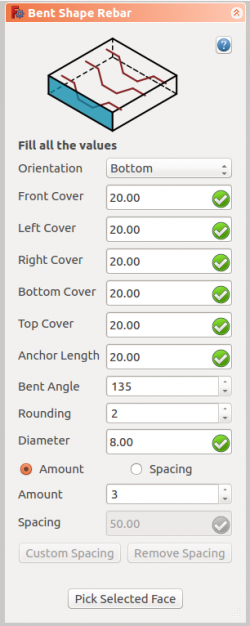
- Selectați orientarea dorită
- Definiți datele inițiale ca și capacul frontal, capacul din stânga, capacul din dreapta, capacul inferior, capacul superior, lungimea ancorei, unghiul îndoit, rotunjirea și diametrul barei
- Selectați modul de distribuire fie cantitate, fie spațiere
- Dacă spațiul este selectat, un utilizator poate de asemenea să opteze pentru spacing custom
- Selectați fațete utilizată petnru a verifica sau schimba faștea pentru distrubuția armăturii/ rebar distribution
- Click pe OK sau pe Apply pentru a genera armăturile
- Click pe Cancel pentru a ieși din task panel
Task panel for the tool
Proprietăți
- DateOrientation: Acesta decide orientarea armăturii (de ex. jos, sus, drepta și stânga).
- DateFront Cover: Distanța dintre armături și fațetele selectate.
- DateRight Cover: Distanța între capătul dintre capătul dreapta al armăturii și fațeta dreapta a structurii.
- DateLeft Cover: Distanța dintre capătul din stânga al armăturii și fațeta stângă a structurii
- DateBottom Cover: Distanța dintre armătură și fațeta de jos a structurii.
- DateTop Cover: Distanța dintre armătură și fața superioară a structurii.
- DateAnchor Length: Aceasta este lungimea brațelor armăturii îndoite/bent shape rebar.
- DateBent Angle: Stabilește unghiul de îndoire a bent shape rebar.
- DateAmount: Cantitatea de armătură.
- DateSpacing: Distanța între acele fiecărei bare.
Scrip-Programare
See also: Arch API, Reinforcement API and FreeCAD Scripting Basics.
Instrumentul ![]() Bent Shape Rebar poate fi utilizat în macros și de la consola Python console utilizând următorele funcții:
Bent Shape Rebar poate fi utilizat în macros și de la consola Python console utilizând următorele funcții:
Rebar = makeBentShapeRebar(f_cover, b_cover, l_cover, r_cover,
diameter, t_cover, bentLength, bentAngle, rounding, amount_spacing_check, amount_spacing_value, orientation="Bottom",
structure=None, facename=None)
- Bent Shape Rebar are patru orientări diferite:
- Bottom
- Top
- Left
- Right
- Adaugă un obiect Bent Shape reinforcing bar la obeictul structural selectat .
- Dacă nu este dată nici o structură și nici o Facename, ea va avea ca intrare fațeta selectată de utilizator.
- Aici argumentul CoverAlong este de tip tuplă.
- Returnează noul obiect Rebar.
Example
import FreeCAD, Arch, BentShapeRebar
Structure = Arch.makeStructure(length=1000, width=1000, height=100)
Structure.ViewObject.Transparency = 80
FreeCAD.ActiveDocument.recompute()
Rebar = BentShapeRebar.makeBentShapeRebar(50, 20, 20, 20,
8, 40, 100, 135, 2, True, 4, "Bottom", Structure, "Face4")
Rebar.ViewObject.ShapeColor = (0.9, 0.0, 0.0)
Rebar2 = BentShapeRebar.makeBentShapeRebar(50, 40, 20, 20,
8, 20, 100, 135, 2, True, 4, "Bottom", Structure, "Face6")
Rebar2.ViewObject.ShapeColor = (0.0, 0.0, 0.9)
Edition of the rebar
You can change the properties of the rebar with the following function:
editBentShapeRebar(Rebar, f_cover, b_cover, l_cover, r_cover,
diameter, t_cover, bentLength, bentAngle, rounding, amount_spacing_check, amount_spacing_value, orientation,
structure=None, facename=None)
Rebaris a previously createdBentShapeRebarobject.- The other parameters are the same as required by the
makeBentShapeRebar()function. structureandfacenamemay be omitted so that the rebar stays in the original structure.
import BentShapeRebar
BentShapeRebar.editBentShapeRebar(Rebar, 50, 20, 20, 20,
12, 20, 100, 155, 2, True, 6, "Top")
BentShapeRebar.editBentShapeRebar(Rebar2, 50, 35, 20, 20,
12, 35, 100, 155, 2, True, 6, "Top")
- Elements: Wall, Structure, Curtain Wall, Window, Roof, Space, Stairs, Equipment, Frame, Fence, Truss, Profile, Pipe, Pipe Connector
- Reinforcements: Straight Rebar, U-Shape Rebar, L-Shape Rebar, Stirrup, Bent-Shape Rebar, Helical Rebar, Column Reinforcement, Beam Reinforcement, Slab Reinforcement, Footing Reinforcement, Custom Rebar
- Panels: Panel, Panel Cut, Panel Sheet, Nest
- Materials: Material, Multi-Material
- Organization: Building Part, Project, Site, Building, Level, External reference, Section Plane, Schedule
- Axes: Axis, Axes system, Grid
- Modification: Cut with plane, Add component, Remove component, Survey
- Utilities: Component, Clone component, Split Mesh, Mesh to Shape, Select non-manifold meshes, Remove Shape from Arch, Close Holes, Merge Walls, Check, Toggle IFC Brep flag, 3 Views from mesh, Create IFC spreadsheet, Toggle Subcomponents
- Additional: Preferences, Import Export Preferences (IFC, DAE, OBJ, JSON, 3DS, SHP), IfcOpenShell, IfcPlusPlus, Arch API
- Getting started
- Installation: Download, Windows, Linux, Mac, Additional components, Docker, AppImage, Ubuntu Snap
- Basics: About FreeCAD, Interface, Mouse navigation, Selection methods, Object name, Preferences, Workbenches, Document structure, Properties, Help FreeCAD, Donate
- Help: Tutorials, Video tutorials
- Workbenches: Std Base, Arch, Assembly, CAM, Draft, FEM, Inspection, Mesh, OpenSCAD, Part, PartDesign, Points, Reverse Engineering, Robot, Sketcher, Spreadsheet, Surface, TechDraw, Test Framework
- Hubs: User hub, Power users hub, Developer hub