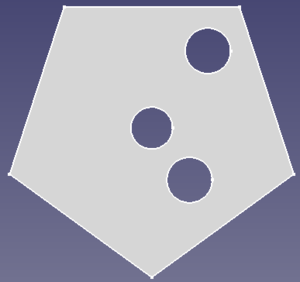Part MakeFace/it: Difference between revisions
(Updating to match new version of source page) |
(Updating to match new version of source page) |
||
| Line 20: | Line 20: | ||
==Description== |
==Description== |
||
Part |
'''Part MakeFace''' creates a [[Part_Plane|plane]] in a custom shape. The shape is defined by a closed sketch contour. |
||
It is possible to nest closed contours, for example to have circles inside a polygon. In this case the face will be created between the contours like in this example: |
It is possible to nest closed contours, for example to have circles inside a polygon. In this case the face will be created between the contours like in this example: |
||
| Line 31: | Line 31: | ||
# Select a sketch defining at least one closed contour |
# Select a sketch defining at least one closed contour |
||
# Press the [[Image:Part_MakeFace.svg| |
# Press the {{Button|[[Image:Part_MakeFace.svg|16px]] [[Part_MakeFace|Make face from wires]]}} button |
||
{{Docnav |
{{Docnav |
||
Revision as of 09:35, 23 September 2022
|
|
| Menu location |
|---|
| Part → Make face from wires |
| Workbenches |
| Part |
| Default shortcut |
| None |
| Introduced in version |
| 0.19 |
| See also |
| Part RuledSurface |
Description
Part MakeFace creates a plane in a custom shape. The shape is defined by a closed sketch contour.
It is possible to nest closed contours, for example to have circles inside a polygon. In this case the face will be created between the contours like in this example:
Example of a face created from a nested set of contours.
Usage
- Select a sketch defining at least one closed contour
- Press the
Make face from wires button
- Primitives: Box, Cylinder, Sphere, Cone, Torus, Tube, Create primitives, Shape builder
- Creation and modification: Extrude, Revolve, Mirror, Fillet, Chamfer, Make face from wires, Ruled Surface, Loft, Sweep, Section, Cross sections, 3D Offset, 2D Offset, Thickness, Projection on surface, Attachment
- Boolean: Make compound, Explode Compound, Compound Filter, Boolean, Cut, Fuse, Common, Connect, Embed, Cutout, Boolean fragments, Slice apart, Slice, XOR
- Measure: Measure Linear, Measure Angular, Measure Refresh, Clear All, Toggle All, Toggle 3D, Toggle Delta
- Getting started
- Installation: Download, Windows, Linux, Mac, Additional components, Docker, AppImage, Ubuntu Snap
- Basics: About FreeCAD, Interface, Mouse navigation, Selection methods, Object name, Preferences, Workbenches, Document structure, Properties, Help FreeCAD, Donate
- Help: Tutorials, Video tutorials
- Workbenches: Std Base, Arch, Assembly, CAM, Draft, FEM, Inspection, Mesh, OpenSCAD, Part, PartDesign, Points, Reverse Engineering, Robot, Sketcher, Spreadsheet, Surface, TechDraw, Test Framework
- Hubs: User hub, Power users hub, Developer hub