Part Loft/ro: Difference between revisions
(Updating to match new version of source page) |
(Updating to match new version of source page) |
||
| Line 1: | Line 1: | ||
<languages/> |
<languages/> |
||
{{UnfinishedDocu{{#translation:}}}} |
|||
{{Docnav |
{{Docnav |
||
| Line 22: | Line 21: | ||
</div> |
</div> |
||
== |
==Description== |
||
The [[Image:Part_Loft.svg|24px]] [[Part_Loft|Part Loft]] command creates a face, a shell, or a solid shape from two or more profiles (cross-sections). |
|||
<div class="mw-translate-fuzzy"> |
|||
==Prezentare generală== |
|||
Instrumentul Loft din Atelierul (Part Workbench) este utilizat pentru a crea o fațetă, o cochilie sau o formă solidă (corp) plecând de la două sau mai multe profiluri. Profilele pot fi un punct (vertex), o linie (margine), o polilinie sau o fațetă. Muchiile și poliliniile pot fi deschise sau închise. Există mai multe limitări și complicații [[Part_Loft#limitations and complications|limitations and complications]] , vezi mai jos, însă profilurile pot proveni de la primitivele geometrice din Atelierul Part/Piese, de la funcționalitățile Aelierului Draft Workbench și de la Atelierul Sketch. |
|||
</div> |
|||
[[File:Part_Loft_solid_ruled_from3profiles_example_FreeCAD_0_13.jpg]] |
|||
<div class="mw-translate-fuzzy"> |
<div class="mw-translate-fuzzy"> |
||
[[File:Part_Loft_solid_ruled_from3profiles_example_FreeCAD_0_13.jpg|frame|centre|Part_Loft. From three profiles which are two Part_Circles and one Part_Ellipse. Parameters are Solid "True" and Ruled "True"]] |
|||
Instrumentul Loft are trei parametrii, "Ruled","Solid" and "Closed" fiecare având câte o valoare sau "true" ori "false". |
|||
</div> |
|||
<div class="mw-translate-fuzzy"> |
|||
Dacă "Solid" are valoarea "true" FreeCAD creează un solid dacă profilele sunt forme geometrice închise, dacă valorea este "false" FreeCAD creează o fațetă sau (dacă are mi mult de o fațetă) o cochilie dacă este un profil închis sau deschis. |
|||
</div> |
</div> |
||
==Usage== |
|||
<div class="mw-translate-fuzzy"> |
|||
Dacă este true" , "Ruled" FreeCAD creează o fațetă, fațetele sau solidele din suprafețele riglate. [http://en.wikipedia.org/wiki/Ruled_surface Ruled surface page on Wikipedia.] |
|||
</div> |
|||
# There are several ways to invoke the command: |
|||
FreeCAD încearcă să atașeze ultimul profil la primul profil pentru a crea o figură închisă. |
|||
#* Press the {{Button|[[Image:Part_Loft.svg|16px]] [[Part_Loft|Loft...]]}} button. |
|||
#* Select the {{MenuCommand|Part → [[Image:Part_Loft.svg|16px]] Loft...}} option from the menu. |
|||
# The Loft [[Task_panel|task panel]] opens. |
|||
# In the ''Available Profiles'' list on the left select the first profile and click on the right arrow to place it in the ''Selected profiles'' list on the right. |
|||
# Repeat for the second profile and again if more than two profiles are desired. |
|||
# Optionally use the up and down arrows to reorder the selected profiles. |
|||
# Define options [[#Data|Create solid]], [[#Data|Ruled surface]], and [[#Data|Closed]]. |
|||
# Click {{Button|OK}}. |
|||
===Accepted geometry=== |
|||
<div class="mw-translate-fuzzy"> |
|||
Pentru mai multe informații supra modului cum profilele sunt legate împreună , referiți-vă la pagina [[Part Loft Technical Details|Part Loft Technical Details]] . |
|||
</div> |
|||
<div class="mw-translate-fuzzy"> |
<div class="mw-translate-fuzzy"> |
||
==Prezentare generală== |
|||
[[File:Part_Loft_solid_ruled_from3profiles_example_FreeCAD_0_13.jpg|frame|centre|Part_Loft. From three profiles which are two Part_Circles and one Part_Ellipse. Parameters are Solid "True" and Ruled "True"]] |
|||
Instrumentul Loft din Atelierul (Part Workbench) este utilizat pentru a crea o fațetă, o cochilie sau o formă solidă (corp) plecând de la două sau mai multe profiluri. Profilele pot fi un punct (vertex), o linie (margine), o polilinie sau o fațetă. Muchiile și poliliniile pot fi deschise sau închise. Există mai multe limitări și complicații [[Part_Loft#limitations and complications|limitations and complications]] , vezi mai jos, însă profilurile pot proveni de la primitivele geometrice din Atelierul Part/Piese, de la funcționalitățile Aelierului Draft Workbench și de la Atelierul Sketch. |
|||
</div> |
</div> |
||
* [[App_Link|App Link]] objects linked to the appropriate object types and [[App_Part|App Part]] containers with the appropriate visible objects inside can also be used as profiles. {{Version|0.20}} |
|||
==Notes== |
|||
==Properties== |
|||
* [[App_Link|App Link]] objects linked to the appropriate object types and [[App_Part|App Part]] containers with the appropriate visible objects inside can also be used as profiles and paths. {{Version|0.20}} |
|||
See also: [[Property_editor|Property editor]]. |
|||
==Limitations and complications== |
|||
A Part Loft object is derived from a [[Part_Feature|Part Feature]] object and inherits all its properties. It also has the following additional properties: |
|||
<div class="mw-translate-fuzzy"> |
|||
==Limitări și complicații== |
|||
*Un vertex sau un punct |
|||
** vârful sau punctul pot fi utilizate numai ca primul și / sau ultimul profil din lista de profiluri. |
|||
***De examplu |
|||
****you cannot loft from a circle to a point, to an ellipse. |
|||
****However you could Loft from a point to a circle to an ellipse to another point. |
|||
*Open or closed geometry profiles can not be mixed in one single Loft |
|||
**In one Loft, all profiles (lines wires etc.) must be either open or closed. |
|||
***De examplu |
|||
****FreeCAD can not Loft between one Part Circle and one default Part Line. |
|||
*Draft Workbench features |
|||
**Draft Workbench features can be directly used as a profile in FreeCAD 0.14 or later. |
|||
***For example the following Draft features can be used as profiles in a Part Loft |
|||
****Draft Polygon. |
|||
****Draft Point, Line, wire, |
|||
****Draft B-spline, Bezier Curve |
|||
****Draft Circle, Ellipse, Rectangle |
|||
*Schițe PartDesign Sketches |
|||
**The profile may be created with a sketch. However only a valid sketch will be shown in the list to be available for selection. |
|||
**The sketch must contain only one open or closed wire or line (can be multiple lines, if those lines are all connected as they are then a single wire) |
|||
*Atelierul Part Workbench |
|||
**the profile can be a valid Part geometric primitive which can be created with the [[Part_CreatePrimitives|Part CreatePrimitives]] tool |
|||
***De examplu următoarele primiteve geometrice Part pot fi un profil valid |
|||
****Punct (Vertex), Linie (Edge) |
|||
****Elice, Spirală |
|||
****Cerc, Elipsă |
|||
****Poligon Regulat |
|||
****Plan (Fațetă) |
|||
</div> |
|||
===Data=== |
|||
<div class="mw-translate-fuzzy"> |
|||
*Closed Lofts |
|||
** Rezultatele loft-urilor închise pot fi neașteptate - mansarda/loft ul poate dezvolta răsuciri sau deformări. Lofting-ul este foarte sensibil la Plasamentul profilurilor și la complexitatea curbelor necesare pentru conectarea Vârfurilor corespunzătoare în toate profilurile. |
|||
</div> |
|||
{{TitleProperty|Loft}} |
|||
==An example Loft== |
|||
* {{PropertyData|Sections|LinkList}}: lists the sections used. |
|||
<div class="mw-translate-fuzzy"> |
|||
* {{PropertyData|Solid|Bool}}: true or false (default). True creates a solid. |
|||
==Un exemplu de Loft== |
|||
* {{PropertyData|Ruled|Bool}}: true or false (default). True creates a ruled surface. |
|||
Instrumentul Loft este în Atelierul Part Workbench, meniul Part -> Loft... sau via iconița din bara de instrumente. |
|||
* {{PropertyData|Closed|Bool}}: rue or false (default). True creates a closed loft by connecting last to first profile. |
|||
</div> |
|||
* {{PropertyData|Max Degree|IntegerConstraint}}: Maximum degree. |
|||
====Create solid==== |
|||
[[Image:Part_Loft_Ikon_Ballon_Hilfe.png]] |
|||
<div class="mw-translate-fuzzy"> |
<div class="mw-translate-fuzzy"> |
||
Dacă "Solid" are valoarea "true" FreeCAD creează un solid dacă profilele sunt forme geometrice închise, dacă valorea este "false" FreeCAD creează o fațetă sau (dacă are mi mult de o fațetă) o cochilie dacă este un profil închis sau deschis. |
|||
In the "Tasks" will be two lists: "node / wire" and "free form". |
|||
</div> |
</div> |
||
====Ruled surface==== |
|||
[[Image:Part_Loft_Liste3.png]] |
|||
<div class="mw-translate-fuzzy"> |
<div class="mw-translate-fuzzy"> |
||
Dacă este true" , "Ruled" FreeCAD creează o fațetă, fațetele sau solidele din suprafețele riglate. [http://en.wikipedia.org/wiki/Ruled_surface Ruled surface page on Wikipedia.] |
|||
===Selecția elementelor=== |
|||
In the "node / wire" the available items are displayed. Two elements must be selected one after the first in this list. |
|||
</div> |
</div> |
||
====Closed==== |
|||
[[Image:Part_Loft_Liste_Auswahl_3b.png]] |
|||
<div class="mw-translate-fuzzy"> |
<div class="mw-translate-fuzzy"> |
||
FreeCAD încearcă să atașeze ultimul profil la primul profil pentru a crea o figură închisă. |
|||
Thereafter, with the blue arrow that item is added to the list of "free form". |
|||
</div> |
</div> |
||
[[Image:Part_Loft_Liste_Auswahl_3c.png]] |
|||
The selected items must be of the same type. |
|||
<div class="mw-translate-fuzzy"> |
<div class="mw-translate-fuzzy"> |
||
Pentru mai multe informații supra modului cum profilele sunt legate împreună , referiți-vă la pagina [[Part Loft Technical Details|Part Loft Technical Details]] . |
|||
Tip: the active / selected items in the list are displayed in the 3D area as active / selected. |
|||
</div> |
</div> |
||
==Limitations== |
|||
===Command complete=== |
|||
A Part Loft has the same limitations as a [[Part_Sweep#Limitations|Part Sweep]]. |
|||
<div class="mw-translate-fuzzy"> |
|||
===Comanda completă=== |
|||
Dacă sunt selectate ambele elemente, comanda poate fi completată cu "OK". |
|||
</div> |
|||
=== Closed Lofts === |
|||
[[Image:Part_Loft_Liste_Auswahl_3d.png]] |
|||
===Result=== |
|||
<div class="mw-translate-fuzzy"> |
<div class="mw-translate-fuzzy"> |
||
*Closed Lofts |
|||
==Rezultat== |
|||
** Rezultatele loft-urilor închise pot fi neașteptate - mansarda/loft ul poate dezvolta răsuciri sau deformări. Lofting-ul este foarte sensibil la Plasamentul profilurilor și la complexitatea curbelor necesare pentru conectarea Vârfurilor corespunzătoare în toate profilurile. |
|||
Din liniile închise obținem suprafețe care ar putea fi luate ca un aspect superficial pentru solide. |
|||
</div> |
</div> |
||
[[Image:Part_Loft_geschlossen.png]] |
|||
<div class="mw-translate-fuzzy"> |
|||
Dacă într-adevăr trebuie să creați un solid, utilizați butonul "Create Solid" sau după ce ați creat comutatorul Loft în tab-ul '''properties''' '''data''' și setați comutatorul "Solid" la True. |
|||
</div> |
|||
Procedura este aceeași cu cea descrisă mai sus cu polilinii deschise. |
|||
===Changing the selection of sections=== |
|||
If you want to change the selection of the sections after creation of the loft, you can select the field Sections in the Data tab and click the occuring ellipsis button. The list of all selectable sections occurs, the current selection is highlighted. You can remove or add additional sections. |
|||
The sequence of sections depends on the sequence of clicks in the list. If you want to make substantial changes it is recommended to first deselect all and then start selection in the right order. |
|||
Revision as of 17:48, 4 October 2023
|
|
| poziția meniului |
|---|
| Part → Loft... |
| Ateliere |
| Part |
| scurtătură |
| nici unul |
| Prezentat în versiune |
| - |
| A se vedea, de asemenea, |
| Part Sweep |
Description
The Part Loft command creates a face, a shell, or a solid shape from two or more profiles (cross-sections).
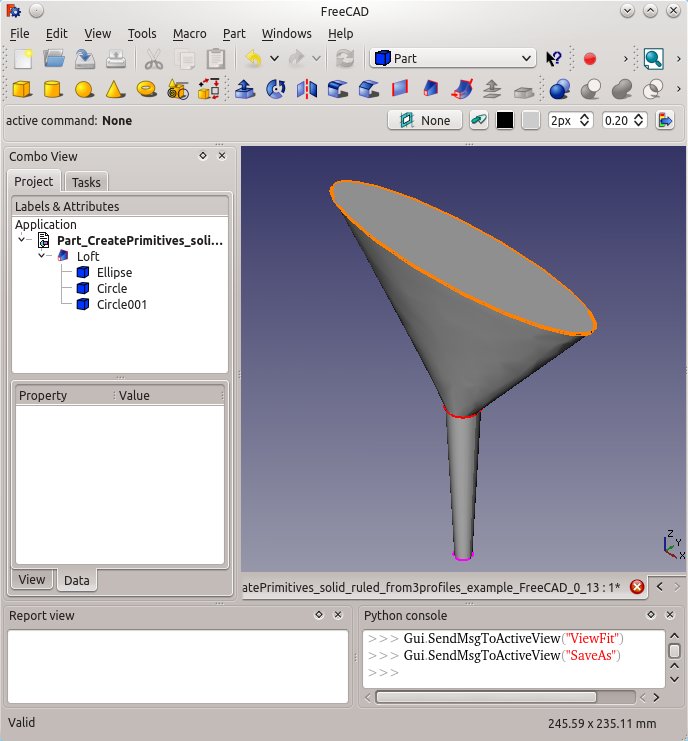
Usage
- There are several ways to invoke the command:
- Press the
Loft... button.
- Select the Part →
Loft... option from the menu.
- Press the
- The Loft task panel opens.
- In the Available Profiles list on the left select the first profile and click on the right arrow to place it in the Selected profiles list on the right.
- Repeat for the second profile and again if more than two profiles are desired.
- Optionally use the up and down arrows to reorder the selected profiles.
- Define options Create solid, Ruled surface, and Closed.
- Click OK.
Accepted geometry
Prezentare generală
Instrumentul Loft din Atelierul (Part Workbench) este utilizat pentru a crea o fațetă, o cochilie sau o formă solidă (corp) plecând de la două sau mai multe profiluri. Profilele pot fi un punct (vertex), o linie (margine), o polilinie sau o fațetă. Muchiile și poliliniile pot fi deschise sau închise. Există mai multe limitări și complicații limitations and complications , vezi mai jos, însă profilurile pot proveni de la primitivele geometrice din Atelierul Part/Piese, de la funcționalitățile Aelierului Draft Workbench și de la Atelierul Sketch.
- App Link objects linked to the appropriate object types and App Part containers with the appropriate visible objects inside can also be used as profiles. introduced in version 0.20
Properties
See also: Property editor.
A Part Loft object is derived from a Part Feature object and inherits all its properties. It also has the following additional properties:
Data
Loft
- DateSections (
LinkList): lists the sections used. - DateSolid (
Bool): true or false (default). True creates a solid. - DateRuled (
Bool): true or false (default). True creates a ruled surface. - DateClosed (
Bool): rue or false (default). True creates a closed loft by connecting last to first profile. - DateMax Degree (
IntegerConstraint): Maximum degree.
Create solid
Dacă "Solid" are valoarea "true" FreeCAD creează un solid dacă profilele sunt forme geometrice închise, dacă valorea este "false" FreeCAD creează o fațetă sau (dacă are mi mult de o fațetă) o cochilie dacă este un profil închis sau deschis.
Ruled surface
Dacă este true" , "Ruled" FreeCAD creează o fațetă, fațetele sau solidele din suprafețele riglate. Ruled surface page on Wikipedia.
Closed
FreeCAD încearcă să atașeze ultimul profil la primul profil pentru a crea o figură închisă.
Pentru mai multe informații supra modului cum profilele sunt legate împreună , referiți-vă la pagina Part Loft Technical Details .
Limitations
A Part Loft has the same limitations as a Part Sweep.
Closed Lofts
- Closed Lofts
- Rezultatele loft-urilor închise pot fi neașteptate - mansarda/loft ul poate dezvolta răsuciri sau deformări. Lofting-ul este foarte sensibil la Plasamentul profilurilor și la complexitatea curbelor necesare pentru conectarea Vârfurilor corespunzătoare în toate profilurile.
- Primitives: Box, Cylinder, Sphere, Cone, Torus, Tube, Create primitives, Shape builder
- Creation and modification: Extrude, Revolve, Mirror, Fillet, Chamfer, Make face from wires, Ruled Surface, Loft, Sweep, Section, Cross sections, 3D Offset, 2D Offset, Thickness, Projection on surface, Attachment
- Boolean: Make compound, Explode Compound, Compound Filter, Boolean, Cut, Fuse, Common, Connect, Embed, Cutout, Boolean fragments, Slice apart, Slice, XOR
- Measure: Measure Linear, Measure Angular, Measure Refresh, Clear All, Toggle All, Toggle 3D, Toggle Delta
- Getting started
- Installation: Download, Windows, Linux, Mac, Additional components, Docker, AppImage, Ubuntu Snap
- Basics: About FreeCAD, Interface, Mouse navigation, Selection methods, Object name, Preferences, Workbenches, Document structure, Properties, Help FreeCAD, Donate
- Help: Tutorials, Video tutorials
- Workbenches: Std Base, Arch, Assembly, CAM, Draft, FEM, Inspection, Mesh, OpenSCAD, Part, PartDesign, Points, Reverse Engineering, Robot, Sketcher, Spreadsheet, Surface, TechDraw, Test Framework
- Hubs: User hub, Power users hub, Developer hub