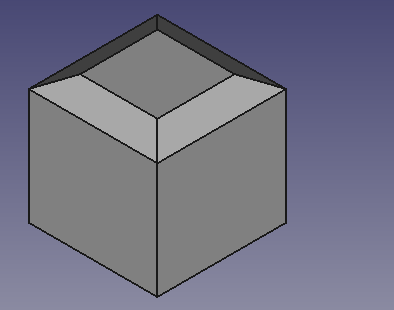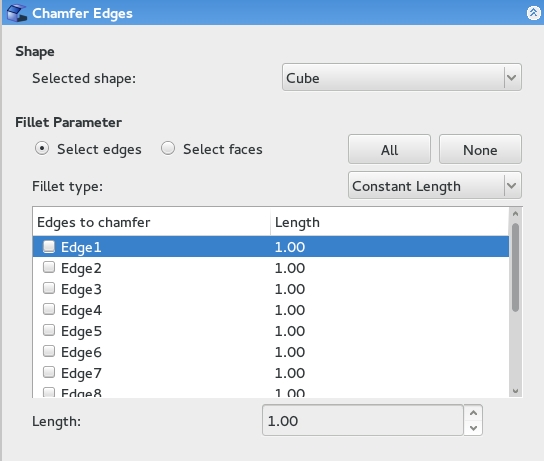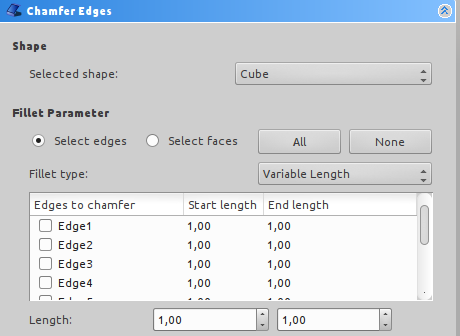Part Chamfer/cs: Difference between revisions
(Updating to match new version of source page) |
(Updating to match new version of source page) |
||
| (16 intermediate revisions by 2 users not shown) | |||
| Line 1: | Line 1: | ||
| ⚫ | |||
| ⚫ | |||
{{Docnav |
|||
|[[Part_Fillet|Fillet]] |
|||
|[[Part_MakeFace|MakeFace]] |
|||
|[[Part_Workbench|Part]] |
|||
|IconL=Part_Fillet.svg |
|||
|IconR=Part_MakeFace.svg |
|||
|IconC=Workbench_Part.svg |
|||
}} |
|||
<div class="mw-translate-fuzzy"> |
|||
| ⚫ | |||
</div> |
|||
==Description== |
==Description== |
||
Chamfers the selected edge(s) of an object. A dialog allows you to choose which edge(s) to work on as well as modify various chamfer parameters. |
|||
<div class="mw-translate-fuzzy"> |
|||
Zkosí vybrané hrany objektu. Dialogové okno umožňuje výběr objektu a hran, na kterých se má pracovat. |
|||
</div> |
|||
[[Image:Chamfer-example.png|Chamfer example]] |
[[Image:Chamfer-example.png|Chamfer example]] |
||
== |
==Usage== |
||
# Press the {{KEY|[[Image:Part_Chamfer.svg|30px]]}} button from the [[Part_Workbench|Part Workbench]]. Alternatively, you can select {{MenuCommand|Part → Chamfer}}. |
|||
<div class="mw-translate-fuzzy"> |
|||
# Select the shape to chamfer from the dialog. |
|||
[[Image:Dialog-chamfer.jpg]] |
|||
# Select edges to chamfer by checking the corresponding box in the chamfer dialog or by selecting them on the model directly. |
|||
</div> |
|||
# Edit chamfer parameters. |
|||
# Press OK to close the chamfer dialog and apply the chamfer. |
|||
==Options== |
==Options== |
||
[[Image:Dialog-chamfer.png|Dialog-chamfer]] |
[[Image:Dialog-chamfer.png|Dialog-chamfer]] |
||
* When selecting edges on the model, you have the option to select by edge or by face. Selecting by face will select all bordering edges of that face. |
* When selecting edges on the model, you have the option to select by edge or by face. Selecting by face will select all bordering edges of that face. |
||
| Line 21: | Line 37: | ||
==Properties== |
==Properties== |
||
| ⚫ | |||
| ⚫ | |||
| ⚫ | |||
{{Properties_Title|Base}} |
{{Properties_Title|Base}} |
||
*{{PropertyData|Base}}: The shape onto which the chamfer is to be applied. |
*{{PropertyData|Base}}: The shape onto which the chamfer is to be applied. |
||
*{{PropertyData|Placement}}: Specifies the orientation and position of the shape in the 3D space. |
*{{PropertyData|Placement}}: Specifies the orientation and position of the shape in the 3D space. |
||
*{{PropertyData|Label}}: Label given to the object. Change to suit your needs. |
*{{PropertyData|Label}}: Label given to the object. Change to suit your needs. |
||
{{clear}} |
{{clear}} |
||
==Limitations== |
|||
Chamfer might do nothing if the result would touch or cross the next adjacent edge. So if you do not get the expected result, try with a smaller value. This is the same for [[Image:Part_Fillet.svg|24px]] [[Part_Fillet|Part Fillet]]. |
|||
Also note that the Chamfer feature is affected by the [[Topological_naming_problem|Topological naming problem]] when the any change is done to a modeling step earlier in the chain that affects the number of facets or vertices. This could cause unpredictable result. Until that is resolved it is advised to apply Chamfer and [[Image:Part_Fillet.svg|24px]] [[Part_Fillet|Part Fillet]] operations at the last steps in the chain. |
|||
==Scripting== |
==Scripting== |
||
The Chamfer tool can by used in [[macros]] and from the |
The Chamfer tool can by used in [[Macros|macros]] and from the [[Python|Python]] console by adding a Chamfer object to the document. |
||
'''Example Script:''' |
'''Example Script:''' |
||
| ⚫ | |||
| ⚫ | |||
import Part |
import Part |
||
cube = FreeCAD.ActiveDocument.addObject("Part::Feature", "myCube") |
cube = FreeCAD.ActiveDocument.addObject("Part::Feature", "myCube") |
||
| Line 57: | Line 81: | ||
chmfr.Edges = myEdges |
chmfr.Edges = myEdges |
||
FreeCADGui.ActiveDocument.myCube.Visibility = False |
FreeCADGui.ActiveDocument.myCube.Visibility = False |
||
FreeCAD.ActiveDocument.recompute() |
|||
}} |
}} |
||
'''Example Script Explanation:''' |
'''Example Script Explanation:''' |
||
{{Code|code= |
{{Code|code= |
||
import Part |
import Part |
||
| Line 65: | Line 91: | ||
cube.Shape = Part.makeBox(5, 5, 5) |
cube.Shape = Part.makeBox(5, 5, 5) |
||
}} |
}} |
||
*Creates a 5 mm cube for us to apply chamfered edges to. See [[Part_API]] for an explanation of the makeBox method. |
*Creates a 5 mm cube for us to apply chamfered edges to. See [[Part_API|Part_API]] for an explanation of the makeBox method. |
||
{{Code|code= |
{{Code|code= |
||
chmfr = FreeCAD.ActiveDocument.addObject("Part::Chamfer", "myChamfer") |
chmfr = FreeCAD.ActiveDocument.addObject("Part::Chamfer", "myChamfer") |
||
}} |
}} |
||
*Adds a new object to the document of type Chamfer (from the Part module) with label "myChamfer". |
*Adds a new object to the document of type Chamfer (from the Part module) with label "myChamfer". |
||
| Line 75: | Line 103: | ||
chmfr.Base = FreeCAD.ActiveDocument.myCube |
chmfr.Base = FreeCAD.ActiveDocument.myCube |
||
}} |
}} |
||
*Specifies that the base shape of the chamfer object should be "myCube". |
*Specifies that the base shape of the chamfer object should be "myCube". |
||
| Line 92: | Line 121: | ||
myEdges.append((12, 1.5, 1.25)) |
myEdges.append((12, 1.5, 1.25)) |
||
}} |
}} |
||
*Creates an empty array "myEdges" and then appends the array with each edge's chamfer parameters. |
*Creates an empty array "myEdges" and then appends the array with each edge's chamfer parameters. |
||
*Syntax for each item should be (edge#, chamfer start length, chamfer end length) |
*Syntax for each item should be (edge#, chamfer start length, chamfer end length) |
||
| Line 103: | Line 133: | ||
FreeCADGui.ActiveDocument.myCube.Visibility = False |
FreeCADGui.ActiveDocument.myCube.Visibility = False |
||
}} |
}} |
||
*This line simply hides "myCube" so that our newly created "myChamfer" object is the only one visible. |
*This line simply hides "myCube" so that our newly created "myChamfer" object is the only one visible. |
||
{{Code|code= |
|||
FreeCAD.ActiveDocument.recompute() |
|||
}} |
|||
*Recomputes all altered components on the screen and refreshes the display. |
|||
| ⚫ | |||
| ⚫ | |||
{{Docnav |
|||
|[[Part_Fillet|Fillet]] |
|||
|[[Part_MakeFace|MakeFace]] |
|||
|[[Part_Workbench|Part]] |
|||
|IconL=Part_Fillet.svg |
|||
|IconR=Part_MakeFace.svg |
|||
|IconC=Workbench_Part.svg |
|||
}} |
|||
{{Part Tools navi{{#translation:}}}} |
|||
{{Userdocnavi{{#translation:}}}} |
|||
Latest revision as of 10:55, 22 January 2023
|
|
| Umístění Menu |
|---|
| Díl → Zkosení |
| Pracovní stoly |
| Díl, Kompletace |
| Výchozí zástupce |
| Nikdo |
| Představen ve verzi |
| - |
| Viz také |
| Nikdo |
Description
Zkosí vybrané hrany objektu. Dialogové okno umožňuje výběr objektu a hran, na kterých se má pracovat.
Usage
Options
- When selecting edges on the model, you have the option to select by edge or by face. Selecting by face will select all bordering edges of that face.
- Constant length chamfer or variable length chamfer.
- A constant length chamfer will create a chamfer with edges equidistant to the original edge at the distance specified.
- A variable length chamfer will have edges that may be set to different distances from the original edge, allowing you to create a chamfer at a variable angle.
Properties
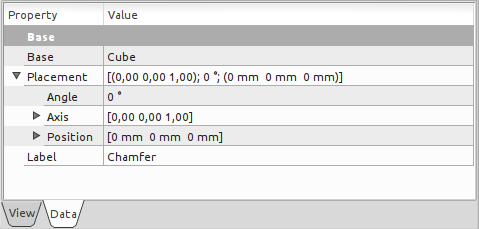
Base
- ÚdajeBase: The shape onto which the chamfer is to be applied.
- ÚdajePlacement: Specifies the orientation and position of the shape in the 3D space.
- ÚdajeLabel: Label given to the object. Change to suit your needs.
Limitations
Chamfer might do nothing if the result would touch or cross the next adjacent edge. So if you do not get the expected result, try with a smaller value. This is the same for Part Fillet.
Also note that the Chamfer feature is affected by the Topological naming problem when the any change is done to a modeling step earlier in the chain that affects the number of facets or vertices. This could cause unpredictable result. Until that is resolved it is advised to apply Chamfer and Part Fillet operations at the last steps in the chain.
Scripting
The Chamfer tool can by used in macros and from the Python console by adding a Chamfer object to the document.
Example Script:
import Part
cube = FreeCAD.ActiveDocument.addObject("Part::Feature", "myCube")
cube.Shape = Part.makeBox(5, 5, 5)
chmfr = FreeCAD.ActiveDocument.addObject("Part::Chamfer", "myChamfer")
chmfr.Base = FreeCAD.ActiveDocument.myCube
myEdges = []
myEdges.append((1, 1.5, 1.25)) # (edge number, chamfer start length, chamfer end length)
myEdges.append((2, 1.5, 1.25))
myEdges.append((3, 1.5, 1.25))
myEdges.append((4, 1.5, 1.25))
myEdges.append((5, 1.5, 1.25))
myEdges.append((6, 1.5, 1.25))
myEdges.append((7, 1.5, 1.25))
myEdges.append((8, 1.5, 1.25))
myEdges.append((9, 1.5, 1.25))
myEdges.append((10, 1.5, 1.25))
myEdges.append((11, 1.5, 1.25))
myEdges.append((12, 1.5, 1.25))
chmfr.Edges = myEdges
FreeCADGui.ActiveDocument.myCube.Visibility = False
FreeCAD.ActiveDocument.recompute()
Example Script Explanation:
import Part
cube = FreeCAD.ActiveDocument.addObject("Part::Feature", "myCube")
cube.Shape = Part.makeBox(5, 5, 5)
- Creates a 5 mm cube for us to apply chamfered edges to. See Part_API for an explanation of the makeBox method.
chmfr = FreeCAD.ActiveDocument.addObject("Part::Chamfer", "myChamfer")
- Adds a new object to the document of type Chamfer (from the Part module) with label "myChamfer".
chmfr.Base = FreeCAD.ActiveDocument.myCube
- Specifies that the base shape of the chamfer object should be "myCube".
myEdges = []
myEdges.append((1, 1.5, 1.25)) # (edge number, chamfer start length, chamfer end length)
myEdges.append((2, 1.5, 1.25))
myEdges.append((3, 1.5, 1.25))
myEdges.append((4, 1.5, 1.25))
myEdges.append((5, 1.5, 1.25))
myEdges.append((6, 1.5, 1.25))
myEdges.append((7, 1.5, 1.25))
myEdges.append((8, 1.5, 1.25))
myEdges.append((9, 1.5, 1.25))
myEdges.append((10, 1.5, 1.25))
myEdges.append((11, 1.5, 1.25))
myEdges.append((12, 1.5, 1.25))
- Creates an empty array "myEdges" and then appends the array with each edge's chamfer parameters.
- Syntax for each item should be (edge#, chamfer start length, chamfer end length)
chmfr.Edges = myEdges
- Sets the Edges attribute of our Chamfer object equal to the array we just created.
FreeCADGui.ActiveDocument.myCube.Visibility = False
- This line simply hides "myCube" so that our newly created "myChamfer" object is the only one visible.
FreeCAD.ActiveDocument.recompute()
- Recomputes all altered components on the screen and refreshes the display.
- Primitives: Box, Cylinder, Sphere, Cone, Torus, Tube, Create primitives, Shape builder
- Creation and modification: Extrude, Revolve, Mirror, Fillet, Chamfer, Make face from wires, Ruled Surface, Loft, Sweep, Section, Cross sections, 3D Offset, 2D Offset, Thickness, Projection on surface, Attachment
- Boolean: Make compound, Explode Compound, Compound Filter, Boolean, Cut, Fuse, Common, Connect, Embed, Cutout, Boolean fragments, Slice apart, Slice, XOR
- Measure: Measure Linear, Measure Angular, Measure Refresh, Clear All, Toggle All, Toggle 3D, Toggle Delta
- Getting started
- Installation: Download, Windows, Linux, Mac, Additional components, Docker, AppImage, Ubuntu Snap
- Basics: About FreeCAD, Interface, Mouse navigation, Selection methods, Object name, Preferences, Workbenches, Document structure, Properties, Help FreeCAD, Donate
- Help: Tutorials, Video tutorials
- Workbenches: Std Base, Arch, Assembly, CAM, Draft, FEM, Inspection, Mesh, OpenSCAD, Part, PartDesign, Points, Reverse Engineering, Robot, Sketcher, Spreadsheet, Surface, TechDraw, Test Framework
- Hubs: User hub, Power users hub, Developer hub