PartDesign Revolution/cs: Difference between revisions
(Created page with "Návrh dílu Obtáčení") |
(Updating to match new version of source page) |
||
| (33 intermediate revisions by 3 users not shown) | |||
| Line 1: | Line 1: | ||
<languages/> |
|||
{{GuiCommand|Name=PartDesign_Revolution|Workbenches=[[PartDesign Workbench|PartDesign]], Complete|MenuLocation=PartDesign -> Revolution}} |
|||
{{Docnav |
|||
|[[PartDesign_Pad|Pad]] |
|||
|[[PartDesign_AdditiveLoft|Additive loft]] |
|||
|[[PartDesign_Workbench|PartDesign]] |
|||
|IconL=PartDesign_Pad.svg |
|||
|IconR=PartDesign_AdditiveLoft.svg |
|||
|IconC=Workbench_PartDesign.svg |
|||
}} |
|||
<div class="mw-translate-fuzzy"> |
|||
{{GuiCommand/cs|Name=PartDesign_Revolution|Name/cs=Návrh dílu Obtáčení|Workbenches=[[PartDesign Workbench/cs|Návrh dílu]], Kompletace|MenuLocation=Návrh dílu -> Obtáčení}} |
|||
</div> |
|||
==Description== |
|||
<div class="mw-translate-fuzzy"> |
|||
==Introduction== |
==Introduction== |
||
This tool revolves a selected sketch or 2D object about a given axis. |
This tool revolves a selected sketch or 2D object about a given axis. |
||
For all the following explanations of this command the example sketch below will be used: |
For all the following explanations of this command the example sketch below will be used: |
||
[[Image:complex_sketch.png|frame|left|Example sketch: A complex sketch with many constraints. Sketch is oriented in the x-y plane, with x being the horizontal axis, and y being the vertical axis (shown in image as the two blue lines). Other important things to note about this sketch is that it are mirrored about the y axis and that the base of it is coincident with the x axis.]] |
[[Image:complex_sketch.png|frame|left|Example sketch: A complex sketch with many constraints. Sketch is oriented in the x-y plane, with x being the horizontal axis, and y being the vertical axis (shown in image as the two blue lines). Other important things to note about this sketch is that it are mirrored about the y axis and that the base of it is coincident with the x axis.]] |
||
{{clear}} |
|||
==Options== |
|||
</div> |
|||
When creating a revolution, the 'revolution parameters' dialogue offers several parameters specifying how the sketch should be revolved. |
|||
[[File:PartDesign Revolution example.svg]] |
|||
{{Caption|Above: sketch (A) is revolved 270 degrees counter-clockwise around axis (B); resulting solid (C) is shown right.}} |
|||
==Usage== |
|||
# Select a single sketch or one or more faces from the Body. |
|||
# Press the {{Button|[[Image:PartDesign_Revolution.svg|24px]] [[PartDesign_Revolution|Revolution]]}} button. |
|||
# Set the Revolution parameters, see [[#Options|Options]] below. |
|||
# Press the {{Button|OK}} button. |
|||
==Options== |
|||
<div class="mw-translate-fuzzy"> |
|||
Pro všechny následující výklady k tomuto příkazu bude využit níže uvedený příklad náčrtu: |
|||
[[Image:complex_sketch.png|frame|left|Náčrt pro příklad: Komplexní náčrt s mnoha vazbami. Náčrt je orientován v rovině X-Y, kde X je vodorovná osa a Y je svislá osa (v obrázku jsou zobrazeny jako dvě modré linky). Další důležité poznámky k náčrtu jsou, že je zrcadlen kolem osy Y a že jeho základ je shodný s osou X.]]{{clear}} |
|||
==Volby== |
|||
Při vytváření obtáčeného objektu nabízí dialogové okno několik následujících 'parametrů obtáčení', které určují jak by se měl náčrt obtáčet. |
|||
{| |
{| |
||
| [[Image:partdesign_revolution_parameters.png|left]] |
| [[Image:partdesign_revolution_parameters.png|left]] |
||
| |
| |
||
===Osa=== |
|||
Tato volba určuje osu, kolem které se bude náčrt obtáčet. V současnosti zde může být vybrána pouze vodorovná nebo svislá osa. Ale v tabulce vlastností může být vybrána libovolná osa. Základ je bod, kterým osa prochází. Samotná volba osy má tři argumenty, které jsou vkládány jako čísla do některého z polí X,Y nebo Z. Zadání hodnoty 1.0 do pouze jednoho z polí zapříčiní, že obtáčení bude provedeno kolem této osy. Příklady obtáčení 1, 2 a 3 v sekci [[#Examples|příkladů]] demonstruje výsledky když je obtáčení buď kolem osy X nebo Y. |
|||
Zadání nenulové hodnoty do více než jedné osy bude znamenat, že obtáčený díl bude obtočen pouze o příslušnou hodnotu v každé ose. Např. hodnota X=1 a Y=2 znamená, že obtočení v ose Y je dvakrát větší než v ose X. Je docela obtížné si to představit, příklad obtáčení 4 ukazuje případ, kdy je nenulové víc než jedno pole. |
|||
===Úhel=== |
|||
Řídí úhel ve kterém se bude obtáčení provádět, např. 360° bude plné obtočení. |
|||
Obrázek v sekci [[#Examples|příklady]] demonstruje některé z možností zadání různých úhlů. Nelze zadat záporné úhly (místo toho opužijte opět volbu '''Opačně''') nebo úhly větší než 360°. |
|||
===Symetricky k rovině=== |
|||
Obtáčení rozšíří polovinu zadaného úhlu v obou směrech od roviny náčrtu. |
|||
===Opačně=== |
|||
Směr obtáčení bude obrácen. |
|||
|} |
|||
==Příklady== |
|||
Poznámka: Všechny příklady odkazují na Základnu, Osu a Umístění, které mohou být upravovány v tabulce vlastností . |
|||
[[Image:revolve3_cropped.png|frame|left|Příklad obtáčení 1: Na tomto obrázku byl úhel nastaven na 70°, obtáčí se kolem osy X a je nastaveno odsazení na ose Y o 100mm. Plocha náčrtu není na obrázku zobrazena (tj. 'back' plocha).]] |
|||
[[Image:revolve5_cropped.png|frame|left|Příklad obtáčení 2: Na tomto obrázku byl úhel nastaven na 70°, obtáčí se kolem osy Y a je nastaveno odsazení na ose Y o 100mm.]] |
|||
[[Image:revolve7_cropped.png|frame|left|Příklad obtáčení 3: Na tomto obrázku byl úhel nastaven na 270°, obtáčí se kolem osy X a je nastaveno odsazení na ose Y 0mm.]] |
|||
[[Image:revolve8_cropped.png|frame|left|Příklad obtáčení 4: Na tomto obrázku byl úhel nastaven na 270°, obtáčí se kolem osy X (hodnota 1.00) a osy Y (hodnota 2.00) a je nastaveno odsazení na ose Y o 100mm.]] |
|||
{{clear}} |
|||
</div> |
|||
[[Image:partdesign_revolution_parameters.png|frame|left]] |
|||
===Type=== |
|||
{{Version|1.0}} |
|||
Type offers five different ways of specifying the angle of the revolution: |
|||
====Dimension==== |
|||
Enter a numeric value for the '''Angle''' of the revolution. With the option '''Symmetric to plane''' the revolution will extend half the given angle to either side of the sketch or face. |
|||
====To last==== |
|||
The revolution will extend up to the last face of the support it encounters in its direction. If there is no support, an error message will appear. |
|||
====To first==== |
|||
The revolution will extend up to the first face of the support it encounters in its direction. If there is no support, an error message will appear. |
|||
====Up to face==== |
|||
The revolution will extend up to a face. Press the {{Button|Face}} button and select a face or a [[PartDesign_Plane|datum plane]] from the Body. |
|||
====Two dimensions==== |
|||
This allows to enter a second angle in which the revolution should extend in the opposite direction. The directions can be switched by checking the '''Reversed''' option. |
|||
===Axis=== |
===Axis=== |
||
This option specifies the axis about which the sketch is to be revolved. Currently, only the horizontal or vertical sketch axis can be selected here. But in the Properties table, an arbitrary axis can be defined. Base is a point through which the axis goes. The axis option itself takes three arguments, which are passed as numbers to either the x, y, or z boxes in the tool. Adding a value of 1.0 to only one of the boxes will cause the tool to make the revolution about that axis. Example revolutions 1, 2 and 3 in the [[#Examples|examples]] section demonstrate scenarios where the example sketch is revolved about either the x or the y axis. |
|||
Specifies the axis of the revolution: |
|||
Adding a non-zero value to more than one of the axes will cause the part to be revolved by a weighted amount in each axis. e.g. an x value of 1 and a y value of 2 will mean that the revolution about the y-axis is twice as strong as that about the x. This is fairly difficult to comprehend, Example Revolution 4 shows an example where more than one of the boxes has a non-zero value. |
|||
===Angle=== |
|||
* '''Vertical sketch axis''': selects the vertical sketch axis. |
|||
This controls the angle through which the revolution is to be formed, e.g. 360° would be a full, contiguous revolution. |
|||
* '''Horizontal sketch axis''': selects the horizontal sketch axis. |
|||
The images in the [[#Examples|examples]] section demonstrate some of the possibilities with specifying different angles. It is not possible to specify negative angles (use the '''Reversed''' option instead) or angles greater than 360°. |
|||
* '''Construction line''': selects a construction line from the sketch used by the revolution. The dropdown list will contain an entry for each construction line. The first construction line will be labelled ''Construction line 1''. |
|||
* '''Base (X/Y/Z) axis''': selects the X, Y or Z axis of the Body's origin. |
|||
* '''Select reference...''': allows the selection of a straight edge or a [[PartDesign_Line|datum line]] from the Body. |
|||
Note that when changing the axis, the '''Reversed''' option may be (un)checked automatically. |
|||
===Angle=== |
|||
Defines the angle of the revolution. This option is only available if '''Type''' is '''Dimension''' or '''Two dimensions'''. Angles larger than 360° are not possible. Nor are negative values, use the '''Reversed''' option instead. |
|||
===Symmetric to plane=== |
===Symmetric to plane=== |
||
The revolution will extend half of the specified angle in both directions from the sketch plane. |
|||
Check this option to extend the revolution half the given angle to either side of the sketch or face. This option is only available if '''Type''' is '''Dimension'''. |
|||
===Reversed=== |
===Reversed=== |
||
The direction of revolution will be reversed. |
|||
|} |
|||
==Examples== |
|||
Note: All the examples refer to Base, Axis and Placement being edited directly through the feature properties table. |
|||
[[Image:revolve3_cropped.png|frame|left|Example revolution 1: In this image the angle has been set to 70°, revolution is about the x-axis and there is a y-offset of 100mm. The sketch is the face not shown in the image (i.e. the 'back' face).]] |
|||
[[Image:revolve5_cropped.png|frame|left|Example revolution 2: In this image the angle is 70°, revolution is about the y-axis and there is a y-offset of 100mm.]] |
|||
[[Image:revolve7_cropped.png|frame|left|Example revolution 3: In this image the angle is 270°, revolution is about the x-axis and there are 0 offsets]] |
|||
[[Image:revolve8_cropped.png|frame|left|Example revolution 4: In this image the angle is 270°, revolution is about the x-axis (value 1.00) and the y-axis (value 2.00) and there is a y-offset of 100mm]] |
|||
{{clear}} |
|||
Reverses the direction of the revolution. |
|||
==Useful links== |
|||
An [http://forum.freecadweb.org/viewtopic.php?f=3&t=3674 example] with the practice on the forum. |
|||
===2nd angle=== |
|||
<languages/> |
|||
{{Version|1.0}} |
|||
Defines the angle of the revolution in the opposite direction. This option is only available if '''Type''' is '''Two dimensions''' and '''Angle''' is smaller than 360°. |
|||
==Properties== |
|||
===Data=== |
|||
{{TitleProperty|Part Design}} |
|||
* {{PropertyData|Refine|Bool}} |
|||
{{TitleProperty|Revolution}} |
|||
* {{PropertyData|Type|Enumeration}} |
|||
* {{PropertyData|Base|Vector}}: (read-only) |
|||
* {{PropertyData|Axis|Vector}}: (read-only) |
|||
* {{PropertyData|Angle|Angle}} |
|||
* {{PropertyData|Up To Face|LinkSub}} |
|||
* {{PropertyData|Angle2|Angle}} |
|||
* {{PropertyData|Reference Axis|LinkSub}} |
|||
{{TitleProperty|Sketch Based}} |
|||
* {{PropertyData|Profile|LinkSub}} |
|||
* {{PropertyData|Midplane|Bool}} |
|||
* {{PropertyData|Reversed|Bool}} |
|||
* {{PropertyData|Allow Multi Face|Bool}} |
|||
==Notes== |
|||
* A [[File:PartDesign_ShapeBinder.svg|16px]] [[PartDesign_ShapeBinder|ShapeBinder]] cannot be used for the profile. |
|||
* When using a [[File:PartDesign_SubShapeBinder.svg|16px]] [[PartDesign_SubShapeBinder|SubShapeBinder]] for the profile, selecting the binder in the [[Tree_view|Tree view]] will fail, instead the binder's face has to selected in the [[3D_view|3D view]]. |
|||
{{Docnav |
|||
|[[PartDesign_Pad|Pad]] |
|||
|[[PartDesign_AdditiveLoft|Additive loft]] |
|||
|[[PartDesign_Workbench|PartDesign]] |
|||
|IconL=PartDesign_Pad.svg |
|||
|IconR=PartDesign_AdditiveLoft.svg |
|||
|IconC=Workbench_PartDesign.svg |
|||
}} |
|||
{{PartDesign Tools navi{{#translation:}}}} |
|||
{{Userdocnavi{{#translation:}}}} |
|||
Latest revision as of 09:36, 21 April 2024
|
|
| Umístění Menu |
|---|
| Návrh dílu -> Obtáčení |
| Pracovní stoly |
| Návrh dílu, Kompletace |
| Výchozí zástupce |
| Nikdo |
| Představen ve verzi |
| - |
| Viz také |
| Nikdo |
Description
Introduction
This tool revolves a selected sketch or 2D object about a given axis. For all the following explanations of this command the example sketch below will be used:
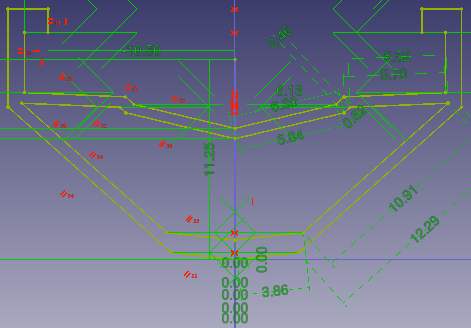
Above: sketch (A) is revolved 270 degrees counter-clockwise around axis (B); resulting solid (C) is shown right.
Usage
- Select a single sketch or one or more faces from the Body.
- Press the
Revolution button.
- Set the Revolution parameters, see Options below.
- Press the OK button.
Options
Pro všechny následující výklady k tomuto příkazu bude využit níže uvedený příklad náčrtu:
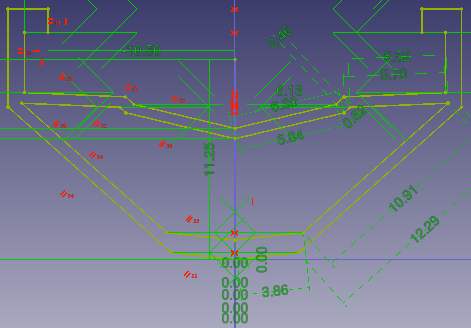
Volby
Při vytváření obtáčeného objektu nabízí dialogové okno několik následujících 'parametrů obtáčení', které určují jak by se měl náčrt obtáčet.
 |
OsaTato volba určuje osu, kolem které se bude náčrt obtáčet. V současnosti zde může být vybrána pouze vodorovná nebo svislá osa. Ale v tabulce vlastností může být vybrána libovolná osa. Základ je bod, kterým osa prochází. Samotná volba osy má tři argumenty, které jsou vkládány jako čísla do některého z polí X,Y nebo Z. Zadání hodnoty 1.0 do pouze jednoho z polí zapříčiní, že obtáčení bude provedeno kolem této osy. Příklady obtáčení 1, 2 a 3 v sekci příkladů demonstruje výsledky když je obtáčení buď kolem osy X nebo Y. Zadání nenulové hodnoty do více než jedné osy bude znamenat, že obtáčený díl bude obtočen pouze o příslušnou hodnotu v každé ose. Např. hodnota X=1 a Y=2 znamená, že obtočení v ose Y je dvakrát větší než v ose X. Je docela obtížné si to představit, příklad obtáčení 4 ukazuje případ, kdy je nenulové víc než jedno pole. ÚhelŘídí úhel ve kterém se bude obtáčení provádět, např. 360° bude plné obtočení. Obrázek v sekci příklady demonstruje některé z možností zadání různých úhlů. Nelze zadat záporné úhly (místo toho opužijte opět volbu Opačně) nebo úhly větší než 360°. Symetricky k roviněObtáčení rozšíří polovinu zadaného úhlu v obou směrech od roviny náčrtu. OpačněSměr obtáčení bude obrácen. |
Příklady
Poznámka: Všechny příklady odkazují na Základnu, Osu a Umístění, které mohou být upravovány v tabulce vlastností .
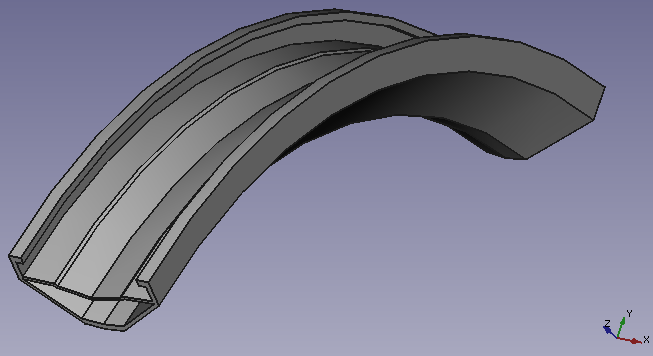
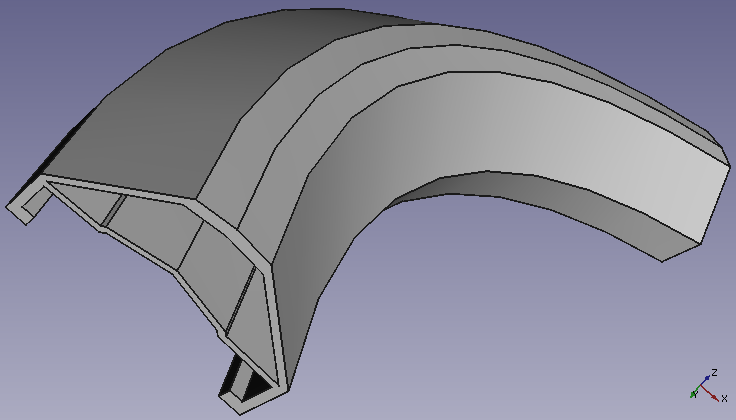
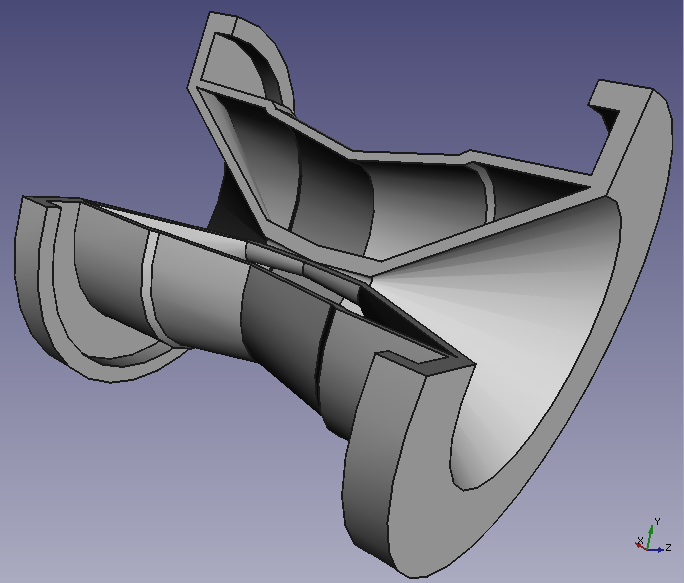
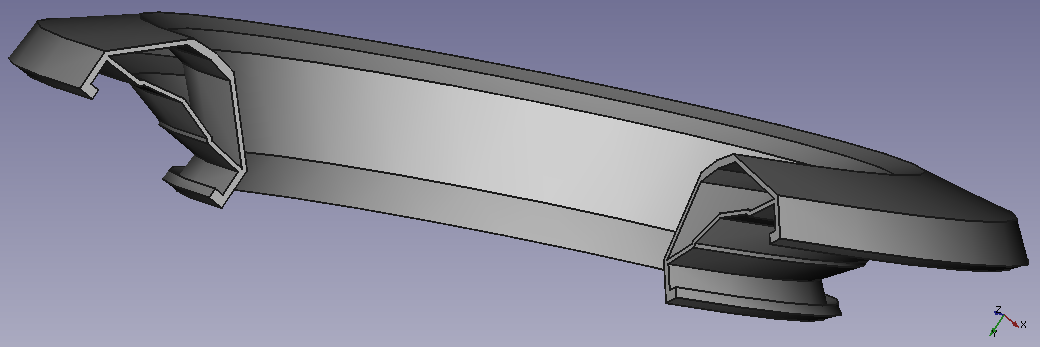

Type
Type offers five different ways of specifying the angle of the revolution:
Dimension
Enter a numeric value for the Angle of the revolution. With the option Symmetric to plane the revolution will extend half the given angle to either side of the sketch or face.
To last
The revolution will extend up to the last face of the support it encounters in its direction. If there is no support, an error message will appear.
To first
The revolution will extend up to the first face of the support it encounters in its direction. If there is no support, an error message will appear.
Up to face
The revolution will extend up to a face. Press the Face button and select a face or a datum plane from the Body.
Two dimensions
This allows to enter a second angle in which the revolution should extend in the opposite direction. The directions can be switched by checking the Reversed option.
Axis
Specifies the axis of the revolution:
- Vertical sketch axis: selects the vertical sketch axis.
- Horizontal sketch axis: selects the horizontal sketch axis.
- Construction line: selects a construction line from the sketch used by the revolution. The dropdown list will contain an entry for each construction line. The first construction line will be labelled Construction line 1.
- Base (X/Y/Z) axis: selects the X, Y or Z axis of the Body's origin.
- Select reference...: allows the selection of a straight edge or a datum line from the Body.
Note that when changing the axis, the Reversed option may be (un)checked automatically.
Angle
Defines the angle of the revolution. This option is only available if Type is Dimension or Two dimensions. Angles larger than 360° are not possible. Nor are negative values, use the Reversed option instead.
Symmetric to plane
Check this option to extend the revolution half the given angle to either side of the sketch or face. This option is only available if Type is Dimension.
Reversed
Reverses the direction of the revolution.
2nd angle
Defines the angle of the revolution in the opposite direction. This option is only available if Type is Two dimensions and Angle is smaller than 360°.
Properties
Data
Part Design
- ÚdajeRefine (
Bool)
Revolution
- ÚdajeType (
Enumeration) - ÚdajeBase (
Vector): (read-only) - ÚdajeAxis (
Vector): (read-only) - ÚdajeAngle (
Angle) - ÚdajeUp To Face (
LinkSub) - ÚdajeAngle2 (
Angle) - ÚdajeReference Axis (
LinkSub)
Sketch Based
- ÚdajeProfile (
LinkSub) - ÚdajeMidplane (
Bool) - ÚdajeReversed (
Bool) - ÚdajeAllow Multi Face (
Bool)
Notes
- A
ShapeBinder cannot be used for the profile.
- When using a
SubShapeBinder for the profile, selecting the binder in the Tree view will fail, instead the binder's face has to selected in the 3D view.
- Structure tools: Part, Group
- Helper tools: Create body, Create sketch, Edit sketch, Map sketch to face
- Modeling tools
- Datum tools: Create a datum point, Create a datum line, Create a datum plane, Create a local coordinate system, Create a shape binder, Create a sub-object(s) shape binder, Create a clone
- Additive tools: Pad, Revolution, Additive loft, Additive pipe, Additive helix, Additive box, Additive cylinder, Additive sphere, Additive cone, Additive ellipsoid, Additive torus, Additive prism, Additive wedge
- Subtractive tools: Pocket, Hole, Groove, Subtractive loft, Subtractive pipe, Subtractive helix, Subtractive box, Subtractive cylinder, Subtractive sphere, Subtractive cone, Subtractive ellipsoid, Subtractive torus, Subtractive prism, Subtractive wedge
- Transformation tools: Mirrored, Linear Pattern, Polar Pattern, Create MultiTransform, Scaled
- Dress-up tools: Fillet, Chamfer, Draft, Thickness
- Boolean: Boolean operation
- Extras: Migrate, Sprocket, Involute gear, Shaft design wizard
- Context menu: Set tip, Move object to other body, Move object after other object, Appearance, Color per face
- Getting started
- Installation: Download, Windows, Linux, Mac, Additional components, Docker, AppImage, Ubuntu Snap
- Basics: About FreeCAD, Interface, Mouse navigation, Selection methods, Object name, Preferences, Workbenches, Document structure, Properties, Help FreeCAD, Donate
- Help: Tutorials, Video tutorials
- Workbenches: Std Base, Arch, Assembly, CAM, Draft, FEM, Inspection, Mesh, OpenSCAD, Part, PartDesign, Points, Reverse Engineering, Robot, Sketcher, Spreadsheet, Surface, TechDraw, Test Framework
- Hubs: User hub, Power users hub, Developer hub
