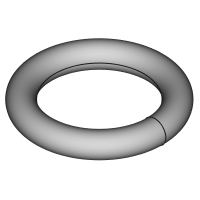PartDesign AdditiveTorus/ro: Difference between revisions
No edit summary |
(Updating to match new version of source page) |
||
| (9 intermediate revisions by 3 users not shown) | |||
| Line 1: | Line 1: | ||
<languages/> |
<languages/> |
||
{{Docnav |
|||
|[[PartDesign_AdditiveEllipsoid|Additive ellipsoid]] |
|||
|[[PartDesign_AdditivePrism|Additive prism]] |
|||
|[[PartDesign_Workbench|PartDesign]] |
|||
|IconL=PartDesign_AdditiveEllipsoid.svg |
|||
|IconR=PartDesign_AdditivePrism.svg |
|||
|IconC=Workbench_PartDesign.svg |
|||
}} |
|||
<div class="mw-translate-fuzzy"> |
|||
{{GuiCommand|Name=PartDesign AdditiveTorus|Workbenches=[[PartDesign Workbench|PartDesign]]|MenuLocation=Part Design → Create an additive primitive → Additive Torus|Shortcut=|SeeAlso=[[PartDesign CompPrimitiveAdditive]]}} |
{{GuiCommand|Name=PartDesign AdditiveTorus|Workbenches=[[PartDesign Workbench|PartDesign]]|MenuLocation=Part Design → Create an additive primitive → Additive Torus|Shortcut=|SeeAlso=[[PartDesign CompPrimitiveAdditive]]}} |
||
</div> |
|||
==Descriere== |
==Descriere== |
||
| Line 6: | Line 18: | ||
Inserează o primitivă geometrică tip tor în Corpul activ ca prima funcție(onalitate) sau se conectează la funcționalitățile existente. |
Inserează o primitivă geometrică tip tor în Corpul activ ca prima funcție(onalitate) sau se conectează la funcționalitățile existente. |
||
{{Version|0.17}} |
|||
[[File:PartDesign_AdditiveTorus_example.png|200px]] |
[[File:PartDesign_AdditiveTorus_example.png|200px]] |
||
<div class="mw-translate-fuzzy"> |
|||
== Cum se folosește == |
== Cum se folosește == |
||
</div> |
|||
<div class="mw-translate-fuzzy"> |
|||
# Apăsați butonul {{KEY|[[Image:PartDesign AdditiveTorus.png|24px]] '''Additive Torus'''}} . '''Note''': the Additive Torus is part of an icon menu labelled ''Create an additive primitive''. After launching FreeCAD, the Additive Box is the one displayed in the toolbar. To get the Torus, click on the down arrow besides the visible icon and select Additive Torus in the menu. |
# Apăsați butonul {{KEY|[[Image:PartDesign AdditiveTorus.png|24px]] '''Additive Torus'''}} . '''Note''': the Additive Torus is part of an icon menu labelled ''Create an additive primitive''. After launching FreeCAD, the Additive Box is the one displayed in the toolbar. To get the Torus, click on the down arrow besides the visible icon and select Additive Torus in the menu. |
||
# Set the Primitive parameters and [[ |
# Set the Primitive parameters and [[Part_EditAttachment|Attachment]]. |
||
# Click {{KEY|OK}}. |
# Click {{KEY|OK}}. |
||
# OP funcție Tor apare sub Corpul activ. |
# OP funcție Tor apare sub Corpul activ. |
||
</div> |
|||
== Opţiuni == |
== Opţiuni == |
||
<div class="mw-translate-fuzzy"> |
|||
Torul poate fi definit după crearea sa în două moduri: |
Torul poate fi definit după crearea sa în două moduri: |
||
* Dublu-click pe el în arborescența Model, sau click dreapta și selectarea '''Edit primitive''' în meniul contextual; Acest lucru face să apară parametrii |
* Dublu-click pe el în arborescența Model, sau click dreapta și selectarea '''Edit primitive''' în meniul contextual; Acest lucru face să apară parametrii |
||
* Via [[Property editor]]. |
* Via [[Property editor]]. |
||
</div> |
|||
==Proprietăți== |
==Proprietăți== |
||
<div class="mw-translate-fuzzy"> |
|||
* {{PropertyData|Attachment}}: |
* {{PropertyData|Attachment}}: definește atașamentul ca și Attachment Offset. A se vedea [[Part EditAttachment]]. |
||
* {{PropertyData|Label}}: Label given to the Torus object. Change to suit your needs. |
* {{PropertyData|Label}}: Label given to the Torus object. Change to suit your needs. |
||
* {{PropertyData|Radius1}}: Radius of the imaginary orbit around which the circular cross-section revolves. (The distance between the center of the torus and the center of the revolving cross section) |
* {{PropertyData|Radius1}}: Radius of the imaginary orbit around which the circular cross-section revolves. (The distance between the center of the torus and the center of the revolving cross section) |
||
| Line 29: | Line 48: | ||
* {{PropertyData|Angle1}}: (labelled ''V parameter'' in the Primitive parameters) lower truncation of the torus, parallel to the circular cross section (-180 degrees in a full torus). A bug in the sources causes unexpected results at changing Angle1. |
* {{PropertyData|Angle1}}: (labelled ''V parameter'' in the Primitive parameters) lower truncation of the torus, parallel to the circular cross section (-180 degrees in a full torus). A bug in the sources causes unexpected results at changing Angle1. |
||
* {{PropertyData|Angle2}}: (unlabelled in the Primitive parameters) upper truncation of the ellipsoid, parallel to the circular cross section (180 degrees in a full torus). A bug in the sources causes unexpected results at changing Angle2. |
* {{PropertyData|Angle2}}: (unlabelled in the Primitive parameters) upper truncation of the ellipsoid, parallel to the circular cross section (180 degrees in a full torus). A bug in the sources causes unexpected results at changing Angle2. |
||
* {{PropertyData|Angle3}}: ( |
* {{PropertyData|Angle3}}: (marcată cu parametrul "U" în parametrii Primitive) unghiul de rotație al secțiunii circulare (360 de grade într-un tor complet). |
||
</div> |
|||
{{Docnav |
|||
|[[PartDesign_AdditiveEllipsoid|Additive ellipsoid]] |
|||
|[[PartDesign_AdditivePrism|Additive prism]] |
|||
|[[PartDesign_Workbench|PartDesign]] |
|||
|IconL=PartDesign_AdditiveEllipsoid.svg |
|||
|IconR=PartDesign_AdditivePrism.svg |
|||
|IconC=Workbench_PartDesign.svg |
|||
}} |
|||
{{PartDesign_Tools_navi{{#translation:}}}} |
|||
{{Userdocnavi{{#translation:}}}} |
|||
Latest revision as of 21:25, 7 March 2022
|
|
| Menu location |
|---|
| Part Design → Create an additive primitive → Additive Torus |
| Workbenches |
| PartDesign |
| Default shortcut |
| None |
| Introduced in version |
| - |
| See also |
| PartDesign CompPrimitiveAdditive |
Descriere
Inserează o primitivă geometrică tip tor în Corpul activ ca prima funcție(onalitate) sau se conectează la funcționalitățile existente.
Cum se folosește
- Apăsați butonul
 Additive Torus . Note: the Additive Torus is part of an icon menu labelled Create an additive primitive. After launching FreeCAD, the Additive Box is the one displayed in the toolbar. To get the Torus, click on the down arrow besides the visible icon and select Additive Torus in the menu.
Additive Torus . Note: the Additive Torus is part of an icon menu labelled Create an additive primitive. After launching FreeCAD, the Additive Box is the one displayed in the toolbar. To get the Torus, click on the down arrow besides the visible icon and select Additive Torus in the menu. - Set the Primitive parameters and Attachment.
- Click OK.
- OP funcție Tor apare sub Corpul activ.
Opţiuni
Torul poate fi definit după crearea sa în două moduri:
- Dublu-click pe el în arborescența Model, sau click dreapta și selectarea Edit primitive în meniul contextual; Acest lucru face să apară parametrii
- Via Property editor.
Proprietăți
- DateAttachment: definește atașamentul ca și Attachment Offset. A se vedea Part EditAttachment.
- DateLabel: Label given to the Torus object. Change to suit your needs.
- DateRadius1: Radius of the imaginary orbit around which the circular cross-section revolves. (The distance between the center of the torus and the center of the revolving cross section)
- DateRadius2: Radius of the circular cross-section defining the form of the torus.
- DateAngle1: (labelled V parameter in the Primitive parameters) lower truncation of the torus, parallel to the circular cross section (-180 degrees in a full torus). A bug in the sources causes unexpected results at changing Angle1.
- DateAngle2: (unlabelled in the Primitive parameters) upper truncation of the ellipsoid, parallel to the circular cross section (180 degrees in a full torus). A bug in the sources causes unexpected results at changing Angle2.
- DateAngle3: (marcată cu parametrul "U" în parametrii Primitive) unghiul de rotație al secțiunii circulare (360 de grade într-un tor complet).
- Structure tools: Part, Group
- Helper tools: Create body, Create sketch, Edit sketch, Map sketch to face
- Modeling tools
- Datum tools: Create a datum point, Create a datum line, Create a datum plane, Create a local coordinate system, Create a shape binder, Create a sub-object(s) shape binder, Create a clone
- Additive tools: Pad, Revolution, Additive loft, Additive pipe, Additive helix, Additive box, Additive cylinder, Additive sphere, Additive cone, Additive ellipsoid, Additive torus, Additive prism, Additive wedge
- Subtractive tools: Pocket, Hole, Groove, Subtractive loft, Subtractive pipe, Subtractive helix, Subtractive box, Subtractive cylinder, Subtractive sphere, Subtractive cone, Subtractive ellipsoid, Subtractive torus, Subtractive prism, Subtractive wedge
- Transformation tools: Mirrored, Linear Pattern, Polar Pattern, Create MultiTransform, Scaled
- Dress-up tools: Fillet, Chamfer, Draft, Thickness
- Boolean: Boolean operation
- Extras: Migrate, Sprocket, Involute gear, Shaft design wizard
- Context menu: Set tip, Move object to other body, Move object after other object, Appearance, Color per face
- Getting started
- Installation: Download, Windows, Linux, Mac, Additional components, Docker, AppImage, Ubuntu Snap
- Basics: About FreeCAD, Interface, Mouse navigation, Selection methods, Object name, Preferences, Workbenches, Document structure, Properties, Help FreeCAD, Donate
- Help: Tutorials, Video tutorials
- Workbenches: Std Base, Arch, Assembly, CAM, Draft, FEM, Inspection, Mesh, OpenSCAD, Part, PartDesign, Points, Reverse Engineering, Robot, Sketcher, Spreadsheet, Surface, TechDraw, Test Framework
- Hubs: User hub, Power users hub, Developer hub