PartDesign AdditiveLoft/it: Difference between revisions
Renatorivo (talk | contribs) (Created page with "'' A sinistra le sezioni trasversali (A), (B) e (C); a destra il loft additivo che viene creato. ''") |
(Updating to match new version of source page) |
||
| (39 intermediate revisions by 4 users not shown) | |||
| Line 1: | Line 1: | ||
| ⚫ | |||
<div class="mw-translate-fuzzy"> |
|||
{{Docnav/it|[[PartDesign_Revolution/it|Rivoluzione]]|[[PartDesign AdditivePipe/it|Sweep additivo]]|[[PartDesign_Workbench/it|PartDesign]]|IconL=PartDesign_Revolution.svg|IconC=Workbench_PartDesign.svg|IconR=PartDesign AdditivePipe.png}} |
|||
</div> |
|||
<div class="mw-translate-fuzzy"> |
|||
{{GuiCommand/it|Name=PartDesign AdditiveLoft|Name/it=Loft additivo|Workbenches=[[PartDesign Workbench/it|PartDesign]]|MenuLocation=Part Design → Loft additivo|Shortcut=Nessuno|SeeAlso=[[PartDesign AdditivePipe/it|Bugna additiva]]}} |
|||
{{GuiCommand/it |
|||
|Name=PartDesign AdditiveLoft |
|||
|Name/it=Loft additivo |
|||
|Workbenches=[[PartDesign Workbench/it|PartDesign]] |
|||
|MenuLocation=Part Design → Loft additivo |
|||
| ⚫ | |||
|SeeAlso=[[PartDesign AdditivePipe/it|Sweep additivo]] |
|||
}} |
|||
</div> |
|||
<span id="Description"></span> |
|||
==Descrizione== |
==Descrizione== |
||
'''Loft additivo''' crea un solido nel corpo attivo eseguendo una transizione tra due o più schizzi (indicati anche come sezioni trasversali). Se il corpo contiene già delle funzionalità, il loft additivo viene unito a loro. |
'''Loft additivo''' crea un solido nel corpo attivo eseguendo una transizione tra due o più schizzi (indicati anche come sezioni trasversali). Se il corpo contiene già delle funzionalità, il loft additivo viene unito a loro. |
||
| ⚫ | |||
[[File:PartDesign_AddLoft_example.png|none]] |
[[File:PartDesign_AddLoft_example.png|none]] |
||
<div class="mw-translate-fuzzy"> |
|||
'' A sinistra le sezioni trasversali (A), (B) e (C); a destra il loft additivo che viene creato. '' |
'' A sinistra le sezioni trasversali (A), (B) e (C); a destra il loft additivo che viene creato. '' |
||
</div> |
|||
<span id="Usage"></span> |
|||
== |
==Utilizzo== |
||
=== Dialog-based workflow === |
|||
| ⚫ | |||
# In the '''Select feature''' dialog, select a sketch to be used as first cross-section and click {{KEY|OK}}. |
|||
#* Alternatively, a single sketch can be selected prior to pressing the Additive loft button. |
|||
| ⚫ | |||
# Select a sketch in the 3D view. Repeat to select more sketches. |
|||
| ⚫ | |||
<div class="mw-translate-fuzzy"> |
|||
| ⚫ | |||
# Nel dialogo '''Select feature''', selezionare uno schizzo da utilizzare come prima sezione trasversale e fare clic su {{KEY|OK}}. |
|||
#* In alternativa, è possibile selezionare un singolo schizzo prima di premere il pulsante Loft additivo. |
|||
| ⚫ | |||
# Selezionare il successivo schizzo nella vista 3D. Ripetere per selezionare altri schizzi nell'ordine in cui si desidera che vengano loftati. |
|||
# Impostare le opzioni, se necessario, e poi fare clic su {{KEY|OK}}. |
|||
</div> |
|||
=== Selection-based workflow === |
|||
# Select several sketches. It is hereby important in what order you select them: |
|||
#* The sketch selected at first will become the base profile object in the next step |
|||
#* The sketches selected after the first one will become the loft sections. Also here the selection order is important: The sketch selected as second will become the first loft section, the one selected as third becomes the second section and so on. (You can change the section order any time later in the loft dialog by dragging sections in the list to the desired position. |
|||
#* The first or last selection can also be a face of a 3D object ({{Version|0.20}}) |
|||
# Press the {{Button|[[File:PartDesign_AdditiveLoft.svg|24px]] [[PartDesign_AdditiveLoft|Additive loft]]}} button. |
|||
| ⚫ | |||
<span id="Options"></span> |
|||
== Opzioni == |
== Opzioni == |
||
<div class="mw-translate-fuzzy"> |
|||
* '''Ruled surface''': makes straight transitions between cross-sections. Dos not apply to a loft with two cross-sections. If not checked, transitions will be smooth. |
|||
* '''Ruled surface''': effettua transizioni diritte tra le sezioni trasversali. Non si applica a un loft con due sezioni trasversali. Se non viene selezionato, le transizioni sono fluide. |
|||
* '''Closed''': makes a transition from the last cross-section to the first, creating a loop. |
|||
* '''Closed''': effettua una transizione dall'ultima sezione trasversale alla prima, creando un loop. |
|||
* Press the {{KEY|Remove Section}} button to remove a sketch, by selecting it in the 3D view. |
|||
* Premere il pulsante {{KEY|Rimuovi sezione}} per rimuovere uno schizzo, selezionandolo nella vista 3D. |
|||
</div> |
|||
<span id="Properties"></span> |
|||
== Proprietà == |
== Proprietà == |
||
<div class="mw-translate-fuzzy"> |
|||
* {{PropertyData|Label}}: name given to the operation, this name can be changed at convenience. |
|||
* {{PropertyData| |
* {{PropertyData/it|Label}}: nome dato all'operazione, questo nome può essere cambiato a piacere. |
||
* {{PropertyData| |
* {{PropertyData/it|Sections}}: elenca le sezioni utilizzate. |
||
* {{PropertyData| |
* {{PropertyData/it|Ruled}}: vedere [[PartDesign_AdditiveLoft/it#Opzioni|Opzioni]]. |
||
* {{PropertyData| |
* {{PropertyData/it|Closed}}: vedere [[PartDesign_AdditiveLoft/it#Opzioni|Opzioni]]. |
||
* {{PropertyData| |
* {{PropertyData/it|Midplane}}: non applicabile. |
||
* {{PropertyData/it|Reversed}}: non applicabile. |
|||
* {{PropertyData|Refine}}: true or false. If set to true, cleans the solid from residual edges left by features. See [[Part RefineShape]] for more details. |
|||
* {{PropertyData/it|Refine}}: vero o falso. Se impostato su true, pulisce il solido dai bordi residui lasciati dalle operazioni. Per maggiori dettagli vedere [[Part RefineShape/it|Affina forma]]. |
|||
</div> |
|||
== |
==Notes== |
||
<div class="mw-translate-fuzzy"> |
|||
* Sketches must form closed profiles. |
|||
* Gli schizzi devono formare profili chiusi. |
|||
* It is not possible to loft to a vertex. |
|||
* Non è possibile eseguire il loft su un vertice. |
|||
* A cross-section cannot lie on the same plane as the one immediately preceding it. |
|||
* Una sezione trasversale non può giacere sullo stesso piano di quella immediatamente precedente. |
|||
* To better control the shape of the loft, it is recommended that all the cross-sections have the same number of segments. For example, for a loft between a rectangle and a circle, the circle may be broken down into 4 connected arcs. |
|||
* Per controllare meglio la forma del loft, è consigliabile che tutte le sezioni abbiano lo stesso numero di segmenti. Ad esempio, per un loft tra un rettangolo e un cerchio, il cerchio può essere suddiviso in 4 archi collegati. |
|||
* Loft viene creato nell'ordine in cui sono state aggiunte le sezioni trasversali |
|||
</div> |
|||
<span id="Links"></span> |
|||
==Link== |
==Link== |
||
<div class="mw-translate-fuzzy"> |
|||
* [[Part Loft Technical Details]] explains how a [[Part Loft]] is created, much of its content is relevant to the PartDesign Additive loft. |
|||
* [[Part Loft Technical Details/it|Dettagli tecnici di Loft di Part]] spiega come viene creato un [[Part Loft/it|Loft di Part]], e gran parte del suo contenuto è rilevante anche per il loft additivo di PartDesign. |
|||
</div> |
|||
<div class="mw-translate-fuzzy"> |
|||
{{clear}} |
|||
{{Docnav/it|[[PartDesign_Revolution/it|Rivoluzione]]|[[PartDesign AdditivePipe/it|Sweep additivo]]|[[PartDesign_Workbench/it|PartDesign]]|IconL=PartDesign_Revolution.svg|IconC=Workbench_PartDesign.svg|IconR=PartDesign AdditivePipe.png}} |
|||
| ⚫ | |||
</div> |
|||
{{PartDesign Tools navi{{#translation:}}}} |
|||
{{Userdocnavi{{#translation:}}}} |
|||
Latest revision as of 15:58, 20 May 2023
|
|
| Posizione nel menu |
|---|
| Part Design → Loft additivo |
| Ambiente |
| PartDesign |
| Avvio veloce |
| Nessuno |
| Introdotto nella versione |
| 0.17 |
| Vedere anche |
| Sweep additivo |
Descrizione
Loft additivo crea un solido nel corpo attivo eseguendo una transizione tra due o più schizzi (indicati anche come sezioni trasversali). Se il corpo contiene già delle funzionalità, il loft additivo viene unito a loro.
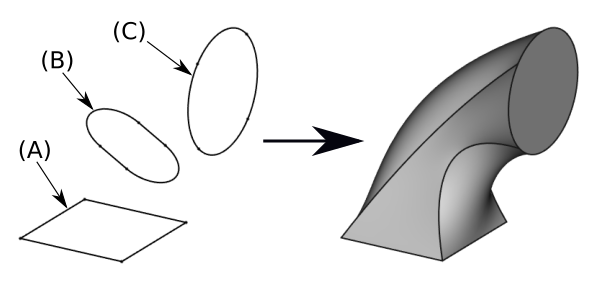
A sinistra le sezioni trasversali (A), (B) e (C); a destra il loft additivo che viene creato.
Utilizzo
Dialog-based workflow
- Premere il pulsante
 Loft additivo.
Loft additivo. - Nel dialogo Select feature, selezionare uno schizzo da utilizzare come prima sezione trasversale e fare clic su OK.
- In alternativa, è possibile selezionare un singolo schizzo prima di premere il pulsante Loft additivo.
- In Loft parameters, premere il pulsante Add Section.
- Selezionare il successivo schizzo nella vista 3D. Ripetere per selezionare altri schizzi nell'ordine in cui si desidera che vengano loftati.
- Impostare le opzioni, se necessario, e poi fare clic su OK.
Selection-based workflow
- Select several sketches. It is hereby important in what order you select them:
- The sketch selected at first will become the base profile object in the next step
- The sketches selected after the first one will become the loft sections. Also here the selection order is important: The sketch selected as second will become the first loft section, the one selected as third becomes the second section and so on. (You can change the section order any time later in the loft dialog by dragging sections in the list to the desired position.
- The first or last selection can also be a face of a 3D object (introduced in version 0.20)
- Press the
Additive loft button.
- Set options if needed and click OK.
Opzioni
- Ruled surface: effettua transizioni diritte tra le sezioni trasversali. Non si applica a un loft con due sezioni trasversali. Se non viene selezionato, le transizioni sono fluide.
- Closed: effettua una transizione dall'ultima sezione trasversale alla prima, creando un loop.
- Premere il pulsante Rimuovi sezione per rimuovere uno schizzo, selezionandolo nella vista 3D.
Proprietà
- DatiLabel: nome dato all'operazione, questo nome può essere cambiato a piacere.
- DatiSections: elenca le sezioni utilizzate.
- DatiRuled: vedere Opzioni.
- DatiClosed: vedere Opzioni.
- DatiMidplane: non applicabile.
- DatiReversed: non applicabile.
- DatiRefine: vero o falso. Se impostato su true, pulisce il solido dai bordi residui lasciati dalle operazioni. Per maggiori dettagli vedere Affina forma.
Notes
- Gli schizzi devono formare profili chiusi.
- Non è possibile eseguire il loft su un vertice.
- Una sezione trasversale non può giacere sullo stesso piano di quella immediatamente precedente.
- Per controllare meglio la forma del loft, è consigliabile che tutte le sezioni abbiano lo stesso numero di segmenti. Ad esempio, per un loft tra un rettangolo e un cerchio, il cerchio può essere suddiviso in 4 archi collegati.
- Loft viene creato nell'ordine in cui sono state aggiunte le sezioni trasversali
Link
- Dettagli tecnici di Loft di Part spiega come viene creato un Loft di Part, e gran parte del suo contenuto è rilevante anche per il loft additivo di PartDesign.
- Structure tools: Part, Group
- Helper tools: Create body, Create sketch, Edit sketch, Map sketch to face
- Modeling tools
- Datum tools: Create a datum point, Create a datum line, Create a datum plane, Create a local coordinate system, Create a shape binder, Create a sub-object(s) shape binder, Create a clone
- Additive tools: Pad, Revolution, Additive loft, Additive pipe, Additive helix, Additive box, Additive cylinder, Additive sphere, Additive cone, Additive ellipsoid, Additive torus, Additive prism, Additive wedge
- Subtractive tools: Pocket, Hole, Groove, Subtractive loft, Subtractive pipe, Subtractive helix, Subtractive box, Subtractive cylinder, Subtractive sphere, Subtractive cone, Subtractive ellipsoid, Subtractive torus, Subtractive prism, Subtractive wedge
- Transformation tools: Mirrored, Linear Pattern, Polar Pattern, Create MultiTransform, Scaled
- Dress-up tools: Fillet, Chamfer, Draft, Thickness
- Boolean: Boolean operation
- Extras: Migrate, Sprocket, Involute gear, Shaft design wizard
- Context menu: Set tip, Move object to other body, Move object after other object, Appearance, Color per face
- Getting started
- Installation: Download, Windows, Linux, Mac, Additional components, Docker, AppImage, Ubuntu Snap
- Basics: About FreeCAD, Interface, Mouse navigation, Selection methods, Object name, Preferences, Workbenches, Document structure, Properties, Help FreeCAD, Donate
- Help: Tutorials, Video tutorials
- Workbenches: Std Base, Arch, Assembly, CAM, Draft, FEM, Inspection, Mesh, OpenSCAD, Part, PartDesign, Points, Reverse Engineering, Robot, Sketcher, Spreadsheet, Start, Surface, TechDraw, Test Framework, Web
- Hubs: User hub, Power users hub, Developer hub