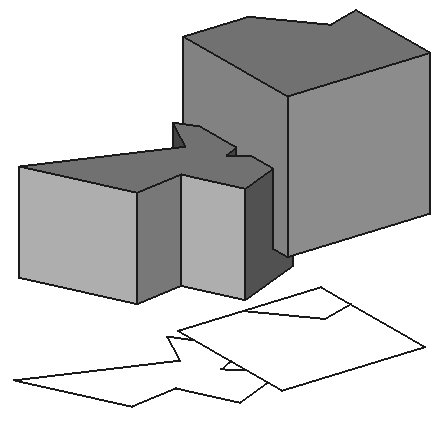Draft Shape2DView/es: Difference between revisions
(Updating to match new version of source page) |
(Updating to match new version of source page) |
||
| Line 12: | Line 12: | ||
</div> |
</div> |
||
The resulting projection is a Draft object and is placed in the 3D view. This object can be displayed on a [[TechDraw Workbench]] |
The resulting projection is a Draft object and is placed in the 3D view. This object can be displayed on a {{Button|[[Image:Workbench_TechDraw.svg|16px]] [[TechDraw Workbench|TechDraw]]}} Workbench page, using the [[TechDraw NewDraft]] tool. Alternatively, TechDraw has its own tools to create projected views, the {{Button|[[Image:TechDraw_NewView.svg|16px]] [[TechDraw NewView]]}} and {{Button|[[Image:TechDraw_NewProjGroup.svg|16px]] [[TechDraw NewProjGroup|TechDraw NewProjGroup]]}} tools; however, these tools are meant for preparing technical drawings, so they create the views only in the drawing page, and not in the 3D view. |
||
[[Image:Draft_Shape2DView_example.jpg]] |
[[Image:Draft_Shape2DView_example.jpg]] |
||
| Line 26: | Line 26: | ||
The projected object will be created below the selected object, lying on the XY plane. It's position can be changed by changing its properties. The projection direction can also be changed after creation with the [[property editor]]. |
The projected object will be created below the selected object, lying on the XY plane. It's position can be changed by changing its properties. The projection direction can also be changed after creation with the [[property editor]]. |
||
If the selected object is an [[Arch SectionPlane]], the projection will use the contents and direction of that Section plane; in this case, the "Projection" property will be ignored. |
'''Note:''' If the selected object is an {{Button|[[Image:Arch SectionPlane.svg|16px]] [[Arch SectionPlane|Arch SectionPlane]]}}, the projection will use the contents and direction of that Section plane; in this case, the "Projection" property will be ignored. |
||
==Opciones== |
==Opciones== |
||
Revision as of 19:51, 29 January 2020
|
|
| Ubicación en el Menú |
|---|
| Boceto → Vista de forma 2D |
| Entornos de trabajo |
| Boceto, Arquitectura |
| Atajo de teclado por defecto |
| Ninguno |
| Introducido en versión |
| - |
| Ver también |
| Ninguno |
Descripción
Esta herramienta coloca en el documento un objeto 2D que es una vista aplanada de un objeto seleccionado Shape, proyectado a lo largo de la dirección de vista actual.
The resulting projection is a Draft object and is placed in the 3D view. This object can be displayed on a TechDraw Workbench page, using the TechDraw NewDraft tool. Alternatively, TechDraw has its own tools to create projected views, the File:TechDraw NewView.svg TechDraw NewView and File:TechDraw NewProjGroup.svg TechDraw NewProjGroup tools; however, these tools are meant for preparing technical drawings, so they create the views only in the drawing page, and not in the 3D view.
Projection of solid shapes into the XY plane
Utilización
- Selecciona el objeto que quieres extraer a una vista 2D
- Presiona el botón
 Vista de forma 2D
Vista de forma 2D
The projected object will be created below the selected object, lying on the XY plane. It's position can be changed by changing its properties. The projection direction can also be changed after creation with the property editor.
Note: If the selected object is an Arch SectionPlane, the projection will use the contents and direction of that Section plane; in this case, the "Projection" property will be ignored.
Opciones
- Si el objeto seleccionado es un Plano de sección de arquitectura, la proyección 2D será del contenido del plano de sección, y el vector de proyección se tomará del plano de sección en lugar de debajo de la propiedad de Projección.
- El modo de funcionamiento normal es Sólido, que proyecta la forma completa, pero si seleccionas algunas caras del objeto base cuando se crea la vista 2D, también puedes establecer el modo Caras individuales, que proyectará sólo las caras que están seleccionadas.
- Si el objeto seleccionado es una Sección Plana de arquitectura, está disponible un modo de proyección líneas de corte, que proyecta sólo las aristas que son cortadas por el plano de sección.
Propiedades
- DatosProjection: La dirección de la proyección
- DatosProjection Mode: El modo de la proyección: sólido, caras individuales o líneas de corte.
Programación
La herramienta de vista 2D de forma se puede utilizar en macros y desde la consola de Python utilizando la siguiente función:
Shape2DView = makeShape2DView(baseobj, projectionVector=None, facenumbers=[])
- Añade una forma 2D al documento, la cual es una proyección 2D del objeto dado.
- Se puede indicar un vector de proyección específico.
- Devuelve el objeto generado.
- También puedes proporcionar una lista de números de caras a considerar.
The ProjectionMode attribute needs to be overwritten with the desired mode, which can be "Solid", "Individual Faces", "Cutlines", or "Cutfaces".
Ejemplo:
import FreeCAD, Draft
Box = FreeCAD.ActiveDocument.addObject("Part::Box", "Box")
Box.Length = 2300
Box.Width = 800
Box.Height = 1000
Shape1 = Draft.makeShape2DView(Box)
Shape2 = Draft.makeShape2DView(Box, FreeCAD.Vector(1, -1, 1))
Shape3 = Draft.makeShape2DView(Box, FreeCAD.Vector(-1, 1, 1), [4,5])
Shape3.ProjectionMode = "Individual Faces"
FreeCAD.ActiveDocument.recompute()
- Drafting: Line, Polyline, Fillet, Arc, Arc by 3 points, Circle, Ellipse, Rectangle, Polygon, B-spline, Cubic Bézier curve, Bézier curve, Point, Facebinder, ShapeString, Hatch
- Annotation: Text, Dimension, Label, Annotation styles, Annotation scale
- Modification: Move, Rotate, Scale, Mirror, Offset, Trimex, Stretch, Clone, Array, Polar array, Circular array, Path array, Path link array, Point array, Point link array, Edit, Subelement highlight, Join, Split, Upgrade, Downgrade, Wire to B-spline, Draft to sketch, Set slope, Flip dimension, Shape 2D view
- Draft Tray: Select plane, Set style, Toggle construction mode, AutoGroup
- Snapping: Snap lock, Snap endpoint, Snap midpoint, Snap center, Snap angle, Snap intersection, Snap perpendicular, Snap extension, Snap parallel, Snap special, Snap near, Snap ortho, Snap grid, Snap working plane, Snap dimensions, Toggle grid
- Miscellaneous: Apply current style, Layer, Manage layers, Add a new named group, Move to group, Select group, Add to construction group, Toggle normal/wireframe display, Create working plane proxy, Heal, Show snap toolbar
- Additional: Constraining, Pattern, Preferences, Import Export Preferences, DXF/DWG, SVG, OCA, DAT
- Context menu:
- Layer container: Merge layer duplicates, Add new layer
- Layer: Activate this layer, Select layer contents
- Text: Open hyperlinks
- Wire: Flatten
- Working plane proxy: Write camera position, Write objects state
- Getting started
- Installation: Download, Windows, Linux, Mac, Additional components, Docker, AppImage, Ubuntu Snap
- Basics: About FreeCAD, Interface, Mouse navigation, Selection methods, Object name, Preferences, Workbenches, Document structure, Properties, Help FreeCAD, Donate
- Help: Tutorials, Video tutorials
- Workbenches: Std Base, Arch, Assembly, CAM, Draft, FEM, Inspection, Mesh, OpenSCAD, Part, PartDesign, Points, Reverse Engineering, Robot, Sketcher, Spreadsheet, Start, Surface, TechDraw, Test Framework, Web
- Hubs: User hub, Power users hub, Developer hub