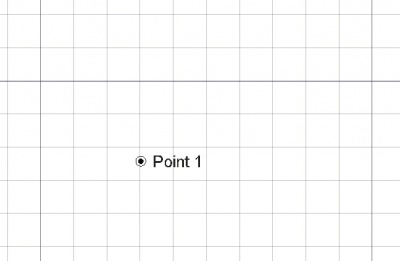Draft Point/ro: Difference between revisions
(Updating to match new version of source page) |
(Updating to match new version of source page) |
||
| (6 intermediate revisions by 3 users not shown) | |||
| Line 4: | Line 4: | ||
|[[Draft_BezCurve|BezCurve]] |
|[[Draft_BezCurve|BezCurve]] |
||
|[[Draft_Facebinder|Facebinder]] |
|[[Draft_Facebinder|Facebinder]] |
||
|[[ |
|[[Draft_Workbench|Draft]] |
||
|IconL=Draft_BezCurve.svg |
|IconL=Draft_BezCurve.svg |
||
|IconR=Draft_Facebinder.svg |
|IconR=Draft_Facebinder.svg |
||
| Line 11: | Line 11: | ||
<div class="mw-translate-fuzzy"> |
<div class="mw-translate-fuzzy"> |
||
{{GuiCommand/ro |
|||
{{GuiCommand/ro|Name=Draft Point|Name/ro=Draft Punctul|Workbenches=[[Draft Module/ro|Draft]], [[Arch Module/ro|Arch]]|MenuLocation=Draft → Point|Shortcut=P T}} |
|||
|Name=Draft Point |
|||
|Name/ro=Draft Punctul |
|||
|Workbenches=[[Draft_Workbench/ro|Draft]], [[Arch_Workbench/ro|Arch]] |
|||
|MenuLocation=Draft → Point |
|||
|Shortcut=P T |
|||
}} |
|||
</div> |
</div> |
||
<span id="Description"></span> |
|||
==Descriere== |
==Descriere== |
||
| Line 22: | Line 29: | ||
[[Image:Draft_point_example.jpg|400px]] |
[[Image:Draft_point_example.jpg|400px]] |
||
<span id="Usage"></span> |
|||
<div class="mw-translate-fuzzy"> |
<div class="mw-translate-fuzzy"> |
||
== Cum se folosește == |
== Cum se folosește == |
||
| Line 30: | Line 38: | ||
<div class="mw-translate-fuzzy"> |
<div class="mw-translate-fuzzy"> |
||
# Apăsați butonul {{KEY|[[Image:Draft Point.png|16px]] [[Draft Point/ro|Draft Point]]}}, sau apăsați tasta {{KEY|P}} apoi apăsați tasta {{KEY|T}} |
# Apăsați butonul {{KEY|[[Image:Draft Point.png|16px]] [[Draft Point/ro|Draft Point]]}}, sau apăsați tasta {{KEY|P}} apoi apăsați tasta {{KEY|T}} |
||
# Click un punct în vizualizarea 3D, sau tastați |
# Click un punct în vizualizarea 3D, sau tastați coordinate |
||
</div> |
</div> |
||
<span id="Options"></span> |
|||
== Opţiuni == |
== Opţiuni == |
||
The single character keyboard shortcuts available in the task panel can be changed. See [[Draft_Preferences|Draft Preferences]]. The shortcuts mentioned here are the default shortcuts. |
The single character keyboard shortcuts available in the task panel can be changed. See [[Draft_Preferences|Draft Preferences]]. The shortcuts mentioned here are the default shortcuts (for version 0.22). |
||
<div class="mw-translate-fuzzy"> |
<div class="mw-translate-fuzzy"> |
||
| Line 44: | Line 53: | ||
==Notes== |
==Notes== |
||
* Use [[Image:Draft_Snap_Near.svg|16px]] [[Draft_Snap_Near|Draft Snap Near]] to snap to Draft points. |
* Use [[Image:Draft_Snap_Near.svg|16px]] [[Draft_Snap_Near|Draft Snap Near]] ({{VersionMinus|0.20}}) or [[Image:Draft_Snap_Endpoint.svg|16px]] [[Draft_Snap_Endpoint|Draft Snap Endpoint]] ({{VersionPlus|0.21}}) to snap to Draft points. |
||
==Preferences== |
|||
See also: [[Preferences_Editor|Preferences Editor]] and [[Draft_Preferences|Draft Preferences]]. |
|||
* To change the number of decimals used for the input of coordinates: {{MenuCommand|Edit → Preferences... → General → Units → Units settings → Number of decimals}}. |
|||
<span id="Properties"></span> |
|||
==Proprietăți== |
==Proprietăți== |
||
See also: [[ |
See also: [[Property_editor|Property editor]]. |
||
A Draft Point object is derived from a [[Part_Feature|Part Feature]] object and inherits all its properties. It also has the following additional properties: |
A Draft Point object is derived from a [[Part_Feature|Part Feature]] object and inherits all its properties. It also has the following additional properties: |
||
| Line 143: | Line 147: | ||
|[[Draft_BezCurve|BezCurve]] |
|[[Draft_BezCurve|BezCurve]] |
||
|[[Draft_Facebinder|Facebinder]] |
|[[Draft_Facebinder|Facebinder]] |
||
|[[ |
|[[Draft_Workbench|Draft]] |
||
|IconL=Draft_BezCurve.svg |
|IconL=Draft_BezCurve.svg |
||
|IconR=Draft_Facebinder.svg |
|IconR=Draft_Facebinder.svg |
||
Latest revision as of 04:59, 9 January 2024
|
|
| poziția meniului |
|---|
| Draft → Point |
| Ateliere |
| Draft, Arch |
| scurtătură |
| P T |
| Prezentat în versiune |
| - |
| A se vedea, de asemenea, |
| nici unul |
Descriere
Instrumentul Punct creează un punct simplu în planul curent work plane, util pentru a servi ca referință pentru plasarea mai multor obiecte mai târziu. Este nevoie de color setat anterior pe fila Activități.
Cum se folosește
See also: Draft Tray, Draft Snap and Draft Constrain.
- Apăsați butonul
 Draft Point, sau apăsați tasta P apoi apăsați tasta T
Draft Point, sau apăsați tasta P apoi apăsați tasta T - Click un punct în vizualizarea 3D, sau tastați coordinate
Opţiuni
The single character keyboard shortcuts available in the task panel can be changed. See Draft Preferences. The shortcuts mentioned here are the default shortcuts (for version 0.22).
- Petru a introduce coordonatele manual, pur și simplu introduceți numerele, apoi apăsați tasta ENTER între fiecare componentă pe X, Y și Z .
- Apăsați tasta ESC sau butonul Cancel pentru a abandona linia de comandă curentă.
Notes
- Use
Draft Snap Near (version 0.20 and below) or
Draft Snap Endpoint (version 0.21 and above) to snap to Draft points.
Proprietăți
See also: Property editor.
A Draft Point object is derived from a Part Feature object and inherits all its properties. It also has the following additional properties:
Data
Draft
- DATEX: Coordonatele X ale punctului
- DATEY: Coordonatele Y ale punctului
- DATEZ: Coordonatele Z ale punctului
View
Draft
- VizualizarePattern (
Enumeration): not used. - VizualizarePattern Size (
Float): not used.
Scripting
Scrip-Programare
Instrumentul Point poate fi utilizat în macros și de la consola Python folosind următoarea funcție:
point = make_point(X=0, Y=0, Z=0, color=None, name="Point", point_size=5)
point = make_point(point, Y=0, Z=0, color=None, name="Point", point_size=5)
- creează un punct la coordonatele date. Dacă nu sunt date coordonate X, Y și Z, punctul este creat la (0,0,0). Returnează obiectul nou creat. "
Example:
import FreeCAD as App
import Draft
doc = App.newDocument()
point1 = Draft.make_point(1600, 1400, 0)
p2 = App.Vector(-3200, 1800, 0)
point2 = Draft.make_point(p2, color=(0.5, 0.3, 0.6), point_size=10)
doc.recompute()
Exempluː
This code creates N random points within a square of side 2L. It makes a loop creating N points, that may appear anywhere from -L to +L on both X and Y. It also chooses a random color and size for each point. Change N to change the number of points, and change L to change the area covered by the points.
import random
import FreeCAD as App
import Draft
doc = App.newDocument()
L = 1000
centered = App.Placement(App.Vector(-L, -L, 0), App.Rotation())
rectangle = Draft.make_rectangle(2*L, 2*L, placement=centered)
N = 10
for i in range(N):
x = 2*L*random.random() - L
y = 2*L*random.random() - L
z = 0
r = random.random()
g = random.random()
b = random.random()
size = 15*random.random() + 5
Draft.make_point(x, y, z, color=(r, g, b), point_size=size)
doc.recompute()
- Drafting: Line, Polyline, Fillet, Arc, Arc by 3 points, Circle, Ellipse, Rectangle, Polygon, B-spline, Cubic Bézier curve, Bézier curve, Point, Facebinder, ShapeString, Hatch
- Annotation: Text, Dimension, Label, Annotation styles, Annotation scale
- Modification: Move, Rotate, Scale, Mirror, Offset, Trimex, Stretch, Clone, Array, Polar array, Circular array, Path array, Path link array, Point array, Point link array, Edit, Subelement highlight, Join, Split, Upgrade, Downgrade, Wire to B-spline, Draft to sketch, Set slope, Flip dimension, Shape 2D view
- Draft Tray: Select plane, Set style, Toggle construction mode, AutoGroup
- Snapping: Snap lock, Snap endpoint, Snap midpoint, Snap center, Snap angle, Snap intersection, Snap perpendicular, Snap extension, Snap parallel, Snap special, Snap near, Snap ortho, Snap grid, Snap working plane, Snap dimensions, Toggle grid
- Miscellaneous: Apply current style, Layer, Manage layers, Add a new named group, Move to group, Select group, Add to construction group, Toggle normal/wireframe display, Create working plane proxy, Heal, Show snap toolbar
- Additional: Constraining, Pattern, Preferences, Import Export Preferences, DXF/DWG, SVG, OCA, DAT
- Context menu:
- Layer container: Merge layer duplicates, Add new layer
- Layer: Activate this layer, Select layer contents
- Text: Open hyperlinks
- Wire: Flatten
- Working plane proxy: Write camera position, Write objects state
- Getting started
- Installation: Download, Windows, Linux, Mac, Additional components, Docker, AppImage, Ubuntu Snap
- Basics: About FreeCAD, Interface, Mouse navigation, Selection methods, Object name, Preferences, Workbenches, Document structure, Properties, Help FreeCAD, Donate
- Help: Tutorials, Video tutorials
- Workbenches: Std Base, Arch, Assembly, CAM, Draft, FEM, Inspection, Mesh, OpenSCAD, Part, PartDesign, Points, Reverse Engineering, Robot, Sketcher, Spreadsheet, Surface, TechDraw, Test Framework
- Hubs: User hub, Power users hub, Developer hub