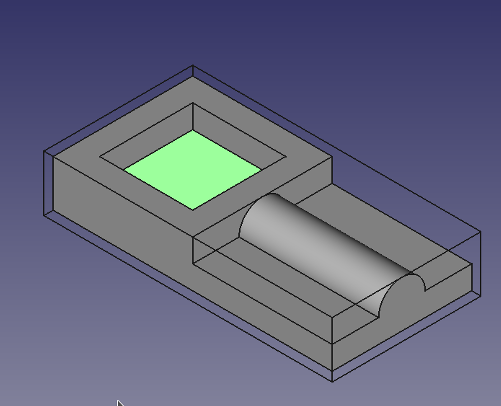CAM Pocket Shape/ru: Difference between revisions
m (FuzzyBot moved page Path Pocket/ru to Path Pocket Shape/ru without leaving a redirect: Part of translatable page "Path Pocket") |
(Updating to match new version of source page) |
||
| (32 intermediate revisions by 3 users not shown) | |||
| Line 1: | Line 1: | ||
<languages/> |
|||
{{Docnav |
|||
|[[CAM_Profile|Profile]] |
|||
|[[CAM_Drilling|Drilling]] |
|||
|[[CAM_Workbench|CAM]] |
|||
|IconL=CAM_Profile.svg |
|||
|IconR=CAM_Drilling.svg |
|||
|IconC=Workbench_CAM.svg |
|||
}} |
|||
<div class="mw-translate-fuzzy"> |
|||
{{GuiCommand/ru |
{{GuiCommand/ru |
||
|Name=Path Pocket |
|Name=Path Pocket |
||
|Name/ru=Path Pocket |
|Name/ru=Path Pocket |
||
|MenuLocation=Path → Pocket Shape |
|||
|Workbenches=[[Path Workbench/ru|Path]] |
|Workbenches=[[Path Workbench/ru|Path]] |
||
|Shortcut={{KEY|P}} {{KEY|O}} |
|||
|MenuLocation=Путь → Новые операции → Карман |
|||
|SeeAlso= |
|||
|Shortcut=P,O |
|||
}} |
|||
|SeeAlso=}} |
|||
</div> |
|||
= |
<span id="Description"></span> |
||
==Описание== |
|||
The [[Image:CAM_Pocket_Shape.svg|16px]] [[CAM_Pocket_Shape|Pocket Shape]] tool creates a pocketing operation from selected bottom faces, or walls, of one or more pockets of the jobs base object. |
|||
The CAM Pocket Shape object is made to be part of a [[Image:CAM_Job.svg|24px]] [[CAM_Job|CAM Job]]. |
|||
[[Image:Path pocket example.jpg|800px]] |
|||
[[Image:Path_Pocket_Shape_example.png|600px]] |
|||
==Usage== |
|||
<span id="Usage"></span> |
|||
# Select a face on a [[Part Module|Part]]-based object. |
|||
==Применение== |
|||
# Press the {{KEY|[[Image:Path Pocket.png|16px]] [[Path Pocket|Pocket]]}} button |
|||
# Adjust the desired properties |
|||
# Select the bottom or the wall(s) of a pocket. While it is usually easier to select the bottom, the walls have to be selected when a pocket goes through all. |
|||
==Options== |
|||
# There are several ways to invoke the command: |
|||
#* Press the {{Button|[[Image:CAM_Pocket_Shape.svg|16px]] [[CAM_Pocket_Shape|CAM Pocket Shape]]}} button. |
|||
#* Select the {{MenuCommand|CAM → [[Image:CAM_Pocket_Shape.svg|16px]] Pocket Shape}} option from the menu. |
|||
# Adjust the desired properties. |
|||
<span id="Properties"></span> |
|||
* The Path Pocket object is made to be part of a [[Path Project]]. To correctly configure the profiling, a tool table must be present in the project's machine object, and a [[Path ToolNumberToLoad|Tool Change]] command must be placed before the profile. |
|||
==Свойства== |
|||
''' ''Note'' ''': Not all of these Properties are available in the Task Window Editor. Some are only accessible in the Data tab of the Properties View panel for this Operation. |
|||
==Properties== |
|||
{{TitleProperty|Base}} |
|||
The properties are used corresponding to the following image |
|||
Note: It is suggested that you do not edit the Placement property of path operations. Rather, move or rotate the CAM Job model as needed. |
|||
[[File:Path-DepthsAndHeights.gif]] |
|||
* {{PropertyData|Placement}}: Overall placement[position and rotation] of the object - with respect to the origin (or origin of parent object container) |
|||
** {{PropertyData|Angle}}: Angle in degrees applied to rotation of the object around Axis property value |
|||
** {{PropertyData|Axis}}: Axis (one or multiple) around which to rotate the object, set in sub-properties: X, Y, Z |
|||
*** {{PropertyData|X}}: X axis value |
|||
*** {{PropertyData|Y}}: Y axis value |
|||
*** {{PropertyData|Z}}: Z axis value |
|||
** {{PropertyData|Position}}: Position of the object, set in sub-properties: X, Y, Z - with respect to the origin (or origin of parent object container) |
|||
*** {{PropertyData|X}}: X distance value |
|||
*** {{PropertyData|Y}}: Y distance value |
|||
*** {{PropertyData|Z}}: Z distance value |
|||
* {{PropertyData|Label}}: User-provided name of the object (UTF-8) |
|||
{{TitleProperty|Depth}} |
|||
* {{PropertyData|Tool Number}}: The tool number in use |
|||
* {{PropertyData|Clearance Height}}: The height needed to clear clamps and obstructions |
* {{PropertyData|Clearance Height}}: The height needed to clear clamps and obstructions |
||
* {{PropertyData|Step Down}}: Incremental Step Down of Tool |
|||
* {{PropertyData|Start Depth}}: Starting Depth of Tool- first cut depth in Z |
|||
* {{PropertyData|Use Start Depth}}: make True, if manually specifying a Start Start Depth |
|||
* {{PropertyData|Final Depth}}: Final Depth of Tool- lowest value in Z |
* {{PropertyData|Final Depth}}: Final Depth of Tool- lowest value in Z |
||
* {{PropertyData| |
* {{PropertyData|Finish Depth}}: Maximum material removed on final pass. The height (thickness) of the last cutting level - ''set for a better finish''. |
||
* {{PropertyData|Safe Height}}: The height above which Rapid motions are allowed. (Rapid safety height between locations) |
|||
* {{PropertyData|Cut Mode}}: Climb or Conventional mode |
|||
* {{PropertyData| |
* {{PropertyData|Start Depth}}: Starting depth of Tool - ''first cut depth in Z'' |
||
* {{PropertyData| |
* {{PropertyData|Step Down}}: Incremental step down of Tool during operation |
||
* {{PropertyData|Start At}}: Start pocketing at center or boundary |
|||
[[File:Path-DepthsAndHeights.gif|500px]] |
|||
* {{PropertyData|Vert Feed}}: Feed rate for vertical moves in Z |
|||
{{Caption|Visual reference for Depth properties (settings)}} |
|||
* {{PropertyData|HorizFeed}}: Feed rate for horizontal moves |
|||
{{TitleProperty|Extension}} |
|||
* {{PropertyData|Extension Corners}}: When enabled connected extension edges are combined to wires. |
|||
* {{PropertyData|Extension Length Default}}: Default length of extensions. |
|||
{{TitleProperty|Face}} |
|||
* {{PropertyData|Offset Pattern}}: Clearing pattern to use. (Select in which manner the horizontal movements should be done.) |
|||
{{TitleProperty|Path}} |
|||
* {{PropertyData|Active}}: Make False, to prevent operation from generating code |
* {{PropertyData|Active}}: Make False, to prevent operation from generating code |
||
* {{PropertyData|Comment}}: An optional comment for this |
* {{PropertyData|Comment}}: An optional comment for this Operation |
||
* {{PropertyData|User Label}}: User assigned label |
|||
* {{PropertyData|Tool Controller}}: Defines the Tool controller used in the Operation |
|||
{{TitleProperty|Pocket}} |
|||
{{clear}} |
|||
<languages/> |
|||
* {{PropertyData|Cut Mode}}: Specifies a CW or CCW move for the cut |
|||
* {{PropertyData|Extra Offset}}: Extra offset to apply to the operation. Direction is operation dependent. (Extra value to stay away from final profile ''good for roughing toolpath'') |
|||
* {{PropertyData|Keep Tool Down}}: Attempts to avoid unnecessary retractions. |
|||
* {{PropertyData|Min Travel}}: Use 3D Sorting of Path (when multiple base geometries used). |
|||
* {{PropertyData|Start At}}: Start pocketing at center or boundary. |
|||
* {{PropertyData|Step Over}}: Select the horizontal step over ('''Percent''' of tool diameter: 100% = tool diameter). |
|||
* {{PropertyData|Use Outline}}: Uses the outline of the base geometry. |
|||
* {{PropertyData|Zig Zag Angle}}: Angle of the zigzag pattern. (Select the path angle relative to X axis.) |
|||
{{TitleProperty|Rotation}} |
|||
* {{PropertyData|Attempt Inverse Angle}}: Automatically attempt Inverse Angle if initial rotation is incorrect. |
|||
* <s>{{PropertyData|B_Axis Error Override}}: Visually orient B(y) rotations to model (error in FreeCAD rendering).</s> |
|||
* {{PropertyData|Enable Rotation}}: Enable rotation to gain access to pockets or areas not normal to Z axis. |
|||
* {{PropertyData|Inverse Angle}}: Inverse the angle of the rotation. '' '''Example:''' change a rotation from -22.5 to 22.5 degrees.'' |
|||
* {{PropertyData|Reverse Direction}}: Reverse orientation of Operation by 180 degrees. |
|||
{{TitleProperty|Start Point}} |
|||
* {{PropertyData|Start Point}}: The start point of this path. |
|||
* {{PropertyData|Use Start Point}}: Make True, if manually specifying a Start Point, then enter Start Points in the property data Start Points field. |
|||
==Tasks Window Editor Layout== |
|||
''Descriptions for the settings are provided in the Properties list above.'' |
|||
This section is simply a layout map of the settings in the window editor for the Operation. |
|||
===Base Geometry=== |
|||
* '''Add''': Adds selected element(s) which should be the base(s) for the path(s) |
|||
* '''Delete''': Delete the selected item(s) in the Base Geometry list |
|||
* '''Clear''': Clear all items in the Base Geometry list |
|||
===Extensions=== |
|||
* {{PropertyData|Show All}}: If selected, all potential extensions are visualized. Enabled extensions in purple, disabled extensions in yellow. |
|||
* {{PropertyData|Extension Corners}} |
|||
* {{PropertyData|Extension Length Default}} |
|||
* '''Enable''' |
|||
* '''Disable''' |
|||
* '''Clear''' |
|||
===Depths=== |
|||
* {{PropertyData|Start Depth}} |
|||
* {{PropertyData|Final Depth}} |
|||
* {{PropertyData|Step Down}} |
|||
===Heights=== |
|||
* {{PropertyData|Safe Height}} |
|||
* {{PropertyData|Clearance Height}} |
|||
===Operation=== |
|||
* {{PropertyData|Tool Controller}} |
|||
* {{PropertyData|Cut Mode}} |
|||
* {{PropertyData|Pattern}} (Offset Pattern) |
|||
* {{PropertyData|Angle}} (Zig Zag Angle) |
|||
* {{PropertyData|Step Over Percent}} (Step Over) |
|||
* {{PropertyData|Pass Extension}}: The distance the facing operation will extend beyond the <u>boundary shape</u> (base geometry) |
|||
==Scripting== |
|||
<div class="mw-translate-fuzzy"> |
|||
==Программирование== |
|||
{{Emphasis|Смотрите так же:}} [[FreeCAD_Scripting_Basics/ru|Основы составления скриптов в FreeCAD]]. |
|||
</div> |
|||
{{Code|code= |
|||
#Place code example here. |
|||
}} |
|||
{{Docnav |
|||
|[[CAM_Profile|Profile]] |
|||
|[[CAM_Drilling|Drilling]] |
|||
|[[CAM_Workbench|CAM]] |
|||
|IconL=CAM_Profile.svg |
|||
|IconR=CAM_Drilling.svg |
|||
|IconC=Workbench_CAM.svg |
|||
}} |
|||
{{CAM_Tools_navi{{#translation:}}}} |
|||
{{Userdocnavi{{#translation:}}}} |
|||
Latest revision as of 14:16, 26 March 2024
|
|
| Системное название |
|---|
| Path Pocket |
| Расположение в меню |
| Path → Pocket Shape |
| Верстаки |
| Path |
| Быстрые клавиши |
| P O |
| Представлено в версии |
| - |
| См. также |
| Нет |
Описание
The Pocket Shape tool creates a pocketing operation from selected bottom faces, or walls, of one or more pockets of the jobs base object.
The CAM Pocket Shape object is made to be part of a CAM Job.
Применение
- Select the bottom or the wall(s) of a pocket. While it is usually easier to select the bottom, the walls have to be selected when a pocket goes through all.
- There are several ways to invoke the command:
- Press the
CAM Pocket Shape button.
- Select the CAM →
Pocket Shape option from the menu.
- Press the
- Adjust the desired properties.
Свойства
Note : Not all of these Properties are available in the Task Window Editor. Some are only accessible in the Data tab of the Properties View panel for this Operation.
Base
Note: It is suggested that you do not edit the Placement property of path operations. Rather, move or rotate the CAM Job model as needed.
- ДанныеPlacement: Overall placement[position and rotation] of the object - with respect to the origin (or origin of parent object container)
- ДанныеAngle: Angle in degrees applied to rotation of the object around Axis property value
- ДанныеAxis: Axis (one or multiple) around which to rotate the object, set in sub-properties: X, Y, Z
- ДанныеX: X axis value
- ДанныеY: Y axis value
- ДанныеZ: Z axis value
- ДанныеPosition: Position of the object, set in sub-properties: X, Y, Z - with respect to the origin (or origin of parent object container)
- ДанныеX: X distance value
- ДанныеY: Y distance value
- ДанныеZ: Z distance value
- ДанныеLabel: User-provided name of the object (UTF-8)
Depth
- ДанныеClearance Height: The height needed to clear clamps and obstructions
- ДанныеFinal Depth: Final Depth of Tool- lowest value in Z
- ДанныеFinish Depth: Maximum material removed on final pass. The height (thickness) of the last cutting level - set for a better finish.
- ДанныеSafe Height: The height above which Rapid motions are allowed. (Rapid safety height between locations)
- ДанныеStart Depth: Starting depth of Tool - first cut depth in Z
- ДанныеStep Down: Incremental step down of Tool during operation
Visual reference for Depth properties (settings)
Extension
- ДанныеExtension Corners: When enabled connected extension edges are combined to wires.
- ДанныеExtension Length Default: Default length of extensions.
Face
- ДанныеOffset Pattern: Clearing pattern to use. (Select in which manner the horizontal movements should be done.)
Path
- ДанныеActive: Make False, to prevent operation from generating code
- ДанныеComment: An optional comment for this Operation
- ДанныеUser Label: User assigned label
- ДанныеTool Controller: Defines the Tool controller used in the Operation
- ДанныеCut Mode: Specifies a CW or CCW move for the cut
- ДанныеExtra Offset: Extra offset to apply to the operation. Direction is operation dependent. (Extra value to stay away from final profile good for roughing toolpath)
- ДанныеKeep Tool Down: Attempts to avoid unnecessary retractions.
- ДанныеMin Travel: Use 3D Sorting of Path (when multiple base geometries used).
- ДанныеStart At: Start pocketing at center or boundary.
- ДанныеStep Over: Select the horizontal step over (Percent of tool diameter: 100% = tool diameter).
- ДанныеUse Outline: Uses the outline of the base geometry.
- ДанныеZig Zag Angle: Angle of the zigzag pattern. (Select the path angle relative to X axis.)
Rotation
- ДанныеAttempt Inverse Angle: Automatically attempt Inverse Angle if initial rotation is incorrect.
ДанныеB_Axis Error Override: Visually orient B(y) rotations to model (error in FreeCAD rendering).- ДанныеEnable Rotation: Enable rotation to gain access to pockets or areas not normal to Z axis.
- ДанныеInverse Angle: Inverse the angle of the rotation. Example: change a rotation from -22.5 to 22.5 degrees.
- ДанныеReverse Direction: Reverse orientation of Operation by 180 degrees.
Start Point
- ДанныеStart Point: The start point of this path.
- ДанныеUse Start Point: Make True, if manually specifying a Start Point, then enter Start Points in the property data Start Points field.
Tasks Window Editor Layout
Descriptions for the settings are provided in the Properties list above.
This section is simply a layout map of the settings in the window editor for the Operation.
Base Geometry
- Add: Adds selected element(s) which should be the base(s) for the path(s)
- Delete: Delete the selected item(s) in the Base Geometry list
- Clear: Clear all items in the Base Geometry list
Extensions
- ДанныеShow All: If selected, all potential extensions are visualized. Enabled extensions in purple, disabled extensions in yellow.
- ДанныеExtension Corners
- ДанныеExtension Length Default
- Enable
- Disable
- Clear
Depths
- ДанныеStart Depth
- ДанныеFinal Depth
- ДанныеStep Down
Heights
- ДанныеSafe Height
- ДанныеClearance Height
Operation
- ДанныеTool Controller
- ДанныеCut Mode
- ДанныеPattern (Offset Pattern)
- ДанныеAngle (Zig Zag Angle)
- ДанныеStep Over Percent (Step Over)
- ДанныеPass Extension: The distance the facing operation will extend beyond the boundary shape (base geometry)
Scripting
Программирование
Смотрите так же: Основы составления скриптов в FreeCAD.
#Place code example here.
- Project Commands: Job, Post Process, Check the CAM job for common errors, Export Template
- Tool Commands: Inspect CAM Commands, CAM Simulator, Finish Selecting Loop, Toggle the Active State of the Operation, ToolBit Library editor, ToolBit Dock
- Basic Operations: Profile, Pocket Shape, Drilling, Face, Helix, Adaptive, Slot, Engrave, Deburr, Vcarve
- 3D Operations: 3D Pocket, 3D Surface, Waterline
- CAM Modification: Copy the operation in the job, Array, Simple Copy
- Specialty Operations: Thread Milling
- Miscellaneous: Area, Area workplane
- ToolBit architecture: Tools, ToolShape, ToolBit, ToolBit Library, ToolController
- Additional: Preferences, Scripting
- Начинающим
- Установка: Загрузка, Windows, Linux, Mac, Дополнительных компонентов, Docker, AppImage, Ubuntu Snap
- Базовая: О FreeCAD, Интерфейс, Навигация мыши, Методы выделения, Имя объекта, Настройки, Верстаки, Структура документа, Свойства, Помоги FreeCAD, Пожертвования
- Помощь: Учебники, Видео учебники
- Верстаки: Std Base, Arch, Assembly, CAM, Draft, FEM, Inspection, Mesh, OpenSCAD, Part, PartDesign, Points, Reverse Engineering, Robot, Sketcher, Spreadsheet, Surface, TechDraw, Test Framework