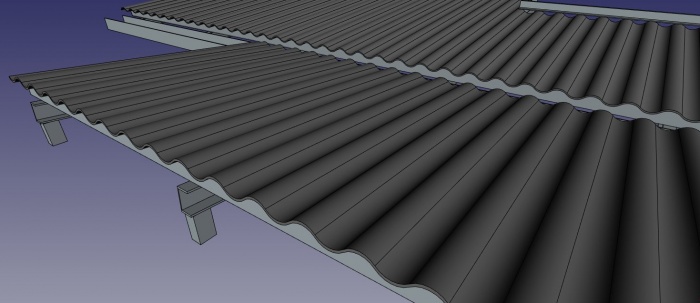Arch Panel/ru: Difference between revisions
Renatorivo (talk | contribs) (Created page with "Category:Arch/ru") |
No edit summary |
||
| (38 intermediate revisions by 5 users not shown) | |||
| Line 1: | Line 1: | ||
<languages/> |
<languages/> |
||
| ⚫ | |||
{{Docnav/ru |
|||
|[[Arch_CompPanel/ru|Инструменты панелирования]] |
|||
|[[Arch_Panel_Cut/ru|Панельный контур]] |
|||
|[[Arch_Workbench/ru|Архитектурный верстак "Arch"]] |
|||
|IconL=Arch_CompPanel.png |
|||
|IconR=Arch_Panel_Cut.svg |
|||
|IconC=Workbench_Arch.svg |
|||
}} |
|||
{{GuiCommand/ru |
{{GuiCommand/ru |
||
|Name= |
|Name/ru=Паенль |
||
|Name |
|Name=Arch_Panel |
||
|MenuLocation=Arch → Инструменты панелирования → Панель |
|||
|Workbenches=[[ |
|Workbenches=[[Arch_Workbench/ru|Arch]] |
||
|MenuLocation=Архитектура → Панель |
|||
|Shortcut=P |
|Shortcut={{KEY|P}} {{KEY|A}} |
||
|Version=0.15 |
|||
|SeeAlso=[[Arch Structure/ru|Структура]] |
|||
|SeeAlso=[[Arch_Panel_Cut/ru|Панельный контур]], [[Arch_Panel_Sheet/ru|Панельный лист]] |
|||
}} |
}} |
||
| ⚫ | |||
==Описание== |
==Описание== |
||
| Line 19: | Line 28: | ||
''На приведенном выше рисунке показана серия объектов панели, просто сделанных из импортированных 2D-контуров из файла DXF. Затем они могут быть повернуты и собраны для создания структур.'' |
''На приведенном выше рисунке показана серия объектов панели, просто сделанных из импортированных 2D-контуров из файла DXF. Затем они могут быть повернуты и собраны для создания структур.'' |
||
Данный инструмент может также применятся для создания гофрированных или трапециевидных профилей ({{VersionPlus/ru|0.17}}): |
|||
[[Image:Arch panel wave.jpg|700px]] |
[[Image:Arch panel wave.jpg|700px]] |
||
==Применение== |
|||
| ⚫ | |||
==Использование== |
|||
| ⚫ | |||
| ⚫ | |||
| ⚫ | |||
| ⚫ | |||
| ⚫ | |||
| ⚫ | |||
| ⚫ | |||
==Options== |
|||
==Опции== |
|||
| ⚫ | |||
| ⚫ | |||
| ⚫ | |||
| ⚫ | |||
| ⚫ | |||
| ⚫ | |||
| ⚫ | |||
| ⚫ | |||
* It is possible to automatically make panels composed of more than one sheet of a material, by raising its Sheets property. |
* It is possible to automatically make panels composed of more than one sheet of a material, by raising its Sheets property. |
||
* Panels can make use of [[ |
* Panels can make use of [[Image:Arch_MultiMaterial.svg|24px]] [[Arch_MultiMaterial|Multi-Materials]]. When using a multi-material, the panel will become multi-layer, using the thicknesses specified by the multi-material. Any layer with a thickness of zero will have its thickness defined automatically by the remaining space defined by the Panel's own Thickness value, after subtracting the other layers. |
||
==Свойства== |
|||
==Properties== |
|||
* {{PropertyData|Length}}: The length of the panel |
* {{PropertyData|Length}}: The length of the panel |
||
| Line 52: | Line 64: | ||
* {{PropertyData|Bottom Wave}}: If the bottom wave of the panel is flat or not |
* {{PropertyData|Bottom Wave}}: If the bottom wave of the panel is flat or not |
||
==Scripting== |
|||
==Написание скриптов== |
|||
| ⚫ | |||
| ⚫ | |||
==Программирование== |
|||
{{Emphasis|См. так же:}} [[Arch_API/ru|Arch API]] и [[FreeCAD_Scripting_Basics/ru|Основы составления скриптов в FreeCAD]]. |
|||
| ⚫ | |||
| ⚫ | |||
{{Code|code= |
{{Code|code= |
||
Panel = makePanel(baseobj=None, length=0, width=0, thickness=0, placement=None, name="Panel") |
|||
}} |
}} |
||
* Creates a {{incode|Panel}} object from the given {{incode|baseobj}}, which is a closed profile, and the given extrusion {{incode|thickness}}. |
|||
Example: |
|||
** If no {{incode|baseobj}} is given, you can provide the numerical values for the {{incode|length}}, {{incode|width}}, and {{incode|thickness}} to create a block panel. |
|||
* If a {{incode|placement}} is given, it is used. |
|||
Пример: |
|||
{{Code|code= |
{{Code|code= |
||
import |
import FreeCAD, Draft, Arch |
||
Rect = Draft.makeRectangle(1000, 400) |
|||
Arch.makePanel( |
Panel = Arch.makePanel(Rect, thickness=36) |
||
}} |
}} |
||
== Материалы для самостоятельного изучения == |
|||
== Учебники == |
|||
<div class="mw-translate-fuzzy"> |
|||
* [[Wikihouse porting tutorial|Wikihouse porting tutorial]] |
|||
* [[Wikihouse_porting_tutorial/ru|Руководство по портированию файлов проекта Wikihouse в FreeCAD]] |
|||
</div> |
|||
| ⚫ | |||
{{Docnav/ru |
|||
| ⚫ | |||
|[[Arch_CompPanel/ru|Инструменты панелирования]] |
|||
* Этот инструмент недоступен в версиях FreeCAD до 0,15 |
|||
|[[Arch_Panel_Cut/ru|Панельный контур]] |
|||
|[[Arch_Workbench/ru|Архитектурный верстак "Arch"]] |
|||
|IconL=Arch_CompPanel.png |
|||
|IconR=Arch_Panel_Cut.svg |
|||
|IconC=Workbench_Arch.svg |
|||
}} |
|||
{{Arch Tools navi{{#translation:}}}} |
|||
[[Category:Arch/ru]] |
|||
{{Userdocnavi{{#translation:}}}} |
|||
Latest revision as of 07:01, 2 September 2022
|
|
| Системное название |
|---|
| Arch_Panel |
| Расположение в меню |
| Arch → Инструменты панелирования → Панель |
| Верстаки |
| Arch |
| Быстрые клавиши |
| P A |
| Представлено в версии |
| 0.15 |
| См. также |
| Панельный контур, Панельный лист |
Описание
Этот инструмент позволяет создавать все виды панельных элементов, как правило, для панельных конструкций, таких как проект WikiHouse, но также для всех видов объектов, которые основаны на плоском профиле.
На приведенном выше рисунке показана серия объектов панели, просто сделанных из импортированных 2D-контуров из файла DXF. Затем они могут быть повернуты и собраны для создания структур.
Данный инструмент может также применятся для создания гофрированных или трапециевидных профилей (для версии 0.17 и выше):
Применение
- Select a 2D shape (Draft object, face or sketch) - optional.
- Press the
Arch Panel button, or press P then A keys.
- Adjust the desired properties.
Ограничения
- В настоящее время нет автоматической системы для создания листов 2D-резки из панельных объектов, но такая функция есть в планах и будет добавлена в будущем.
Опции
- Panels share the common properties and behaviours of all Arch Components.
- The thickness of a panel can be adjusted after creation.
- Press Esc or the Cancel button to abort the current command.
- Double-clicking on the panel in the tree view after it is created allows you to enter edit mode and access and modify its additions and subtractions.
- It is possible to automatically make panels composed of more than one sheet of a material, by raising its Sheets property.
- Panels can make use of
Multi-Materials. When using a multi-material, the panel will become multi-layer, using the thicknesses specified by the multi-material. Any layer with a thickness of zero will have its thickness defined automatically by the remaining space defined by the Panel's own Thickness value, after subtracting the other layers.
Свойства
- ДанныеLength: The length of the panel
- ДанныеWidth: The width of the panel
- ДанныеThickness: The thickness of the panel
- ДанныеArea: The area of the panel (automatic)
- ДанныеSheets: The number of sheets of material the panel is made of
- ДанныеWave Length: The length of the wave for corrugated panels
- ДанныеWave Height: The height of the wave for corrugated panels
- ДанныеWave Type: The type of the wave for corrugated panels, curved, trapezoidal or spiked
- ДанныеWave Direction: The orientation of the waves for corrugated panels
- ДанныеBottom Wave: If the bottom wave of the panel is flat or not
Scripting
Программирование
См. так же: Arch API и Основы составления скриптов в FreeCAD.
The Panel tool can be used in macros and from the Python console by using the following function:
Panel = makePanel(baseobj=None, length=0, width=0, thickness=0, placement=None, name="Panel")
- Creates a
Panelobject from the givenbaseobj, which is a closed profile, and the given extrusionthickness.- If no
baseobjis given, you can provide the numerical values for thelength,width, andthicknessto create a block panel.
- If no
- If a
placementis given, it is used.
Пример:
import FreeCAD, Draft, Arch
Rect = Draft.makeRectangle(1000, 400)
Panel = Arch.makePanel(Rect, thickness=36)
Материалы для самостоятельного изучения
- Elements: Wall, Structure, Curtain Wall, Window, Roof, Space, Stairs, Equipment, Frame, Fence, Truss, Profile, Pipe, Pipe Connector
- Reinforcements: Straight Rebar, U-Shape Rebar, L-Shape Rebar, Stirrup, Bent-Shape Rebar, Helical Rebar, Column Reinforcement, Beam Reinforcement, Slab Reinforcement, Footing Reinforcement, Custom Rebar
- Panels: Panel, Panel Cut, Panel Sheet, Nest
- Materials: Material, Multi-Material
- Organization: Building Part, Project, Site, Building, Level, External reference, Section Plane, Schedule
- Axes: Axis, Axes system, Grid
- Modification: Cut with plane, Add component, Remove component, Survey
- Utilities: Component, Clone component, Split Mesh, Mesh to Shape, Select non-manifold meshes, Remove Shape from Arch, Close Holes, Merge Walls, Check, Toggle IFC Brep flag, 3 Views from mesh, Create IFC spreadsheet, Toggle Subcomponents
- Additional: Preferences, Import Export Preferences (IFC, DAE, OBJ, JSON, 3DS, SHP), IfcOpenShell, IfcPlusPlus, Arch API
- Начинающим
- Установка: Загрузка, Windows, Linux, Mac, Дополнительных компонентов, Docker, AppImage, Ubuntu Snap
- Базовая: О FreeCAD, Интерфейс, Навигация мыши, Методы выделения, Имя объекта, Настройки, Верстаки, Структура документа, Свойства, Помоги FreeCAD, Пожертвования
- Помощь: Учебники, Видео учебники
- Верстаки: Std Base, Arch, Assembly, CAM, Draft, FEM, Inspection, Mesh, OpenSCAD, Part, PartDesign, Points, Reverse Engineering, Robot, Sketcher, Spreadsheet, Surface, TechDraw, Test Framework