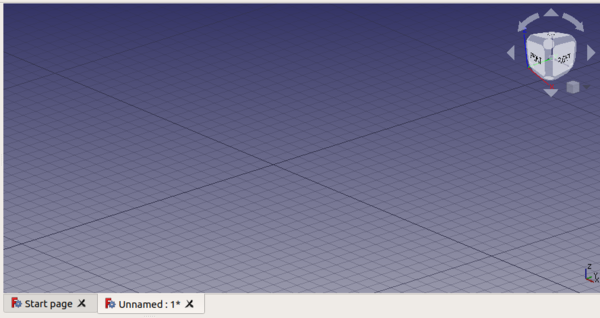3D view/ru: Difference between revisions
(caption translate) |
No edit summary |
||
| Line 11: | Line 11: | ||
[[File:FreeCAD_3D_view.png|600px]] |
[[File:FreeCAD_3D_view.png|600px]] |
||
{{Caption|<b>3D вид<b> является компонентом [[Interface/ru|интерфейса]] FreeCAD. По умолчанию он показывает небольшой виджет с координатными осями и навигационный куб также с координатными осями; сетку можно отобразить и настроить, загрузив [[Draft Workbench/ru|верстак Draft]].}} |
{{Caption|<b>3D вид</b> является компонентом [[Interface/ru|интерфейса]] FreeCAD. По умолчанию он показывает небольшой виджет с координатными осями и навигационный куб также с координатными осями; сетку можно отобразить и настроить, загрузив [[Draft Workbench/ru|верстак Draft]].}} |
||
== Actions == |
== Actions == |
||
Revision as of 08:02, 3 April 2021
Введение
3D вид в FreeCAD это экземпляр Coin3D граф сцены, который формирует самое важное окно интерфейса. Coin3D-это библиотека, реализующая стандарт описания сцен OpenInventor 2.1
Некоторые свойства вида, такие как цвет фона, стиль навигации мыши и шаги масштабирования, можно настроить в редакторе настроек.
3D вид является компонентом интерфейса FreeCAD. По умолчанию он показывает небольшой виджет с координатными осями и навигационный куб также с координатными осями; сетку можно отобразить и настроить, загрузив верстак Draft.
Actions
Note: link actions introduced in version 0.19.
Since the tree view lists most objects that are visible in the 3D view, many of the actions are the same to those that can be executed from the tree view.
When the default Start Workbench is active, right clicking on the 3D view shows only one command:
- Navigation styles: different button styles to use with a 3-button mouse or laptop trackpad.
However, once a Workbench is loaded, there are additional commands:
- Link actions: Make Link.
- Make Link group: Simple group, Group with links, Group with transform links.
- Fit all: pans and zooms the view to fit all objects in the document on the screen.
- Fit selection: pans and zooms the view to tightly fit the currently selected object on the screen.
- Draw style: as is, flat lines, shaded, wireframe, points, hidden line, no shading.
- Standard views: isometric, front, top, right, rear, bottom, left, rotate left, rotate right.
- Measure: toggle measurement, clear measurement.
- Document window: docked, undocked, and fullscreen.
Additionally, depending on the workbench and object that is active, other contextual commands may become available.
For example, with the Part Workbench and one object selected:
- Appearance: launches the dialog to change color and sizes of lines and vertices, and color of faces.
- Toggle visibility: makes the object visible or invisible in the 3D view.
- Toggle selectability: makes the object no longer selectable in the 3D view; use again this command to cancel its effect. It sets the object's
Selectableattribute totrueorfalse. Change the property by toggling ВидSelectable in the property editor. - Go to selection: expand the tree view to show the selected object in the hierarchy.
- Random color: assigns a random color to the object. It sets the object's
ShapeColorattribute to a tuple(r,g,b)with tree random floats between 0 and 1. Change the property by modifying ВидShape Color in the property editor. - Delete: removes the object from the document, and from the 3D view, by calling the document's
removeObject()method.
Another example, with the Draft Workbench and one object selected, it shows the same commands as with the Part Workbench, but also:
- Draft: object creation and modification commands from the Draft Workbench.
- Utilities: additional contextual commands provided by the Draft Workbench.
Details
FreeCAD uses the Quarter library to use Coin3D in a Qt environment.
It is possible to interact directly with the 3D view scenegraph from the Python console by using the Python library Pivy.
For more information see the power user documentation:
- Scenegraph, description of Coin3D.
- Pivy, usage of Coin3D from the Python console.
- Third party libraries used by FreeCAD.
- Coin3D C++ documentation.
- Preferences Editor, Interface Customization
- Главное окно: Standard menu, Main view area, 3D view, Combo view (Tree view, Task panel, Property editor), Selection view, Report view, Python console, Status bar, DAG view, Workbench Selector
- Дополнительные окна: Scene inspector, Dependency graph
- Начинающим
- Установка: Загрузка, Windows, Linux, Mac, Дополнительных компонентов, Docker, AppImage, Ubuntu Snap
- Базовая: О FreeCAD, Интерфейс, Навигация мыши, Методы выделения, Имя объекта, Настройки, Верстаки, Структура документа, Свойства, Помоги FreeCAD, Пожертвования
- Помощь: Учебники, Видео учебники
- Верстаки: Std Base, Arch, Assembly, CAM, Draft, FEM, Inspection, Mesh, OpenSCAD, Part, PartDesign, Points, Reverse Engineering, Robot, Sketcher, Spreadsheet, Surface, TechDraw, Test Framework