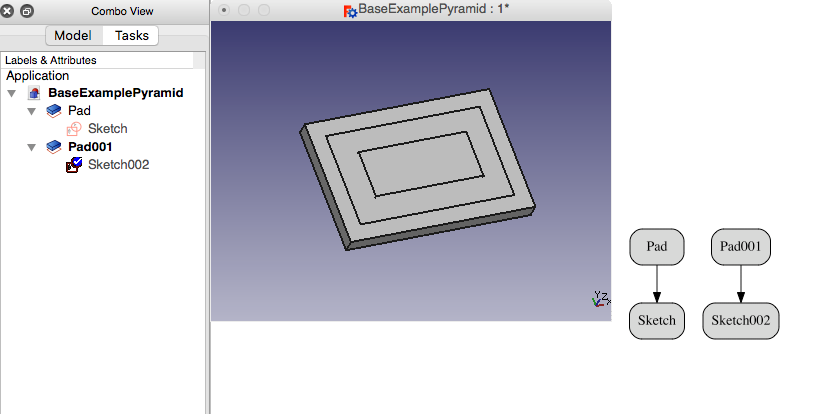Sketcher MapSketch/zh-cn: Difference between revisions
(Created page with "==在修复一个损坏的模型时使用草图映射工具==") |
No edit summary |
||
| Line 15: | Line 15: | ||
==如何使用== |
==如何使用== |
||
* 选择一个PartDesign特征上的面或一个实体上的面。 |
* 选择一个PartDesign特征上的面或一个实体上的面。 |
||
* 点击工具栏中的{{KEY|[[Image:Sketcher_MapSketch.png|16px|Sketcher_MapSketch]] [[Sketcher_MapSketch|Map sketch to face]]}}图标(或前往当前 |
* 点击工具栏中的{{KEY|[[Image:Sketcher_MapSketch.png|16px|Sketcher_MapSketch]] [[Sketcher_MapSketch|Map sketch to face]]}}图标(或前往当前所用工作台中的PartDesign或Sketch菜单找此工具)。 |
||
* 在打开的'''Select sketch'''对话窗口中的列表里选择待映射至面上的草图,并点击OK。 |
* 在打开的'''Select sketch'''对话窗口中的列表里选择待映射至面上的草图,并点击OK。 |
||
* 草图将自动在编辑模式下打开。 |
* 草图将自动在编辑模式下打开。 |
||
Revision as of 02:53, 10 July 2019
|
|
| Menu location |
|---|
| Part Design/Sketch → Map sketch to face... |
| Workbenches |
| Sketcher, PartDesign |
| Default shortcut |
| None |
| Introduced in version |
| - |
| See also |
| Create a new sketch |
描述
此工具会将一个存在的草图映射至一个几何图形的面上。以此草图创建的PartDesign特征可针对相加特征(如两种挤出成型方式Pad与evolution)与基础实体融合,或针对相减特征(如两种挖槽方式Pocket与Groove)与基础实体相减。
请注意,此工具不能用于创建新的草图。仅限于进行草图映射,或将存在的草图重新映射至实体面或PartDesign特征。典型的使用场景:
- 草图被创建在一个标准的平面上(XY, XZ, YZ),而您却想将其映射至一个实体面上,从而进一步在此构建一个特征。
- 草图被映射至实体的某个特定面上,而您却需要把它映射至另一个不同的面上。
- 修复一个坏掉的模型。

如何使用
- 选择一个PartDesign特征上的面或一个实体上的面。
- 点击工具栏中的
 Map sketch to face图标(或前往当前所用工作台中的PartDesign或Sketch菜单找此工具)。
Map sketch to face图标(或前往当前所用工作台中的PartDesign或Sketch菜单找此工具)。 - 在打开的Select sketch对话窗口中的列表里选择待映射至面上的草图,并点击OK。
- 草图将自动在编辑模式下打开。
在修复一个损坏的模型时使用草图映射工具
Sketcher MapSketch is often used when repairing a broken model.
One common use case is when the dependency graph has been broken. (You can view the dependency graph by Tools → Dependency graph.) This can happen when you delete a feature in the middle of your model tree. In the following example we will break and repair a model.
This is the base model. It has one pad, a pocket, and a pad inside that pocket. Note that the dependency graph is linear.
Now we have deleted the pocket and the sketch that created the pocket (Pocket and Sketch001). Note that the dependency graph is broken. To repair this model we want to attach Sketch002 to the top face of Pad. In the view of the model you can see that it would be easy to select the wrong face.
To repair the model we first change the visibility of the solids. We make Pad001 hidden and we make Pad visible.
Now we select the top face of Pad and then select the Map A Sketch To A Face tool. In the dialog that appears we select Sketch002. Our model is now repaired. In the model view we make Pad001 visible and Pad hidden and we can see the correct model.
- General: Create sketch, Edit sketch, Map sketch to face, Reorient sketch, Validate sketch, Merge sketches, Mirror sketch, Leave sketch, View sketch, View section, Toggle grid, Toggle snap, Configure rendering order, Stop operation
- Sketcher geometries: Point, Line, Arc, Arc by 3 points, Circle, Circle by 3 points, Ellipse, Ellipse by 3 points, Arc of ellipse, Arc of hyperbola, Arc of parabola, B-spline by control points, Periodic B-spline by control points, B-spline by knots, Periodic B-spline by knots, Polyline, Rectangle, Centered rectangle, Rounded rectangle, Triangle, Square, Pentagon, Hexagon, Heptagon, Octagon, Regular polygon, Slot, Fillet, Corner-preserving fillet, Trim, Extend, Split, External geometry, Carbon copy, Toggle construction geometry
- Sketcher constraints:
- Geometric constraints: Coincident, Point on object, Vertical, Horizontal, Parallel, Perpendicular, Tangent, Equal, Symmetric, Block
- Dimensional constraints: Lock, Horizontal distance, Vertical distance, Distance, Radius or weight, Diameter, Auto radius/diameter, Angle, Refraction (Snell's law)
- Constraint tools: Toggle driving/reference constraint, Activate/deactivate constraint
- Sketcher tools: Select unconstrained DoF, Select associated constraints, Select associated geometry, Select redundant constraints, Select conflicting constraints, Show/hide internal geometry, Select origin, Select horizontal axis, Select vertical axis, Symmetry, Clone, Copy, Move, Rectangular array, Remove axes alignment, Delete all geometry, Delete all constraints
- Sketcher B-spline tools: Show/hide B-spline degree, Show/hide B-spline control polygon, Show/hide B-spline curvature comb, Show/hide B-spline knot multiplicity, Show/hide B-spline control point weight, Convert geometry to B-spline, Increase B-spline degree, Decrease B-spline degree, Increase knot multiplicity, Decrease knot multiplicity, Insert knot, Join curves
- Sketcher virtual space: Switch virtual space
- Additional: Sketcher Dialog, Preferences, Sketcher scripting
- Getting started
- Installation: Download, Windows, Linux, Mac, Additional components, Docker, AppImage, Ubuntu Snap
- Basics: About FreeCAD, Interface, Mouse navigation, Selection methods, Object name, Preferences, Workbenches, Document structure, Properties, Help FreeCAD, Donate
- Help: Tutorials, Video tutorials
- Workbenches: Std Base, Arch, Assembly, CAM, Draft, FEM, Inspection, Mesh, OpenSCAD, Part, PartDesign, Points, Reverse Engineering, Robot, Sketcher, Spreadsheet, Surface, TechDraw, Test Framework
- Hubs: User hub, Power users hub, Developer hub