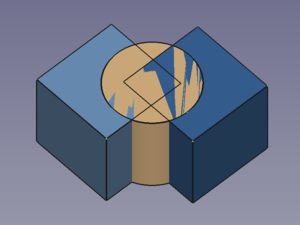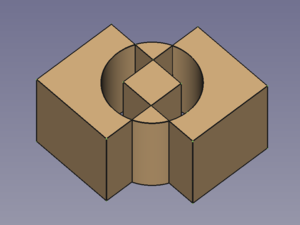Part XOR/fr: Difference between revisions
(Updating to match new version of source page) |
No edit summary |
||
| Line 10: | Line 10: | ||
}} |
}} |
||
<div class="mw-translate-fuzzy"> |
|||
{{GuiCommand/fr |
{{GuiCommand/fr |
||
|Name=Part XOR |
|Name=Part XOR |
||
| Line 19: | Line 18: | ||
|SeeAlso=[[Part_BooleanFragments/fr|Part Fragments booléens]], [[Part_Slice/fr|Part Scinder]], [[Part_CompJoinFeatures/fr|Part Jointure]], [[Part_Boolean/fr|Part Opérations booléennes]] |
|SeeAlso=[[Part_BooleanFragments/fr|Part Fragments booléens]], [[Part_Slice/fr|Part Scinder]], [[Part_CompJoinFeatures/fr|Part Jointure]], [[Part_Boolean/fr|Part Opérations booléennes]] |
||
}} |
}} |
||
</div> |
|||
==Description== |
==Description== |
||
Revision as of 12:12, 12 May 2022
|
|
| Emplacement du menu |
|---|
| Part → Scinder → OU exclusif |
| Ateliers |
| Part |
| Raccourci par défaut |
| Aucun |
| Introduit dans la version |
| 0.17 |
| Voir aussi |
| Part Fragments booléens, Part Scinder, Part Jointure, Part Opérations booléennes |
Description
The Part XOR command removes geometry shared by an even number of objects and leaves a void space between the involved objects. For two objects it represents a symmetric version of Part Cut.
Three overlapping objects → Result object
Utilisation
- Select two or more objects. It is also possible to select a Part Compound containing two or more objects.
- There are several ways to invoke the command:
- Select the Part → Boolean →
Boolean XOR option from the menu.
- Press the
Boolean XOR button.
- Select the Part → Boolean →
Notes
- Void spaces are hard to detect if the selected objects do not have co-planar faces. To verify the XOR result the Std ToggleClipPlane can then be used.
Propriétés
Script
- Primitives : Box, Cylindre, Sphère, Cône, Tore, Tube, Primitives, Générateur de formes
- Création et modification des objets : Extrusion, Révolution, Miroir, Congé, Chanfrein, Créer une face, Surface réglée, Lissage, Balayage, Section, Coupes, Décalage 3D, Décalage 2D, Évidement, Projection sur surface, Ancrage
---
- Booléen : Créé un composé, Éclater le composé, Filtre composé, Opération booléenne, Soustraction, Union, Intersection, Connecter, Intégrer, Découper, Fragments booléens, Séparer/exploser, Scinder, OU exclusif
- Mesure : Mesure linéaire, Mesure Angulaire, Rafraîchir les mesures, Effacer toute mesure, Tout basculer, Mesures dans la 3D, Mesures selon le repère global
- Autre outils : Importation, Exportation, Sélection par zone, Forme à partir d'un maillage, Points à partir d'un maillage, Convertir en solide, Inverser les formes, Copie simple, Copie transformée, Copie d'un élément, Affiner la forme, Vérifier la géométrie, Supprimer la fonctionnalité, Apparence, Définir les couleurs
- Démarrer avec FreeCAD
- Installation : Téléchargements, Windows, Linux, Mac, Logiciels supplémentaires, Docker, AppImage, Ubuntu Snap
- Bases : À propos de FreeCAD, Interface, Navigation par la souris, Méthodes de sélection, Objet name, Préférences, Ateliers, Structure du document, Propriétés, Contribuer à FreeCAD, Faire un don
- Aide : Tutoriels, Tutoriels vidéo
- Ateliers : Std Base, Arch, Assembly, CAM, Draft, FEM, Inspection, Mesh, OpenSCAD, Part, PartDesign, Points, Reverse Engineering, Robot, Sketcher, Spreadsheet, Surface, TechDraw, Test