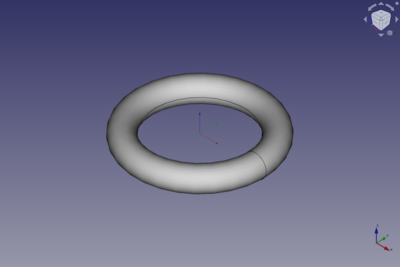Part Torus/en: Difference between revisions
(Importing a new version from external source) |
(Updating to match new version of source page) |
||
| (25 intermediate revisions by 2 users not shown) | |||
| Line 1: | Line 1: | ||
<languages/> |
|||
{{GuiCommand|Name=Part Torus|MenuLocation=Part → Torus||Workbenches=[[Part Module|Part]], Complete|SeeAlso=[[Part_CreatePrimitives|Part CreatePrimitives]]}} |
|||
{{Docnav |
|||
|[[Part_Cone|Cone]] |
|||
|[[Part_Tube|Tube]] |
|||
|[[Part_Workbench|Part]] |
|||
|IconL=Part_Cone.svg |
|||
|IconR=Part_Tube.svg |
|||
|IconC=Workbench_Part.svg |
|||
}} |
|||
{{GuiCommand |
|||
|Name=Part Torus |
|||
|MenuLocation=Part → Primitives → Torus |
|||
|Workbenches=[[Part_Workbench|Part]] |
|||
|SeeAlso=[[Part_Primitives|Part Primitives]] |
|||
}} |
|||
== Description == |
== Description == |
||
Creates a simple parametric torus, with position, angle1, angle2, angle3, radius1 and radius2 as parameters. |
|||
The [[Image:Part_Torus.svg|24px]] '''Part Torus''' command creates a parametric torus solid, a doughnut shape. It is the result of sweeping a circular profile around a circular path. In the coordinate system defined by its {{PropertyData|Placement}} property, the circular path of the torus lies on the XY plane with its center at the origin. |
|||
[[File:SimpleTorus.jpg|400px]] |
|||
A Part Torus can be turned into a segment of a torus by changing its {{PropertyData|Angle3}} property. By changing its {{PropertyData|Angle1}} and/or {{PropertyData|Angle2}} properties the swept profile can become a segment of a circle. |
|||
== How to use == |
|||
[[Image:Part_Torus_Example.png|400px]] |
|||
In the [[Part_Workbench|Part]] workbench click on the torus icon [[Image:Part Torus.png|32px]]. The torus will be positioned at origin (point 0,0,0) on creation. |
|||
The angle parameters (angle1, angle2, angle3), as well as the radius parameter ( radius1 , radius2) parameters permit to parametrize the torus. The angle parameters permit to make a portion of torus instead of a full one (they are set to 360° by default), the radius 1 and 2 define respectively the size of the hole and the ring thickness of the torus. |
|||
== |
== Usage == |
||
# There are several ways to invoke the command: |
|||
== Property == |
|||
#* Press the {{Button|[[Image:Part_Torus.svg|16px]] [[Part_Torus|Part Torus]]}} button. |
|||
#* Select the {{MenuCommand|Part → Primitives → [[Image:Part_Torus.svg|16px]] Torus}} option from the menu. |
|||
# The torus is created. |
|||
# Optionally change the dimensions and {{PropertyData|Placement}} of the torus by doing one of the following: |
|||
#* Double-click the object in the [[Tree_view|Tree view]]: |
|||
#*# The {{MenuCommand|Geometric Primitives}} task panel opens. |
|||
#*# Change one or more properties. |
|||
#*# The object is dynamically updated in the [[3D_view|3D view]]. |
|||
#*# Press the {{Button|OK}} button. |
|||
#* Change the properties in the [[Property_editor|Property editor]]. |
|||
#* Change the {{PropertyData|Placement}} with the [[Image:Std_TransformManip.svg|16px]] [[Std_TransformManip|Std TransformManip]] command. |
|||
== |
== Example == |
||
[[Image:Part_Torus_Scripting_Example.png|thumb|Part Torus from the scripting example]] |
|||
{{clear}} |
|||
<languages/> |
|||
A Part Torus object created with the [[#Scripting|scripting example]] below is shown here. |
|||
== Notes == |
|||
* A Part Torus can also be created with the [[Image:Part_Primitives.svg|16px]] [[Part_Primitives|Part Primitives]] command. With that command you can specify the dimensions and placement at creation time. |
|||
== Properties == |
|||
See also: [[Property_editor|Property editor]]. |
|||
A Part Torus object is derived from a [[Part_Feature|Part Feature]] object and inherits all its properties. It also has the following additional properties: |
|||
=== Data === |
|||
{{TitleProperty|Attachment}} |
|||
The object has the same attachment properties as a [[Part_Part2DObject#Data|Part Part2DObject]]. |
|||
{{TitleProperty|Torus}} |
|||
* {{PropertyData|Radius1|Length}}: The radius of the circular path of the torus. The default is {{Value|10mm}}. |
|||
* {{PropertyData|Radius2|Length}}: The radius of the circular profile of the torus. The default is {{Value|2mm}}. |
|||
* {{PropertyData|Angle1|Angle}}: The start angle of the circular profile. Valid range: {{Value|-180° <= value <= 180°}}. The default is {{Value|-180°}}. |
|||
* {{PropertyData|Angle2|Angle}}: The end angle the circular profile. Valid range: {{Value|-180° <= value <= 180°}}. The default is {{Value|180°}}. If the total angle of the circular profile is smaller than {{Value|360°}} the profile will have a pie-shape. |
|||
* {{PropertyData|Angle3|Angle}}: The angle of the circular path of the torus. Valid range: {{Value|0° < value <= 360°}}. The default is {{Value|360°}}. If it is smaller than {{Value|360°}} the resulting solid will be a segment of a torus. |
|||
== Scripting == |
|||
See also: [https://freecad.github.io/SourceDoc/ Autogenerated API documentation], [[Part_scripting|Part scripting]] and [[FreeCAD_Scripting_Basics|FreeCAD Scripting Basics]]. |
|||
A Part Torus can be created with the {{Incode|addObject()}} method of the document: |
|||
{{Code|code= |
|||
torus = FreeCAD.ActiveDocument.addObject("Part::Torus", "myTorus") |
|||
}} |
|||
* Where {{Incode|"myTorus"}} is the name for the object. |
|||
* The function returns the newly created object. |
|||
Example: |
|||
{{Code|code= |
|||
import FreeCAD as App |
|||
doc = App.activeDocument() |
|||
torus = doc.addObject("Part::Torus", "myTorus") |
|||
torus.Radius1 = 20 |
|||
torus.Radius2 = 10 |
|||
torus.Angle1 = -90 |
|||
torus.Angle2 = 45 |
|||
torus.Angle3 = 270 |
|||
torus.Placement = App.Placement(App.Vector(1, 2, 3), App.Rotation(30, 45, 10)) |
|||
doc.recompute() |
|||
}} |
|||
{{Docnav |
|||
|[[Part_Cone|Cone]] |
|||
|[[Part_Tube|Tube]] |
|||
|[[Part_Workbench|Part]] |
|||
|IconL=Part_Cone.svg |
|||
|IconR=Part_Tube.svg |
|||
|IconC=Workbench_Part.svg |
|||
}} |
|||
{{Part_Tools_navi{{#translation:}}}} |
|||
{{Userdocnavi{{#translation:}}}} |
|||
Latest revision as of 08:57, 4 March 2022
|
|
| Menu location |
|---|
| Part → Primitives → Torus |
| Workbenches |
| Part |
| Default shortcut |
| None |
| Introduced in version |
| - |
| See also |
| Part Primitives |
Description
The Part Torus command creates a parametric torus solid, a doughnut shape. It is the result of sweeping a circular profile around a circular path. In the coordinate system defined by its DataPlacement property, the circular path of the torus lies on the XY plane with its center at the origin.
A Part Torus can be turned into a segment of a torus by changing its DataAngle3 property. By changing its DataAngle1 and/or DataAngle2 properties the swept profile can become a segment of a circle.
Usage
- There are several ways to invoke the command:
- Press the
Part Torus button.
- Select the Part → Primitives →
Torus option from the menu.
- Press the
- The torus is created.
- Optionally change the dimensions and DataPlacement of the torus by doing one of the following:
- Double-click the object in the Tree view:
- The Geometric Primitives task panel opens.
- Change one or more properties.
- The object is dynamically updated in the 3D view.
- Press the OK button.
- Change the properties in the Property editor.
- Change the DataPlacement with the
Std TransformManip command.
- Double-click the object in the Tree view:
Example

A Part Torus object created with the scripting example below is shown here.
Notes
- A Part Torus can also be created with the
Part Primitives command. With that command you can specify the dimensions and placement at creation time.
Properties
See also: Property editor.
A Part Torus object is derived from a Part Feature object and inherits all its properties. It also has the following additional properties:
Data
Attachment
The object has the same attachment properties as a Part Part2DObject.
Torus
- DataRadius1 (
Length): The radius of the circular path of the torus. The default is10mm. - DataRadius2 (
Length): The radius of the circular profile of the torus. The default is2mm. - DataAngle1 (
Angle): The start angle of the circular profile. Valid range:-180° <= value <= 180°. The default is-180°. - DataAngle2 (
Angle): The end angle the circular profile. Valid range:-180° <= value <= 180°. The default is180°. If the total angle of the circular profile is smaller than360°the profile will have a pie-shape. - DataAngle3 (
Angle): The angle of the circular path of the torus. Valid range:0° < value <= 360°. The default is360°. If it is smaller than360°the resulting solid will be a segment of a torus.
Scripting
See also: Autogenerated API documentation, Part scripting and FreeCAD Scripting Basics.
A Part Torus can be created with the addObject() method of the document:
torus = FreeCAD.ActiveDocument.addObject("Part::Torus", "myTorus")
- Where
"myTorus"is the name for the object. - The function returns the newly created object.
Example:
import FreeCAD as App
doc = App.activeDocument()
torus = doc.addObject("Part::Torus", "myTorus")
torus.Radius1 = 20
torus.Radius2 = 10
torus.Angle1 = -90
torus.Angle2 = 45
torus.Angle3 = 270
torus.Placement = App.Placement(App.Vector(1, 2, 3), App.Rotation(30, 45, 10))
doc.recompute()
- Primitives: Box, Cylinder, Sphere, Cone, Torus, Tube, Create primitives, Shape builder
- Creation and modification: Extrude, Revolve, Mirror, Fillet, Chamfer, Make face from wires, Ruled Surface, Loft, Sweep, Section, Cross sections, 3D Offset, 2D Offset, Thickness, Projection on surface, Attachment
- Boolean: Make compound, Explode Compound, Compound Filter, Boolean, Cut, Fuse, Common, Connect, Embed, Cutout, Boolean fragments, Slice apart, Slice, XOR
- Measure: Measure Linear, Measure Angular, Measure Refresh, Clear All, Toggle All, Toggle 3D, Toggle Delta
- Getting started
- Installation: Download, Windows, Linux, Mac, Additional components, Docker, AppImage, Ubuntu Snap
- Basics: About FreeCAD, Interface, Mouse navigation, Selection methods, Object name, Preferences, Workbenches, Document structure, Properties, Help FreeCAD, Donate
- Help: Tutorials, Video tutorials
- Workbenches: Std Base, Arch, Assembly, CAM, Draft, FEM, Inspection, Mesh, OpenSCAD, Part, PartDesign, Points, Reverse Engineering, Robot, Sketcher, Spreadsheet, Surface, TechDraw, Test Framework
- Hubs: User hub, Power users hub, Developer hub