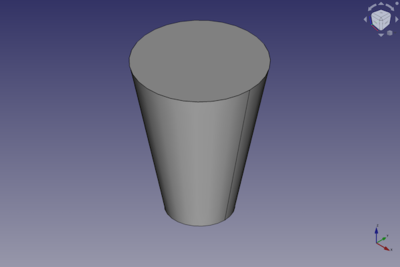Part Cone/zh-cn: Difference between revisions
(Created page with "== 如何使用 == 点击位于零件工作台中的图标32px。") |
(Updating to match new version of source page) |
||
| (14 intermediate revisions by 2 users not shown) | |||
| Line 1: | Line 1: | ||
<languages/> |
<languages/> |
||
{{Docnav|[[Part_Box|Box]]|[[Part_Cylinder|Cylinder]]|[[Part_Module|Part]]|IconL=Part_Box.png|IconC=Workbench_Part.svg|IconR=Part_Cylinder.png}} |
|||
{{Docnav |
|||
{{GuiCommand|Name=Part Cone|MenuLocation=Part → Cone||Workbenches=[[Part_Module|Part]]|SeeAlso=[[Part_CreatePrimitives|Part CreatePrimitives]]}} |
|||
|[[Part_Sphere|Sphere]] |
|||
|[[Part_Torus|Torus]] |
|||
|[[Part_Workbench|Part]] |
|||
|IconL=Part_Sphere.svg |
|||
|IconR=Part_Torus.svg |
|||
|IconC=Workbench_Part.svg |
|||
}} |
|||
{{GuiCommand |
|||
|Name=Part Cone |
|||
|MenuLocation=Part → Primitives → Cone |
|||
|Workbenches=[[Part_Workbench|Part]] |
|||
|SeeAlso=[[Part_Primitives|Part Primitives]] |
|||
}} |
|||
== Description == |
|||
<div class="mw-translate-fuzzy"> |
|||
== 描述 == |
== 描述 == |
||
在零件工作台中,可以通过零件工具栏、Part菜单(中的primitives子菜单)或Create Primitives(创建图元)对话框来创建参数化的截断零件圆锥图元。 |
在零件工作台中,可以通过零件工具栏、Part菜单(中的primitives子菜单)或Create Primitives(创建图元)对话框来创建参数化的截断零件圆锥图元。 |
||
</div> |
|||
The default Part Cone is truncated. It can be turned into a full, untruncated, cone by changing its {{PropertyData|Radius1}} or {{PropertyData|Radius2}} property to zero. It can be turned into a segment of a cone by changing its {{PropertyData|Angle}} property. |
|||
[[Image:Part_Cone_Example.png|400px]] |
|||
== Usage == |
|||
<div class="mw-translate-fuzzy"> |
|||
== 如何使用 == |
== 如何使用 == |
||
点击位于零件工作台中的图标[[Image:Part Cone.png|32px]]。 |
点击位于零件工作台中的图标[[Image:Part Cone.png|32px]]。 |
||
</div> |
|||
== Example == |
|||
The default values create a truncated parametric cone, defined by radius1, radius2 height and angle, parameters. The default cone will be positioned at origin (point 0,0,0) on creation. The angle parameter permits the creation of a portion of cone (it is set to 360° by default), and the radius 1 and 2 correspond to base and top radius of the truncated cone. |
|||
[[Image:Part_Cone_Scripting_Example.png|thumb|Part Cone from the scripting example]] |
|||
== Options == |
|||
A Part Cone object created with the [[#Scripting|scripting example]] below is shown here. |
|||
== Notes == |
|||
* A Part Cone can also be created with the [[Image:Part_Primitives.svg|16px]] [[Part_Primitives|Part Primitives]] command. With that command you can specify the dimensions and placement at creation time. |
|||
<div class="mw-translate-fuzzy"> |
|||
== 选项 == |
|||
{| |
{| |
||
| [[File:PartConeProperty_en.png]] |
| [[File:PartConeProperty_en.png]] |
||
| |
| |
||
{{KEY|Cone}} |
{{KEY|Cone}} |
||
*Radius 1 - 定义底面弧或圆的半径 |
|||
*Radius 1 - radius of the arc or circle defining the lower face |
|||
*Radius 2 - 定义顶面弧或圆的半径 |
|||
*Radius 2 - radius of the arc or circle defining the upper face |
|||
*Height - |
*Height - 零件圆锥体的高度 |
||
*Angle - 定义截断圆锥体顶面与底面上弧或圆的角度值。默认值360创建的顶底皆为圆面,较小值将创建出不完整的部分圆锥,具体形状取决于实际角度与两个半径所定义的弧,乃至顶面与底面。 |
|||
*Angle - the number of degrees of the arc or circles defining the upper and lower faces of the truncated cone. The default 360 creates circular faces, a lower value will create a portion of a cone as defined by upper and lower faces each with edges defined by an arc of the number of degrees and two radii. |
|||
|} |
|} |
||
</div> |
|||
See also: [[Property_editor|Property editor]]. |
|||
A Part Cone object is derived from a [[Part_Feature|Part Feature]] object and inherits all its properties. It also has the following additional properties: |
|||
=== Data === |
|||
{{TitleProperty|Attachment}} |
|||
The object has the same attachment properties as a [[Part_Part2DObject#Data|Part Part2DObject]]. |
|||
{{TitleProperty|Cone}} |
|||
* {{PropertyData|Radius1|Length}}: The radius of the bottom face of the cone. Can be {{Value|0mm}} if {{PropertyData|Radius2}} is larger than {{Value|0mm}}. The default is {{Value|2mm}}. |
|||
* {{PropertyData|Radius2|Length}}: The radius of the top face of the cone. Can be {{Value|0mm}} if {{PropertyData|Radius1}} is larger than {{Value|0mm}}. The default is {{Value|4mm}}. |
|||
* {{PropertyData|Height|Length}}: The height of the cone. The default is {{Value|10mm}}. |
|||
* {{PropertyData|Angle|Angle}}: The angle of the circular arc that defines the top and bottom face of the cone. Valid range: {{Value|0° < value <= 360°}}. The default is {{Value|360°}}. If it is smaller than {{Value|360°}} the resulting solid will be a segment of a cone. |
|||
== Scripting == |
|||
See also: [https://freecad.github.io/SourceDoc/ Autogenerated API documentation], [[Part_scripting|Part scripting]] and [[FreeCAD_Scripting_Basics|FreeCAD Scripting Basics]]. |
|||
A Part Cone can be created with the {{Incode|addObject()}} method of the document: |
|||
{{Code|code= |
|||
cone = FreeCAD.ActiveDocument.addObject("Part::Cone", "myCone") |
|||
}} |
|||
* Where {{Incode|"myCone"}} is the name for the object. |
|||
* The function returns the newly created object. |
|||
Example: |
|||
{{Code|code= |
|||
The image below shows a Part Cone with the parameter "Angle" set to 270 degrees and all other parameters are at their default values. |
|||
import FreeCAD as App |
|||
doc = App.activeDocument() |
|||
[[File:Otherwisedefault270degree_Part_Cone.png]] |
|||
cone = doc.addObject("Part::Cone", "myCone") |
|||
cone.Radius1 = 5 |
|||
cone.Radius2 = 10 |
|||
cone.Height = 50 |
|||
cone.Angle = 270 |
|||
cone.Placement = App.Placement(App.Vector(1, 2, 3), App.Rotation(30, 60, 15)) |
|||
doc.recompute() |
|||
{{Docnav|[[Part_Box|Box]]|[[Part_Cylinder|Cylinder]]|[[Part_Module|Part]]|IconL=Part_Box.png|IconC=Workbench_Part.svg|IconR=Part_Cylinder.png}} |
|||
}} |
|||
{{Part Tools navi}} |
|||
{{Docnav |
|||
{{Userdocnavi}} |
|||
|[[Part_Sphere|Sphere]] |
|||
|[[Part_Torus|Torus]] |
|||
|[[Part_Workbench|Part]] |
|||
|IconL=Part_Sphere.svg |
|||
|IconR=Part_Torus.svg |
|||
|IconC=Workbench_Part.svg |
|||
}} |
|||
{{Part_Tools_navi{{#translation:}}}} |
|||
{{clear}} |
|||
{{Userdocnavi{{#translation:}}}} |
|||
Latest revision as of 08:56, 4 March 2022
|
|
| Menu location |
|---|
| Part → Primitives → Cone |
| Workbenches |
| Part |
| Default shortcut |
| None |
| Introduced in version |
| - |
| See also |
| Part Primitives |
Description
描述
在零件工作台中,可以通过零件工具栏、Part菜单(中的primitives子菜单)或Create Primitives(创建图元)对话框来创建参数化的截断零件圆锥图元。
The default Part Cone is truncated. It can be turned into a full, untruncated, cone by changing its 数据Radius1 or 数据Radius2 property to zero. It can be turned into a segment of a cone by changing its 数据Angle property.
Usage
Example
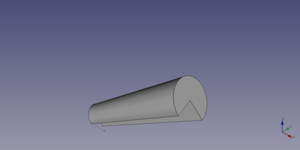
A Part Cone object created with the scripting example below is shown here.
Notes
- A Part Cone can also be created with the
Part Primitives command. With that command you can specify the dimensions and placement at creation time.
选项
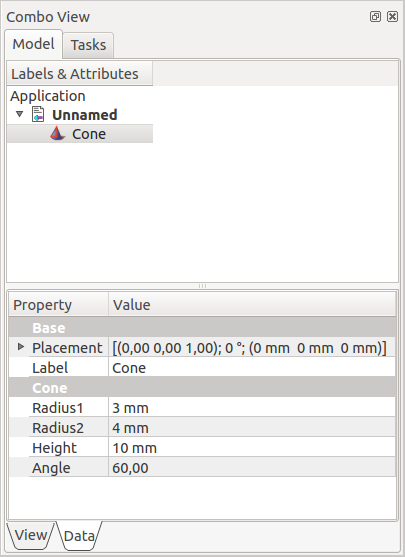
|
Cone
|
See also: Property editor.
A Part Cone object is derived from a Part Feature object and inherits all its properties. It also has the following additional properties:
Data
Attachment
The object has the same attachment properties as a Part Part2DObject.
Cone
- 数据Radius1 (
Length): The radius of the bottom face of the cone. Can be0mmif 数据Radius2 is larger than0mm. The default is2mm. - 数据Radius2 (
Length): The radius of the top face of the cone. Can be0mmif 数据Radius1 is larger than0mm. The default is4mm. - 数据Height (
Length): The height of the cone. The default is10mm. - 数据Angle (
Angle): The angle of the circular arc that defines the top and bottom face of the cone. Valid range:0° < value <= 360°. The default is360°. If it is smaller than360°the resulting solid will be a segment of a cone.
Scripting
See also: Autogenerated API documentation, Part scripting and FreeCAD Scripting Basics.
A Part Cone can be created with the addObject() method of the document:
cone = FreeCAD.ActiveDocument.addObject("Part::Cone", "myCone")
- Where
"myCone"is the name for the object. - The function returns the newly created object.
Example:
import FreeCAD as App
doc = App.activeDocument()
cone = doc.addObject("Part::Cone", "myCone")
cone.Radius1 = 5
cone.Radius2 = 10
cone.Height = 50
cone.Angle = 270
cone.Placement = App.Placement(App.Vector(1, 2, 3), App.Rotation(30, 60, 15))
doc.recompute()
- Primitives: Box, Cylinder, Sphere, Cone, Torus, Tube, Create primitives, Shape builder
- Creation and modification: Extrude, Revolve, Mirror, Fillet, Chamfer, Make face from wires, Ruled Surface, Loft, Sweep, Section, Cross sections, 3D Offset, 2D Offset, Thickness, Projection on surface, Attachment
- Boolean: Make compound, Explode Compound, Compound Filter, Boolean, Cut, Fuse, Common, Connect, Embed, Cutout, Boolean fragments, Slice apart, Slice, XOR
- Measure: Measure Linear, Measure Angular, Measure Refresh, Clear All, Toggle All, Toggle 3D, Toggle Delta
- Getting started
- Installation: Download, Windows, Linux, Mac, Additional components, Docker, AppImage, Ubuntu Snap
- Basics: About FreeCAD, Interface, Mouse navigation, Selection methods, Object name, Preferences, Workbenches, Document structure, Properties, Help FreeCAD, Donate
- Help: Tutorials, Video tutorials
- Workbenches: Std Base, Arch, Assembly, CAM, Draft, FEM, Inspection, Mesh, OpenSCAD, Part, PartDesign, Points, Reverse Engineering, Robot, Sketcher, Spreadsheet, Surface, TechDraw, Test Framework
- Hubs: User hub, Power users hub, Developer hub