PartDesign InvoluteGear/cs: Difference between revisions
(Updating to match new version of source page) |
(Updating to match new version of source page) |
||
| Line 1: | Line 1: | ||
<languages/> |
<languages/> |
||
{{Docnav|[[PartDesign_WizardShaft|Shaft design wizard]]|[[PartDesign MoveTip|Set tip]]|[[PartDesign_Workbench|PartDesign]]|IconL= |
{{Docnav|[[PartDesign_WizardShaft|Shaft design wizard]]|[[PartDesign MoveTip|Set tip]]|[[PartDesign_Workbench|PartDesign]]|IconL=WizardShaft.svg|IconC=Workbench_PartDesign.svg|IconR=PartDesign MoveTip.svg}} |
||
<div class="mw-translate-fuzzy"> |
|||
{{GuiCommand/cs|Name=PartDesign InvoluteGear|Name/cs=PartDesign InvoluteGear|MenuLocation=Part Design → Involute gear...|Workbenches=[[PartDesign Workbench/cs|PartDesign]]}} |
{{GuiCommand/cs|Name=PartDesign InvoluteGear|Name/cs=PartDesign InvoluteGear|MenuLocation=Part Design → Involute gear...|Workbenches=[[PartDesign Workbench/cs|PartDesign]]}} |
||
</div> |
|||
== Description == |
== Description == |
||
This tool allows you to create a 2D profile of an involute gear. This 2D profile is fully parametric, and can be padded with the [[PartDesign Pad]] feature. |
This tool allows you to create a 2D profile of an involute gear. This 2D profile is fully parametric, and can be padded with the [[PartDesign Pad]] feature. |
||
[[ |
[[File:PartDesign_Involute_Gear_01.png|left]] |
||
{{clear}} |
{{clear}} |
||
== How to use == |
== How to use == |
||
# Go to the |
# Go to the menu {{MenuCommand|Part Design → [[File:PartDesign InternalExternalGear.svg|20px]] Involute gear...}}. |
||
# Set the Involute parameters. |
# Set the Involute parameters. |
||
# Click OK. |
# Click OK. |
||
| Line 36: | Line 38: | ||
{{Docnav|[[PartDesign_WizardShaft|Shaft design wizard]]|[[PartDesign MoveTip|Set tip]]|[[PartDesign_Workbench|PartDesign]]|IconL= |
{{Docnav|[[PartDesign_WizardShaft|Shaft design wizard]]|[[PartDesign MoveTip|Set tip]]|[[PartDesign_Workbench|PartDesign]]|IconL=WizardShaft.svg|IconC=Workbench_PartDesign.svg|IconR=PartDesign MoveTip.svg}} |
||
{{PartDesign Tools navi}} |
{{PartDesign Tools navi}} |
||
Revision as of 11:33, 24 July 2019
|
|
| Umístění Menu |
|---|
| Part Design → Involute gear... |
| Pracovní stoly |
| PartDesign |
| Výchozí zástupce |
| Nikdo |
| Představen ve verzi |
| - |
| Viz také |
| Nikdo |
Description
This tool allows you to create a 2D profile of an involute gear. This 2D profile is fully parametric, and can be padded with the PartDesign Pad feature.
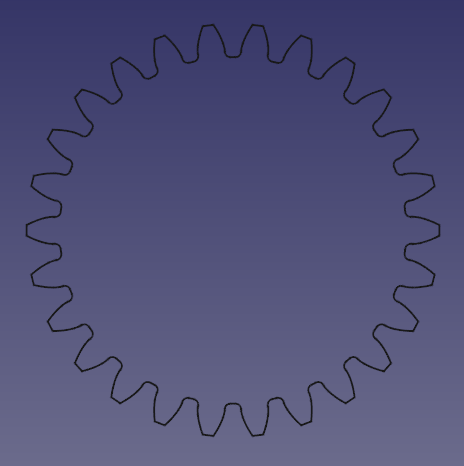
How to use
- Go to the menu Part Design →
Involute gear....
- Set the Involute parameters.
- Click OK.
- The involute gear is created outside of the active body. Drag and drop it into a body for the application of further features like padding.
Parameters
Number of teeth
Sets the number of teeth.
Modules
Pitch diameter divided by the number of teeth.
Pressure angle
Acute angle between the line of action and a normal to the line connecting the gear centers. Default is 20 degrees. (More info)
High precision
True or false
External gear
True or false
Bugs
- Structure tools: Part, Group
- Helper tools: Create body, Create sketch, Edit sketch, Map sketch to face
- Modeling tools
- Datum tools: Create a datum point, Create a datum line, Create a datum plane, Create a local coordinate system, Create a shape binder, Create a sub-object(s) shape binder, Create a clone
- Additive tools: Pad, Revolution, Additive loft, Additive pipe, Additive helix, Additive box, Additive cylinder, Additive sphere, Additive cone, Additive ellipsoid, Additive torus, Additive prism, Additive wedge
- Subtractive tools: Pocket, Hole, Groove, Subtractive loft, Subtractive pipe, Subtractive helix, Subtractive box, Subtractive cylinder, Subtractive sphere, Subtractive cone, Subtractive ellipsoid, Subtractive torus, Subtractive prism, Subtractive wedge
- Transformation tools: Mirrored, Linear Pattern, Polar Pattern, Create MultiTransform, Scaled
- Dress-up tools: Fillet, Chamfer, Draft, Thickness
- Boolean: Boolean operation
- Extras: Migrate, Sprocket, Involute gear, Shaft design wizard
- Context menu: Set tip, Move object to other body, Move object after other object, Appearance, Color per face
- Getting started
- Installation: Download, Windows, Linux, Mac, Additional components, Docker, AppImage, Ubuntu Snap
- Basics: About FreeCAD, Interface, Mouse navigation, Selection methods, Object name, Preferences, Workbenches, Document structure, Properties, Help FreeCAD, Donate
- Help: Tutorials, Video tutorials
- Workbenches: Std Base, Arch, Assembly, CAM, Draft, FEM, Inspection, Mesh, OpenSCAD, Part, PartDesign, Points, Reverse Engineering, Robot, Sketcher, Spreadsheet, Start, Surface, TechDraw, Test Framework, Web
- Hubs: User hub, Power users hub, Developer hub