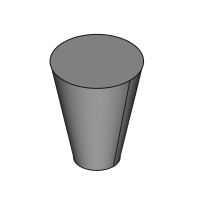PartDesign AdditiveCone/ru: Difference between revisions
No edit summary |
No edit summary |
||
| Line 21: | Line 21: | ||
==Описание== |
==Описание== |
||
Вставляет в активное Тело простую геометрическую форму - конус, в качестве базового конструктивного элемента, или объединяет |
Вставляет в активное Тело простую геометрическую форму - конус, в качестве базового конструктивного элемента, или объединяет этот элемент с уже существующей совокупностью конструктивных элементов. |
||
[[File:PartDesign_AdditiveCone_example.png|200px]] |
[[File:PartDesign_AdditiveCone_example.png|200px]] |
||
Revision as of 18:39, 1 September 2022
|
|
| Системное название |
|---|
| PartDesign_AdditiveCone |
| Расположение в меню |
| Part Design → Создать аддитивный примитив → Аддитивный Конус |
| Верстаки |
| PartDesign |
| Быстрые клавиши |
| Нет |
| Представлено в версии |
| 0.17 |
| См. также |
| Создать аддитивный примитив, Субтрактивный конус |
Описание
Вставляет в активное Тело простую геометрическую форму - конус, в качестве базового конструктивного элемента, или объединяет этот элемент с уже существующей совокупностью конструктивных элементов.
Применение
- Press the
Additive Cone button. Note: the Additive Cone is part of an icon menu labelled Create an additive primitive. After launching FreeCAD, the Additive Box is the one displayed in the toolbar. To get to the Cone button, click on the down arrow besides the visible icon and select Additive Cone in the menu.
- Set the Primitive parameters (for a complete cone, set one of the radii to zero) and the Attachment.
- Click OK.
- A Cone feature appears under the active Body.
Опции
The Cone can be edited after its creation in two ways:
- Double-clicking it in the Model tree, or by right-clicking and selecting Edit primitive in the contextual menu; this brings up the Primitive parameters.
- Via the Property editor.
Свойства
- ДанныеAttachment: defines the attachment mode as well as the Attachment Offset. See Part EditAttachment.
- ДанныеLabel: label given to the Cone object. Change to suit your needs.
- ДанныеRadius1: the radius value at the cone's base.
- ДанныеRadius2: the radius value at the cone's top. A non-zero value creates a truncated cone.
- ДанныеHeight: the height of the cone along its axis.
- ДанныеAngle: angle of rotation of the cross section (360 degrees in a full cone).
PartDesign 
- Инструменты структуры: Part, Group
- Вспомогательные инструменты: Create body, Create sketch, Edit sketch, Map sketch to face
- Инструменты моделирования
- Инструменты данных: Create a datum point, Create a datum line, Create a datum plane, Create a local coordinate system, Create a shape binder, Create a clone
- Аддитивные инструменты: Pad, Revolution, Additive loft, Additive pipe, Additive box, Additive cone, Additive cylinder, Additive ellipsoid, Additive prism, Additive sphere, Additive torus, Additive wedge
- Субстрактивные инструменты: Pocket, Hole, Groove, Subtractive loft, Subtractive pipe, Subtractive box, Subtractive cone, Subtractive cylinder, Subtractive ellipsoid, Subtractive prism, Subtractive sphere, Subtractive torus, Subtractive wedge
- Инструменты трансформации: Mirrored, Linear Pattern, Polar Pattern, Create MultiTransform
- Отделочные инструменты: Fillet, Chamfer, Draft, Thickness
- Бинарные: Boolean operation
- Дополнительно: Migrate, Shaft design wizard, Involute gear
- Инструменты контекстного меню: Set tip, Move object to other body, Move object after other object
- Начинающим
- Установка: Загрузка, Windows, Linux, Mac, Дополнительных компонентов, Docker, AppImage, Ubuntu Snap
- Базовая: О FreeCAD, Интерфейс, Навигация мыши, Методы выделения, Имя объекта, Настройки, Верстаки, Структура документа, Свойства, Помоги FreeCAD, Пожертвования
- Помощь: Учебники, Видео учебники
- Верстаки: Std Base, Arch, Assembly, CAM, Draft, FEM, Inspection, Mesh, OpenSCAD, Part, PartDesign, Points, Reverse Engineering, Robot, Sketcher, Spreadsheet, Surface, TechDraw, Test Framework