GuiCommand model/it: Difference between revisions
Renatorivo (talk | contribs) No edit summary |
No edit summary |
||
| (46 intermediate revisions by 4 users not shown) | |||
| Line 1: | Line 1: | ||
<languages/> |
<languages/> |
||
{{Message|This page shows a model of a recommended GuiCommand page. Under the [[#Selectable block|Selectable block]] section below you will find the same content easily selectable for pasting in a new page.}} |
|||
<div class="mw-translate-fuzzy"> |
|||
{{VeryImportantMessage|Questa pagina mostra un modello di una pagina per documentare un [[Gui Command/it|Comando GUI]]. Sotto il [[#Selectable block|Selectable block]] nella sezione sottostante si trova lo stesso contenuto facilmente selezionabile per incollarlo in una nuova pagina.}} |
|||
</div> |
|||
{{Docnav |
|||
|[[Base_PreviousCommand|PreviousCommand]] |
|||
|[[Base_NextCommand|NextCommand]] |
|||
|[[Workbench_Name|Workbench]] |
|||
|IconL= <!--filename of icon with extension (e.g. svg, png)--> |
|||
|IconR= <!--filename of icon with extension (e.g. svg, png)--> |
|||
|IconC= <!--filename of icon with extension (e.g. svg, png)--> |
|||
}} |
|||
<div class="mw-translate-fuzzy"> |
|||
{{GuiCommand/it |
{{GuiCommand/it |
||
|Name=Base ExampleCommandModel |
|Name=Base ExampleCommandModel |
||
|Name/it=Esempio di comando |
|Name/it=Esempio di comando |
||
|Icon=<!--nome del file dell'icona con estensione (e.g. svg, png) se non ha lo stesso nome del comando |
|Icon=<!--nome del file dell'icona con estensione (e.g. svg, png) se non ha lo stesso nome del comando; cancellare questa riga se non utilizzata--> |
||
|MenuLocation=Menu → Sottomenu → Comando |
|MenuLocation=Menu → Sottomenu → Comando |
||
|Workbenches=[[Workbench Name/it|Ambiente]] |
|Workbenches=[[Workbench Name/it|Ambiente]] |
||
|Shortcut=<!--cancellare questa riga se non utilizzata--> |
|Shortcut=<!--cancellare questa riga se non utilizzata--> |
||
|SeeAlso=<!--aggiungere collegamenti a comandi simili |
|SeeAlso=<!--aggiungere collegamenti a comandi simili; eliminare questa riga se non utilizzata--> |
||
|Version=0.17 |
|Version=0.17 |
||
}} |
}} |
||
</div> |
|||
<div class="mw-translate-fuzzy"> |
|||
==Descrizione== |
==Descrizione== |
||
</div> |
|||
<div class="mw-translate-fuzzy"> |
|||
Mentre la pagina è in costruzione, aggiungere la template <nowiki>{{UnfinishedDocu}}</nowiki> a inizio pagina. |
|||
</div> |
|||
<div class="mw-translate-fuzzy"> |
|||
Inserire qui una breve descrizione di cosa fa il comando. |
Inserire qui una breve descrizione di cosa fa il comando. |
||
</div> |
|||
Remember to use [[Template:Version]], [[Template:VersionMinus]], [[Template:VersionPlus]] and [[Template:Obsolete]] when applicable. |
|||
Add an image if possible, and please follow the guidelines in [[WikiPages#Graphics]]. Example taken from Draft Line: |
|||
[[File:Draft_Line_example.jpg|none|400px]] |
|||
''Optional: add a caption in italics below the image.'' |
|||
For example: The {{incode|App::Link}} feature ({{Version|0.19}}) allows linking between sub-assemblies etc... |
|||
<div class="mw-translate-fuzzy"> |
|||
Aggiungere un'immagine se possibile, e per favore seguire le linee guida di [[WikiPages#Graphics]]. Esempio tratto da Draft Linea: |
|||
</div> |
|||
[[Image:Part_Sweep_simple.png|none]] |
|||
<div class="mw-translate-fuzzy"> |
|||
{{Caption|Facoltativo: aggiungere una didascalia sotto l'immagine per spiegare cosa sta facendo lo strumento.}} |
|||
</div> |
|||
Chiudere e riaprire i tag di traduzione prima e dopo le immagini e gli altri elementi fissi, se non c'è bisogno di tradurli. La didascalia dovrebbe sempre essere tradotta. |
|||
<div class="mw-translate-fuzzy"> |
|||
==Utilizzo== |
==Utilizzo== |
||
</div> |
|||
# There are several ways to invoke the command: |
|||
# Spiegare come si utilizza il comando. |
|||
#* Press the {{Button|[[Image:Std_Open.svg|16px]] [[GuiCommand_model|Base ExampleCommandModel]]}} button. (''Editor note:'' This uses the [[Template:Button]] template, it is necessary to link to the command as shown in this example) |
|||
# xxxx. |
|||
#* Select the {{MenuCommand|Menu → Submenu → [[Image:Std_Open.svg|16px]] Menu text for the command}} option from the menu. (''Editor note:'' This uses the [[Template:MenuCommand]] template) |
|||
# Aggiungere eventuali collegamenti per la navigazione del manuale. |
|||
#* Select the {{MenuCommand|Submenu → [[Image:Std_Open.svg|16px]] Menu text for the command}} option from the [[Tree_view|Tree view]] context menu or [[3D_view|3D view]] context menu. (''Editor note:'' This also uses the [[Template:MenuCommand]] template, not all commands can be accessed from a context menu) |
|||
#* Use the keyboard shortcut {{KEY|F}} then {{KEY|C}} or {{KEY|Ctrl}}+{{KEY|Z}}. (''Editor note:'' This uses the [[Template:KEY]] template, not all commands have a keyboard shortcut) |
|||
# Detailed steps as needed. Some steps may need {{KEY|Keyboard}} presses while others may require using the mouse to click on a {{Button|Button}}. |
|||
# Set options and press {{Button|OK}}. |
|||
<div class="mw-translate-fuzzy"> |
<div class="mw-translate-fuzzy"> |
||
==Opzioni== |
== Opzioni == |
||
</div> |
|||
<div class="mw-translate-fuzzy"> |
|||
{{TitleTasks|[[Image:Part_Box.png|24px]] Crea Geometria }} |
|||
* Qui elencare le opzioni del comando. Dare un'occhiata a due esempi, [[Draft Line/it|Linea di Draft]] e [[PartDesign Pad/it|Pad di PartDesign ]]. |
|||
<nowiki>{{TitleTasks|[[Image:Icon.png|24]] + Text}}</nowiki> (Codice principale dell'azione) |
|||
* {{PropertyTasks|Azione}}: Opzioni della scheda Azioni, operazioni eseguibili sull'oggetto, scostamento, rotazione, ecc. |
|||
<nowiki>{{PropertyTasks|Azione}}</nowiki> (Codice della Azione) |
|||
* Opzioni |
|||
</div> |
</div> |
||
<div class="mw-translate-fuzzy"> |
|||
* List the command options here. Check out two examples, [[Draft Line]] and [[PartDesign Pad]]. |
|||
==Esempio== |
|||
Optionale |
|||
</div> |
|||
Optional. |
|||
<div class="mw-translate-fuzzy"> |
<div class="mw-translate-fuzzy"> |
||
== |
==Limitazioni== |
||
* Facoltativo, utilizzare l'elenco puntato se ci sono più elementi |
|||
</div> |
|||
* Optional. Use a bullet list if there are multiple items. You can also mention limitations here. |
|||
{{TitleProperty|Base}} |
|||
<nowiki>{{TitleProperty|Base}}</nowiki> (Codice principale delle Proprietà) |
|||
<div class="mw-translate-fuzzy"> |
|||
* {{ProprietaDati|Proprietà}}: Proprietà parametri dell'oggetto, lunghezza, raggio, ecc. |
|||
== Proprietà == |
|||
<nowiki>{{ProprietaDati|Proprietà}}</nowiki> (Codice della proprietà Dati, come appare nella scheda) |
|||
o |
|||
<nowiki>{{PropertyData/it|Proprietà}}</nowiki> |
|||
* {{ProprietaVista|Proprietà}}: Proprietà di visualizzazione dell'oggetto, tipo di linea, colore, ecc. |
|||
<nowiki>{{ProprietaVista|Proprietà}}</nowiki> (Codice della proprietà Vista, come appare nella scheda) |
|||
o |
|||
<nowiki>{{PropertyView/it|Proprietà}}</nowiki> |
|||
</div> |
</div> |
||
See also: [[Property_editor|Property editor]]. |
|||
===Data=== |
|||
An object is usually derived from a base object. You should not list the properties that are inherited from that base object. See for example [[Draft_Wire#Properties|Draft Wire]]. |
|||
* {{PropertyData|PropertyName1}}: Description of the property |
|||
<div class="mw-translate-fuzzy"> |
|||
===View=== |
|||
===Dati=== |
|||
</div> |
|||
{{TitleProperty|Property Group}} |
|||
* {{PropertyView|PropertyName2}}: Description of the property |
|||
<div class="mw-translate-fuzzy"> |
|||
==Esempio== |
|||
* {{PropertyData/it|Nome della proprietà 1}}: descrizione della proprietà |
|||
Optional |
|||
</div> |
|||
<div class="mw-translate-fuzzy"> |
|||
===Vista=== |
|||
</div> |
|||
{{TitleProperty|Property Group}} |
|||
<div class="mw-translate-fuzzy"> |
|||
* {{PropertyView/it|Nome della proprietà 2}}: descrizione della proprietà |
|||
</div> |
|||
<div class="mw-translate-fuzzy"> |
|||
== Script == |
== Script == |
||
</div> |
|||
<div class="mw-translate-fuzzy"> |
|||
Lo strumento ExampleCommandModel può essere utilizzato nelle [[macros/it|macro]] e dalla [[FreeCAD_Scripting_Basics/it|console Python]] tramite la seguente funzione: |
|||
{{Emphasis|Vedere anche:}} [[TechDraw API/it|TechDraw API]] e [[FreeCAD Scripting Basics/it|Nozioni di base sugli script di FreeCAD]]. |
|||
'''makeExampleCommandModel(Data, Data)''' |
|||
</div> |
|||
* Crea un CommandModel utilizzando i dati. |
|||
* Restituisce l'oggetto appena creato. |
|||
<div class="mw-translate-fuzzy"> |
|||
Lo strumento ExampleCommandModel può essere utilizzato nelle [[macros/it|macro]] e dalla [[Python/it|console Python]] tramite la seguente funzione: |
|||
</div> |
|||
{{Code|code= |
|||
Object = makeExampleCommandModel(Data1, Data2) |
|||
}} |
|||
* Crea un {{incode|Object}} usando {{incode|Data1}} e {{incode|Data2}}. |
|||
Esempio: |
Esempio: |
||
import FreeCAD, Base |
|||
Base.makeExampleCommandModel(FreeCAD.Data,FreeCAD.Data) |
|||
{{Code|code= |
|||
==Limitations== |
|||
import FreeCAD, Base |
|||
* Optional, use bullet list if multiple items |
|||
Model = Base.makeExampleCommandModel(FreeCAD.Data1, FreeCAD.Data2) |
|||
}} |
|||
<div class="mw-translate-fuzzy"> |
|||
==Ulteriori informazioni== |
==Ulteriori informazioni== |
||
Optionale |
|||
Eventuali informazioni aggiuntive |
|||
</div> |
|||
{{clear}} |
|||
<noinclude> |
|||
<code> |
|||
== == |
|||
==Descrizione del codice della finestra principale== |
|||
Non è indispensabile inserire tutti i codici della finestra.<br /> |
|||
{{GuiCommand/it|Name=FreeCAD04|Name/it=Comando Test|Workbenches=[[Sketcher Workbench/it|Schizzo]], [[PartDesign Workbench/it|PartDesign]]|MenuLocation=Schizzo → Vincoli → Coincidenza|Shortcut=C|SeeAlso=[[Sketcher_ConstrainBlock/it|Blocca]], [[Sketcher ConstrainPointOnObject/it|Punto su oggetto]]}} |
|||
===Esempio casuale:=== |
|||
'''<nowiki> {{ </nowiki>''' = Apertura del codice della finestra GuiCommand.<br /> |
|||
'''<nowiki> GuiCommand/it </nowiki>''' = Senza '''"/it"''' il menu è in inglese, aggiungendo '''"/it"''' si converte il menu in italiano.<br /> |
|||
'''<nowiki> | </nowiki>''' = Separatore dei codici.<br /> |
|||
'''<nowiki> |Name= </nowiki>'''''<nowiki>FreeCAD04</nowiki>'' = Assegna il titolo alla finestra. '''Non deve essere modificato nè tradotto'''. E' anche il nome dell'icona del comando. Se esiste una immagine (.png) con quel nome, essa viene visualizzata (non utilizzare l'estensione del nome). Quando non esiste nessuna immagine (.png) con quel nome, viene visulizzato in rosso un link a un file mancante.<br /> |
|||
'''<nowiki> |Name/it= </nowiki>''' ''<nowiki>Comando Test</nowiki>'' = Titolo in italiano che sostituisce il titolo precedente.<br /> |
|||
'''<nowiki> |Workbenches= </nowiki>''' ''<nowiki>[[Sketcher Workbench/it|Schizzo]], [[PartDesign Workbench/it|PartDesign]]</nowiki>'' = Ambienti che utilizzano il comando ... e a cui si possono creare dei collegamenti.<br /> |
|||
'''<nowiki> |MenuLocation= </nowiki>''' ''<nowiki>Schizzo → Vincoli → Coincidenza</nowiki>'' = Posizione del comando nel menu di FreeCAD.<br /> |
|||
'''<nowiki> |Shortcut= </nowiki>''' ''C'' = Scorciatoia da tastiera.<br /> |
|||
'''<nowiki> |SeeAlso= </nowiki>''' ''<nowiki>[[Sketcher_ConstrainBlock/it|Blocca]], [[Sketcher ConstrainPointOnObject/it|Punto su oggetto]]</nowiki>'' = Altri comandi simili che possono fornire ulteriori informazioni... e a cui si possono creare dei collegamenti.<br /> |
|||
'''<nowiki> }} </nowiki>''' = Chiusura del codice della finestra GuiCommand.<br /> |
|||
</noinclude> |
|||
== == |
|||
</code> |
|||
Optional. |
|||
{{clear}} |
|||
==Selectable block== |
== Selectable block == |
||
<nowiki> |
<nowiki> |
||
<languages/> |
|||
{{UnfinishedDocu}} |
|||
<translate> |
|||
{{Docnav |
|||
|[[Base_PreviousCommand|PreviousCommand]] |
|||
|[[Base_NextCommand|NextCommand]] |
|||
|[[Workbench_Name|Workbench]] |
|||
|IconL= <!--filename of icon with extension (e.g. svg, png)--> |
|||
|IconR= <!--filename of icon with extension (e.g. svg, png)--> |
|||
|IconC= <!--filename of icon with extension (e.g. svg, png)--> |
|||
}} |
|||
{{GuiCommand |
{{GuiCommand |
||
|Name=Base ExampleCommandModel |
|Name=Base ExampleCommandModel |
||
|Icon=<!--filename of icon with extension (e.g. svg, png) if not the same name as command |
|Icon= <!--filename of icon with extension (e.g. svg, png) if not the same name as command--> |
||
|MenuLocation=Menu → Submenu → |
|MenuLocation=Menu → Submenu → Menu text for the command |
||
|Workbenches=[[ |
|Workbenches=[[Workbench_Name|Workbench]] |
||
|Shortcut= |
|Shortcut={{KEY|F}} {{KEY|C}} |
||
|Version=0.19 |
|||
|SeeAlso=<!--add links to similar commands, delete this row if not used--> |
|||
|SeeAlso= <!--add links to similar commands and related pages--> |
|||
|Version=0.17 |
|||
}} |
}} |
||
==Description== |
== Description == |
||
While the page is under construction, add the [[Template:UnfinishedDocu]] template at the top of the page by simply typing: '''{{UnfinishedDocu}}''' |
|||
Insert here a short description of what the command does. |
|||
In this first paragraph give a short description of what the command does. The description can refer to other workbenches such as the [[Image:Workbench_Sketcher.svg|24px]] [[Sketcher_Workbench|Sketcher Workbench]]. (''Editor note:'' The image is 24px, not 16px) |
|||
</translate> |
|||
[[File:Draft_Line_example.jpg|none|400px]] |
|||
<translate> |
|||
''Optional: add a caption in italics.'' |
|||
Remember to use [[Template:Version]], [[Template:VersionMinus]], [[Template:VersionPlus]] and [[Template:Obsolete]] when applicable. |
|||
==How to use== |
|||
For example: The {{incode|App::Link}} feature ({{Version|0.19}}) allows linking between sub-assemblies etc... |
|||
# Press the {{KEY|[[File:Std Close.png|24px]] '''Command name'''}} button. |
|||
# Detailed steps as needed. |
|||
# Set options and press {{KEY|OK}}. |
|||
Add an image if possible, and please follow the guidelines in [[WikiPages#Graphics|WikiPages]]. Example taken from [[Part_Sweep|Part Sweep]]: |
|||
==Options== |
|||
</translate> |
|||
[[Image:Part_Sweep_simple.png|none]] |
|||
<translate> |
|||
{{Caption|Optional: add a caption below the image to explain what the tool does}} |
|||
Closing and opening translate tags should surround images, and other fixed elements, if they don't need to be translated. The caption should always be translated. |
|||
* List the command options here. |
|||
== |
== Usage == |
||
# There are several ways to invoke the command: |
|||
===Data=== |
|||
#* Press the {{Button|[[Image:Std_Open.svg|16px]] [[GuiCommand_model|Base ExampleCommandModel]]}} button. (''Editor note:'' This uses the [[Template:Button]] template, it is necessary to link to the command as shown in this example) |
|||
#* Select the {{MenuCommand|Menu → Submenu → [[Image:Std_Open.svg|16px]] Menu text for the command}} option from the menu. (''Editor note:'' This uses the [[Template:MenuCommand]] template) |
|||
#* Select the {{MenuCommand|Submenu → [[Image:Std_Open.svg|16px]] Menu text for the command}} option from the [[Tree_view|Tree view]] context menu or [[3D_view|3D view]] context menu. (''Editor note:'' This also uses the [[Template:MenuCommand]] template, not all commands can be accessed from a context menu) |
|||
#* Use the keyboard shortcut {{KEY|F}} then {{KEY|C}} or {{KEY|Ctrl}}+{{KEY|Z}}. (''Editor note:'' This uses the [[Template:KEY]] template, not all commands have a keyboard shortcut) |
|||
# Detailed steps as needed. Some steps may need {{KEY|Keyboard}} presses while others may require using the mouse to click on a {{Button|Button}}. |
|||
# Set options and press {{Button|OK}}. |
|||
== Options == |
|||
* {{PropertyData|PropertyName1}}: Description of the property |
|||
* Optional. List the command options here. See for example [[Draft_Wire|Draft Wire]]. |
|||
===View=== |
|||
== Example == |
|||
* {{PropertyView|PropertyName2}}: Description of the property |
|||
Optional. |
|||
==Example== |
|||
== Notes == |
|||
Optional |
|||
* Optional. Use a bullet list if there are multiple items. You can also mention limitations here. |
|||
==Scripting== |
|||
== Properties == |
|||
The ExampleCommandModel tool can be used in [[macros]] and from the python console by using the following function: |
|||
</translate> |
|||
See also: [[Property_editor|Property editor]]. |
|||
'''makeExampleCommandModel(Data, Data)''' |
|||
<translate> |
|||
An object is usually derived from a base object. You should not list the properties that are inherited from that base object. See for example [[Draft_Wire#Properties|Draft Wire]]. |
|||
* Creates a CommandModel using Data. |
|||
* Returns the newly created object. |
|||
=== Data === |
|||
{{TitleProperty|Property Group}} |
|||
* {{PropertyData|Property Name 1|PropertyType}}: Description of the property. (''Editor note:'' to find the {{Value|PropertyType}} select {{MenuCommand|Show all}} in the context menu of the [[Property_editor|Property editor]]. The tooltip of each property will then include this information. But the {{Value|PropertyType}} can also be found in the source code.) |
|||
=== View === |
|||
{{TitleProperty|Property Group}} |
|||
* {{PropertyView|Property Name 2|PropertyType}}: Description of the property. |
|||
== Scripting == |
|||
See also: [https://freecad.github.io/SourceDoc/ Autogenerated API documentation] and [[FreeCAD_Scripting_Basics|FreeCAD Scripting Basics]]. |
|||
The ExampleCommandModel tool can be used in [[Macros|macros]] and from the [[Python|Python]] console by using the following function: |
|||
</translate> |
|||
{{Code|code= |
|||
Object = makeExampleCommandModel(Data1, Data2) |
|||
}} |
|||
<translate> |
|||
* Creates an {{incode|Object}} using {{incode|Data1}} and {{incode|Data2}}. |
|||
Example: |
Example: |
||
</translate> |
|||
import FreeCAD, Base |
|||
Base.makeExampleCommandModel(FreeCAD.Data,FreeCAD.Data) |
|||
<translate> |
|||
</translate> |
|||
==Limitations== |
|||
{{Code|code= |
|||
import FreeCAD, Base |
|||
Model = Base.makeExampleCommandModel(FreeCAD.Data1, FreeCAD.Data2) |
|||
* Optional, use bullet list if multiple items |
|||
}} |
|||
<translate> |
|||
==Other== |
== Other == |
||
Optional. |
|||
{{Docnav |
|||
|[[Base_PreviousCommand|PreviousCommand]] |
|||
|[[Base_NextCommand|NextCommand]] |
|||
|[[Workbench_Name|Workbench]] |
|||
|IconL= <!--filename of icon with extension (e.g. svg, png)--> |
|||
|IconR= <!--filename of icon with extension (e.g. svg, png)--> |
|||
|IconC= <!--filename of icon with extension (e.g. svg, png)--> |
|||
}} |
|||
</translate> |
|||
{{Workbench_Tools_navi{{#translation:}}}} <!--use the Tools navi belonging to the workbench --> |
|||
{{Userdocnavi{{#translation:}}}}</nowiki> |
|||
{{Docnav |
|||
|[[Base_PreviousCommand|PreviousCommand]] |
|||
|[[Base_NextCommand|NextCommand]] |
|||
|[[Workbench_Name|Workbench]] |
|||
|IconL= <!--filename of icon with extension (e.g. svg, png)--> |
|||
|IconR= <!--filename of icon with extension (e.g. svg, png)--> |
|||
|IconC= <!--filename of icon with extension (e.g. svg, png)--> |
|||
}} |
|||
{{Workbench_Tools_navi{{#translation:}}}} <!--use the Tools navi belonging to the workbench --> |
|||
Optional |
|||
{{Userdocnavi{{#translation:}}}} |
|||
</nowiki> |
|||
[[Category:Wiki:Example]] |
|||
Revision as of 20:52, 6 March 2022
|
|
| Posizione nel menu |
|---|
| Menu → Sottomenu → Comando |
| Ambiente |
| Ambiente |
| Avvio veloce |
| Nessuno |
| Introdotto nella versione |
| 0.17 |
| Vedere anche |
| Nessuno |
Descrizione
Mentre la pagina è in costruzione, aggiungere la template {{UnfinishedDocu}} a inizio pagina.
Inserire qui una breve descrizione di cosa fa il comando.
Remember to use Template:Version, Template:VersionMinus, Template:VersionPlus and Template:Obsolete when applicable.
For example: The App::Link feature (introduced in version 0.19) allows linking between sub-assemblies etc...
Aggiungere un'immagine se possibile, e per favore seguire le linee guida di WikiPages#Graphics. Esempio tratto da Draft Linea:
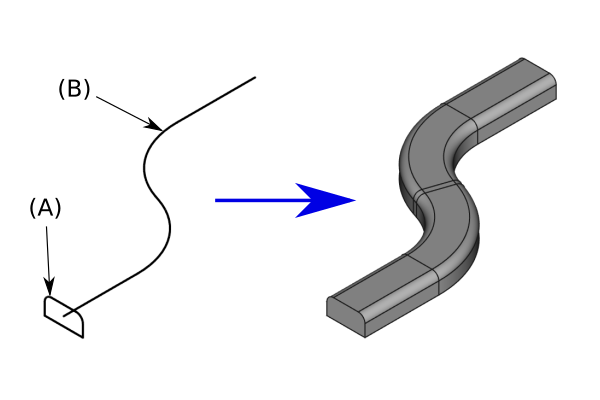
Facoltativo: aggiungere una didascalia sotto l'immagine per spiegare cosa sta facendo lo strumento.
Chiudere e riaprire i tag di traduzione prima e dopo le immagini e gli altri elementi fissi, se non c'è bisogno di tradurli. La didascalia dovrebbe sempre essere tradotta.
Utilizzo
- There are several ways to invoke the command:
- Press the
Base ExampleCommandModel button. (Editor note: This uses the Template:Button template, it is necessary to link to the command as shown in this example)
- Select the Menu → Submenu →
Menu text for the command option from the menu. (Editor note: This uses the Template:MenuCommand template)
- Select the Submenu →
Menu text for the command option from the Tree view context menu or 3D view context menu. (Editor note: This also uses the Template:MenuCommand template, not all commands can be accessed from a context menu)
- Use the keyboard shortcut F then C or Ctrl+Z. (Editor note: This uses the Template:KEY template, not all commands have a keyboard shortcut)
- Press the
- Detailed steps as needed. Some steps may need Keyboard presses while others may require using the mouse to click on a Button.
- Set options and press OK.
Opzioni
- Qui elencare le opzioni del comando. Dare un'occhiata a due esempi, Linea di Draft e Pad di PartDesign .
Esempio
Optionale
Optional.
Limitazioni
- Facoltativo, utilizzare l'elenco puntato se ci sono più elementi
- Optional. Use a bullet list if there are multiple items. You can also mention limitations here.
Proprietà
See also: Property editor.
An object is usually derived from a base object. You should not list the properties that are inherited from that base object. See for example Draft Wire.
Dati
Property Group
- DatiNome della proprietà 1: descrizione della proprietà
Vista
Property Group
- VistaNome della proprietà 2: descrizione della proprietà
Script
Vedere anche: TechDraw API e Nozioni di base sugli script di FreeCAD.
Lo strumento ExampleCommandModel può essere utilizzato nelle macro e dalla console Python tramite la seguente funzione:
Object = makeExampleCommandModel(Data1, Data2)
- Crea un
ObjectusandoData1eData2.
Esempio:
import FreeCAD, Base
Model = Base.makeExampleCommandModel(FreeCAD.Data1, FreeCAD.Data2)
Ulteriori informazioni
Optionale
Optional.
Selectable block
<languages/>
{{UnfinishedDocu}}
<translate>
{{Docnav
|[[Base_PreviousCommand|PreviousCommand]]
|[[Base_NextCommand|NextCommand]]
|[[Workbench_Name|Workbench]]
|IconL= <!--filename of icon with extension (e.g. svg, png)-->
|IconR= <!--filename of icon with extension (e.g. svg, png)-->
|IconC= <!--filename of icon with extension (e.g. svg, png)-->
}}
{{GuiCommand
|Name=Base ExampleCommandModel
|Icon= <!--filename of icon with extension (e.g. svg, png) if not the same name as command-->
|MenuLocation=Menu → Submenu → Menu text for the command
|Workbenches=[[Workbench_Name|Workbench]]
|Shortcut={{KEY|F}} {{KEY|C}}
|Version=0.19
|SeeAlso= <!--add links to similar commands and related pages-->
}}
== Description ==
While the page is under construction, add the [[Template:UnfinishedDocu]] template at the top of the page by simply typing: '''{{UnfinishedDocu}}'''
In this first paragraph give a short description of what the command does. The description can refer to other workbenches such as the [[Image:Workbench_Sketcher.svg|24px]] [[Sketcher_Workbench|Sketcher Workbench]]. (''Editor note:'' The image is 24px, not 16px)
Remember to use [[Template:Version]], [[Template:VersionMinus]], [[Template:VersionPlus]] and [[Template:Obsolete]] when applicable.
For example: The {{incode|App::Link}} feature ({{Version|0.19}}) allows linking between sub-assemblies etc...
Add an image if possible, and please follow the guidelines in [[WikiPages#Graphics|WikiPages]]. Example taken from [[Part_Sweep|Part Sweep]]:
</translate>
[[Image:Part_Sweep_simple.png|none]]
<translate>
{{Caption|Optional: add a caption below the image to explain what the tool does}}
Closing and opening translate tags should surround images, and other fixed elements, if they don't need to be translated. The caption should always be translated.
== Usage ==
# There are several ways to invoke the command:
#* Press the {{Button|[[Image:Std_Open.svg|16px]] [[GuiCommand_model|Base ExampleCommandModel]]}} button. (''Editor note:'' This uses the [[Template:Button]] template, it is necessary to link to the command as shown in this example)
#* Select the {{MenuCommand|Menu → Submenu → [[Image:Std_Open.svg|16px]] Menu text for the command}} option from the menu. (''Editor note:'' This uses the [[Template:MenuCommand]] template)
#* Select the {{MenuCommand|Submenu → [[Image:Std_Open.svg|16px]] Menu text for the command}} option from the [[Tree_view|Tree view]] context menu or [[3D_view|3D view]] context menu. (''Editor note:'' This also uses the [[Template:MenuCommand]] template, not all commands can be accessed from a context menu)
#* Use the keyboard shortcut {{KEY|F}} then {{KEY|C}} or {{KEY|Ctrl}}+{{KEY|Z}}. (''Editor note:'' This uses the [[Template:KEY]] template, not all commands have a keyboard shortcut)
# Detailed steps as needed. Some steps may need {{KEY|Keyboard}} presses while others may require using the mouse to click on a {{Button|Button}}.
# Set options and press {{Button|OK}}.
== Options ==
* Optional. List the command options here. See for example [[Draft_Wire|Draft Wire]].
== Example ==
Optional.
== Notes ==
* Optional. Use a bullet list if there are multiple items. You can also mention limitations here.
== Properties ==
See also: [[Property_editor|Property editor]].
An object is usually derived from a base object. You should not list the properties that are inherited from that base object. See for example [[Draft_Wire#Properties|Draft Wire]].
=== Data ===
{{TitleProperty|Property Group}}
* {{PropertyData|Property Name 1|PropertyType}}: Description of the property. (''Editor note:'' to find the {{Value|PropertyType}} select {{MenuCommand|Show all}} in the context menu of the [[Property_editor|Property editor]]. The tooltip of each property will then include this information. But the {{Value|PropertyType}} can also be found in the source code.)
=== View ===
{{TitleProperty|Property Group}}
* {{PropertyView|Property Name 2|PropertyType}}: Description of the property.
== Scripting ==
See also: [https://freecad.github.io/SourceDoc/ Autogenerated API documentation] and [[FreeCAD_Scripting_Basics|FreeCAD Scripting Basics]].
The ExampleCommandModel tool can be used in [[Macros|macros]] and from the [[Python|Python]] console by using the following function:
</translate>
{{Code|code=
Object = makeExampleCommandModel(Data1, Data2)
}}
<translate>
* Creates an {{incode|Object}} using {{incode|Data1}} and {{incode|Data2}}.
Example:
</translate>
{{Code|code=
import FreeCAD, Base
Model = Base.makeExampleCommandModel(FreeCAD.Data1, FreeCAD.Data2)
}}
<translate>
== Other ==
Optional.
{{Docnav
|[[Base_PreviousCommand|PreviousCommand]]
|[[Base_NextCommand|NextCommand]]
|[[Workbench_Name|Workbench]]
|IconL= <!--filename of icon with extension (e.g. svg, png)-->
|IconR= <!--filename of icon with extension (e.g. svg, png)-->
|IconC= <!--filename of icon with extension (e.g. svg, png)-->
}}
</translate>
{{Workbench_Tools_navi{{#translation:}}}} <!--use the Tools navi belonging to the workbench -->
{{Userdocnavi{{#translation:}}}}
Template:Workbench Tools navi/it
- Getting started
- Installation: Download, Windows, Linux, Mac, Additional components, Docker, AppImage, Ubuntu Snap
- Basics: About FreeCAD, Interface, Mouse navigation, Selection methods, Object name, Preferences, Workbenches, Document structure, Properties, Help FreeCAD, Donate
- Help: Tutorials, Video tutorials
- Workbenches: Std Base, Arch, Assembly, CAM, Draft, FEM, Inspection, Mesh, OpenSCAD, Part, PartDesign, Points, Reverse Engineering, Robot, Sketcher, Spreadsheet, Surface, TechDraw, Test Framework
- Hubs: User hub, Power users hub, Developer hub