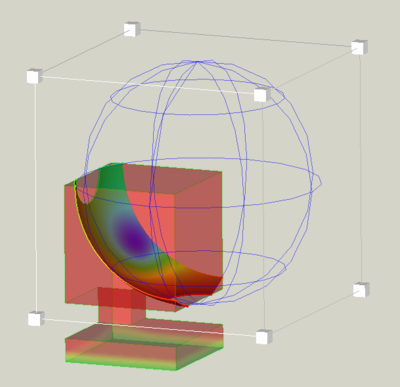FEM PostCreateFunctionSphere/fr: Difference between revisions
(Created page with "FEM Filtre fonction sphère") |
(Updating to match new version of source page) |
||
| Line 21: | Line 21: | ||
==Description== |
==Description== |
||
The [[Image:Fem-post-geo-sphere.svg|24px]] '''FEM PostCreateFunctionSphere''' |
The [[Image:Fem-post-geo-sphere.svg|24px]] '''FEM PostCreateFunctionSphere''' function defines how a mesh is cut geometrically. It is used by [[Image:FEM_PostFilterCutFunction.svg|16px]] [[FEM_PostFilterCutFunction|Function cut filter]] and [[Image:FEM_PostFilterClipRegion.svg|16px]] [[FEM_PostFilterClipRegion|Region clip filter]]. |
||
==Usage== |
==Usage== |
||
Revision as of 17:52, 7 October 2022
This documentation is not finished. Please help and contribute documentation.
GuiCommand model explains how commands should be documented. Browse Category:UnfinishedDocu to see more incomplete pages like this one. See Category:Command Reference for all commands.
See WikiPages to learn about editing the wiki pages, and go to Help FreeCAD to learn about other ways in which you can contribute.
|
|
| Menu location |
|---|
| Results → Filter Functions → Sphere |
| Workbenches |
| FEM |
| Default shortcut |
| None |
| Introduced in version |
| - |
| See also |
| FEM tutorial |
Description
The FEM PostCreateFunctionSphere function defines how a mesh is cut geometrically. It is used by
Function cut filter and
Region clip filter.
Usage
Create a sphere function
- There are several ways to create a function:
- Press the
Sphere button.
- Select the Results → Filter functions →
Sphere option from the menu.
- Press the
- The Implicit function task panel is opened.
- Optionally set the values for the origin and the radius of the section sphere.
- Press the OK button to finish.
Edit a sphere function
If the Sphere object in the tree view is hidden, select the Sphere object in the 3D view and press Space to make it visible, like in this example:
Move the sphere
- Click and drag the spherical grid to move the sphere.
Scale the sphere
- Click and drag one of the 8 small cubes around the spherical grid to adjust the sphere size.
Notes
- Existing functions can be used for different filters and even for different
result pipelines. It is nevertheless recommended to use a separate set of functions for each pipeline to keep track of the elements in the tree view.
- Matériaux : Solide, Fluide, Mécanique non linéaire, Renforcé (type béton) ; Éditeur de matériaux
- Géométrie de l'élement : Poutre (1D), Rotation de poutre (1D), Coque (2D), Section fluide (1D)
Contraintes
- Électromagnétique : Potentiel électrostatique, Densité de courant, Magnétisation
- Géometrique : Rotation plane, Empreinte de section, Transformation
- Mécanique : Immobilisation, Déplacement, Contact, Liaison, Ressort, Force, Pression, Centrifuge, Poids propre
- Thermique : Température initiale, Flux de chaleur, Température, Source thermique
- Remplacer les Constantes : Permittivité du vide
- Maillage : Maillage Netgen, Maillage GMSH, Couche limite de maillage, Région de maillage, Groupe de maillage, Ensemble de nœuds, Maillage à maillage
- Solveur : CalculiX Standard, Elmer, Mystran, Z88 ; Équations : Déformation, Élasticité, Électrostatique, Force électrique, Magnétodynamique, Magnétodynamique 2D, Écoulement, Flux, Chaleur ; Solveur : Réglage du solveur, Calcul du solveur
- Résultats : Purger, Afficher ; Postprocessing : Appliquer les modifications, Pipeline du résultat, Filtre des déformations, Filtre d'écrêtage scalaire, Filtre de fonction de découpe, Filtre d'écrêtage selon une région, Filtre par contours, Filtre d'écrêtage selon une ligne, Graphique de linéarisation des critères, Données du filtre d'écrêtage du point, Filtre fonction plan, Filtre fonction sphère, Filtre fonction cylindre, Filtre fonction boîte
- Utilitaires : Plan de coupe, Supprimer les plans de coupe, Exemples ; Supprimer le maillage, Affichage des informations du maillage
- Additionnel : Préférences ; Installation, FEM Maillage, Solveur, CalculiX, FEM Béton ; FEM Types d'élements
- Démarrer avec FreeCAD
- Installation : Téléchargements, Windows, Linux, Mac, Logiciels supplémentaires, Docker, AppImage, Ubuntu Snap
- Bases : À propos de FreeCAD, Interface, Navigation par la souris, Méthodes de sélection, Objet name, Préférences, Ateliers, Structure du document, Propriétés, Contribuer à FreeCAD, Faire un don
- Aide : Tutoriels, Tutoriels vidéo
- Ateliers : Std Base, Arch, Assembly, CAM, Draft, FEM, Inspection, Mesh, OpenSCAD, Part, PartDesign, Points, Reverse Engineering, Robot, Sketcher, Spreadsheet, Surface, TechDraw, Test