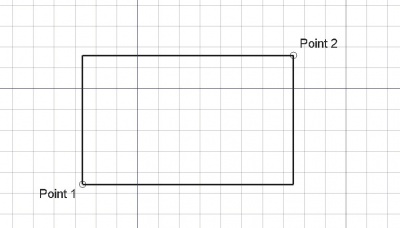Draft Rectangle/es: Difference between revisions
(Updating to match new version of source page) |
(Updating to match new version of source page) |
||
| (20 intermediate revisions by 4 users not shown) | |||
| Line 1: | Line 1: | ||
<languages/> |
<languages/> |
||
{{Docnav |
|||
|[[Draft_Ellipse|Ellipse]] |
|||
|[[Draft_Polygon|Polygon]] |
|||
|[[Draft_Workbench|Draft]] |
|||
|IconL=Draft_Ellipse.svg |
|||
|IconR=Draft_Polygon.svg |
|||
|IconC=Workbench_Draft.svg |
|||
}} |
|||
<div class="mw-translate-fuzzy"> |
<div class="mw-translate-fuzzy"> |
||
{{GuiCommand/es |
|||
{{GuiCommand/es|Name=Draft Rectangle|Name/es=Draft Rectangle|Workbenches=[[Draft Module/es|Croquis]], [[Arch Module/es|Arquitectura]]|MenuLocation=Croquis -> Rectángulo|Shortcut=R E|SeeAlso=[[Part Box/es|Cubo]]}} |
|||
|Name=Draft Rectangle |
|||
|Name/es=Draft Rectangle |
|||
|MenuLocation=Croquis → Rectángulo |
|||
|Workbenches=[[Draft_Workbench/es|Croquis]], [[Arch_Workbench/es|Arquitectura]] |
|||
|Shortcut={{KEY|R}} {{KEY|E}} |
|||
|Version=0.7 |
|||
|SeeAlso=[[Part Box/es|Cubo]] |
|||
}} |
|||
</div> |
</div> |
||
==Description== |
|||
<div class="mw-translate-fuzzy"> |
<div class="mw-translate-fuzzy"> |
||
==Descripción== |
==Descripción== |
||
Esta herramienta dibuja un |
Esta herramienta dibuja un Rectángulo indicando dos puntos de su diagonal. |
||
La herramienta rectángulo crea un rectángulo indicando dos puntos de su diagonal. Toma el [[Draft Linestyle/es|espesor de línea y color]] previamente definidos en la |
La herramienta rectángulo crea un rectángulo indicando dos puntos de su diagonal. Toma el [[Draft Linestyle/es|espesor de línea y color]] previamente definidos en la Barra de herramientas de la bandeja de tiro. Opcionalmente, puede agregar un chaflán de 45 grados o un filete circular a cada esquina del rectángulo, y puede dividir el rectángulo en una serie de filas y / o columnas de igual tamaño. |
||
</div> |
</div> |
||
The corners of a Draft Rectangle can be filleted (rounded) or chamfered by changing its {{PropertyData|Fillet Radius}} or {{PropertyData|Chamfer Size}} respectively. It is also possible to subdivide a Draft Rectangle by changing its {{PropertyData|Columns}} and/or {{PropertyData|Rows}} property. |
|||
[[Image:Draft_Rectangle_example.jpg|400px]] |
[[Image:Draft_Rectangle_example.jpg|400px]] |
||
<div class="mw-translate-fuzzy"> |
|||
[[Image:Draft_Rectangle_example.jpg|400px]] |
|||
</div> |
|||
==Usage== |
|||
See also: [[Draft_Tray|Draft Tray]], [[Draft_Snap|Draft Snap]] and [[Draft_Constrain|Draft Constrain]]. |
|||
<div class="mw-translate-fuzzy"> |
|||
==Utilización== |
==Utilización== |
||
# Presiona el botón {{KEY|[[Image:Draft Rectangle.png|16px]] [[Draft Rectangle/es|rectángulo]]}}, o presiona las teclas {{KEY|R}} y {{KEY|E}} |
# Presiona el botón {{KEY|[[Image:Draft Rectangle.png|16px]] [[Draft Rectangle/es|rectángulo]]}}, o presiona las teclas {{KEY|R}} y {{KEY|E}} |
||
# Designa un primer punto de la diagonal en la vista 3D, o escribe unas |
# Designa un primer punto de la diagonal en la vista 3D, o escribe unas coordenadas |
||
# Designa el punto apuesto de la diagonal en la vista 3D, o escribe unas |
# Designa el punto apuesto de la diagonal en la vista 3D, o escribe unas coordenadas. El rectángulo también será una cara, incluso aunque se muestre como en modo alámbrico. |
||
</div> |
|||
==Options== |
|||
The single character keyboard shortcuts available in the task panel can be changed. See [[Draft_Preferences|Draft Preferences]]. The shortcuts mentioned here are the default shortcuts (for version 0.22). |
|||
<div class="mw-translate-fuzzy"> |
<div class="mw-translate-fuzzy"> |
||
| Line 31: | Line 66: | ||
* Presiona {{KEY|I}} o el botón {{KEY|'''Relleno'''}} para que el rectángulo se muestre como una cara después de que se ha cerrado. Esto simplemente establece la Vista-->Propiedad del rectángulo como "líneas planas" o "alámbrico", de modo que se puede cambiar después de forma sencilla. |
* Presiona {{KEY|I}} o el botón {{KEY|'''Relleno'''}} para que el rectángulo se muestre como una cara después de que se ha cerrado. Esto simplemente establece la Vista-->Propiedad del rectángulo como "líneas planas" o "alámbrico", de modo que se puede cambiar después de forma sencilla. |
||
* Presiona {{KEY|ESC}} o el botón {{KEY|'''Cancelar'''}} para abortar la línea de comando actual. |
* Presiona {{KEY|ESC}} o el botón {{KEY|'''Cancelar'''}} para abortar la línea de comando actual. |
||
* Los rectángulos, cuando están en modo "Líneas planas", pueden mostrar un patrón de sombreado, al establecer su propiedad "patrón". |
|||
</div> |
</div> |
||
==Notes== |
|||
* A Draft Rectangle can be edited with the [[Draft_Edit|Draft Edit]] command. |
|||
==Preferences== |
|||
See also: [[Preferences_Editor|Preferences Editor]] and [[Draft_Preferences|Draft Preferences]]. |
|||
* If the {{MenuCommand|Edit → Preferences... → Draft → General → Create Part primitives if possible}} option is checked, the command will create a [[Part_Plane|Part Plane]] instead of a Draft Rectangle. |
|||
<span id="Properties"></span> |
|||
<div class="mw-translate-fuzzy"> |
<div class="mw-translate-fuzzy"> |
||
==Propiedades== |
==Propiedades== |
||
| Line 39: | Line 86: | ||
* {{PropertyData|Width}}: Especifica el ancho del rectángulo |
* {{PropertyData|Width}}: Especifica el ancho del rectángulo |
||
* {{PropertyData|Fillet Radius}}: Especifica el radio de curvatura a dar a las esquinas del rectángulo |
* {{PropertyData|Fillet Radius}}: Especifica el radio de curvatura a dar a las esquinas del rectángulo |
||
* {{PropertyData | Fillet Radius}}: especifica el radio del filete de 90 grados en cada esquina del rectángulo |
|||
* {{PropertyData | Rows}}: divide el rectángulo (horizontalmente) en filas de igual tamaño. Todo el rectángulo es 1 fila, por defecto |
|||
* {{PropertyData | Columns}}: divide el rectángulo (verticalmente) en columnas de igual tamaño. Todo el rectángulo es 1 columna, por defecto. |
|||
* {{PropertyData | Make Face}}: llena el rectángulo con una cara |
|||
* {{PropertyView|Texture Image}}: Permite indicar la ruta de una imagen a ser mapeada sobre el rectángulo. Depende de ti dar al rectángulo la misma proporción que a la imagen si quieres evitar distorsiones. Dejándolo en blanco se eliminará la imagen. |
* {{PropertyView|Texture Image}}: Permite indicar la ruta de una imagen a ser mapeada sobre el rectángulo. Depende de ti dar al rectángulo la misma proporción que a la imagen si quieres evitar distorsiones. Dejándolo en blanco se eliminará la imagen. |
||
* {{PropertyView | Pattern}}: especifica un patrón de sombreado para rellenar el cable. |
|||
+ |
|||
* {{PropertyView | Pattern Size}}: especifica el tamaño del patrón de sombreado |
|||
</div> |
</div> |
||
See also [[ |
See also: [[Property_editor|Property editor]]. |
||
A Draft Rectangle object is derived from a [[Part_Part2DObject|Part Part2DObject]] and inherits all its properties. It also has the following additional properties: |
|||
=== Data === |
|||
{{TitleProperty|Draft}} |
|||
* {{PropertyData|Area|Area}}: (read-only) specifies the area of the face of the rectangle. The value will be {{value|0.0}} if {{PropertyData|Make Face}} if {{FALSE}}. |
|||
* {{PropertyData|Chamfer Size|Length}}: specifies the length of the chamfers at the corners of the rectangle. |
|||
* {{PropertyData|Columns|Integer}}: specifies the number of equal-sized columns in which the rectangle is divided. |
|||
* {{PropertyData|Fillet Radius|Length}}: specifies the radius of the fillets at the corners of the rectangle. |
|||
* {{PropertyData|Height|Distance}}: specifies the height of the rectangle. |
|||
* {{PropertyData|Length|Distance}}: specifies the length of the rectangle. |
|||
* {{PropertyData|Make Face|Bool}}: specifies if the rectangle makes a face or not. If it is {{TRUE}} a face is created, otherwise only the perimeter is considered part of the object. |
|||
* {{PropertyData|Rows|Integer}}: specifies the number of equal-sized rows in which the rectangle is divided. |
|||
=== View === |
|||
{{TitleProperty|Draft}} |
|||
* {{PropertyView|Pattern|Enumeration}}: specifies the [[Draft_Pattern|Draft Pattern]] with which to fill the face of the rectangle. This property only works if {{PropertyData|Make Face}} is {{TRUE}} and if {{PropertyView|Display Mode}} is {{value|Flat Lines}}. |
|||
* {{PropertyView|Pattern Size|Float}}: specifies the size of the [[Draft_Pattern|Draft Pattern]]. |
|||
* {{PropertyView|Texture Image|File}}: specifies the path of the image file to be mapped onto the face of the rectangle. Blanking this property will remove the image. The rectangle should have the same proportions as the image to avoid distortions. |
|||
==Scripting== |
|||
<div class="mw-translate-fuzzy"> |
<div class="mw-translate-fuzzy"> |
||
==Archivos de guión== |
==Archivos de guión== |
||
La herramienta rectángulo puede utilizarse en [[macros/es|macros]] y desde la consola de Python utilizando la siguiente función: |
La herramienta rectángulo puede utilizarse en [[macros/es|macros]] y desde la consola de [[Python]] utilizando la siguiente función: |
||
</div> |
</div> |
||
To create a Draft Rectangle use the {{incode|make_rectangle}} method ({{Version|0.19}}) of the Draft module. This method replaces the deprecated {{incode|makeRectangle}} method. |
|||
{{Code|code= |
{{Code|code= |
||
rectangle = make_rectangle(length, height, placement=None, face=None, support=None) |
|||
}} |
}} |
||
<div class="mw-translate-fuzzy"> |
<div class="mw-translate-fuzzy"> |
||
* Crea un objeto rectángulo con longitud en dirección X y altura en dirección Y. |
* Crea un objeto rectángulo <code>Rectangle</code> con longitud <code>length</code> en dirección X y altura <code>height</code> en dirección Y. |
||
* Si se indica una ubicación, se utiliza. |
* Si se indica una ubicación, se utiliza. |
||
* Si facemode es False, el rectángulo se mostrará en modo alámbrico, en otro caso como una cara. |
* Si facemode es False, el rectángulo se mostrará en modo alámbrico, en otro caso como una cara. |
||
* Se utilizarán el espesor de línea y color actuales de Boceto. |
* Se utilizarán el espesor de línea y color actuales de Boceto. |
||
* Devuelve el objeto recién creado. |
* Devuelve el objeto recién creado. |
||
</div> |
</div> |
||
Ejemplo: |
Ejemplo: |
||
{{Code|code= |
{{Code|code= |
||
import FreeCAD |
import FreeCAD as App |
||
import Draft |
|||
doc = App.newDocument() |
|||
Rectangle = Draft.makeRectangle(10, 4) |
|||
rectangle1 = Draft.make_rectangle(4000, 1000) |
|||
rectangle2 = Draft.make_rectangle(1000, 4000) |
|||
zaxis = App.Vector(0, 0, 1) |
|||
p3 = App.Vector(1000, 1000, 0) |
|||
place3 = App.Placement(p3, App.Rotation(zaxis, 45)) |
|||
rectangle3 = Draft.make_rectangle(3500, 250, placement=place3) |
|||
doc.recompute() |
|||
}} |
}} |
||
{{clear}} |
|||
{{Docnav |
|||
|[[Draft_Ellipse|Ellipse]] |
|||
|[[Draft_Polygon|Polygon]] |
|||
|[[Draft_Workbench|Draft]] |
|||
|IconL=Draft_Ellipse.svg |
|||
|IconR=Draft_Polygon.svg |
|||
|IconC=Workbench_Draft.svg |
|||
}} |
|||
{{Draft Tools navi{{#translation:}}}} |
|||
{{Userdocnavi{{#translation:}}}} |
|||
Latest revision as of 05:02, 9 January 2024
|
|
| Ubicación en el Menú |
|---|
| Croquis → Rectángulo |
| Entornos de trabajo |
| Croquis, Arquitectura |
| Atajo de teclado por defecto |
| R E |
| Introducido en versión |
| 0.7 |
| Ver también |
| Cubo |
Description
Descripción
Esta herramienta dibuja un Rectángulo indicando dos puntos de su diagonal.
La herramienta rectángulo crea un rectángulo indicando dos puntos de su diagonal. Toma el espesor de línea y color previamente definidos en la Barra de herramientas de la bandeja de tiro. Opcionalmente, puede agregar un chaflán de 45 grados o un filete circular a cada esquina del rectángulo, y puede dividir el rectángulo en una serie de filas y / o columnas de igual tamaño.
The corners of a Draft Rectangle can be filleted (rounded) or chamfered by changing its DatosFillet Radius or DatosChamfer Size respectively. It is also possible to subdivide a Draft Rectangle by changing its DatosColumns and/or DatosRows property.
Usage
See also: Draft Tray, Draft Snap and Draft Constrain.
Utilización
- Presiona el botón
 rectángulo, o presiona las teclas R y E
rectángulo, o presiona las teclas R y E - Designa un primer punto de la diagonal en la vista 3D, o escribe unas coordenadas
- Designa el punto apuesto de la diagonal en la vista 3D, o escribe unas coordenadas. El rectángulo también será una cara, incluso aunque se muestre como en modo alámbrico.
Options
The single character keyboard shortcuts available in the task panel can be changed. See Draft Preferences. The shortcuts mentioned here are the default shortcuts (for version 0.22).
Opciones
- Presiona X, Y o Z después de un punto para restringir el siguiente punto respecto al eje dado.
- Para introducir coordenadas manualmente, simplemente introduce los números, presiona ENTER entre cada componente X, Y y Z.
- Presiona R o selecciona la casilla para activar/desactivar el botón Relativas. Si el modo relativas está activado, las coordenadas del siguiente punto son relativas al punto anterior. Si no, son absolutas, desde el origen de coordenadas (0,0,0).
- Presiona T o selecciona la casilla para activar/desactivar el botón Continuo. Si el modo continuo está activado, la herramienta rectángulo se reiniciará después de terminar, permitiendo que dibujes otro sin necesidad de presionar el botón de rectángulo de nuevo.
- Presiona CTRL mientras dibujas para forzar el ajuste de tu punto a la posición de ajuste más cercana, independientemente de la distancia.
- Presiona SHIFT mientras dibujas para restringir tu siguiente punto horizontal o verticalmente en relación al anterior.
- Presiona I o el botón Relleno para que el rectángulo se muestre como una cara después de que se ha cerrado. Esto simplemente establece la Vista-->Propiedad del rectángulo como "líneas planas" o "alámbrico", de modo que se puede cambiar después de forma sencilla.
- Presiona ESC o el botón Cancelar para abortar la línea de comando actual.
- Los rectángulos, cuando están en modo "Líneas planas", pueden mostrar un patrón de sombreado, al establecer su propiedad "patrón".
Notes
- A Draft Rectangle can be edited with the Draft Edit command.
Preferences
See also: Preferences Editor and Draft Preferences.
- If the Edit → Preferences... → Draft → General → Create Part primitives if possible option is checked, the command will create a Part Plane instead of a Draft Rectangle.
Propiedades
- DatosLength: Especifica la longitud del rectángulo
- DatosWidth: Especifica el ancho del rectángulo
- DatosFillet Radius: Especifica el radio de curvatura a dar a las esquinas del rectángulo
- Datos Fillet Radius: especifica el radio del filete de 90 grados en cada esquina del rectángulo
- Datos Rows: divide el rectángulo (horizontalmente) en filas de igual tamaño. Todo el rectángulo es 1 fila, por defecto
- Datos Columns: divide el rectángulo (verticalmente) en columnas de igual tamaño. Todo el rectángulo es 1 columna, por defecto.
- Datos Make Face: llena el rectángulo con una cara
- VistaTexture Image: Permite indicar la ruta de una imagen a ser mapeada sobre el rectángulo. Depende de ti dar al rectángulo la misma proporción que a la imagen si quieres evitar distorsiones. Dejándolo en blanco se eliminará la imagen.
- Vista Pattern: especifica un patrón de sombreado para rellenar el cable.
+
- Vista Pattern Size: especifica el tamaño del patrón de sombreado
See also: Property editor.
A Draft Rectangle object is derived from a Part Part2DObject and inherits all its properties. It also has the following additional properties:
Data
Draft
- DatosArea (
Area): (read-only) specifies the area of the face of the rectangle. The value will be0.0if DatosMake Face iffalse. - DatosChamfer Size (
Length): specifies the length of the chamfers at the corners of the rectangle. - DatosColumns (
Integer): specifies the number of equal-sized columns in which the rectangle is divided. - DatosFillet Radius (
Length): specifies the radius of the fillets at the corners of the rectangle. - DatosHeight (
Distance): specifies the height of the rectangle. - DatosLength (
Distance): specifies the length of the rectangle. - DatosMake Face (
Bool): specifies if the rectangle makes a face or not. If it istruea face is created, otherwise only the perimeter is considered part of the object. - DatosRows (
Integer): specifies the number of equal-sized rows in which the rectangle is divided.
View
Draft
- VistaPattern (
Enumeration): specifies the Draft Pattern with which to fill the face of the rectangle. This property only works if DatosMake Face istrueand if VistaDisplay Mode isFlat Lines. - VistaPattern Size (
Float): specifies the size of the Draft Pattern. - VistaTexture Image (
File): specifies the path of the image file to be mapped onto the face of the rectangle. Blanking this property will remove the image. The rectangle should have the same proportions as the image to avoid distortions.
Scripting
Archivos de guión
La herramienta rectángulo puede utilizarse en macros y desde la consola de Python utilizando la siguiente función:
To create a Draft Rectangle use the make_rectangle method (introduced in version 0.19) of the Draft module. This method replaces the deprecated makeRectangle method.
rectangle = make_rectangle(length, height, placement=None, face=None, support=None)
- Crea un objeto rectángulo
Rectanglecon longitudlengthen dirección X y alturaheighten dirección Y. - Si se indica una ubicación, se utiliza.
- Si facemode es False, el rectángulo se mostrará en modo alámbrico, en otro caso como una cara.
- Se utilizarán el espesor de línea y color actuales de Boceto.
- Devuelve el objeto recién creado.
Ejemplo:
import FreeCAD as App
import Draft
doc = App.newDocument()
rectangle1 = Draft.make_rectangle(4000, 1000)
rectangle2 = Draft.make_rectangle(1000, 4000)
zaxis = App.Vector(0, 0, 1)
p3 = App.Vector(1000, 1000, 0)
place3 = App.Placement(p3, App.Rotation(zaxis, 45))
rectangle3 = Draft.make_rectangle(3500, 250, placement=place3)
doc.recompute()
- Drafting: Line, Polyline, Fillet, Arc, Arc by 3 points, Circle, Ellipse, Rectangle, Polygon, B-spline, Cubic Bézier curve, Bézier curve, Point, Facebinder, ShapeString, Hatch
- Annotation: Text, Dimension, Label, Annotation styles, Annotation scale
- Modification: Move, Rotate, Scale, Mirror, Offset, Trimex, Stretch, Clone, Array, Polar array, Circular array, Path array, Path link array, Point array, Point link array, Edit, Subelement highlight, Join, Split, Upgrade, Downgrade, Wire to B-spline, Draft to sketch, Set slope, Flip dimension, Shape 2D view
- Draft Tray: Select plane, Set style, Toggle construction mode, AutoGroup
- Snapping: Snap lock, Snap endpoint, Snap midpoint, Snap center, Snap angle, Snap intersection, Snap perpendicular, Snap extension, Snap parallel, Snap special, Snap near, Snap ortho, Snap grid, Snap working plane, Snap dimensions, Toggle grid
- Miscellaneous: Apply current style, Layer, Manage layers, Add a new named group, Move to group, Select group, Add to construction group, Toggle normal/wireframe display, Create working plane proxy, Heal, Show snap toolbar
- Additional: Constraining, Pattern, Preferences, Import Export Preferences, DXF/DWG, SVG, OCA, DAT
- Context menu:
- Layer container: Merge layer duplicates, Add new layer
- Layer: Activate this layer, Select layer contents
- Text: Open hyperlinks
- Wire: Flatten
- Working plane proxy: Write camera position, Write objects state
- Getting started
- Installation: Download, Windows, Linux, Mac, Additional components, Docker, AppImage, Ubuntu Snap
- Basics: About FreeCAD, Interface, Mouse navigation, Selection methods, Object name, Preferences, Workbenches, Document structure, Properties, Help FreeCAD, Donate
- Help: Tutorials, Video tutorials
- Workbenches: Std Base, Arch, Assembly, CAM, Draft, FEM, Inspection, Mesh, OpenSCAD, Part, PartDesign, Points, Reverse Engineering, Robot, Sketcher, Spreadsheet, Surface, TechDraw, Test Framework
- Hubs: User hub, Power users hub, Developer hub