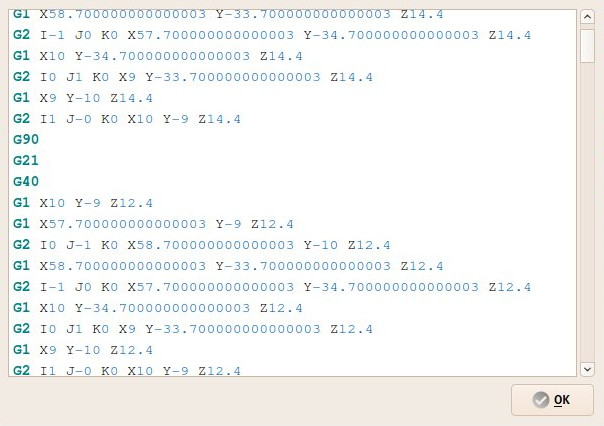CAM Inspect/pt-br: Difference between revisions
(Updating to match new version of source page) |
(Updating to match new version of source page) |
||
| Line 12: | Line 12: | ||
{{GuiCommand |
{{GuiCommand |
||
|Name=Path Inspect |
|Name=Path Inspect |
||
|MenuLocation=Path → Inspect |
|MenuLocation=Path → Inspect Path Commands |
||
|Workbenches=[[Path_Workbench|Path]] |
|Workbenches=[[Path_Workbench|Path]] |
||
|Shortcut={{KEY|P}} {{KEY|I}} |
|Shortcut={{KEY|P}} {{KEY|I}} |
||
| Line 19: | Line 19: | ||
==Description== |
==Description== |
||
The [[Image:Path_Inspect.svg|24px]] [[Path_Inspect|Inspect]] tool allows inspection of the internal FreeCAD G-code dialect contents of a Path Operation object. |
|||
[[Image:Path_inspector.jpg]] |
[[Image:Path_inspector.jpg]] |
||
| Line 27: | Line 27: | ||
# Select a Path object. |
# Select a Path object. |
||
# There are several ways to invoke the command: |
# There are several ways to invoke the command: |
||
#* Press the {{Button|[[Image:Path_Inspect.svg|16px]] [[Path_Inspect|Path |
#* Press the {{Button|[[Image:Path_Inspect.svg|16px]] [[Path_Inspect|Inspect Path Commands]]}} button. |
||
#* Select the {{MenuCommand|Path → [[Image:Path_Inspect.svg|16px]] Inspect |
#* Select the {{MenuCommand|Path → [[Image:Path_Inspect.svg|16px]] Inspect Path Commands}} option from the menu. |
||
#* Select the {{MenuCommand|[[Image:Path_Inspect.svg|16px]] Inspect G-code}} option from the [[Tree_view|Tree view]] context menu. |
#* Select the {{MenuCommand|[[Image:Path_Inspect.svg|16px]] Inspect G-code}} option from the [[Tree_view|Tree view]] context menu. |
||
#* Use the keyboard shortcut: {{KEY|P}} then {{KEY|I}}. |
#* Use the keyboard shortcut: {{KEY|P}} then {{KEY|I}}. |
||
Revision as of 15:43, 6 May 2023
|
|
| Menu location |
|---|
| Path → Inspect Path Commands |
| Workbenches |
| Path |
| Default shortcut |
| P I |
| Introduced in version |
| - |
| See also |
| None |
Description
The Inspect tool allows inspection of the internal FreeCAD G-code dialect contents of a Path Operation object.
Usage
- Select a Path object.
- There are several ways to invoke the command:
- Press the
Inspect Path Commands button.
- Select the Path →
Inspect Path Commands option from the menu.
- Select the
Inspect G-code option from the Tree view context menu.
- Use the keyboard shortcut: P then I.
- Press the
Options
- The font and colors of the editor window follow the settings from Edit → Preferences → Editor
Template:Path Tools navi/pt-br
- Getting started
- Installation: Download, Windows, Linux, Mac, Additional components, Docker, AppImage, Ubuntu Snap
- Basics: About FreeCAD, Interface, Mouse navigation, Selection methods, Object name, Preferences, Workbenches, Document structure, Properties, Help FreeCAD, Donate
- Help: Tutorials, Video tutorials
- Workbenches: Std Base, Arch, Assembly, CAM, Draft, FEM, Inspection, Mesh, OpenSCAD, Part, PartDesign, Points, Reverse Engineering, Robot, Sketcher, Spreadsheet, Surface, TechDraw, Test Framework
- Hubs: User hub, Power users hub, Developer hub