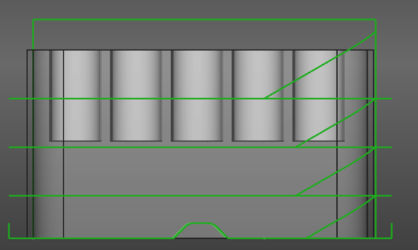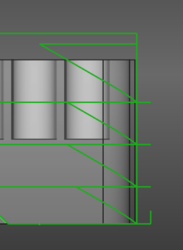CAM DressupRampEntry/pt-br: Difference between revisions
(Updating to match new version of source page) |
(Updating to match new version of source page) |
||
| (3 intermediate revisions by the same user not shown) | |||
| Line 2: | Line 2: | ||
{{Docnav |
{{Docnav |
||
|[[ |
|[[CAM_DressupLeadInOut|DressupLeadInOut]] |
||
|[[ |
|[[CAM_DressupTag|DressupTag]] |
||
|[[ |
|[[CAM_Workbench|CAM]] |
||
|IconL= |
|IconL=CAM_DressupLeadInOut.svg |
||
|IconR= |
|IconR=CAM_DressupTag.svg |
||
|IconC= |
|IconC=Workbench_CAM.svg |
||
}} |
}} |
||
{{GuiCommand |
{{GuiCommand |
||
|Name= |
|Name=CAM DressupRampEntry |
||
|MenuLocation= |
|MenuLocation=CAM → Path Dressup → RampEntry |
||
|Workbenches=[[ |
|Workbenches=[[CAM_Workbench|CAM]] |
||
|SeeAlso=[[ |
|SeeAlso=[[CAM_DressupTag|CAM DressupTag]], [[CAM_DressupDogbone|CAM DressupDogbone]], [[CAM_DressupDragKnife|CAM DressupDragKnife]] |
||
}} |
}} |
||
==Description== |
==Description== |
||
The tool [[Image: |
The tool [[Image:CAM_DressupRampEntry.svg|24px]] [[CAM_DressupRampEntry|DressupRampEntry]] dresses up an existing path to add a ramp entry. |
||
==Usage== |
==Usage== |
||
# Select a contour or profile path objects |
# Select a contour or profile path objects. |
||
# |
# Select the {{MenuCommand|CAM → Path Dressup → [[Image:CAM_DressupRampEntry.svg|16px]] RampEntry}} option from the menu. |
||
==Properties== |
==Properties== |
||
| Line 46: | Line 46: | ||
{{Docnav |
{{Docnav |
||
|[[ |
|[[CAM_DressupLeadInOut|DressupLeadInOut]] |
||
|[[ |
|[[CAM_DressupTag|DressupTag]] |
||
|[[ |
|[[CAM_Workbench|CAM]] |
||
|IconL= |
|IconL=CAM_DressupLeadInOut.svg |
||
|IconR= |
|IconR=CAM_DressupTag.svg |
||
|IconC= |
|IconC=Workbench_CAM.svg |
||
}} |
}} |
||
{{ |
{{CAM_Tools_navi{{#translation:}}}} |
||
{{Userdocnavi{{#translation:}}}} |
{{Userdocnavi{{#translation:}}}} |
||
Latest revision as of 09:24, 27 March 2024
|
|
| Menu location |
|---|
| CAM → Path Dressup → RampEntry |
| Workbenches |
| CAM |
| Default shortcut |
| None |
| Introduced in version |
| - |
| See also |
| CAM DressupTag, CAM DressupDogbone, CAM DressupDragKnife |
Description
The tool DressupRampEntry dresses up an existing path to add a ramp entry.
Usage
- Select a contour or profile path objects.
- Select the CAM → Path Dressup →
RampEntry option from the menu.
Properties
- Ramp Feed Rate : Can either be the current vertical or horizontal feed rate or some other custom value
- Angle : Angle of the ramp against the vertical axis. A smaller value makes the ramp steeper.
- Method : Used to select different modes of ramping:
- RampMethod1: goes down at the ramp angle and the moves horizontal to the target point
- RampMethod2: goes horizontal first and then down at the ramp angle to the target point
- RampMethod3: goes down in a zigzag way
- Helix: goes down spiraling
- Dressup Start Depth : The distance above the target level where ramping starts
- Use Start Depth : Indicates that the ramping does not start above the stock level. If it is not set to true the first ramp can be steeper than expected.
From left to right: Ramp method 1, 2 and 3
Ramp method Helix
- Project Commands: Job, Post Process, Check the CAM job for common errors, Export Template
- Tool Commands: Inspect CAM Commands, CAM Simulator, Finish Selecting Loop, Toggle the Active State of the Operation, ToolBit Library editor, ToolBit Dock
- Basic Operations: Profile, Pocket Shape, Drilling, Face, Helix, Adaptive, Slot, Engrave, Deburr, Vcarve
- 3D Operations: 3D Pocket, 3D Surface, Waterline
- CAM Modification: Copy the operation in the job, Array, Simple Copy
- Specialty Operations: Thread Milling
- Miscellaneous: Area, Area workplane
- ToolBit architecture: Tools, ToolShape, ToolBit, ToolBit Library, ToolController
- Additional: Preferences, Scripting
- Getting started
- Installation: Download, Windows, Linux, Mac, Additional components, Docker, AppImage, Ubuntu Snap
- Basics: About FreeCAD, Interface, Mouse navigation, Selection methods, Object name, Preferences, Workbenches, Document structure, Properties, Help FreeCAD, Donate
- Help: Tutorials, Video tutorials
- Workbenches: Std Base, Arch, Assembly, CAM, Draft, FEM, Inspection, Mesh, OpenSCAD, Part, PartDesign, Points, Reverse Engineering, Robot, Sketcher, Spreadsheet, Start, Surface, TechDraw, Test Framework, Web
- Hubs: User hub, Power users hub, Developer hub