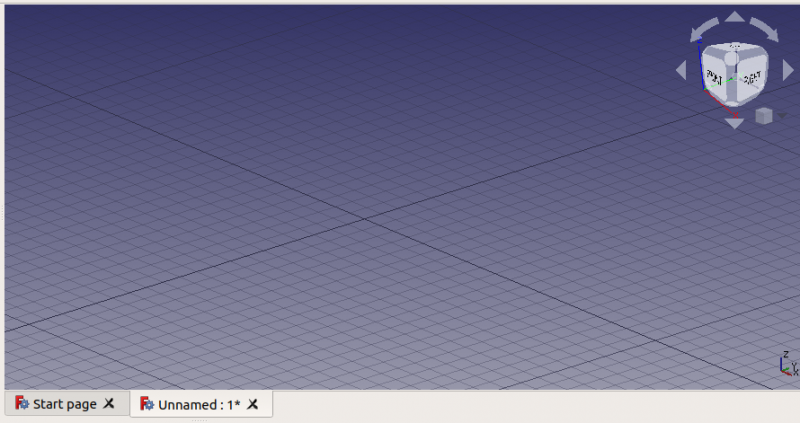3D view/it: Difference between revisions
Renatorivo (talk | contribs) (Created page with "{{Caption|Per impostazione predefinita, la vista 3D mostra un piccolo widget con gli assi delle coordinate e il cubo di navigazione anche esso con gli assi delle coordinate; l...") |
Renatorivo (talk | contribs) (Created page with "==Azioni ==") |
||
| Line 11: | Line 11: | ||
{{Caption|Per impostazione predefinita, la vista 3D mostra un piccolo widget con gli assi delle coordinate e il cubo di navigazione anche esso con gli assi delle coordinate; la griglia può essere visualizzata e configurata caricando l'ambiente [[Draft Workbench/it|Draft]].}} |
{{Caption|Per impostazione predefinita, la vista 3D mostra un piccolo widget con gli assi delle coordinate e il cubo di navigazione anche esso con gli assi delle coordinate; la griglia può essere visualizzata e configurata caricando l'ambiente [[Draft Workbench/it|Draft]].}} |
||
== |
==Azioni == |
||
{{Emphasis|Note:}} link actions were added in version 0.19. |
{{Emphasis|Note:}} link actions were added in version 0.19. |
||
Revision as of 09:47, 20 November 2019
Introduzione
La Vista 3D di FreeCAD è un'istanza di una scena grafica di Coin3D. Coin3D è una libreria che implementa lo standard di descrizione della scena OpenInventor 2.1.
Alcune proprietà della vista, come il colore di sfondo, lo stile di navigazione con il mouse e i passi dello zoom, possono essere configurate con l'editor delle preferenze.
Per impostazione predefinita, la vista 3D mostra un piccolo widget con gli assi delle coordinate e il cubo di navigazione anche esso con gli assi delle coordinate; la griglia può essere visualizzata e configurata caricando l'ambiente Draft.
Azioni
Note: link actions were added in version 0.19.
Since the tree view lists most objects that are visible in the 3D view, many of the actions are the same to those that can be executed from the tree view.
When the default Start Workbench is active, right clicking on the 3D view shows only one command:
- Navigation styles: different button styles to use with a 3-button mouse or laptop trackpad.
However, once a Workbench is loaded, there are additional commands:
- Link actions: Make Link.
- Make Link group: Simple group, Group with links, Group with transform links.
- Fit all: pans and zooms the view to fit all objects in the document on the screen.
- Fit selection: pans and zooms the view to tightly fit the currently selected object on the screen.
- Draw style: as is, flat lines, shaded, wireframe, points, hidden line, no shading.
- Standard views: isometric, front, top, right, rear, bottom, left, rotate left, rotate right.
- Measure: toggle measurement, clear measurement.
- Document window: docked, undocked, and fullscreen.
Additionally, depending on the workbench and object that is active, other contextual commands may become available.
For example, with the Part Workbench and one object selected:
- Appearance: launches the dialog to change color and sizes of lines and vertices, and color of faces.
- Toggle visibility: makes the object visible or invisible in the 3D view.
- Toggle selectability: makes the object no longer selectable in the 3D view; use again this command to cancel its effect. It sets the object's
Selectableattribute totrueorfalse. Change the property by toggling VistaSelectable in the property editor. - Go to selection: expand the tree view to show the selected object in the hierarchy.
- Random color: assigns a random color to the object. It sets the object's
ShapeColorattribute to a tuple(r,g,b)with tree random floats between 0 and 1. Change the property by modifying VistaShape Color in the property editor. - Delete: removes the object from the document, and from the 3D view, by calling the document's
removeObject()method.
Another example, with the Draft Workbench and one object selected, it shows the same commands as with the Part Workbench, but also:
- Draft: object creation and modification commands from the Draft Workbench.
- Utilities: additional contextual commands provided by the Draft Workbench.
Details
FreeCAD uses the Quarter library to use Coin3D in a Qt environment.
It is possible to interact directly with the 3D view scenegraph from the Python console by using the Python library Pivy.
For more information see the power user documentation:
- Scenegraph, description of Coin3D.
- Pivy, usage of Coin3D from the Python console.
- Third party libraries used by FreeCAD.
- Getting started
- Installation: Download, Windows, Linux, Mac, Additional components, Docker, AppImage, Ubuntu Snap
- Basics: About FreeCAD, Interface, Mouse navigation, Selection methods, Object name, Preferences, Workbenches, Document structure, Properties, Help FreeCAD, Donate
- Help: Tutorials, Video tutorials
- Workbenches: Std Base, Arch, Assembly, CAM, Draft, FEM, Inspection, Mesh, OpenSCAD, Part, PartDesign, Points, Reverse Engineering, Robot, Sketcher, Spreadsheet, Surface, TechDraw, Test Framework
- Hubs: User hub, Power users hub, Developer hub