PartDesign Plane/ru: Difference between revisions
No edit summary |
(Updating to match new version of source page) |
||
| Line 1: | Line 1: | ||
<languages/> |
<languages/> |
||
<div class="mw-translate-fuzzy"> |
|||
{{Docnav/ru |
{{Docnav/ru |
||
|[[PartDesign_Line/ru|Создать опорную линию]] |
|[[PartDesign_Line/ru|Создать опорную линию]] |
||
| Line 8: | Line 10: | ||
|IconC=Workbench_PartDesign.svg |
|IconC=Workbench_PartDesign.svg |
||
}} |
}} |
||
</div> |
|||
{{GuiCommand/ru |
{{GuiCommand/ru |
||
| Line 18: | Line 21: | ||
}} |
}} |
||
<span id="Description"></span> |
|||
==Описание== |
==Описание== |
||
| Line 24: | Line 28: | ||
''Datum Plane crossing 3 corners of the Cube with a Cylinder sketched on it using the Datum Plane as its X-Y Plane.'' |
''Datum Plane crossing 3 corners of the Cube with a Cylinder sketched on it using the Datum Plane as its X-Y Plane.'' |
||
<span id="Prerequisites"></span> |
|||
==Требования== |
==Требования== |
||
A datum plane, as of FreeCAD 0.18, can only be created inside of a [[File:PartDesign_Body.svg|16px]] [[PartDesign_Body|Body]]. Every body has an origin, which is hidden by default. To be able to refer to the origin base planes, make the the origin visible. You can do this before creating a datum plane. |
A datum plane, as of FreeCAD 0.18, can only be created inside of a [[File:PartDesign_Body.svg|16px]] [[PartDesign_Body|Body]]. Every body has an origin, which is hidden by default. To be able to refer to the origin base planes, make the the origin visible. You can do this before creating a datum plane. |
||
<span id="Usage"></span> |
|||
==Применение== |
==Применение== |
||
| Line 39: | Line 45: | ||
# Press {{Button|OK}}. |
# Press {{Button|OK}}. |
||
<span id="Options"></span> |
|||
==Опции== |
==Опции== |
||
Double-click the DatumPlane label in the Model tree or right-click and select '''Edit datum''' in the contextual menu to edit its parameters. For more details about Attachment mode and Attachment offset, see [[Part_EditAttachment|Part EditAttachment]]. |
Double-click the DatumPlane label in the Model tree or right-click and select '''Edit datum''' in the contextual menu to edit its parameters. For more details about Attachment mode and Attachment offset, see [[Part_EditAttachment|Part EditAttachment]]. |
||
<span id="Properties"></span> |
|||
==Свойства== |
==Свойства== |
||
| Line 50: | Line 58: | ||
<div class="mw-translate-fuzzy"> |
|||
{{Docnav/ru |
{{Docnav/ru |
||
|[[PartDesign_Line/ru|Создать опорную линию]] |
|[[PartDesign_Line/ru|Создать опорную линию]] |
||
| Line 58: | Line 67: | ||
|IconC=Workbench_PartDesign.svg |
|IconC=Workbench_PartDesign.svg |
||
}} |
}} |
||
</div> |
|||
{{PartDesign Tools navi{{#translation:}}}} |
{{PartDesign Tools navi{{#translation:}}}} |
||
Latest revision as of 22:29, 29 May 2024
|
|
| Системное название |
|---|
| PartDesign_Plane |
| Расположение в меню |
| Part Design → Create a datum → Создать опорную плоскость |
| Верстаки |
| PartDesign |
| Быстрые клавиши |
| Нет |
| Представлено в версии |
| 0.17 |
| См. также |
| Создать опорную точку, Создать опорный отрезок |
Описание
Создает опорную плоскость, которую можно использовать для размещения эскизов или другой опорной геометрии. Эскизы можно размещать на опорных плоскостях.
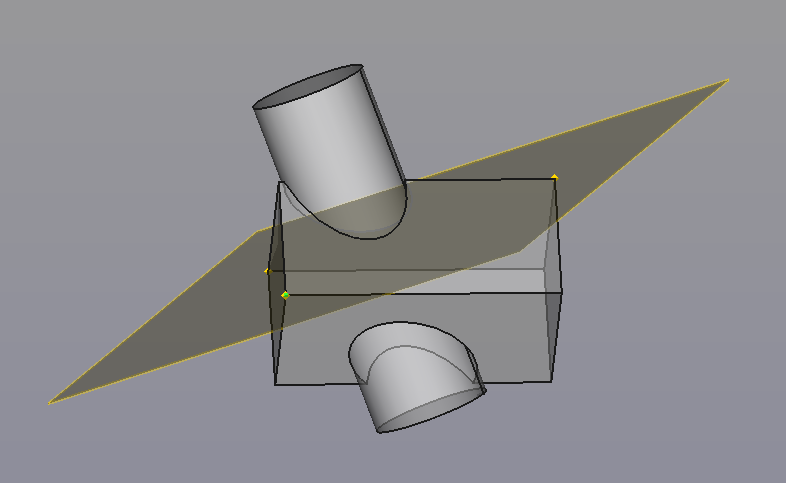
Datum Plane crossing 3 corners of the Cube with a Cylinder sketched on it using the Datum Plane as its X-Y Plane.
Требования
A datum plane, as of FreeCAD 0.18, can only be created inside of a Body. Every body has an origin, which is hidden by default. To be able to refer to the origin base planes, make the the origin visible. You can do this before creating a datum plane.
Применение
- Press the
Create a datum plane button.
- Define Plane parameters. Select a first reference in the 3D view to filter the available attachment modes.
- Depending on the selected reference, there may be one or more attachment modes available in the the list. The most likely one will automatically be selected and shown in bold in the list. The text Attached with mode along with the attachment mode name will appear in green at the top of the Parameters panel.
- To add an additional reference, press the next Reference button. Once pressed its label changes to Selecting... until a selection is made.
- Select an attachment mode in the list.
- Offsets: Define Attachment Offset values. Note that the x, y and z offset represent the local coordinate system of the datum plane, not the world coordinate system. Therefore the z-offset is always the offset along the datum plane normal vector.
- Rotation: Changing "Around x-axis" makes the plane rotate around its local X-axis. Changing "Around y-axis" makes the plane rotate around its local Y-axis. Changing "Around z-axis" makes the plane rotate around its local Z-axis.
- Press OK.
Опции
Double-click the DatumPlane label in the Model tree or right-click and select Edit datum in the contextual menu to edit its parameters. For more details about Attachment mode and Attachment offset, see Part EditAttachment.
Свойства
- ДанныеMapMode: lists the attachment mode used.
- ДанныеAttachment Offset: applies a transformation (translation and rotation) in reference to the attachment placement.
- ДанныеLabel: name given to the object, this name can be changed at convenience.
- Инструменты структуры: Part, Group
- Вспомогательные инструменты: Create body, Create sketch, Edit sketch, Map sketch to face
- Инструменты моделирования
- Инструменты данных: Create a datum point, Create a datum line, Create a datum plane, Create a local coordinate system, Create a shape binder, Create a clone
- Аддитивные инструменты: Pad, Revolution, Additive loft, Additive pipe, Additive box, Additive cone, Additive cylinder, Additive ellipsoid, Additive prism, Additive sphere, Additive torus, Additive wedge
- Субстрактивные инструменты: Pocket, Hole, Groove, Subtractive loft, Subtractive pipe, Subtractive box, Subtractive cone, Subtractive cylinder, Subtractive ellipsoid, Subtractive prism, Subtractive sphere, Subtractive torus, Subtractive wedge
- Инструменты трансформации: Mirrored, Linear Pattern, Polar Pattern, Create MultiTransform
- Отделочные инструменты: Fillet, Chamfer, Draft, Thickness
- Бинарные: Boolean operation
- Дополнительно: Migrate, Shaft design wizard, Involute gear
- Инструменты контекстного меню: Set tip, Move object to other body, Move object after other object
- Начинающим
- Установка: Загрузка, Windows, Linux, Mac, Дополнительных компонентов, Docker, AppImage, Ubuntu Snap
- Базовая: О FreeCAD, Интерфейс, Навигация мыши, Методы выделения, Имя объекта, Настройки, Верстаки, Структура документа, Свойства, Помоги FreeCAD, Пожертвования
- Помощь: Учебники, Видео учебники
- Верстаки: Std Base, Arch, Assembly, CAM, Draft, FEM, Inspection, Mesh, OpenSCAD, Part, PartDesign, Points, Reverse Engineering, Robot, Sketcher, Spreadsheet, Surface, TechDraw, Test Framework

