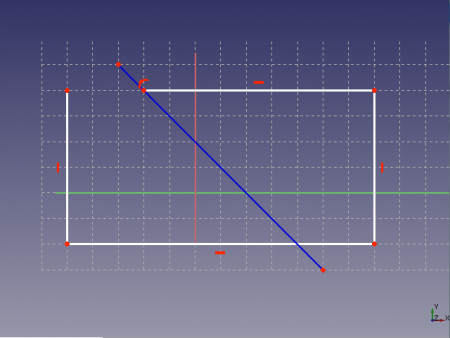Sketcher ToggleConstruction/ja: Difference between revisions
(Updating to match new version of source page) |
(Updating to match new version of source page) |
||
| Line 1: | Line 1: | ||
<languages/> |
<languages/> |
||
{{Docnav |
|||
{{Docnav|[[Sketcher_CarbonCopy|CarbonCopy]]|[[Sketcher ConstrainCoincident|Coincident]]|[[Sketcher_Workbench|Sketcher]]|IconL=Sketcher_CarbonCopy.svg|IconC=Workbench_Sketcher.svg|IconR=Constraint_PointOnPoint.png}} |
|||
|[[Sketcher_CarbonCopy|CarbonCopy]] |
|||
|[[Sketcher ConstrainCoincident|Coincident]] |
|||
|[[Sketcher_Workbench|Sketcher]] |
|||
|IconL=Sketcher_CarbonCopy.svg |
|||
|IconC=Workbench_Sketcher.svg |
|||
|IconR=Constraint_PointOnPoint.png |
|||
}} |
|||
{{GuiCommand/jp|Name=Sketcher_ToggleConstruction|Workbenches=[[Sketcher Workbench/jp|スケッチャー]], [[PartDesign Workbench/jp|パートデザイン]]|MenuLocation=Sketch → Sketcher geometries → Toggle construction line}} |
{{GuiCommand/jp|Name=Sketcher_ToggleConstruction|Workbenches=[[Sketcher Workbench/jp|スケッチャー]], [[PartDesign Workbench/jp|パートデザイン]]|MenuLocation=Sketch → Sketcher geometries → Toggle construction line}} |
||
| Line 10: | Line 17: | ||
コンストラクション形状はスケッチャーの中でも重要なツールの一つです。3D操作でスケッチを扱う際にはコンストラクション形状は無視されます。 |
コンストラクション形状はスケッチャーの中でも重要なツールの一つです。3D操作でスケッチを扱う際にはコンストラクション形状は無視されます。 |
||
<div class="mw-translate-fuzzy"> |
|||
スケッチ編集モードではコンストラクション形状は青く表示されスケッチが完全に拘束された場合でも緑色に変わりません。スケッチモードを終了するとコンストラクション形状はスクリーン上で非表示になります。 |
スケッチ編集モードではコンストラクション形状は青く表示されスケッチが完全に拘束された場合でも緑色に変わりません。スケッチモードを終了するとコンストラクション形状はスクリーン上で非表示になります。 |
||
</div> |
|||
'''注意:''' v0.13からコンストラクションラインを[[PartDesign Revolve/jp|PartDesign Revolve]]機能の回転軸として使用できるようになりました。 |
'''注意:''' v0.13からコンストラクションラインを[[PartDesign Revolve/jp|PartDesign Revolve]]機能の回転軸として使用できるようになりました。 |
||
| Line 24: | Line 33: | ||
</div> |
</div> |
||
# Select one or more sketch geometry in the [[3D view]] |
|||
# Invoke the Sketcher ToggleConstruction tool using several ways: |
|||
#* Clicking on the [[Image:Sketcher_AlterConstruction.svg|24px]] button |
|||
#* Using the {{MenuCommand|Sketch → Sketcher geometries → Toggle construction geometry}} entry in the Sketcher menu |
|||
==Example== |
==Example== |
||
| Line 32: | Line 44: | ||
[[File:Sketcher_ConstructionMode_fr_01.png|450px]] |
[[File:Sketcher_ConstructionMode_fr_01.png|450px]] |
||
and once you leave the sketcher editing mode, geometry that was turned into construction have become invisible in the 3D view (but are still present in the Sketcher editing mode). |
and once you [[Image:Sketcher_LeaveSketch.svg|24px|link=Sketcher_LeaveSketch]] [[Sketcher LeaveSketch|leave the sketcher editing mode]], geometry that was turned into construction have become invisible in the [[3D view]] (but are still present in the Sketcher editing mode). |
||
[[File:Sketcher_ConstructionMode_fr_02.png|450px]] |
[[File:Sketcher_ConstructionMode_fr_02.png|450px]] |
||
| Line 39: | Line 51: | ||
{{languages/jp | {{en|Sketcher_ToggleConstruction}} }} |
{{languages/jp | {{en|Sketcher_ToggleConstruction}} }} |
||
</div> |
</div> |
||
{{Sketcher Tools navi{{#translation:}}}} |
{{Sketcher Tools navi{{#translation:}}}} |
||
{{Userdocnavi{{#translation:}}}} |
{{Userdocnavi{{#translation:}}}} |
||
Revision as of 17:18, 5 April 2020
説明
このツールはスケッチ形状のコンストラクションモードのオン/オフを切り替えます。線、円弧、円と任意の形状タイプに対して使用することができます。
コンストラクション形状はスケッチャーの中でも重要なツールの一つです。3D操作でスケッチを扱う際にはコンストラクション形状は無視されます。
スケッチ編集モードではコンストラクション形状は青く表示されスケッチが完全に拘束された場合でも緑色に変わりません。スケッチモードを終了するとコンストラクション形状はスクリーン上で非表示になります。
注意: v0.13からコンストラクションラインをPartDesign Revolve機能の回転軸として使用できるようになりました。
使用方法
- 3Dビュー上で一つ以上のスケッチ形状を選択し、このツールをクリックするかメニューから起動します。
- Select one or more sketch geometry in the 3D view
- Invoke the Sketcher ToggleConstruction tool using several ways:
Example
Use Construction mode on some sketch elements,
and once you leave the sketcher editing mode, geometry that was turned into construction have become invisible in the 3D view (but are still present in the Sketcher editing mode).
File:Sketcher ConstructionMode fr 02.png
- General: Create sketch, Edit sketch, Map sketch to face, Reorient sketch, Validate sketch, Merge sketches, Mirror sketch, Leave sketch, View sketch, View section, Toggle grid, Toggle snap, Configure rendering order, Stop operation
- Sketcher geometries: Point, Line, Arc, Arc by 3 points, Circle, Circle by 3 points, Ellipse, Ellipse by 3 points, Arc of ellipse, Arc of hyperbola, Arc of parabola, B-spline by control points, Periodic B-spline by control points, B-spline by knots, Periodic B-spline by knots, Polyline, Rectangle, Centered rectangle, Rounded rectangle, Triangle, Square, Pentagon, Hexagon, Heptagon, Octagon, Regular polygon, Slot, Fillet, Corner-preserving fillet, Trim, Extend, Split, External geometry, Carbon copy, Toggle construction geometry
- Sketcher constraints:
- Geometric constraints: Coincident, Point on object, Vertical, Horizontal, Parallel, Perpendicular, Tangent, Equal, Symmetric, Block
- Dimensional constraints: Lock, Horizontal distance, Vertical distance, Distance, Radius or weight, Diameter, Auto radius/diameter, Angle, Refraction (Snell's law)
- Constraint tools: Toggle driving/reference constraint, Activate/deactivate constraint
- Sketcher tools: Select unconstrained DoF, Select associated constraints, Select associated geometry, Select redundant constraints, Select conflicting constraints, Show/hide internal geometry, Select origin, Select horizontal axis, Select vertical axis, Symmetry, Clone, Copy, Move, Rectangular array, Remove axes alignment, Delete all geometry, Delete all constraints
- Sketcher B-spline tools: Show/hide B-spline degree, Show/hide B-spline control polygon, Show/hide B-spline curvature comb, Show/hide B-spline knot multiplicity, Show/hide B-spline control point weight, Convert geometry to B-spline, Increase B-spline degree, Decrease B-spline degree, Increase knot multiplicity, Decrease knot multiplicity, Insert knot, Join curves
- Sketcher virtual space: Switch virtual space
- Additional: Sketcher Dialog, Preferences, Sketcher scripting
- Getting started
- Installation: Download, Windows, Linux, Mac, Additional components, Docker, AppImage, Ubuntu Snap
- Basics: About FreeCAD, Interface, Mouse navigation, Selection methods, Object name, Preferences, Workbenches, Document structure, Properties, Help FreeCAD, Donate
- Help: Tutorials, Video tutorials
- Workbenches: Std Base, Arch, Assembly, CAM, Draft, FEM, Inspection, Mesh, OpenSCAD, Part, PartDesign, Points, Reverse Engineering, Robot, Sketcher, Spreadsheet, Surface, TechDraw, Test Framework
- Hubs: User hub, Power users hub, Developer hub