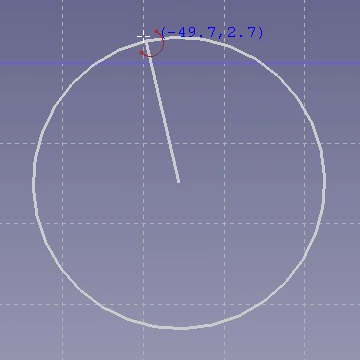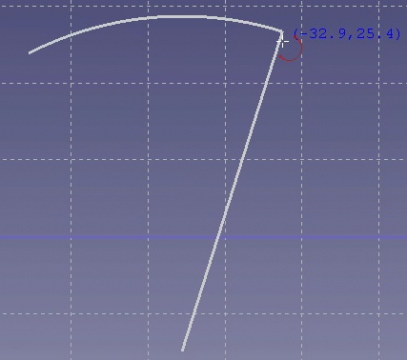Sketcher CreateArc/zh-cn: Difference between revisions
(Created page with "此工具通过用户拾取的三个点:中点、圆周上的起始角度与圆周上的终点角度来绘制一条弧。") |
(Created page with "在开启此工具时,鼠标指针将变为一个附有红色弧图标的白色十字。而指针的坐标也会实时显示在侧。") |
||
| Line 14: | Line 14: | ||
此工具通过用户拾取的三个点:中点、圆周上的起始角度与圆周上的终点角度来绘制一条弧。 |
此工具通过用户拾取的三个点:中点、圆周上的起始角度与圆周上的终点角度来绘制一条弧。 |
||
在开启此工具时,鼠标指针将变为一个附有红色弧图标的白色十字。而指针的坐标也会实时显示在侧。 |
|||
When starting the tool, the mouse pointer changes to a white cross with a red arc icon. The coordinates of the pointer are shown beside it in blue in real time. |
|||
[[Image:Sketcher_ArcExample1.png|The center has been selected, dragging to set the radius]] [[Image:Sketcher_ArcExample2.png|407x360px|The center and start angle have been selected, dragging to set end angle]] |
[[Image:Sketcher_ArcExample1.png|The center has been selected, dragging to set the radius]] [[Image:Sketcher_ArcExample2.png|407x360px|The center and start angle have been selected, dragging to set end angle]] |
||
Revision as of 00:32, 12 July 2019
|
|
| Menu location |
|---|
| Sketch → Sketcher geometries → Create arc by center |
| Workbenches |
| Sketcher |
| Default shortcut |
| None |
| Introduced in version |
| - |
| See also |
| Sketcher Circle |
描述
此工具通过用户拾取的三个点:中点、圆周上的起始角度与圆周上的终点角度来绘制一条弧。
在开启此工具时,鼠标指针将变为一个附有红色弧图标的白色十字。而指针的坐标也会实时显示在侧。
How to use
- Pick points on an empty area of the 3D view, or on an existing object (auto constraints must be active in TaskView).
- Pressing Esc or clicking the right mouse button cancels the function.
- General: Create sketch, Edit sketch, Map sketch to face, Reorient sketch, Validate sketch, Merge sketches, Mirror sketch, Leave sketch, View sketch, View section, Toggle grid, Toggle snap, Configure rendering order, Stop operation
- Sketcher geometries: Point, Line, Arc, Arc by 3 points, Circle, Circle by 3 points, Ellipse, Ellipse by 3 points, Arc of ellipse, Arc of hyperbola, Arc of parabola, B-spline by control points, Periodic B-spline by control points, B-spline by knots, Periodic B-spline by knots, Polyline, Rectangle, Centered rectangle, Rounded rectangle, Triangle, Square, Pentagon, Hexagon, Heptagon, Octagon, Regular polygon, Slot, Fillet, Corner-preserving fillet, Trim, Extend, Split, External geometry, Carbon copy, Toggle construction geometry
- Sketcher constraints:
- Geometric constraints: Coincident, Point on object, Vertical, Horizontal, Parallel, Perpendicular, Tangent, Equal, Symmetric, Block
- Dimensional constraints: Lock, Horizontal distance, Vertical distance, Distance, Radius or weight, Diameter, Auto radius/diameter, Angle, Refraction (Snell's law)
- Constraint tools: Toggle driving/reference constraint, Activate/deactivate constraint
- Sketcher tools: Select unconstrained DoF, Select associated constraints, Select associated geometry, Select redundant constraints, Select conflicting constraints, Show/hide internal geometry, Select origin, Select horizontal axis, Select vertical axis, Symmetry, Clone, Copy, Move, Rectangular array, Remove axes alignment, Delete all geometry, Delete all constraints
- Sketcher B-spline tools: Show/hide B-spline degree, Show/hide B-spline control polygon, Show/hide B-spline curvature comb, Show/hide B-spline knot multiplicity, Show/hide B-spline control point weight, Convert geometry to B-spline, Increase B-spline degree, Decrease B-spline degree, Increase knot multiplicity, Decrease knot multiplicity, Insert knot, Join curves
- Sketcher virtual space: Switch virtual space
- Additional: Sketcher Dialog, Preferences, Sketcher scripting
- Getting started
- Installation: Download, Windows, Linux, Mac, Additional components, Docker, AppImage, Ubuntu Snap
- Basics: About FreeCAD, Interface, Mouse navigation, Selection methods, Object name, Preferences, Workbenches, Document structure, Properties, Help FreeCAD, Donate
- Help: Tutorials, Video tutorials
- Workbenches: Std Base, Arch, Assembly, CAM, Draft, FEM, Inspection, Mesh, OpenSCAD, Part, PartDesign, Points, Reverse Engineering, Robot, Sketcher, Spreadsheet, Surface, TechDraw, Test Framework
- Hubs: User hub, Power users hub, Developer hub