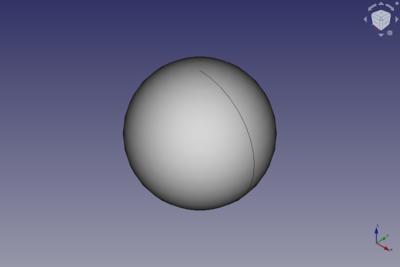Part Sphere/es: Difference between revisions
(Updating to match new version of source page) |
(Updating to match new version of source page) |
||
| Line 14: | Line 14: | ||
</div> |
</div> |
||
==Description== |
== Description == |
||
<div class="mw-translate-fuzzy"> |
<div class="mw-translate-fuzzy"> |
||
| Line 20: | Line 20: | ||
</div> |
</div> |
||
A Part Sphere can be truncated at the top and/or bottom by changing its {{PropertyData|Angle1}} and/or {{PropertyData|Angle2}} properties. It can be turned into a segment of a sphere by changing its {{PropertyData|Angle3}} property. |
|||
[[File:SimpleSphere.jpg|400px]] |
|||
[[Image:Part_Sphere_Example.png|400px]] |
|||
==Usage== |
==Usage== |
||
# Switch to the [[Image:Workbench_Part.svg|16px]] [[Part_Workbench|Part Workbench]] |
|||
# There are several ways to invoke the command: |
# There are several ways to invoke the command: |
||
#* Press the {{Button|[[Image:Part_Sphere.svg|16px]] Sphere}} button |
#* Press the {{Button|[[Image:Part_Sphere.svg|16px]] [[Part_Sphere|Part Sphere]]}} button. |
||
#* Select the {{MenuCommand|Part → Primitives → [[Image:Part_Sphere.svg|16px]] Sphere}} from the menu |
#* Select the {{MenuCommand|Part → Primitives → [[Image:Part_Sphere.svg|16px]] Sphere}} option from the menu. |
||
# The sphere is created. |
|||
# Optionally change the dimensions and {{PropertyData|Placement}} of the sphere by doing one of the following: |
|||
#* Double-click the object in the [[Tree_view|Tree view]]: |
|||
#*# The {{MenuCommand|Geometic Primitives}} task panel opens. |
|||
#*# Change one or more properties. |
|||
#*# The object is dynamically updated in the [[3D_view|3D view]]. |
|||
#*# Press the {{Button|OK}} button. |
|||
#* Change the properties in the [[Property_editor|Property editor]]. |
|||
#* Change the {{PropertyData|Placement}} with the [[Image:Std_TransformManip.svg|16px]] [[Std_TransformManip|Std TransformManip]] command. |
|||
== Example == |
|||
'''Result:''' The sphere will be positioned at origin (point 0,0,0) on creation. The angle parameters permit to make a portion of sphere instead of a full sphere (they are set to 360° by default). |
|||
[[Image:Part_Sphere_Scripting_Example.png|thumb|Part Sphere from the scripting example]] |
|||
The properties of the object can be edited, either in the [[Property_editor|Property editor]] or by double-clicking the object in the [[Tree_view|Tree view]]. |
|||
A Part Sphere object created with the [[#Scripting|scripting example]] below is shown here. |
|||
| ⚫ | |||
== Notes == |
|||
* A Part Sphere can also be created with the [[Image:Part_Primitives.svg|16px]] [[Part_Primitives|Part Primitives]] command. With that command you can specify the dimensions and placement at creation time. |
|||
| ⚫ | |||
See also: [[Property_editor|Property editor]]. |
|||
A Part Sphere object is derived from a [[Part_Feature|Part Feature]] object and inherits all its properties. It also has the following additional properties: |
|||
=== Data === |
=== Data === |
||
{{TitleProperty| |
{{TitleProperty|Attachment}} |
||
The object has the same attachment properties as a [[Part_Part2DObject#Data|Part Part2DObject]]. |
|||
| ⚫ | |||
* {{PropertyData|Angle 1:}} 1nd angle to cut / define the sphere |
|||
* {{PropertyData|Angle 2:}} 2nd angle to cut / define the sphere |
|||
* {{PropertyData|Angle 3:}} 3rd angle to cut / define the sphere |
|||
{{TitleProperty|Sphere}} |
|||
Because it is quite difficult to explain the meaning of the parameters angle 1, angle 2, angle 3, the picture below gives an explanation about these parameters with following values: angle 1 = -45°, angle 2 = 45° and angle 3= 90°. |
|||
| ⚫ | |||
[[File:SphereCutThreeAngles.jpg|400px]] |
|||
* {{PropertyData|Angle1|Angle}}: The start angle of the circular arc profile of the sphere. Valid range: {{Value|-90° <= value <= 90°}}. May not be equal to {{PropertyData|Angle2}}. The default is {{Value|-90°}}. |
|||
* {{PropertyData|Angle2|Angle}}: The end angle of the circular arc profile of the sphere. Valid range: {{Value|-90° <= value <= 90°}}. May not be equal to {{PropertyData|Angle1}}. The default is {{Value|90°}}. If the total angle of the arc profile is smaller than {{Value|180°}} the sphere will be truncated and have a flat face at the top and/or bottom. |
|||
* {{PropertyData|Angle3|Angle}}: The total angle of revolution of the sphere. Valid range: {{Value|0° < value <= 360°}}. The default is {{Value|360°}}. If it is smaller than {{Value|360°}} the resulting solid will be a segment of a sphere. |
|||
== Scripting == |
== Scripting == |
||
See also: [https://freecad.github.io/SourceDoc/ Autogenerated API documentation], [[Part_scripting|Part scripting]] and [[FreeCAD_Scripting_Basics|FreeCAD Scripting Basics]]. |
|||
| ⚫ | |||
| ⚫ | |||
{{Code|code= |
{{Code|code= |
||
| Line 58: | Line 80: | ||
* Where {{Incode|"mySphere"}} is the name for the object. |
* Where {{Incode|"mySphere"}} is the name for the object. |
||
* The function returns the newly created object. |
* The function returns the newly created object. |
||
Example: |
|||
{{Code|code= |
|||
import FreeCAD as App |
|||
doc = App.activeDocument() |
|||
sphere = doc.addObject("Part::Sphere", "mySphere") |
|||
sphere.Radius = 20 |
|||
sphere.Angle1 = -30 |
|||
sphere.Angle2 = 45 |
|||
sphere.Angle3 = 90 |
|||
sphere.Placement = App.Placement(App.Vector(3, 9, 11), App.Rotation(75, 60, 30)) |
|||
doc.recompute() |
|||
}} |
|||
Revision as of 09:53, 3 March 2022
|
|
| Ubicación en el Menú |
|---|
| Part -> Sphere |
| Entornos de trabajo |
| Part Module,Complete |
| Atajo de teclado por defecto |
| Ninguno |
| Introducido en versión |
| - |
| Ver también |
| Part CreatePrimitives |
Description
Crea una esfera paramétrica simple, con los parámetros de posición, ángulo1, ángulo2, ángulo3 y radio. La esfera se situará en el origen (point 0,0,0). Los parámetros de ángulo permiten crear una porción de la esfera en lugar de la esfera completa (por defecto están establecidos a 360°)
A Part Sphere can be truncated at the top and/or bottom by changing its DatosAngle1 and/or DatosAngle2 properties. It can be turned into a segment of a sphere by changing its DatosAngle3 property.
Usage
- There are several ways to invoke the command:
- Press the
Part Sphere button.
- Select the Part → Primitives →
Sphere option from the menu.
- Press the
- The sphere is created.
- Optionally change the dimensions and DatosPlacement of the sphere by doing one of the following:
- Double-click the object in the Tree view:
- The Geometic Primitives task panel opens.
- Change one or more properties.
- The object is dynamically updated in the 3D view.
- Press the OK button.
- Change the properties in the Property editor.
- Change the DatosPlacement with the
Std TransformManip command.
- Double-click the object in the Tree view:
Example
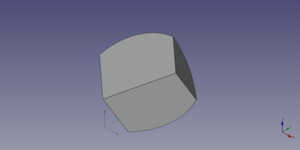
A Part Sphere object created with the scripting example below is shown here.
Notes
- A Part Sphere can also be created with the
Part Primitives command. With that command you can specify the dimensions and placement at creation time.
Properties
See also: Property editor.
A Part Sphere object is derived from a Part Feature object and inherits all its properties. It also has the following additional properties:
Data
Attachment
The object has the same attachment properties as a Part Part2DObject.
Sphere
- DatosRadius (
Length): The radius of the sphere. The default is5mm. - DatosAngle1 (
Angle): The start angle of the circular arc profile of the sphere. Valid range:-90° <= value <= 90°. May not be equal to DatosAngle2. The default is-90°. - DatosAngle2 (
Angle): The end angle of the circular arc profile of the sphere. Valid range:-90° <= value <= 90°. May not be equal to DatosAngle1. The default is90°. If the total angle of the arc profile is smaller than180°the sphere will be truncated and have a flat face at the top and/or bottom. - DatosAngle3 (
Angle): The total angle of revolution of the sphere. Valid range:0° < value <= 360°. The default is360°. If it is smaller than360°the resulting solid will be a segment of a sphere.
Scripting
See also: Autogenerated API documentation, Part scripting and FreeCAD Scripting Basics.
A Part Sphere can be created with the addObject() method of the document:
sphere = FreeCAD.ActiveDocument.addObject("Part::Sphere", "mySphere")
- Where
"mySphere"is the name for the object. - The function returns the newly created object.
Example:
import FreeCAD as App
doc = App.activeDocument()
sphere = doc.addObject("Part::Sphere", "mySphere")
sphere.Radius = 20
sphere.Angle1 = -30
sphere.Angle2 = 45
sphere.Angle3 = 90
sphere.Placement = App.Placement(App.Vector(3, 9, 11), App.Rotation(75, 60, 30))
doc.recompute()
- Primitives: Box, Cylinder, Sphere, Cone, Torus, Tube, Create primitives, Shape builder
- Creation and modification: Extrude, Revolve, Mirror, Fillet, Chamfer, Make face from wires, Ruled Surface, Loft, Sweep, Section, Cross sections, 3D Offset, 2D Offset, Thickness, Projection on surface, Attachment
- Boolean: Make compound, Explode Compound, Compound Filter, Boolean, Cut, Fuse, Common, Connect, Embed, Cutout, Boolean fragments, Slice apart, Slice, XOR
- Measure: Measure Linear, Measure Angular, Measure Refresh, Clear All, Toggle All, Toggle 3D, Toggle Delta
- Getting started
- Installation: Download, Windows, Linux, Mac, Additional components, Docker, AppImage, Ubuntu Snap
- Basics: About FreeCAD, Interface, Mouse navigation, Selection methods, Object name, Preferences, Workbenches, Document structure, Properties, Help FreeCAD, Donate
- Help: Tutorials, Video tutorials
- Workbenches: Std Base, Arch, Assembly, CAM, Draft, FEM, Inspection, Mesh, OpenSCAD, Part, PartDesign, Points, Reverse Engineering, Robot, Sketcher, Spreadsheet, Start, Surface, TechDraw, Test Framework, Web
- Hubs: User hub, Power users hub, Developer hub