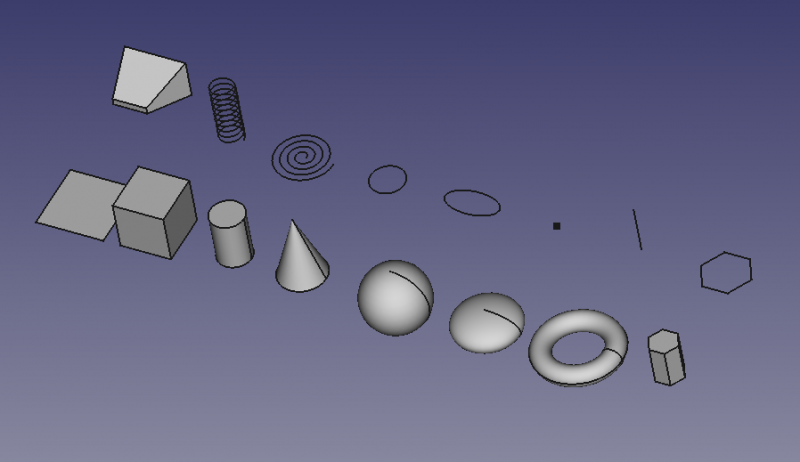Part Primitives/es: Difference between revisions
No edit summary |
(Created page with "Tras su creación, la Primitiva puede ser editada de dos maneras:") |
||
| Line 33: | Line 33: | ||
La ventana de diálogo se mantiene abierta para poder seguir creando más Primitivas. |
La ventana de diálogo se mantiene abierta para poder seguir creando más Primitivas. |
||
Tras su creación, la Primitiva puede ser editada de dos maneras: |
|||
To edit a primitives there are 2 ways: |
|||
Using the dialog: {{Version|0.19}} |
Using the dialog: {{Version|0.19}} |
||
Revision as of 16:11, 4 June 2021
|
|
| Ubicación en el Menú |
|---|
| Pieza → Crear primitivas... |
| Entornos de trabajo |
| Part |
| Atajo de teclado por defecto |
| Ninguno |
| Introducido en versión |
| - |
| Ver también |
| Part Shapebuilder |
Descripción
Part Primitivas Abre una caja de diálogo para crear cualquiera de las primitivas geométricas paramétricas definidas en el Banco de trabajo Part.
Las formas Primitivas que pueden ser creadas con el Banco de trabajo Part.
Uso
Se puede crear una Primitiva de las siguientes maneras:
- Se abre una ventana en la que se puede seleccionar el tipo de Primitiva, sus parámetros y emplazamiento, tras lo cual, pulsar sobre el botón Crear
La ventana de diálogo se mantiene abierta para poder seguir creando más Primitivas.
Tras su creación, la Primitiva puede ser editada de dos maneras:
Using the dialog: introduced in version 0.19
- Select the primitive in the tree and double-click on it.
- The same dialog will open that was also used to create the primitive. Change there the parameters and you get a live preview of the changed primitive.
- To finish the editing press OK.
Using the property editor:
- Select the primitive in the tree.
- Edits its properties in the Properties table.
- Actualmente esta herramienta puede crear una paramétrica
The following primitives can be created:
Plane: Creates a plane.
Box: Creates a box. This object can also be created with the
Box tool.
Cylinder: Creates a cylinder. This object can also be created with the
Cylinder tool.
Cone: Creates a cone. This object can also be created with the
Cone tool.
Sphere: Creates a sphere. This object can also be created with the
Sphere tool.
Ellipsoid: Creates a ellipsoid.
Torus: Creates a torus. This object can also be created with the
Torus tool.
Prism: Creates a prism.
Wedge: Creates a wedge.
Helix: Creates a helix.
Spiral: Creates a spiral.
Circle: Creates a circular edge.
Ellipse: Creates an elliptical edge.
Point: Creates a point (vertex).
Line: Creates a line (edge).
Regular Polygon: Creates a regular polygon.
Scripting
See also: Part scripting
Test the creation of the primitives with a script. introduced in version 0.19
This can be run from the Python console.
import parttests.part_test_objects as pto
pto.create_test_file("example_file")
This script is located in the installation directory of the program, and can be examined to see how the basic primitives are built.
$INSTALL_DIR/Mod/Part/parttests/part_test_objects.py
It can be used as input to the program as well.
freecad $INSTALL_DIR/Mod/Part/parttests/part_test_objects.py
- Primitives: Box, Cylinder, Sphere, Cone, Torus, Tube, Create primitives, Shape builder
- Creation and modification: Extrude, Revolve, Mirror, Fillet, Chamfer, Make face from wires, Ruled Surface, Loft, Sweep, Section, Cross sections, 3D Offset, 2D Offset, Thickness, Projection on surface, Attachment
- Boolean: Make compound, Explode Compound, Compound Filter, Boolean, Cut, Fuse, Common, Connect, Embed, Cutout, Boolean fragments, Slice apart, Slice, XOR
- Measure: Measure Linear, Measure Angular, Measure Refresh, Clear All, Toggle All, Toggle 3D, Toggle Delta
- Getting started
- Installation: Download, Windows, Linux, Mac, Additional components, Docker, AppImage, Ubuntu Snap
- Basics: About FreeCAD, Interface, Mouse navigation, Selection methods, Object name, Preferences, Workbenches, Document structure, Properties, Help FreeCAD, Donate
- Help: Tutorials, Video tutorials
- Workbenches: Std Base, Arch, Assembly, CAM, Draft, FEM, Inspection, Mesh, OpenSCAD, Part, PartDesign, Points, Reverse Engineering, Robot, Sketcher, Spreadsheet, Surface, TechDraw, Test Framework
- Hubs: User hub, Power users hub, Developer hub