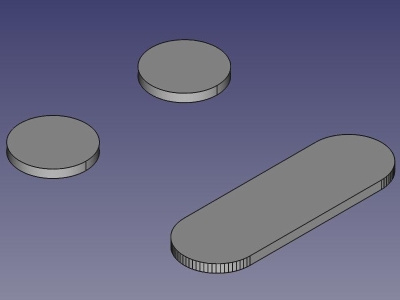OpenSCAD Hull: Difference between revisions
Renatorivo (talk | contribs) No edit summary |
Renatorivo (talk | contribs) (Marked this version for translation) |
||
| Line 20: | Line 20: | ||
}} |
}} |
||
==Description== |
==Description== <!--T:13--> |
||
<!--T:2--> |
<!--T:2--> |
||
| Line 31: | Line 31: | ||
Example of a hull operation performed on two cylinders |
Example of a hull operation performed on two cylinders |
||
==Usage== |
==Usage== <!--T:14--> |
||
<!--T:3--> |
<!--T:3--> |
||
| Line 37: | Line 37: | ||
# Click on [[Image:OpenSCAD_Hull.svg|32px]] or choose {{KEY| OpenSCAD}} → {{KEY|[[Image:OpenSCAD_Hull.svg|32px]] Hull}} from the top menu. |
# Click on [[Image:OpenSCAD_Hull.svg|32px]] or choose {{KEY| OpenSCAD}} → {{KEY|[[Image:OpenSCAD_Hull.svg|32px]] Hull}} from the top menu. |
||
==Limitations== |
==Limitations== <!--T:15--> |
||
<!--T:4--> |
<!--T:4--> |
||
Revision as of 19:35, 11 April 2020
|
|
| Menu location |
|---|
| OpenSCAD → Hull |
| Workbenches |
| OpenSCAD |
| Default shortcut |
| none |
| Introduced in version |
| - |
| See also |
| --- |
Description
Applies a hull to selected shapes.
Example of a hull operation performed on two cylinders
Usage
Limitations
Feature needs OpenSCAD installed and configured in Edit → Preferences
Notes
- Getting started
- Installation: Download, Windows, Linux, Mac, Additional components, Docker, AppImage, Ubuntu Snap
- Basics: About FreeCAD, Interface, Mouse navigation, Selection methods, Object name, Preferences, Workbenches, Document structure, Properties, Help FreeCAD, Donate
- Help: Tutorials, Video tutorials
- Workbenches: Std Base, Arch, Assembly, CAM, Draft, FEM, Inspection, Mesh, OpenSCAD, Part, PartDesign, Points, Reverse Engineering, Robot, Sketcher, Spreadsheet, Surface, TechDraw, Test Framework
- Hubs: User hub, Power users hub, Developer hub