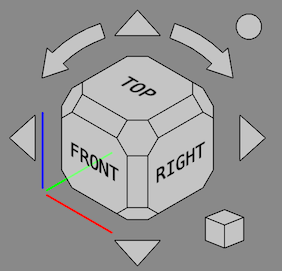Navigation Cube/zh-cn: Difference between revisions
(Updating to match new version of source page) |
(Updating to match new version of source page) |
||
| Line 12: | Line 12: | ||
导航立方控制,或称'''导航立方'''是一种用于重新定位的图形用户界面。在默认情况下,它位于3D显示界面的右上角。如果您在标准的3D视图下查看,会发现它长相如下: |
导航立方控制,或称'''导航立方'''是一种用于重新定位的图形用户界面。在默认情况下,它位于3D显示界面的右上角。如果您在标准的3D视图下查看,会发现它长相如下: |
||
</div> |
</div> |
||
The Navigation Cube was updated in FreeCAD version 0.20 and the rest of this page describes that version. In FreeCAD version 0.19 the main behavior is the same but some features are missing. |
|||
[[File:Navigation_Cube_Example.png]] |
[[File:Navigation_Cube_Example.png]] |
||
Revision as of 09:27, 5 December 2022
Introduction
导航立方控制,或称导航立方是一种用于重新定位的图形用户界面。在默认情况下,它位于3D显示界面的右上角。如果您在标准的3D视图下查看,会发现它长相如下:
导航立方由以下几部分组成:
- 指向箭头
- 主导航立方
- 微型立方菜单
All parts, except the axis indicators, can be clicked.
Usage
Main cube
The main cube has 26 faces: 6 main faces, 12 rectangular edge faces (introduced in version 0.20), and 8 corner faces. Clicking any of them will reorient the camera so that its direction is perpendicular to the selected face.
指向箭头
导航立方有6个指向箭头:4个三角箭头,位列上、下、左、右;以及2个弯曲箭头,分列上箭头的两侧。
Reverse view button
Clicking the round button in the top right corner of the Navigation Cube will rotate the 3D view 180 degrees around the vertical axis of the view.
微型立方菜单
在导航立方的右下方有一个小立方体。点击此立方体将弹出一个菜单,借此来改变视图类型(正交视图(orthographic),透视视图(perspective),等角视图(isometric))或执行“缩放至适当视图(zoom to fit)”。
Customization
移动导航立方
通过在主导上按住鼠标左键并进行拖拽,即可将整个导航立方控制结构移动到另一个地方。撰写本文时(v0.18版),直到鼠标指针越过主导的边界时,此结构才会开始移动。
Preferences
The Navigation Cube is controlled by several preferences: Edit → Preferences... → Display → Navigation → Navigation cube. See Preferences Editor.
Advanced options
The CubeMenu external workbench provides easier access to several more advanced customization options.
- Getting started
- Installation: Download, Windows, Linux, Mac, Additional components, Docker, AppImage, Ubuntu Snap
- Basics: About FreeCAD, Interface, Mouse navigation, Selection methods, Object name, Preferences, Workbenches, Document structure, Properties, Help FreeCAD, Donate
- Help: Tutorials, Video tutorials
- Workbenches: Std Base, Arch, Assembly, CAM, Draft, FEM, Inspection, Mesh, OpenSCAD, Part, PartDesign, Points, Reverse Engineering, Robot, Sketcher, Spreadsheet, Surface, TechDraw, Test Framework
- Hubs: User hub, Power users hub, Developer hub