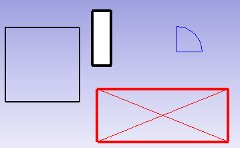Draft Tray/zh-cn: Difference between revisions
(Created page with "此'''命令工具栏'''中列出了一些按钮,其中的3个按钮可用于处理线条 : File:Draft Style 01.png <br /> File:Draft_Style_Couleur_Ligne.png 为线...") |
No edit summary |
||
| Line 8: | Line 8: | ||
[[Image:Draft-linestyle.jpg]] |
[[Image:Draft-linestyle.jpg]] |
||
此'''命令工具栏'''中列出了一些按钮,其中的3个按钮可用于处理线条 : [[File:Draft Style 01.png]] |
此'''命令工具栏'''中列出了一些按钮,其中的3个按钮可用于处理线条 :<br /> [[File:Draft Style 01.png]] |
||
<br /> |
<br /> |
||
[[File:Draft_Style_Couleur_Ligne.png]] 为线条(边)指定颜色。<br /> |
[[File:Draft_Style_Couleur_Ligne.png]] 为线条(边)指定颜色。<br /> |
||
Revision as of 18:54, 17 June 2019
借助此工具可以方便地更改底图模块中底图对象(以及其他FreeCAD对象)的线条颜色与线条宽度。
此命令工具栏中列出了一些按钮,其中的3个按钮可用于处理线条 :
![]()
![]() 为线条(边)指定颜色。
为线条(边)指定颜色。
![]() 为格子(form)指定背景颜色(面)。
为格子(form)指定背景颜色(面)。
![]() 指定线(边)的宽度.
指定线(边)的宽度.
![]() 为所选对象指定style中的所有参数。
为所选对象指定style中的所有参数。
On the Draft command bar, you will see three buttons: a linewidth setting, a linecolor button, and an "apply" button. If objects are selected when you change those values, they will receive automatically the new values. If no object is selected, the changes you make will apply to objects you will create later. At any moment, you can hit the "apply" button to apply current settings to selected objects. You can also do that from the tree's context menu. If a group is selected, the settings will be applied to all objects in the group.
If you would like to change the face color of filled objects, you can do it via the properties window.
See also Draft Apply ![]() .
.
- Drafting: Line, Polyline, Fillet, Arc, Arc by 3 points, Circle, Ellipse, Rectangle, Polygon, B-spline, Cubic Bézier curve, Bézier curve, Point, Facebinder, ShapeString, Hatch
- Annotation: Text, Dimension, Label, Annotation styles, Annotation scale
- Modification: Move, Rotate, Scale, Mirror, Offset, Trimex, Stretch, Clone, Array, Polar array, Circular array, Path array, Path link array, Point array, Point link array, Edit, Subelement highlight, Join, Split, Upgrade, Downgrade, Wire to B-spline, Draft to sketch, Set slope, Flip dimension, Shape 2D view
- Draft Tray: Select plane, Set style, Toggle construction mode, AutoGroup
- Snapping: Snap lock, Snap endpoint, Snap midpoint, Snap center, Snap angle, Snap intersection, Snap perpendicular, Snap extension, Snap parallel, Snap special, Snap near, Snap ortho, Snap grid, Snap working plane, Snap dimensions, Toggle grid
- Miscellaneous: Apply current style, Layer, Manage layers, Add a new named group, Move to group, Select group, Add to construction group, Toggle normal/wireframe display, Create working plane proxy, Heal, Show snap toolbar
- Additional: Constraining, Pattern, Preferences, Import Export Preferences, DXF/DWG, SVG, OCA, DAT
- Context menu:
- Layer container: Merge layer duplicates, Add new layer
- Layer: Activate this layer, Select layer contents
- Text: Open hyperlinks
- Wire: Flatten
- Working plane proxy: Write camera position, Write objects state
- Getting started
- Installation: Download, Windows, Linux, Mac, Additional components, Docker, AppImage, Ubuntu Snap
- Basics: About FreeCAD, Interface, Mouse navigation, Selection methods, Object name, Preferences, Workbenches, Document structure, Properties, Help FreeCAD, Donate
- Help: Tutorials, Video tutorials
- Workbenches: Std Base, Arch, Assembly, CAM, Draft, FEM, Inspection, Mesh, OpenSCAD, Part, PartDesign, Points, Reverse Engineering, Robot, Sketcher, Spreadsheet, Surface, TechDraw, Test Framework
- Hubs: User hub, Power users hub, Developer hub