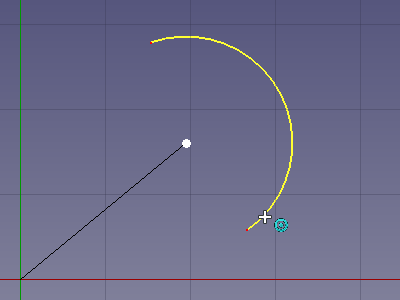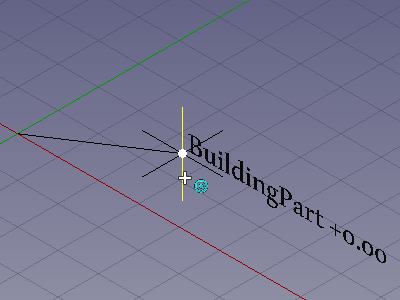Draft Snap Center/pt-br: Difference between revisions
(Created page with "== Descrição ==") |
(Updating to match new version of source page) |
||
| (7 intermediate revisions by 3 users not shown) | |||
| Line 1: | Line 1: | ||
<languages/> |
<languages/> |
||
<div class="mw-translate-fuzzy"> |
|||
{{Docnav |
{{Docnav |
||
|[[Draft_Snap_Midpoint/pt-br|Ponto médio]] |
|[[Draft_Snap_Midpoint/pt-br|Ponto médio]] |
||
|[[Draft_Snap_Angle/pt-br|Ângulo]] |
|[[Draft_Snap_Angle/pt-br|Ângulo]] |
||
|[[ |
|[[Draft_Workbench/pt-br|Draft]] |
||
|IconL=Draft_Snap_Midpoint.svg |
|IconL=Draft_Snap_Midpoint.svg |
||
|IconR=Draft_Snap_Angle.svg |
|IconR=Draft_Snap_Angle.svg |
||
|IconC=Workbench_Draft.svg |
|IconC=Workbench_Draft.svg |
||
}} |
}} |
||
</div> |
|||
{{GuiCommand |
{{GuiCommand |
||
|Name=Draft Snap Center |
|Name=Draft Snap Center |
||
|Workbenches=[[ |
|Workbenches=[[Draft_Workbench|Draft]], [[Arch_Workbench|Arch]] |
||
|SeeAlso=[[Draft_Snap|Draft Snap]], [[Draft_Snap_Lock|Draft Snap Lock]] |
|SeeAlso=[[Draft_Snap|Draft Snap]], [[Draft_Snap_Lock|Draft Snap Lock]] |
||
}} |
}} |
||
| Line 18: | Line 20: | ||
== Descrição == |
== Descrição == |
||
The [[Image:Draft_Snap_Center.svg|24px]] '''Draft Snap Center''' option snaps to the center point of faces and circular edges, and to the {{PropertyData|Placement}} point of [[Draft_WorkingPlaneProxy|Draft WorkingPlaneProxies]] and [[Arch_BuildingPart|Arch BuildingParts]]. The faces and edges can belong to [[ |
The [[Image:Draft_Snap_Center.svg|24px]] '''Draft Snap Center''' option snaps to the center point of faces and circular edges, and to the {{PropertyData|Placement}} point of [[Draft_WorkingPlaneProxy|Draft WorkingPlaneProxies]] and [[Arch_BuildingPart|Arch BuildingParts]]. The faces and edges can belong to [[Draft_Workbench|Draft]] or [[Arch_Workbench|Arch]] objects but also to objects created with other [[Workbenches|workbenches]]. |
||
[[Image:Draft_Snap_Center_example_arc.png]] |
[[Image:Draft_Snap_Center_example_arc.png]] |
||
| Line 26: | Line 28: | ||
{{Caption|Snapping the second point of a line to the Placement point of an Arch BuildingPart}} |
{{Caption|Snapping the second point of a line to the Placement point of an Arch BuildingPart}} |
||
== |
== Utilização == |
||
For general information about snapping see [[Draft_Snap|Draft Snap]]. |
For general information about snapping see [[Draft_Snap|Draft Snap]]. |
||
| Line 32: | Line 34: | ||
# Make sure snapping is enabled. See [[Image:Draft_Snap_Lock.svg|16px]] [[Draft_Snap_Lock|Draft Snap Lock]]. |
# Make sure snapping is enabled. See [[Image:Draft_Snap_Lock.svg|16px]] [[Draft_Snap_Lock|Draft Snap Lock]]. |
||
# If '''Draft Snap Center''' is not active do one of the following: |
# If '''Draft Snap Center''' is not active do one of the following: |
||
#* Press the {{Button|[[Image:Draft_Snap_Center.svg|16px]]}} button in the Draft |
#* Press the {{Button|[[Image:Draft_Snap_Center.svg|16px]]}} button in the Draft snap toolbar. |
||
#* |
#* Hold down the {{Button|[[Image:Draft_Snap_Lock.svg|x16px]][[Image:Toolbar_flyout_arrow.svg|x16px]]}} button in the [[Draft_snap_widget|Draft snap widget]] and in the menu that opens select the {{MenuCommand|[[Image:Draft_Snap_Center.svg|16px]] Snap Center}} option. |
||
# Choose a [[ |
# Choose a [[Draft_Workbench|Draft]] or [[Arch_Workbench|Arch]] command to create your geometry. |
||
# Note that you can also change snap options while a command is active. |
# Note that you can also change snap options while a command is active. |
||
# Do one of the following: |
# Do one of the following: |
||
| Line 41: | Line 43: | ||
#** The face or edge is highlighted. |
#** The face or edge is highlighted. |
||
#* To select the {{PropertyData|Placement}} point of a [[Draft_WorkingPlaneProxy|Draft WorkingPlaneProxy]]: |
#* To select the {{PropertyData|Placement}} point of a [[Draft_WorkingPlaneProxy|Draft WorkingPlaneProxy]]: |
||
#** Move the cursor over any element of the |
#** Move the cursor over any element of the working plane proxy. |
||
#** The |
#** The working plane proxy is not highlighted. |
||
#* To select the {{PropertyData|Placement}} point of an [[Arch_BuildingPart|Arch BuildingPart]]: |
#* To select the {{PropertyData|Placement}} point of an [[Arch_BuildingPart|Arch BuildingPart]]: |
||
#** Move the cursor over one of the edges of the small axis symbol of the BuildingPart, or over the text next to it that displays the {{PropertyData|Label}} of the BuildingPart and its level. |
#** Move the cursor over one of the edges of the small axis symbol of the BuildingPart, or over the text next to it that displays the {{PropertyData|Label}} of the BuildingPart and its level. |
||
| Line 49: | Line 51: | ||
# Click to confirm the point. |
# Click to confirm the point. |
||
== |
== Preferências == |
||
See [[Draft_Snap#Preferences|Draft Snap]]. |
See [[Draft_Snap#Preferences|Draft Snap]]. |
||
<div class="mw-translate-fuzzy"> |
|||
{{Docnav |
{{Docnav |
||
|[[Draft_Snap_Midpoint| |
|[[Draft_Snap_Midpoint/pt-br|Ponto médio]] |
||
|[[Draft_Snap_Angle| |
|[[Draft_Snap_Angle/pt-br|Ângulo]] |
||
|[[ |
|[[Draft_Workbench/pt-br|Draft]] |
||
|IconL=Draft_Snap_Midpoint.svg |
|IconL=Draft_Snap_Midpoint.svg |
||
|IconR=Draft_Snap_Angle.svg |
|IconR=Draft_Snap_Angle.svg |
||
|IconC=Workbench_Draft.svg |
|IconC=Workbench_Draft.svg |
||
}} |
}} |
||
</div> |
|||
{{Draft Tools navi{{#translation:}}}} |
{{Draft Tools navi{{#translation:}}}} |
||
Latest revision as of 18:37, 22 November 2022
|
|
| Menu location |
|---|
| None |
| Workbenches |
| Draft, Arch |
| Default shortcut |
| None |
| Introduced in version |
| - |
| See also |
| Draft Snap, Draft Snap Lock |
Descrição
The Draft Snap Center option snaps to the center point of faces and circular edges, and to the DadosPlacement point of Draft WorkingPlaneProxies and Arch BuildingParts. The faces and edges can belong to Draft or Arch objects but also to objects created with other workbenches.
Snapping the second point of a line to the center of a circular edge
Snapping the second point of a line to the Placement point of an Arch BuildingPart
Utilização
For general information about snapping see Draft Snap.
- Make sure snapping is enabled. See
Draft Snap Lock.
- If Draft Snap Center is not active do one of the following:
- Press the
button in the Draft snap toolbar.
- Hold down the
button in the Draft snap widget and in the menu that opens select the
Snap Center option.
- Press the
- Choose a Draft or Arch command to create your geometry.
- Note that you can also change snap options while a command is active.
- Do one of the following:
- To select the center point of a face or circular edge:
- Move the cursor over the face or edge.
- The face or edge is highlighted.
- To select the DadosPlacement point of a Draft WorkingPlaneProxy:
- Move the cursor over any element of the working plane proxy.
- The working plane proxy is not highlighted.
- To select the DadosPlacement point of an Arch BuildingPart:
- Move the cursor over one of the edges of the small axis symbol of the BuildingPart, or over the text next to it that displays the DadosLabel of the BuildingPart and its level.
- Only the edges of the axis symbol are highlighted. The text is not highlighted.
- To select the center point of a face or circular edge:
- If a point is found the point is marked and the
icon is displayed near the cursor.
- Click to confirm the point.
Preferências
See Draft Snap.
- Drafting: Line, Polyline, Fillet, Arc, Arc by 3 points, Circle, Ellipse, Rectangle, Polygon, B-spline, Cubic Bézier curve, Bézier curve, Point, Facebinder, ShapeString, Hatch
- Annotation: Text, Dimension, Label, Annotation styles, Annotation scale
- Modification: Move, Rotate, Scale, Mirror, Offset, Trimex, Stretch, Clone, Array, Polar array, Circular array, Path array, Path link array, Point array, Point link array, Edit, Subelement highlight, Join, Split, Upgrade, Downgrade, Wire to B-spline, Draft to sketch, Set slope, Flip dimension, Shape 2D view
- Draft Tray: Select plane, Set style, Toggle construction mode, AutoGroup
- Snapping: Snap lock, Snap endpoint, Snap midpoint, Snap center, Snap angle, Snap intersection, Snap perpendicular, Snap extension, Snap parallel, Snap special, Snap near, Snap ortho, Snap grid, Snap working plane, Snap dimensions, Toggle grid
- Miscellaneous: Apply current style, Layer, Manage layers, Add a new named group, Move to group, Select group, Add to construction group, Toggle normal/wireframe display, Create working plane proxy, Heal, Show snap toolbar
- Additional: Constraining, Pattern, Preferences, Import Export Preferences, DXF/DWG, SVG, OCA, DAT
- Context menu:
- Layer container: Merge layer duplicates, Add new layer
- Layer: Activate this layer, Select layer contents
- Text: Open hyperlinks
- Wire: Flatten
- Working plane proxy: Write camera position, Write objects state
- Getting started
- Installation: Download, Windows, Linux, Mac, Additional components, Docker, AppImage, Ubuntu Snap
- Basics: About FreeCAD, Interface, Mouse navigation, Selection methods, Object name, Preferences, Workbenches, Document structure, Properties, Help FreeCAD, Donate
- Help: Tutorials, Video tutorials
- Workbenches: Std Base, Arch, Assembly, CAM, Draft, FEM, Inspection, Mesh, OpenSCAD, Part, PartDesign, Points, Reverse Engineering, Robot, Sketcher, Spreadsheet, Surface, TechDraw, Test Framework
- Hubs: User hub, Power users hub, Developer hub