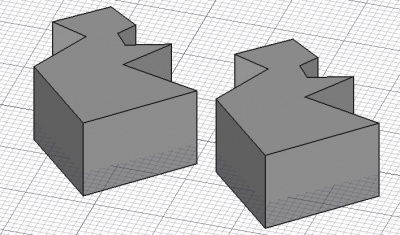Draft Clone/pt-br: Difference between revisions
(Updating to match new version of source page) |
(Updating to match new version of source page) |
||
| (3 intermediate revisions by one other user not shown) | |||
| Line 5: | Line 5: | ||
|[[Draft_Stretch/pt-br|Esticar]] |
|[[Draft_Stretch/pt-br|Esticar]] |
||
|[[Draft_OrthoArray/pt-br|Séries ortogonais]] |
|[[Draft_OrthoArray/pt-br|Séries ortogonais]] |
||
|[[ |
|[[Draft_Workbench/pt-br|Draft]] |
||
|IconL=Draft_Stretch.svg |
|IconL=Draft_Stretch.svg |
||
|IconR=Draft_OrthoArray.svg |
|IconR=Draft_OrthoArray.svg |
||
| Line 13: | Line 13: | ||
<div class="mw-translate-fuzzy"> |
<div class="mw-translate-fuzzy"> |
||
{{GuiCommand/pt-br |
|||
{{GuiCommand/pt-br|Name=Draft Clone|Name/pt-br=Draft Clone|Workbenches=[[Draft Module/pt-br|Draft]], [[Arch Module/pt-br|Arch]]|MenuLocation=Draft → Clone|SeeAlso=[[Draft Scale/pt-br|Draft Scale]]}} |
|||
|Name=Draft Clone |
|||
|Name/pt-br=Draft Clone |
|||
|MenuLocation=Draft → Clone |
|||
|Workbenches=[[Draft_Workbench/pt-br|Draft]], [[Arch_Workbench/pt-br|Arch]] |
|||
|Shortcut={{KEY|C}} {{KEY|L}} |
|||
|SeeAlso=[[Draft Scale/pt-br|Draft Scale]] |
|||
}} |
|||
</div> |
</div> |
||
<span id="Description"></span> |
|||
==Descrição== |
==Descrição== |
||
| Line 25: | Line 33: | ||
{{Caption|Draft Clone next to its source object}} |
{{Caption|Draft Clone next to its source object}} |
||
<span id="Usage"></span> |
|||
==Utilização== |
==Utilização== |
||
# Optionally select one or more objects. |
# Optionally select one or more objects. |
||
# There are several ways to invoke the command: |
# There are several ways to invoke the command: |
||
#* Press the {{Button|[[Image:Draft_Clone.svg|16px]] [[Draft_Clone| |
#* Press the {{Button|[[Image:Draft_Clone.svg|16px]] [[Draft_Clone|Clone]]}} button. |
||
#* Select the {{MenuCommand|Modification → [[Image:Draft_Clone.svg|16px]] Clone}} option from the menu. |
#* Select the {{MenuCommand|Modification → [[Image:Draft_Clone.svg|16px]] Clone}} option from the menu. |
||
#* Use the keyboard shortcut: {{KEY|C}} then {{KEY|L}}. |
#* Use the keyboard shortcut: {{KEY|C}} then {{KEY|L}}. |
||
# If you have not yet selected an object: select an object in the [[3D_view|3D view]]. |
# If you have not yet selected an object: select an object in the [[3D_view|3D view]]. |
||
<span id="Properties"></span> |
|||
==Propriedades== |
==Propriedades== |
||
| Line 88: | Line 98: | ||
|[[Draft_Stretch/pt-br|Esticar]] |
|[[Draft_Stretch/pt-br|Esticar]] |
||
|[[Draft_OrthoArray/pt-br|Séries ortogonais]] |
|[[Draft_OrthoArray/pt-br|Séries ortogonais]] |
||
|[[ |
|[[Draft_Workbench/pt-br|Draft]] |
||
|IconL=Draft_Stretch.svg |
|IconL=Draft_Stretch.svg |
||
|IconR=Draft_OrthoArray.svg |
|IconR=Draft_OrthoArray.svg |
||
Latest revision as of 19:47, 7 December 2023
|
|
| Veja também |
|---|
| Draft → Clone |
| Bancadas de trabalho |
| Draft, Arch |
| Atalho padrão |
| C L |
| Introduzido na versão |
| - |
| Veja também |
| Draft Scale |
Descrição
The Draft Clone command creates linked copies, clones, of selected objects. The shape of a clone is parametric, it will update if its source object changes. But a clone does have its own position, rotation, and scale, and its own View properties. For Arch objects the command creates a special type of clone: an Arch clone.
The command can be used on 2D objects created with the Draft Workbench or Sketcher Workbench, but also on many 3D objects such as those created with the Part Workbench, PartDesign Workbench or Arch Workbench. Clones of 2D objects can be used in PartDesign Bodies.
Draft Clone next to its source object
Utilização
- Optionally select one or more objects.
- There are several ways to invoke the command:
- Press the
Clone button.
- Select the Modification →
Clone option from the menu.
- Use the keyboard shortcut: C then L.
- Press the
- If you have not yet selected an object: select an object in the 3D view.
Propriedades
See also: Property editor.
An object created with the Draft Clone command is derived from a Part Part2DObject, a Part Feature object or, if an Arch Clone is created, from the object type of the source object. It inherits all properties from that object. A clone derived from one of the first two objects also has the following additional properties:
Data
Draft
- DadosFuse (
Bool): specifies if overlapping shapes in the clone are fused or not. - DadosObjects (
LinkListGlobal): specifies the objects that are cloned. - DadosScale (
Vector): specifies the X, Y and Z scale factors.
Scripting
See also: Autogenerated API documentation and FreeCAD Scripting Basics.
To create a clone use the make_clone method (introduced in version 0.19) of the Draft module. This method replaces the deprecated clone method.
cloned_object = make_clone(obj, delta=None, forcedraft=False)
objcontains the objects to be cloned. It is either a single object or a list of objects.deltais the displacement vector to be applied to the clone.- If
forcedraftisFalseandobjcontains a single Arch object an Arch Clone is created. SetforcedrafttoTrueto create a Draft Clone instead. cloned_objectis returned with the clone object.
Example:
import FreeCAD as App
import Draft
doc = App.newDocument()
place = App.Placement(App.Vector(1000, 0, 0), App.Rotation())
polygon1 = Draft.make_polygon(3, 750)
polygon2 = Draft.make_polygon(5, 750, placement=place)
vector = App.Vector(2600, 500, 0)
cloned_object = Draft.clone([polygon1, polygon2], delta=vector)
cloned_object.Fuse = True
doc.recompute()
- Drafting: Line, Polyline, Fillet, Arc, Arc by 3 points, Circle, Ellipse, Rectangle, Polygon, B-spline, Cubic Bézier curve, Bézier curve, Point, Facebinder, ShapeString, Hatch
- Annotation: Text, Dimension, Label, Annotation styles, Annotation scale
- Modification: Move, Rotate, Scale, Mirror, Offset, Trimex, Stretch, Clone, Array, Polar array, Circular array, Path array, Path link array, Point array, Point link array, Edit, Subelement highlight, Join, Split, Upgrade, Downgrade, Wire to B-spline, Draft to sketch, Set slope, Flip dimension, Shape 2D view
- Draft Tray: Select plane, Set style, Toggle construction mode, AutoGroup
- Snapping: Snap lock, Snap endpoint, Snap midpoint, Snap center, Snap angle, Snap intersection, Snap perpendicular, Snap extension, Snap parallel, Snap special, Snap near, Snap ortho, Snap grid, Snap working plane, Snap dimensions, Toggle grid
- Miscellaneous: Apply current style, Layer, Manage layers, Add a new named group, Move to group, Select group, Add to construction group, Toggle normal/wireframe display, Create working plane proxy, Heal, Show snap toolbar
- Additional: Constraining, Pattern, Preferences, Import Export Preferences, DXF/DWG, SVG, OCA, DAT
- Context menu:
- Layer container: Merge layer duplicates, Add new layer
- Layer: Activate this layer, Select layer contents
- Text: Open hyperlinks
- Wire: Flatten
- Working plane proxy: Write camera position, Write objects state
- Getting started
- Installation: Download, Windows, Linux, Mac, Additional components, Docker, AppImage, Ubuntu Snap
- Basics: About FreeCAD, Interface, Mouse navigation, Selection methods, Object name, Preferences, Workbenches, Document structure, Properties, Help FreeCAD, Donate
- Help: Tutorials, Video tutorials
- Workbenches: Std Base, Arch, Assembly, CAM, Draft, FEM, Inspection, Mesh, OpenSCAD, Part, PartDesign, Points, Reverse Engineering, Robot, Sketcher, Spreadsheet, Surface, TechDraw, Test Framework
- Hubs: User hub, Power users hub, Developer hub