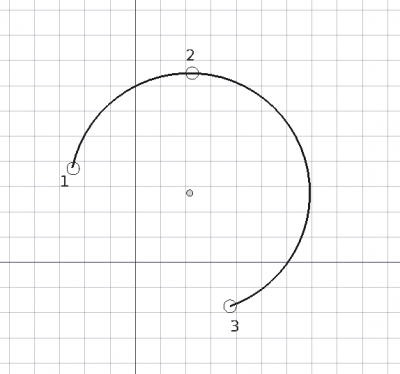Draft Arc 3Points/en: Difference between revisions
(Updating to match new version of source page) |
(Updating to match new version of source page) |
||
| Line 6: | Line 6: | ||
|[[Draft_Module|Draft]] |
|[[Draft_Module|Draft]] |
||
|IconL=Draft_Circle.svg |
|IconL=Draft_Circle.svg |
||
| ⚫ | |||
|IconR=Draft_Ellipse.svg |
|IconR=Draft_Ellipse.svg |
||
| ⚫ | |||
}} |
}} |
||
| Line 13: | Line 13: | ||
|Name=Draft Arc 3Points |
|Name=Draft Arc 3Points |
||
|MenuLocation=Draft → Arc 3 points |
|MenuLocation=Draft → Arc 3 points |
||
|Workbenches=[[ |
|Workbenches=[[Draft_Module|Draft]], [[Arch_Module|Arch]] |
||
|Shortcut={{KEY|A}} {{KEY|T}} |
|Shortcut={{KEY|A}} {{KEY|T}} |
||
| ⚫ | |||
|Version=0.19 |
|Version=0.19 |
||
| ⚫ | |||
}} |
}} |
||
==Description== |
==Description== |
||
The {{Button|[[Image:Draft_Arc_3Points.svg|16px]] [[ |
The {{Button|[[Image:Draft_Arc_3Points.svg|16px]] [[Draft_Arc 3Points|Arc 3Points]]}} tool creates a circular arc in the current [[Draft_SelectPlane|work plane]] by entering three points that lie on the circumference; the center and radius are determined from these three points. It uses the [[Draft_Linestyle|Draft Linestyle]] set on the [[Draft_Tray|Draft Tray]]. |
||
Use the [[Draft Arc|Draft Arc]] tool to create a circular arc by specifying the center, the radius, and the start and end angles. To draw an elliptical arc use [[Draft Ellipse|Draft Ellipse]]. You can also approximate a circular arc by using the [[ |
Use the [[Draft Arc|Draft Arc]] tool to create a circular arc by specifying the center, the radius, and the start and end angles. To draw an elliptical arc use [[Draft Ellipse|Draft Ellipse]]. You can also approximate a circular arc by using the [[Draft_BSpline|Draft BSpline]], [[Draft_BezCurve|Draft BezCurve]], and [[Draft_CubicBezCurve|Draft CubicBezCurve]] tools. |
||
[[Image:Draft_Arc_3Points_example.png|400px]] |
[[Image:Draft_Arc_3Points_example.png|400px]] |
||
| Line 91: | Line 91: | ||
|[[Draft_Module|Draft]] |
|[[Draft_Module|Draft]] |
||
|IconL=Draft_Circle.svg |
|IconL=Draft_Circle.svg |
||
| ⚫ | |||
|IconR=Draft_Ellipse.svg |
|IconR=Draft_Ellipse.svg |
||
| ⚫ | |||
}} |
}} |
||
Revision as of 13:41, 1 December 2020
|
|
| Menu location |
|---|
| Draft → Arc 3 points |
| Workbenches |
| Draft, Arch |
| Default shortcut |
| A T |
| Introduced in version |
| 0.19 |
| See also |
| Draft Arc, Draft Circle, Draft Ellipse |
Description
The Arc 3Points tool creates a circular arc in the current work plane by entering three points that lie on the circumference; the center and radius are determined from these three points. It uses the Draft Linestyle set on the Draft Tray.
Use the Draft Arc tool to create a circular arc by specifying the center, the radius, and the start and end angles. To draw an elliptical arc use Draft Ellipse. You can also approximate a circular arc by using the Draft BSpline, Draft BezCurve, and Draft CubicBezCurve tools.
Arc defined by three points lying on a circumference
Usage
- Press the
Draft Arc 3Points button, or press A then T keys.
- Click a first point on the 3D view, or type a coordinate and press the
add point button.
- Click a second point on the 3D view, or type a coordinate and press the
add point button.
- Click a third point in the 3D view, or type a coordinate and press the
add point button.
- The arc will be created after the third point is given.
Options
- Press X, Y or Z after one point to constrain the following point on the given axis.
- To enter coordinates manually, simply enter the numbers, then press Enter between each X, Y and Z component.
- You can press the
add point button when you have entered the desired values to insert the point.
- You can press the
- Press R or click the checkbox to toggle relative mode. If relative mode is on, the coordinates of the following point are relative to the previous one; if not, they are absolute, taken from the origin
(0, 0, 0). - Hold Shift while drawing to constrain your next point horizontally or vertically in relation to the previous one.
- Press Esc or the Close button to abort the current command.
Properties
An Arc object shares all properties from a Draft Circle, but some properties only make sense for the circle. See Draft Arc for more information.
Scripting
See also: Draft API and FreeCAD Scripting Basics.
The Arc by 3 points tool can be used in macros and from the Python console by using the following function:
arc = make_arc_3points(points, placement=None, face=False, support=None, map_mode="Deactivated", primitive=False)
- Creates an
arcobject from the givenpointslist. - If a
placementis given, the center of the circular arc will be moved to this place. See Placement for more information. - If
faceisTrue, the arc will make a face, that is, it will appear filled. - If
supportis given, it is aLinkSubList, that is, a list indicating an object, and a subelement of that object. This is used so that the object appears referenced to this support.
- For example,
support=[(obj, ("Face1"))]
- If
map_modeis given, it is a string defining a type of mapping, for example,map_mode='FlatFace',map_mode='ThreePointsPlane', etc. See Part Attachment for more information. - If
primitiveisTrue, the arc created will be a simple Part Feature, not a complex Draft object.
Example:
import FreeCAD as App
import draftobjects.arc_3points as arc3
doc = App.newDocument()
points = [App.Vector(0, 0, 0),
App.Vector(5, 10, 0),
App.Vector(10, 0, 0)]
arc = arc3.make_arc_3points(points)
doc.recompute()
Note: internally this function still uses Draft.makeCircle, so the object created is the same as the one created by Circle and Arc.
- Drafting: Line, Polyline, Fillet, Arc, Arc by 3 points, Circle, Ellipse, Rectangle, Polygon, B-spline, Cubic Bézier curve, Bézier curve, Point, Facebinder, ShapeString, Hatch
- Annotation: Text, Dimension, Label, Annotation styles, Annotation scale
- Modification: Move, Rotate, Scale, Mirror, Offset, Trimex, Stretch, Clone, Array, Polar array, Circular array, Path array, Path link array, Point array, Point link array, Edit, Subelement highlight, Join, Split, Upgrade, Downgrade, Wire to B-spline, Draft to sketch, Set slope, Flip dimension, Shape 2D view
- Draft Tray: Select plane, Set style, Toggle construction mode, AutoGroup
- Snapping: Snap lock, Snap endpoint, Snap midpoint, Snap center, Snap angle, Snap intersection, Snap perpendicular, Snap extension, Snap parallel, Snap special, Snap near, Snap ortho, Snap grid, Snap working plane, Snap dimensions, Toggle grid
- Miscellaneous: Apply current style, Layer, Manage layers, Add a new named group, Move to group, Select group, Add to construction group, Toggle normal/wireframe display, Create working plane proxy, Heal, Show snap toolbar
- Additional: Constraining, Pattern, Preferences, Import Export Preferences, DXF/DWG, SVG, OCA, DAT
- Context menu:
- Layer container: Merge layer duplicates, Add new layer
- Layer: Activate this layer, Select layer contents
- Text: Open hyperlinks
- Wire: Flatten
- Working plane proxy: Write camera position, Write objects state
- Getting started
- Installation: Download, Windows, Linux, Mac, Additional components, Docker, AppImage, Ubuntu Snap
- Basics: About FreeCAD, Interface, Mouse navigation, Selection methods, Object name, Preferences, Workbenches, Document structure, Properties, Help FreeCAD, Donate
- Help: Tutorials, Video tutorials
- Workbenches: Std Base, Assembly, BIM, CAM, Draft, FEM, Inspection, Mesh, OpenSCAD, Part, PartDesign, Points, Reverse Engineering, Robot, Sketcher, Spreadsheet, Surface, TechDraw, Test Framework
- Hubs: User hub, Power users hub, Developer hub