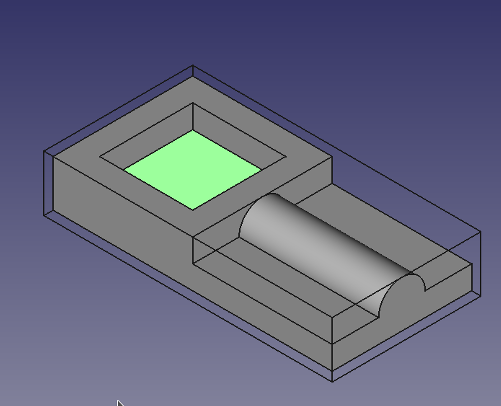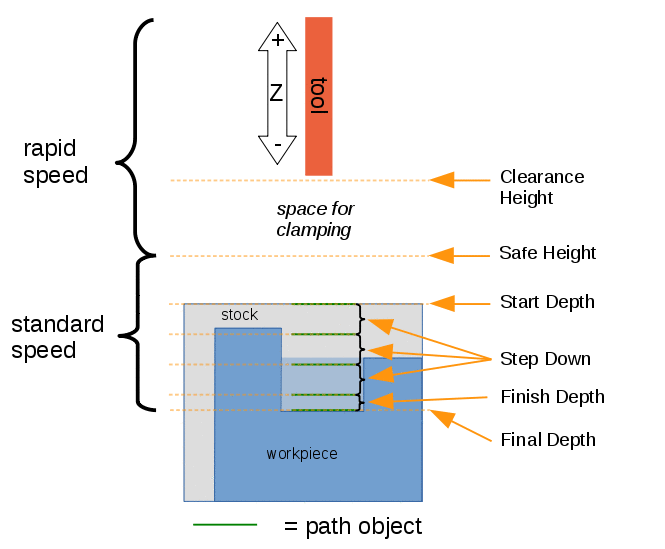CAM Pocket Shape/it: Difference between revisions
(Updating to match new version of source page) |
(Updating to match new version of source page) |
||
| (43 intermediate revisions by 4 users not shown) | |||
| Line 1: | Line 1: | ||
<languages/> |
|||
<div class="mw-translate-fuzzy"> |
|||
{{Docnav/it |
|||
|[[Path_Profile/it|Profila]] |
|||
|[[Path_Drilling/it|Foratura]] |
|||
|[[Path_Workbench|Path]] |
|||
|IconL=Path_Profile.svg |
|||
|IconR=Path_Drilling.svg |
|||
|IconC=Workbench_Path.svg |
|||
}} |
|||
</div> |
|||
<div class="mw-translate-fuzzy"> |
|||
{{GuiCommand/it|Name=Path Pocket|Name/it=Tasca|Workbenches=[[Path Workbench/it|Path]]|MenuLocation=Path → Tasca|Shortcut=P,O|SeeAlso=}} |
{{GuiCommand/it|Name=Path Pocket|Name/it=Tasca|Workbenches=[[Path Workbench/it|Path]]|MenuLocation=Path → Tasca|Shortcut=P,O|SeeAlso=}} |
||
</div> |
|||
<span id="Description"></span> |
|||
==Descrizione== |
==Descrizione== |
||
<div class="mw-translate-fuzzy"> |
|||
Questo strumento crea un'operazione di scavo basato sulle facce o sulle pareti inferiori selezionate in una o più tasche dell'oggetto in lavorazione. |
Questo strumento crea un'operazione di scavo basato sulle facce o sulle pareti inferiori selezionate in una o più tasche dell'oggetto in lavorazione. |
||
</div> |
|||
<div class="mw-translate-fuzzy"> |
<div class="mw-translate-fuzzy"> |
||
| Line 9: | Line 27: | ||
</div> |
</div> |
||
[[Image: |
[[Image:Path_Pocket_Shape_example.png|600px]] |
||
<span id="Usage"></span> |
|||
==Utilizzo== |
==Utilizzo== |
||
<div class="mw-translate-fuzzy"> |
|||
# Selezionare una faccia o una parete inferiore di una tasca |
|||
# Selezionare una faccia o una parete inferiore di una tasca. Mentre di solito è più facile selezionare il fondo, le parete devono essere selezionati quando una tasca passa attraverso tutto. |
|||
# Premere il pulsante {{KEY|[[Image:Path Pocket.png|16px]] [[Path Pocket_Shape/it|Tasca]]}} |
# Premere il pulsante {{KEY|[[Image:Path Pocket.png|16px]] [[Path Pocket_Shape/it|Tasca]]}} |
||
# Regolare le proprietà desiderate |
# Regolare le proprietà desiderate |
||
</div> |
|||
<span id="Properties"></span> |
|||
==Proprietà== |
|||
''' ''Note'' ''': Not all of these Properties are available in the Task Window Editor. Some are only accessible in the Data tab of the Properties View panel for this Operation. |
|||
{{TitleProperty|Base}} |
|||
{{Properties Pocket Operations/it|Proprietà delle operazioni Tasca}} |
|||
Note: It is suggested that you do not edit the Placement property of path operations. Rather, move or rotate the CAM Job model as needed. |
|||
{{clear}} |
|||
<languages/> |
|||
* {{PropertyData|Placement}}: Overall placement[position and rotation] of the object - with respect to the origin (or origin of parent object container) |
|||
** {{PropertyData|Angle}}: Angle in degrees applied to rotation of the object around Axis property value |
|||
** {{PropertyData|Axis}}: Axis (one or multiple) around which to rotate the object, set in sub-properties: X, Y, Z |
|||
*** {{PropertyData|X}}: X axis value |
|||
*** {{PropertyData|Y}}: Y axis value |
|||
*** {{PropertyData|Z}}: Z axis value |
|||
** {{PropertyData|Position}}: Position of the object, set in sub-properties: X, Y, Z - with respect to the origin (or origin of parent object container) |
|||
*** {{PropertyData|X}}: X distance value |
|||
*** {{PropertyData|Y}}: Y distance value |
|||
*** {{PropertyData|Z}}: Z distance value |
|||
* {{PropertyData|Label}}: User-provided name of the object (UTF-8) |
|||
{{TitleProperty|Depth}} |
|||
<div class="mw-translate-fuzzy"> |
|||
[[File:Path-DepthsAndHeights.gif]] |
|||
{{Caption|Descrizione delle proprietà dello strumento tasca}} |
|||
</div> |
|||
[[File:Path-DepthsAndHeights.gif|500px]] |
|||
{{Caption|Visual reference for Depth properties (settings)}} |
|||
{{TitleProperty|Extension}} |
|||
* {{PropertyData|Extension Corners}}: When enabled connected extension edges are combined to wires. |
|||
* {{PropertyData|Extension Length Default}}: Default length of extensions. |
|||
{{TitleProperty|Face}} |
|||
* {{PropertyData|Offset Pattern}}: Clearing pattern to use. (Select in which manner the horizontal movements should be done.) |
|||
{{TitleProperty|Path}} |
|||
* {{PropertyData|Active}}: Make False, to prevent operation from generating code |
|||
* {{PropertyData|Comment}}: An optional comment for this Operation |
|||
* {{PropertyData|User Label}}: User assigned label |
|||
* {{PropertyData|Tool Controller}}: Defines the Tool controller used in the Operation |
|||
{{TitleProperty|Pocket}} |
|||
* {{PropertyData|Cut Mode}}: Specifies a CW or CCW move for the cut |
|||
* {{PropertyData|Extra Offset}}: Extra offset to apply to the operation. Direction is operation dependent. (Extra value to stay away from final profile ''good for roughing toolpath'') |
|||
* {{PropertyData|Keep Tool Down}}: Attempts to avoid unnecessary retractions. |
|||
* {{PropertyData|Min Travel}}: Use 3D Sorting of Path (when multiple base geometries used). |
|||
* {{PropertyData|Start At}}: Start pocketing at center or boundary. |
|||
* {{PropertyData|Step Over}}: Select the horizontal step over ('''Percent''' of tool diameter: 100% = tool diameter). |
|||
* {{PropertyData|Use Outline}}: Uses the outline of the base geometry. |
|||
* {{PropertyData|Zig Zag Angle}}: Angle of the zigzag pattern. (Select the path angle relative to X axis.) |
|||
{{TitleProperty|Rotation}} |
|||
* {{PropertyData|Attempt Inverse Angle}}: Automatically attempt Inverse Angle if initial rotation is incorrect. |
|||
* <s>{{PropertyData|B_Axis Error Override}}: Visually orient B(y) rotations to model (error in FreeCAD rendering).</s> |
|||
* {{PropertyData|Enable Rotation}}: Enable rotation to gain access to pockets or areas not normal to Z axis. |
|||
* {{PropertyData|Inverse Angle}}: Inverse the angle of the rotation. '' '''Example:''' change a rotation from -22.5 to 22.5 degrees.'' |
|||
* {{PropertyData|Reverse Direction}}: Reverse orientation of Operation by 180 degrees. |
|||
{{TitleProperty|Start Point}} |
|||
* {{PropertyData|Start Point}}: The start point of this path. |
|||
* {{PropertyData|Use Start Point}}: Make True, if manually specifying a Start Point, then enter Start Points in the property data Start Points field. |
|||
==Tasks Window Editor Layout== |
|||
''Descriptions for the settings are provided in the Properties list above.'' |
|||
This section is simply a layout map of the settings in the window editor for the Operation. |
|||
===Base Geometry=== |
|||
* '''Add''': Adds selected element(s) which should be the base(s) for the path(s) |
|||
* '''Delete''': Delete the selected item(s) in the Base Geometry list |
|||
* '''Clear''': Clear all items in the Base Geometry list |
|||
===Extensions=== |
|||
* {{PropertyData|Show All}}: If selected, all potential extensions are visualized. Enabled extensions in purple, disabled extensions in yellow. |
|||
* {{PropertyData|Extension Corners}} |
|||
* {{PropertyData|Extension Length Default}} |
|||
* '''Enable''' |
|||
* '''Disable''' |
|||
* '''Clear''' |
|||
===Depths=== |
|||
* {{PropertyData|Start Depth}} |
|||
* {{PropertyData|Final Depth}} |
|||
* {{PropertyData|Step Down}} |
|||
===Heights=== |
|||
* {{PropertyData|Safe Height}} |
|||
* {{PropertyData|Clearance Height}} |
|||
===Operation=== |
|||
* {{PropertyData|Tool Controller}} |
|||
* {{PropertyData|Cut Mode}} |
|||
* {{PropertyData|Pattern}} (Offset Pattern) |
|||
* {{PropertyData|Angle}} (Zig Zag Angle) |
|||
* {{PropertyData|Step Over Percent}} (Step Over) |
|||
* {{PropertyData|Pass Extension}}: The distance the facing operation will extend beyond the <u>boundary shape</u> (base geometry) |
|||
==Scripting== |
|||
{{Emphasis|See also:}} [[FreeCAD_Scripting_Basics|FreeCAD Scripting Basics]]. |
|||
{{Code|code= |
|||
#Place code example here. |
|||
}} |
|||
<div class="mw-translate-fuzzy"> |
|||
{{Docnav/it |
|||
|[[Path_Profile/it|Profila]] |
|||
|[[Path_Drilling/it|Foratura]] |
|||
|[[Path_Workbench|Path]] |
|||
|IconL=Path_Profile.svg |
|||
|IconR=Path_Drilling.svg |
|||
|IconC=Workbench_Path.svg |
|||
}} |
|||
</div> |
|||
{{CAM_Tools_navi{{#translation:}}}} |
|||
{{Userdocnavi{{#translation:}}}} |
|||
Latest revision as of 14:16, 26 March 2024
|
|
| Posizione nel menu |
|---|
| Path → Tasca |
| Ambiente |
| Path |
| Avvio veloce |
| P,O |
| Introdotto nella versione |
| - |
| Vedere anche |
| Nessuno |
Descrizione
Questo strumento crea un'operazione di scavo basato sulle facce o sulle pareti inferiori selezionate in una o più tasche dell'oggetto in lavorazione.
L'oggetto Tasca di Path è fatto per essere parte di una Lavorazione.
Utilizzo
- Selezionare una faccia o una parete inferiore di una tasca. Mentre di solito è più facile selezionare il fondo, le parete devono essere selezionati quando una tasca passa attraverso tutto.
- Premere il pulsante
 Tasca
Tasca - Regolare le proprietà desiderate
Proprietà
Note : Not all of these Properties are available in the Task Window Editor. Some are only accessible in the Data tab of the Properties View panel for this Operation.
Base
Note: It is suggested that you do not edit the Placement property of path operations. Rather, move or rotate the CAM Job model as needed.
- DatiPlacement: Overall placement[position and rotation] of the object - with respect to the origin (or origin of parent object container)
- DatiAngle: Angle in degrees applied to rotation of the object around Axis property value
- DatiAxis: Axis (one or multiple) around which to rotate the object, set in sub-properties: X, Y, Z
- DatiX: X axis value
- DatiY: Y axis value
- DatiZ: Z axis value
- DatiPosition: Position of the object, set in sub-properties: X, Y, Z - with respect to the origin (or origin of parent object container)
- DatiX: X distance value
- DatiY: Y distance value
- DatiZ: Z distance value
- DatiLabel: User-provided name of the object (UTF-8)
Depth
Visual reference for Depth properties (settings)
Extension
- DatiExtension Corners: When enabled connected extension edges are combined to wires.
- DatiExtension Length Default: Default length of extensions.
Face
- DatiOffset Pattern: Clearing pattern to use. (Select in which manner the horizontal movements should be done.)
Path
- DatiActive: Make False, to prevent operation from generating code
- DatiComment: An optional comment for this Operation
- DatiUser Label: User assigned label
- DatiTool Controller: Defines the Tool controller used in the Operation
- DatiCut Mode: Specifies a CW or CCW move for the cut
- DatiExtra Offset: Extra offset to apply to the operation. Direction is operation dependent. (Extra value to stay away from final profile good for roughing toolpath)
- DatiKeep Tool Down: Attempts to avoid unnecessary retractions.
- DatiMin Travel: Use 3D Sorting of Path (when multiple base geometries used).
- DatiStart At: Start pocketing at center or boundary.
- DatiStep Over: Select the horizontal step over (Percent of tool diameter: 100% = tool diameter).
- DatiUse Outline: Uses the outline of the base geometry.
- DatiZig Zag Angle: Angle of the zigzag pattern. (Select the path angle relative to X axis.)
Rotation
- DatiAttempt Inverse Angle: Automatically attempt Inverse Angle if initial rotation is incorrect.
DatiB_Axis Error Override: Visually orient B(y) rotations to model (error in FreeCAD rendering).- DatiEnable Rotation: Enable rotation to gain access to pockets or areas not normal to Z axis.
- DatiInverse Angle: Inverse the angle of the rotation. Example: change a rotation from -22.5 to 22.5 degrees.
- DatiReverse Direction: Reverse orientation of Operation by 180 degrees.
Start Point
- DatiStart Point: The start point of this path.
- DatiUse Start Point: Make True, if manually specifying a Start Point, then enter Start Points in the property data Start Points field.
Tasks Window Editor Layout
Descriptions for the settings are provided in the Properties list above.
This section is simply a layout map of the settings in the window editor for the Operation.
Base Geometry
- Add: Adds selected element(s) which should be the base(s) for the path(s)
- Delete: Delete the selected item(s) in the Base Geometry list
- Clear: Clear all items in the Base Geometry list
Extensions
- DatiShow All: If selected, all potential extensions are visualized. Enabled extensions in purple, disabled extensions in yellow.
- DatiExtension Corners
- DatiExtension Length Default
- Enable
- Disable
- Clear
Depths
- DatiStart Depth
- DatiFinal Depth
- DatiStep Down
Heights
- DatiSafe Height
- DatiClearance Height
Operation
- DatiTool Controller
- DatiCut Mode
- DatiPattern (Offset Pattern)
- DatiAngle (Zig Zag Angle)
- DatiStep Over Percent (Step Over)
- DatiPass Extension: The distance the facing operation will extend beyond the boundary shape (base geometry)
Scripting
See also: FreeCAD Scripting Basics.
#Place code example here.
- Project Commands: Job, Post Process, Check the CAM job for common errors, Export Template
- Tool Commands: Inspect CAM Commands, CAM Simulator, Finish Selecting Loop, Toggle the Active State of the Operation, ToolBit Library editor, ToolBit Dock
- Basic Operations: Profile, Pocket Shape, Drilling, Face, Helix, Adaptive, Slot, Engrave, Deburr, Vcarve
- 3D Operations: 3D Pocket, 3D Surface, Waterline
- CAM Modification: Copy the operation in the job, Array, Simple Copy
- Specialty Operations: Thread Milling
- Miscellaneous: Area, Area workplane
- ToolBit architecture: Tools, ToolShape, ToolBit, ToolBit Library, ToolController
- Additional: Preferences, Scripting
- Getting started
- Installation: Download, Windows, Linux, Mac, Additional components, Docker, AppImage, Ubuntu Snap
- Basics: About FreeCAD, Interface, Mouse navigation, Selection methods, Object name, Preferences, Workbenches, Document structure, Properties, Help FreeCAD, Donate
- Help: Tutorials, Video tutorials
- Workbenches: Std Base, Arch, Assembly, CAM, Draft, FEM, Inspection, Mesh, OpenSCAD, Part, PartDesign, Points, Reverse Engineering, Robot, Sketcher, Spreadsheet, Surface, TechDraw, Test Framework
- Hubs: User hub, Power users hub, Developer hub