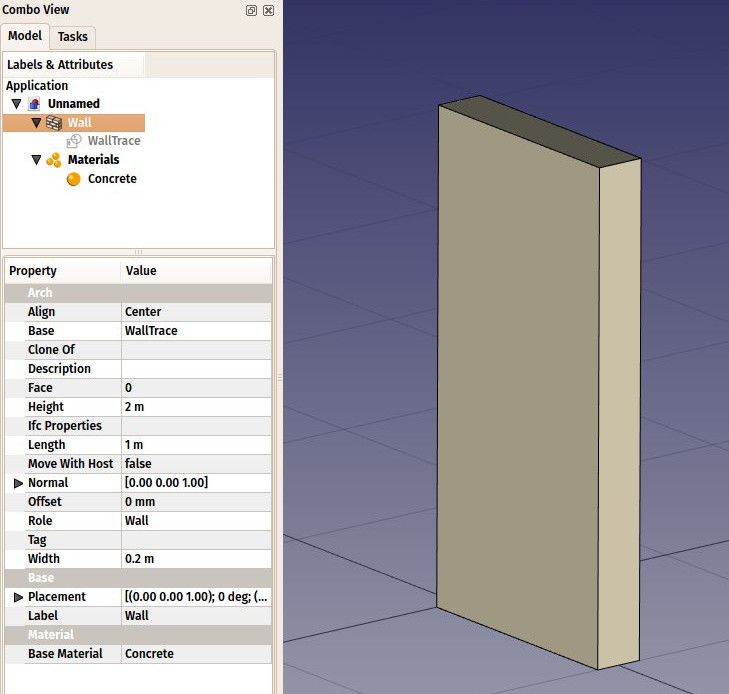Arch SetMaterial: Difference between revisions
(fixed a typo) |
(FEM_MaterialEditor) |
||
| (3 intermediate revisions by the same user not shown) | |||
| Line 5: | Line 5: | ||
{{Docnav |
{{Docnav |
||
|[[Arch_CompSetMaterial|CompSetMaterial]] |
|[[Arch_CompSetMaterial|CompSetMaterial]] |
||
|[[Arch_MultiMaterial| |
|[[Arch_MultiMaterial|MultiMaterial]] |
||
|[[Arch_Workbench|Arch]] |
|[[Arch_Workbench|Arch]] |
||
|IconL=Arch_CompSetMaterial.png |
|IconL=Arch_CompSetMaterial.png |
||
| Line 15: | Line 15: | ||
{{GuiCommand |
{{GuiCommand |
||
|Name=Arch SetMaterial |
|Name=Arch SetMaterial |
||
|MenuLocation=Arch → Material |
|MenuLocation=Arch → Material tools → Material |
||
|Workbenches=[[Arch_Workbench|Arch]], [[BIM_Workbench|BIM]] |
|Workbenches=[[Arch_Workbench|Arch]], [[BIM_Workbench|BIM]] |
||
|Shortcut={{KEY|M}} {{KEY|T}} |
|Shortcut={{KEY|M}} {{KEY|T}} |
||
| Line 24: | Line 24: | ||
<!--T:3--> |
<!--T:3--> |
||
This tool allows |
This tool allows to add [[Material|materials]] to the active document and attribute a material to an [[Arch_Workbench|Arch]] object. A Material contains all the properties of a certain material and controls the color of the object it is attached to. Materials are stored in a '''Materials''' folder in the active document. |
||
<!--T:7--> |
<!--T:7--> |
||
| Line 33: | Line 33: | ||
<!--T:8--> |
<!--T:8--> |
||
# Optionally, select one or more objects to which you wish to attribute a new material. |
# Optionally, select one or more objects to which you wish to attribute a new material. |
||
# |
# There are several ways to invoke the command: |
||
#* Press the {{Button|[[Image:Arch_SetMaterial.svg|16px]] [[Arch SetMaterial|Material]]}} button in the toolbar. |
#* Press the {{Button|[[Image:Arch_SetMaterial.svg|16px]] [[Arch SetMaterial|Material]]}} button in the toolbar. |
||
#* Use the {{KEY|M}} then {{KEY|T}} keyboard shortcut. |
#* Use the {{KEY|M}} then {{KEY|T}} keyboard shortcut. |
||
| Line 51: | Line 51: | ||
* '''Choose preset''': Choose one of the preset materials, to be used as is, or to be adapted by modifying the fields below |
* '''Choose preset''': Choose one of the preset materials, to be used as is, or to be adapted by modifying the fields below |
||
* '''Name''': Choose a name for the material |
* '''Name''': Choose a name for the material |
||
* '''Edit button''': This opens the current material in FreeCAD's [[Material editor]], which allows you to edit many additional properties and add your own custom ones |
* '''Edit button''': This opens the current material in FreeCAD's [[FEM_MaterialEditor|Material editor]], which allows you to edit many additional properties and add your own custom ones |
||
* '''Description''': A more detailed description of the material |
* '''Description''': A more detailed description of the material |
||
* '''Color''': A display color for the material, which will be applied to all objects that use that material |
* '''Color''': A display color for the material, which will be applied to all objects that use that material |
||
| Line 69: | Line 69: | ||
{{Docnav |
{{Docnav |
||
|[[Arch_CompSetMaterial|CompSetMaterial]] |
|[[Arch_CompSetMaterial|CompSetMaterial]] |
||
|[[Arch_MultiMaterial| |
|[[Arch_MultiMaterial|MultiMaterial]] |
||
|[[Arch_Workbench|Arch]] |
|[[Arch_Workbench|Arch]] |
||
|IconL=Arch_CompSetMaterial.png |
|IconL=Arch_CompSetMaterial.png |
||
Latest revision as of 10:12, 13 June 2022
|
|
| Menu location |
|---|
| Arch → Material tools → Material |
| Workbenches |
| Arch, BIM |
| Default shortcut |
| M T |
| Introduced in version |
| - |
| See also |
| Arch CompSetMaterial, Arch MultiMaterial |
Description
This tool allows to add materials to the active document and attribute a material to an Arch object. A Material contains all the properties of a certain material and controls the color of the object it is attached to. Materials are stored in a Materials folder in the active document.
Usage
- Optionally, select one or more objects to which you wish to attribute a new material.
- There are several ways to invoke the command:
- Press the
Material button in the toolbar.
- Use the M then T keyboard shortcut.
- Use the Arch → Material Tools → Material entry from the top menu.
- Press the
- Load a preset material, or create a new one by filling the fields.
- Press OK.
Options
- Upon creating a new material, a task panel allows you to set different options:
- Choose preset: Choose one of the preset materials, to be used as is, or to be adapted by modifying the fields below
- Name: Choose a name for the material
- Edit button: This opens the current material in FreeCAD's Material editor, which allows you to edit many additional properties and add your own custom ones
- Description: A more detailed description of the material
- Color: A display color for the material, which will be applied to all objects that use that material
- Section Color: A display color for the material, which will be applied on TechDraw pages, when an object with this material is cut, and the "Display materials" property of the containing section plane is set to True.
- Code: A name and reference number of a specification system such as Masterformat or Omniclass.
- Code browser button: Not implemented yet - will allow to open the reference in a web browser
- URL: An URL where more information about the material can be found
- URL button:Opens the URL in a web browser
Relation to IFC
This roughly corresponds to IfcMaterial.
- Elements: Wall, Structure, Curtain Wall, Window, Roof, Space, Stairs, Equipment, Frame, Fence, Truss, Profile, Pipe, Pipe Connector
- Reinforcements: Straight Rebar, U-Shape Rebar, L-Shape Rebar, Stirrup, Bent-Shape Rebar, Helical Rebar, Column Reinforcement, Beam Reinforcement, Slab Reinforcement, Footing Reinforcement, Custom Rebar
- Panels: Panel, Panel Cut, Panel Sheet, Nest
- Materials: Material, Multi-Material
- Organization: Building Part, Project, Site, Building, Level, External reference, Section Plane, Schedule
- Axes: Axis, Axes system, Grid
- Modification: Cut with plane, Add component, Remove component, Survey
- Utilities: Component, Clone component, Split Mesh, Mesh to Shape, Select non-manifold meshes, Remove Shape from Arch, Close Holes, Merge Walls, Check, Toggle IFC Brep flag, 3 Views from mesh, Create IFC spreadsheet, Toggle Subcomponents
- Additional: Preferences, Import Export Preferences (IFC, DAE, OBJ, JSON, 3DS, SHP), IfcOpenShell, IfcPlusPlus, Arch API
- Getting started
- Installation: Download, Windows, Linux, Mac, Additional components, Docker, AppImage, Ubuntu Snap
- Basics: About FreeCAD, Interface, Mouse navigation, Selection methods, Object name, Preferences, Workbenches, Document structure, Properties, Help FreeCAD, Donate
- Help: Tutorials, Video tutorials
- Workbenches: Std Base, Arch, Assembly, CAM, Draft, FEM, Inspection, Mesh, OpenSCAD, Part, PartDesign, Points, Reverse Engineering, Robot, Sketcher, Spreadsheet, Surface, TechDraw, Test Framework
- Hubs: User hub, Power users hub, Developer hub