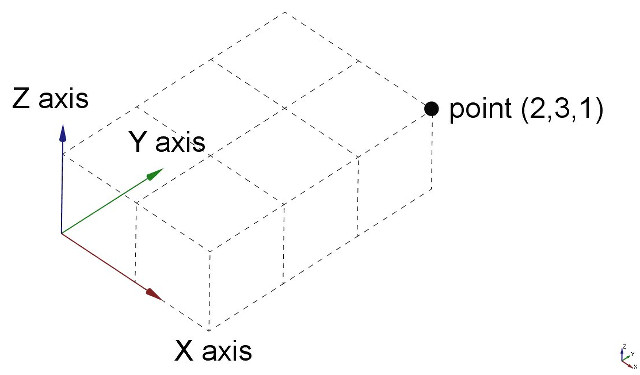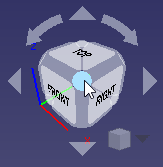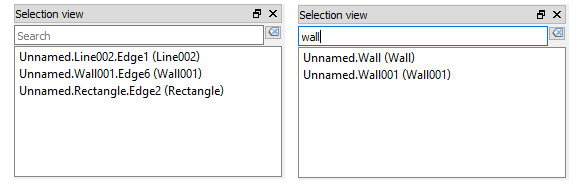Manual:Navigating in the 3D view: Difference between revisions
(Marked this version for translation) |
No edit summary |
||
| Line 17: | Line 17: | ||
<!--T:2--> |
<!--T:2--> |
||
If |
If you are new to 3D modeling applications, it's essential to understand some fundamental concepts before proceeding. If you already have experience with such software, you may skip this introduction. |
||
<!--T:3--> |
<!--T:3--> |
||
| ⚫ | FreeCAD operates within a three-dimensional [https://en.wikipedia.org/wiki/Euclidean_space Euclidean space] which centers around an origin point defined by three axes: X, Y, and Z. Typically, when viewing from above in FreeCAD, the X axis extends horizontally to the right, the Y axis extends towards the back, and the Z axis moves vertically upwards. The intersection point of these axes, where each coordinate is zero, is known as the origin. |
||
The FreeCAD 3D space is a |
|||
| ⚫ | [https://en.wikipedia.org/wiki/Euclidean_space Euclidean space] |
||
<!--T:4--> |
<!--T:4--> |
||
| Line 27: | Line 26: | ||
<!--T:5--> |
<!--T:5--> |
||
Every location in FreeCAD's space is determined by (x, y, z) coordinates. For instance, a point located at coordinates (2,3,1) is positioned 2 units along the X axis, 3 units along the Y axis, and 1 unit along the Z axis. Navigating this space is akin to manipulating a camera. You can move the camera left, right, up, or down (panning), swivel it around the focal point (rotating), or move it closer to or away from objects (zooming), allowing you to explore your design from various perspectives. |
|||
The point where the three axes meet is the origin. It is the point where the value of all coordinates is zero. For any given axis, moving in one direction will increase the coordinate value and moving in the opposite direction will decrease the coordinate value. Every point of every object that exists in the 3D space can be located by its (x,y,z) coordinates. For example, a point with coordinates (2,3,1) will lie at +2 units on the X axis, +3 units on the Y axis, and +1 unit on the Z axis: |
|||
<!--T:6--> |
<!--T:6--> |
||
[[Image:3dspace_coordinates.jpg]] |
[[Image:3dspace_coordinates.jpg]] |
||
<!--T:7--> |
|||
You can look at that scene from any angle, as if you were holding a camera. That camera can be moved left, right, up and down (pan), rotated around what it is pointing at (rotate) and brought closer to or further from the scene (zoom). |
|||
=== The FreeCAD 3D view === <!--T:8--> |
=== The FreeCAD 3D view === <!--T:8--> |
||
| Line 40: | Line 36: | ||
<!--T:9--> |
<!--T:9--> |
||
Navigating |
Navigating the [[3D_view|3D view]] in FreeCAD can be achieved using various inputs including a mouse, a Space Navigator device, keyboard shortcuts, a touchpad, or any combination thereof. FreeCAD offers a range of [[Mouse_navigation|navigation modes]] that define how the three fundamental viewing operations—pan, rotate, and zoom—are executed. Additionally, these modes govern how objects are selected within the workspace. To access and switch between these navigation modes, you can navigate to the Preferences screen or simply right-click in the [[3D_view|3D view]]. Additionally, there is a third, more immediate option for altering the navigation style directly from the user interface located in the lower-right part of the screen. |
||
<!--T:10--> |
<!--T:10--> |
||
[[Image: |
[[Image:FreeCAD_022_NavigationMethod.png]] |
||
<!--T:11--> |
<!--T:11--> |
||
Revision as of 15:50, 14 June 2024
- Introduction
- Discovering FreeCAD
- Working with FreeCAD
- Python scripting
- The community
A word about the 3D space
If you are new to 3D modeling applications, it's essential to understand some fundamental concepts before proceeding. If you already have experience with such software, you may skip this introduction.
FreeCAD operates within a three-dimensional Euclidean space which centers around an origin point defined by three axes: X, Y, and Z. Typically, when viewing from above in FreeCAD, the X axis extends horizontally to the right, the Y axis extends towards the back, and the Z axis moves vertically upwards. The intersection point of these axes, where each coordinate is zero, is known as the origin.
Every location in FreeCAD's space is determined by (x, y, z) coordinates. For instance, a point located at coordinates (2,3,1) is positioned 2 units along the X axis, 3 units along the Y axis, and 1 unit along the Z axis. Navigating this space is akin to manipulating a camera. You can move the camera left, right, up, or down (panning), swivel it around the focal point (rotating), or move it closer to or away from objects (zooming), allowing you to explore your design from various perspectives.
The FreeCAD 3D view
Navigating the 3D view in FreeCAD can be achieved using various inputs including a mouse, a Space Navigator device, keyboard shortcuts, a touchpad, or any combination thereof. FreeCAD offers a range of navigation modes that define how the three fundamental viewing operations—pan, rotate, and zoom—are executed. Additionally, these modes govern how objects are selected within the workspace. To access and switch between these navigation modes, you can navigate to the Preferences screen or simply right-click in the 3D view. Additionally, there is a third, more immediate option for altering the navigation style directly from the user interface located in the lower-right part of the screen.
Each of these modes allocates different mouse buttons, or mouse + keyboard combinations, or mouse gestures, to these four operations. The following table shows the principal available modes:
| Mode | Pan | Rotate | Zoom | Select |
|---|---|---|---|---|
| OpenInventor | 
|

|

|
Hold Ctrl + drag 
|
| CAD (default) |  or or 
|
 or or 
|
 or or 
|

|
| Blender | Hold Shift + drag  or drag or drag 
|

|

|

|
| Touchpad | Hold Shift + drag 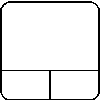
|
Alt + 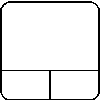
|
PgUp / PgDn | 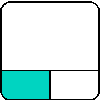
|
| Gesture | drag 
|
drag 
|

|

|
| OpenCascade | 
|

|

|

|
Alternatively, some keyboard controls are always available, no matter the navigation mode:
- Ctrl +
and Ctrl +
to zoom in and out, respectively.
- The arrow keys,
, to shift the view left/right and up/down
- Shift +
and Shift +
to rotate the view by 90 degrees
- The numeric keys,
, for the seven standard views:
Isometric,
Front,
Top,
Right,
Rear,
Bottom, and
Left
- VO will set the camera in
Orthographic view.
- While VP sets it in
Perspective view.
- Ctrl will allow you to select more than one object or element
These controls are also available from the View menu and some from the View toolbar.
In the default setup, there is a Navigation Cluster in the upper right corner of the 3D display. This may be used to rotate the displayed object by a fixed amount, reset the display to one of several standard views, and change the display mode.
When using the navigation cluster, a control point will turn light blue when the pointer is hovering over a sensitive area. If the area below the pointer does not change color, clicking on it will have no affect. As of this writing (v0.18), there are some registration issues which prevent all parts of some control points from being active.
Clicking on a face will switch the view to that face; clicking on a corner will switch to a view with that corner pointing towards you.
Clicking one of the four triangles will rotate the view 45 degrees in the indicated direction. Clicking one of the two curved arrows at the top will rotate the view 45 degrees in the indicated direction around a line pointing towards you.
The navigation cluster may be moved to any part of the 3D display by dragging. The drag (left) mouse button must be pressed inside the cube itself to initiate a drag. The structure will not begin moving until the pointer is dragged outside the cube.
There is a smaller mini-cube in the lower right of the cluster which activates a drop-down menu allowing you to switch the viewing mode.
Selecting objects
Objects in the 3D view can be selected by clicking them with the corresponding mouse button, depending on the navigation mode (described above). A single click will select the object and one of its subcomponents (edge, face, vertex). Double-clicking will select the object and all its subcomponents. You can select more than one subcomponent, or even different subcomponents from different objects, by pressing the CTRL key. Clicking with the selection button on an empty portion of the 3D view will deselect everything.
A panel called "Selection view", available from the View menu, can also be turned on, which shows you what is currently selected:
You can also use the Selection View to select objects by searching for a particular object.
Read more