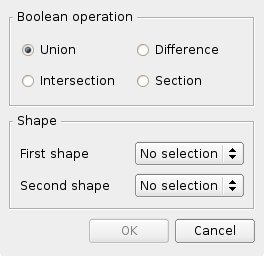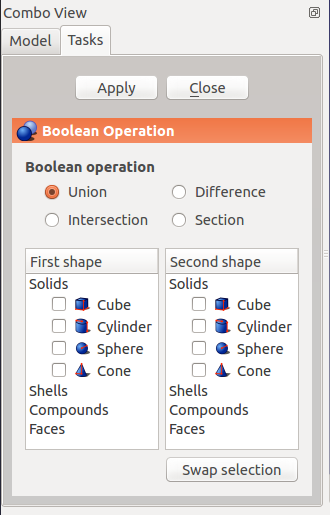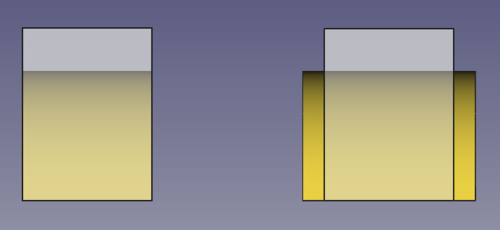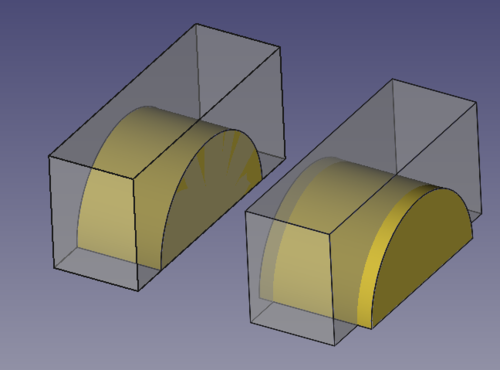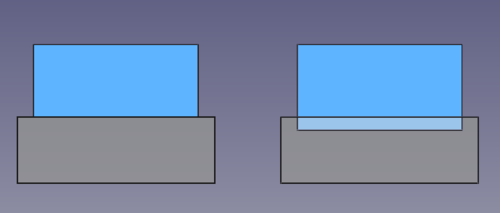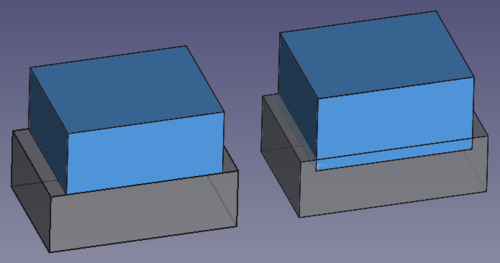Part Boolean/ja: Difference between revisions
(Updating to match new version of source page) |
No edit summary |
||
| (10 intermediate revisions by one other user not shown) | |||
| Line 1: | Line 1: | ||
<languages/> |
<languages/> |
||
{{UnfinishedDocu{{#translation:}}}} <!-- Note: Populate Usage section. --> |
|||
{{Docnav |
{{Docnav |
||
|[[Part_CompoundFilter|CompoundFilter]] |
|||
|[[Part_Shapebuilder|Shapebuilder]] |
|||
|[[ |
|[[Part_Cut|Cut]] |
||
|[[ |
|[[Part_Workbench|Part]] |
||
|IconL= |
|IconL=Part_CompoundFilter.svg |
||
| ⚫ | |||
|IconC=Workbench_Part.svg |
|IconC=Workbench_Part.svg |
||
| ⚫ | |||
}} |
}} |
||
<div class="mw-translate-fuzzy"> |
<div class="mw-translate-fuzzy"> |
||
{{GuiCommand |
|||
{{GuiCommand|Name=Part Booleans|MenuLocation=Part → Booleans|Workbenches=[[Part Module|Part]],[[Complete_Workbench|Complete]]|SeeAlso=[[Part Union|Part Union]], [[Part Common|Part Common]] and [[Part Cut|Part Cut]]}} |
|||
|Name=Part Boolean |
|||
|MenuLocation=Part → Boolean → Boolean... |
|||
|Workbenches=[[Part_Workbench|Part]] |
|||
|SeeAlso=[[Part_Cut|Part Cut]], [[Part_Fuse|Part Fuse]], [[Part_Common|Part Common]], [[Part_Section|Part Section]] |
|||
}} |
|||
</div> |
</div> |
||
<div class="mw-translate-fuzzy"> |
|||
このコマンドはブーリアン用ツールを一つにまとめたものです。実行される操作と使用されるパラメーターを下記のダイアログから指定することができます。より手軽なブーリアン演算については[[Part Fuse/jp|Part Fuse]]、[[Part Common/jp|Part Common]]、[[Part Cut/jp|Part Cut]]も見てください。 |
このコマンドはブーリアン用ツールを一つにまとめたものです。実行される操作と使用されるパラメーターを下記のダイアログから指定することができます。より手軽なブーリアン演算については[[Part Fuse/jp|Part Fuse]]、[[Part Common/jp|Part Common]]、[[Part Cut/jp|Part Cut]]も見てください。 |
||
[[Image:Dialog-boolean.jpg]] |
[[Image:Dialog-boolean.jpg]] |
||
</div> |
|||
{{Button|[[File:Part_Boolean.svg|16px]] [[Part_Boolean|Part Boolean]]}} is a generic all-in-one boolean tool. It allows you to specify the objects and operation to perform via a single dialog. |
|||
This command is a generic all-in-one boolean tool. It allows you to specify what operation to perform and what parameters to use via the dialog below. For quicker boolean operations, see also [[Image:Part_Fuse.svg|24px]] [[Part Union|Part Union]], [[Image:Part_Common.svg|24px]][[Part Common|Part Common]], [[Image:Part_Cut.svg|24px]] [[Part Cut|Part Cut]] and [[Image:Part_Section.svg|24px]] [[Part Section|Part Section]]. |
|||
For quicker access to these operations, use {{Button|[[File:Part_Cut.svg|16px]] [[Part_Cut|Part Cut]]}}, {{Button|[[File:Part_Fuse.svg|16px]] [[Part_Fuse|Part Fuse]]}}, {{Button|[[File:Part_Common.svg|16px]] [[Part_Common|Part Common]]}} and {{Button|[[File:Part_Section.svg|16px]] [[Part_Section|Part Section]]}}. |
|||
[[File:PartBooleansDialog.png]] |
[[File:PartBooleansDialog.png]] |
||
{{Caption|Dialog to select objects and perform boolean operations with them.}} |
|||
==Usage== |
==Usage== |
||
See the individual commands: |
|||
* {{Button|[[Image:Part_Cut.svg|16px]] [[Part_Cut|Part Cut]]}} |
|||
* {{Button|[[Image:Part_Fuse.svg|16px]] [[Part_Fuse|Part Fuse]]}} |
|||
* {{Button|[[Image:Part_Common.svg|16px]] [[Part_Common|Part Common]]}} |
|||
* {{Button|[[Image:Part_Section.svg|16px]] [[Part Section|Part Section]]}} |
|||
<div class="mw-translate-fuzzy"> |
<div class="mw-translate-fuzzy"> |
||
See also Part → [[Part_RefineShape|Refine Shape]] |
See also Part → [[Part_RefineShape|Refine Shape]] |
||
</div> |
</div> |
||
== Coplanar problems == |
|||
The boolean operations are performed by the internal geometry kernel, [[OpenCASCADE|OpenCASCADE Technology]] (OCCT). This library sometimes has problems producing boolean results when the input objects share an edge or a face. To be sure the boolean operation is successful the recommendation is that the shapes intersect each other clearly; this means that in most cases, one shape should protrude or be larger in size than the other shape. |
|||
In cases of coplanarity, even if the first boolean operation succeeds, subsequent boolean operations may fail. In this case, the problem may not be in the last operation done, but in the older ones, that is, in the nested operations as indicated in the [[Tree_view|tree view]]. To troubleshoot these issues, it is recommended to use the {{Button|[[File:Part_CheckGeometry.svg|16px]] [[Part_CheckGeometry|Part CheckGeometry]]}} tool to inspect all objects for problems. |
|||
[[File:Part_Boolean_cut_coplanar_1.png|500px]] |
|||
[[File:Part_Boolean_cut_coplanar_2.png|500px]] |
|||
{{Caption|Left: shapes that share a face, a boolean cut may produce incorrect results. Right: shapes that intersect each other clearly, the boolean cut will be successful in most cases.}} |
|||
[[File:Part_Boolean_fusion_coplanar_1.png|500px]] |
|||
[[File:Part_Boolean_fusion_coplanar_2.png|500px]] |
|||
{{Caption|Left: shapes that share a face, a boolean union may produce incorrect results. Right: shapes that intersect each other clearly, the boolean union will be successful in most cases.}} |
|||
{{Docnav |
{{Docnav |
||
|[[Part_CompoundFilter|CompoundFilter]] |
|||
|[[Part_Shapebuilder|Shapebuilder]] |
|||
|[[ |
|[[Part_Cut|Cut]] |
||
|[[ |
|[[Part_Workbench|Part]] |
||
|IconL= |
|IconL=Part_CompoundFilter.svg |
||
| ⚫ | |||
|IconC=Workbench_Part.svg |
|IconC=Workbench_Part.svg |
||
| ⚫ | |||
}} |
}} |
||
{{Part Tools navi}} |
{{Part Tools navi{{#translation:}}}} |
||
| ⚫ | |||
| ⚫ | |||
Latest revision as of 17:17, 27 August 2021
|
|
| Menu location |
|---|
| Part → Boolean → Boolean... |
| Workbenches |
| Part |
| Default shortcut |
| None |
| Introduced in version |
| - |
| See also |
| Part Cut, Part Fuse, Part Common, Part Section |
このコマンドはブーリアン用ツールを一つにまとめたものです。実行される操作と使用されるパラメーターを下記のダイアログから指定することができます。より手軽なブーリアン演算についてはPart Fuse、Part Common、Part Cutも見てください。
Part Boolean is a generic all-in-one boolean tool. It allows you to specify the objects and operation to perform via a single dialog.
For quicker access to these operations, use Part Cut,
Part Fuse,
Part Common and
Part Section.
Dialog to select objects and perform boolean operations with them.
Usage
See the individual commands:
See also Part → Refine Shape
Coplanar problems
The boolean operations are performed by the internal geometry kernel, OpenCASCADE Technology (OCCT). This library sometimes has problems producing boolean results when the input objects share an edge or a face. To be sure the boolean operation is successful the recommendation is that the shapes intersect each other clearly; this means that in most cases, one shape should protrude or be larger in size than the other shape.
In cases of coplanarity, even if the first boolean operation succeeds, subsequent boolean operations may fail. In this case, the problem may not be in the last operation done, but in the older ones, that is, in the nested operations as indicated in the tree view. To troubleshoot these issues, it is recommended to use the Part CheckGeometry tool to inspect all objects for problems.
Left: shapes that share a face, a boolean cut may produce incorrect results. Right: shapes that intersect each other clearly, the boolean cut will be successful in most cases.
Left: shapes that share a face, a boolean union may produce incorrect results. Right: shapes that intersect each other clearly, the boolean union will be successful in most cases.
- Primitives: Box, Cylinder, Sphere, Cone, Torus, Tube, Create primitives, Shape builder
- Creation and modification: Extrude, Revolve, Mirror, Fillet, Chamfer, Make face from wires, Ruled Surface, Loft, Sweep, Section, Cross sections, 3D Offset, 2D Offset, Thickness, Projection on surface, Attachment
- Boolean: Make compound, Explode Compound, Compound Filter, Boolean, Cut, Fuse, Common, Connect, Embed, Cutout, Boolean fragments, Slice apart, Slice, XOR
- Measure: Measure Linear, Measure Angular, Measure Refresh, Clear All, Toggle All, Toggle 3D, Toggle Delta
- Getting started
- Installation: Download, Windows, Linux, Mac, Additional components, Docker, AppImage, Ubuntu Snap
- Basics: About FreeCAD, Interface, Mouse navigation, Selection methods, Object name, Preferences, Workbenches, Document structure, Properties, Help FreeCAD, Donate
- Help: Tutorials, Video tutorials
- Workbenches: Std Base, Arch, Assembly, CAM, Draft, FEM, Inspection, Mesh, OpenSCAD, Part, PartDesign, Points, Reverse Engineering, Robot, Sketcher, Spreadsheet, Surface, TechDraw, Test Framework
- Hubs: User hub, Power users hub, Developer hub