PartDesign Mirrored/ru: Difference between revisions
(Created page with "{{GuiCommand/ru |Name=PartDesign Mirrored |Name/ru=PartDesign Mirrored |Workbenches=PartDesign, Complete |MenuLocation=PartDesign → Симмет...") |
(Updating to match new version of source page) |
||
| Line 6: | Line 6: | ||
}} |
}} |
||
== |
==Description== |
||
'Mirror features' - This tool takes a set of one selected features as its input (the 'original'), and produces with it a second set of features mirrored on a plane. For example: |
|||
[[Image:Mirrored_example.png|left]] |
|||
{{clear}} |
|||
The '''Mirrored''' tool mirrors one feature on a plane. Starting with v0.17, it can mirror multiple features. |
|||
==Use== |
|||
[[File:PartDesign Mirrored example.svg]] |
|||
''Above: a Pocket feature was created from a sketch containing a circle (A), the Pocket was subsequently used to create a Mirrored feature. The sketch vertical axis (B) was used as axis of symmetry. The result (C) is shown on the right.'' |
|||
==How to use== |
|||
# Select the feature(s) to be mirrored. Alternatively, the feature can be selected from a dialogue after step 2. |
|||
#: <span style="font-size:x-small;color:blue;">v0.16 and below</span> Only a single feature can be selected, and it must be the last one at the bottom of the feature tree. |
|||
# Press the {{KEY|[[File:PartDesign Mirrored.png|24px]] '''Mirrored'''}} button. |
|||
# <span style="font-size:x-small;color:green;">v0.17 and above</span> Press {{KEY|Add feature}} to add a feature to be mirrored. The feature must be visible in the 3D view: |
|||
## Switch to the Model tree; |
|||
## Select in the tree the feature to be added and press {{KEY|spacebar}} to make it visible in the 3D view; |
|||
## Switch back to the Tasks panel; |
|||
## Select the feature in the 3D view; it will be added to the list. |
|||
## Repeat to add other features. |
|||
# <span style="font-size:x-small;color:green;">v0.17 and above</span> Press {{KEY|Remove feature}} to remove a feature from the list, or right-click on the feature in the list and select ''Remove''. |
|||
# Define the mirror plane. See [[#Options|Options]]. |
|||
# Press {{KEY|OK}}. |
|||
==Options== |
|||
| ⚫ | |||
[[File:Mirrored parameters v017.png|frame|left|Mirrored parameters in v0.17 and above.]] |
|||
===Plane=== |
|||
| ⚫ | |||
| ⚫ | |||
{| |
|||
| ⚫ | |||
| |
|||
===Mirror Plane Selection=== |
|||
| ⚫ | |||
| ⚫ | |||
Uses the horizontal axis of the sketch as the axis of symmetry. |
Uses the horizontal axis of the sketch as the axis of symmetry. |
||
====Vertical sketch axis==== |
====Vertical sketch axis==== |
||
Uses the vertical axis of the sketch as the axis of symmetry. |
Uses the vertical axis of the sketch as the axis of symmetry. |
||
====Select reference...==== |
====Select reference...==== |
||
Allows you to select a plane (such as a face of an object) to use as a mirror plane. |
Allows you to select a plane (such as a face of an object) to use as a mirror plane. |
||
====Custom Sketch Axis==== |
====Custom Sketch Axis==== |
||
If the sketch which defines the feature to be mirrored also contains a construction line (or lines), then the drop down list will contain one custom sketch axis for each construction line. The first construction line will be labelled 'Sketch axis 0'. |
If the sketch which defines the feature to be mirrored also contains a construction line (or lines), then the drop down list will contain one custom sketch axis for each construction line. The first construction line will be labelled 'Sketch axis 0'. The image below shows the |
||
| ⚫ | |||
====Base (XY/XZ/YZ) plane==== |
|||
<span style="font-size:x-small;color:green;">v0.17 and above</span> Select one of the Body Origin's standard planes (XY, XZ or YZ). |
|||
===Preview=== |
===Preview=== |
||
The mirror result can be previewed in real time before clicking OK by checking "Update view". |
The mirror result can be previewed in real time before clicking OK by checking "Update view". |
||
|} |
|||
{{clear}} |
|||
| ⚫ | |||
{{clear}} |
{{clear}} |
||
==Limitations== |
==Limitations== |
||
* Currently, only the last feature in the feature tree can be chosen as the 'original' therefore, |
|||
* <span style="font-size:x-small;color:blue;">v0.16 and below</span> Only the last feature in the feature tree can be used for the Mirrored feature therefore, |
|||
** it is not possible to choose more than one feature to be mirrored |
** it is not possible to choose more than one feature to be mirrored |
||
** it is not possible to select more features to add to the list view of |
** it is not possible to select more features to add to the list view of original features. |
||
| ⚫ | |||
{{clear}} |
|||
| ⚫ | |||
* The Mirrored feature cannot mirror a whole solid body. For that, see [[Part Mirror]]. |
|||
* The mirrored feature must intersect the solid (also called ''support'') it is based on, or the command will fail. |
|||
<languages/> |
<languages/> |
||
Revision as of 20:39, 18 March 2018
|
|
| Системное название |
|---|
| PartDesign Mirrored |
| Расположение в меню |
| PartDesign → Симметрия |
| Верстаки |
| PartDesign, Complete |
| Быстрые клавиши |
| Нет |
| Представлено в версии |
| - |
| См. также |
| Нет |
Description
The Mirrored tool mirrors one feature on a plane. Starting with v0.17, it can mirror multiple features.
Above: a Pocket feature was created from a sketch containing a circle (A), the Pocket was subsequently used to create a Mirrored feature. The sketch vertical axis (B) was used as axis of symmetry. The result (C) is shown on the right.
How to use
- Select the feature(s) to be mirrored. Alternatively, the feature can be selected from a dialogue after step 2.
- v0.16 and below Only a single feature can be selected, and it must be the last one at the bottom of the feature tree.
- Press the
 Mirrored button.
Mirrored button. - v0.17 and above Press Add feature to add a feature to be mirrored. The feature must be visible in the 3D view:
- Switch to the Model tree;
- Select in the tree the feature to be added and press spacebar to make it visible in the 3D view;
- Switch back to the Tasks panel;
- Select the feature in the 3D view; it will be added to the list.
- Repeat to add other features.
- v0.17 and above Press Remove feature to remove a feature from the list, or right-click on the feature in the list and select Remove.
- Define the mirror plane. See Options.
- Press OK.
Options
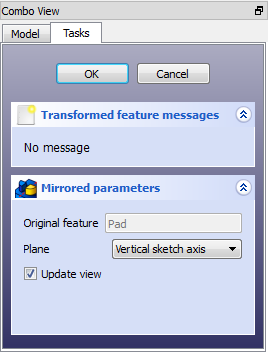
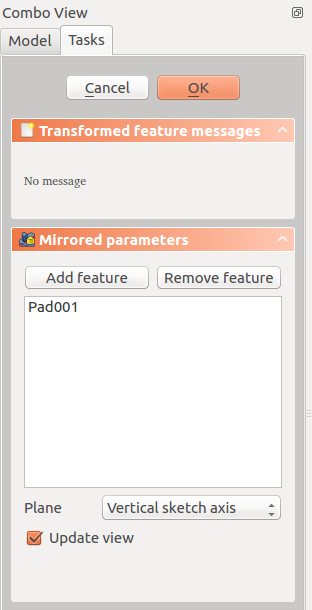
Plane
When creating a mirrored feature, the Mirrored parameters dialogue offers four different ways of specifying the mirror line or plane.
Horizontal sketch axis
Uses the horizontal axis of the sketch as the axis of symmetry.
Vertical sketch axis
Uses the vertical axis of the sketch as the axis of symmetry.
Select reference...
Allows you to select a plane (such as a face of an object) to use as a mirror plane.
Custom Sketch Axis
If the sketch which defines the feature to be mirrored also contains a construction line (or lines), then the drop down list will contain one custom sketch axis for each construction line. The first construction line will be labelled 'Sketch axis 0'. The image below shows the
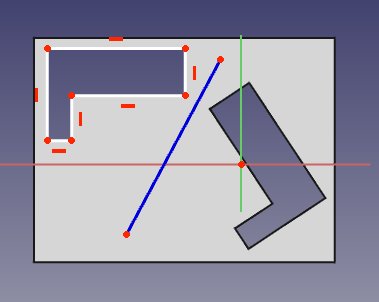
Base (XY/XZ/YZ) plane
v0.17 and above Select one of the Body Origin's standard planes (XY, XZ or YZ).
Preview
The mirror result can be previewed in real time before clicking OK by checking "Update view".
Limitations
- v0.16 and below Only the last feature in the feature tree can be used for the Mirrored feature therefore,
- it is not possible to choose more than one feature to be mirrored
- it is not possible to select more features to add to the list view of original features.
- v0.16 and below Once the Mirrored feature has been started or been completed, it is not possible to replace the original feature for a different one.
- The Mirrored feature cannot mirror a whole solid body. For that, see Part Mirror.
- The mirrored feature must intersect the solid (also called support) it is based on, or the command will fail.
