PartDesign Groove/es: Difference between revisions
Renatorivo (talk | contribs) (Created page with "==Opciones== left Cuando se crea una ranura, los parámetros del letrero de diálogo de 'ranura' ofrece varios parámetro especifi...") |
(Updating to match new version of source page) |
||
| (17 intermediate revisions by 3 users not shown) | |||
| Line 1: | Line 1: | ||
<languages/> |
|||
{{GuiCommand/es|Name=PartDesign_Groove|Workbenches=[[PartDesign Workbench/es|Diseño de Piezas]], Complete|MenuLocation=PartDesign -> Groove}} |
|||
{{Docnav |
|||
|[[PartDesign_Hole|Hole]] |
|||
|[[PartDesign_SubtractiveLoft|Subtractive loft]] |
|||
|[[PartDesign_Workbench|PartDesign]] |
|||
|IconL=PartDesign_Hole.svg |
|||
|IconR=PartDesign_SubtractiveLoft.svg |
|||
|IconC=Workbench_PartDesign.svg |
|||
}} |
|||
<div class="mw-translate-fuzzy"> |
|||
{{GuiCommand/es|Name=PartDesign_Groove|Name/es=PartDesign Groove|Workbenches=[[PartDesign Workbench/es|Diseño de Piezas]], Complete|MenuLocation=PartDesign → Groove}} |
|||
</div> |
|||
<span id="Description"></span> |
|||
<div class="mw-translate-fuzzy"> |
|||
==Introduccióin== |
==Introduccióin== |
||
| Line 8: | Line 23: | ||
{{clear}} |
{{clear}} |
||
</div> |
|||
The '''Groove''' tool revolves a selected sketch or profile about a given axis, cutting out material from the support . |
|||
[[File:PartDesign Groove example.svg|none]] |
|||
{{Caption|Above: sketch (A) is revolved around axis (B); resulting groove on solid (C) is shown right.}} |
|||
==Usage== |
|||
# Select a single sketch or one or more faces from the Body. |
|||
# Press the {{Button|[[Image:PartDesign_Groove.svg|16px]] [[PartDesign_Groove|Groove]]}} button. |
|||
# Set the Groove parameters, see [[#Options|Options]] below. |
|||
# Press the {{Button|OK}} button. |
|||
<span id="Options"></span> |
|||
<div class="mw-translate-fuzzy"> |
|||
==Opciones== |
==Opciones== |
||
[[Image:partdesign_groove_parameters.png|left]] |
[[Image:partdesign_groove_parameters.png|left]] |
||
Cuando se crea una ranura, los parámetros del letrero de diálogo de 'ranura' ofrece varios parámetro especificando como debería revolucionarse. Tienen exactamente el mismo significado que para la operación de [[ |
Cuando se crea una ranura, los parámetros del letrero de diálogo de 'ranura' ofrece varios parámetro especificando como debería revolucionarse. Tienen exactamente el mismo significado que para la operación de [[PartDesign_Revolution/es#Opciones|revolución]]. |
||
</div> |
|||
When creating a groove, or after double-clicking an existing groove in the [[Tree_view|Tree view]], the '''Groove parameters''' task panel is shown. It offers the following settings:<!--The 1.0 dev version wrongly shows "Revolution parameters"--> |
|||
{{clear}} |
|||
<languages/> |
|||
[[Image:partdesign_groove_parameters.png|frame|left]] |
|||
===Type=== |
|||
{{Version|1.0}} |
|||
Type offers five different ways of specifying the angle of the groove: |
|||
====Dimension==== |
|||
Enter a numeric value for the '''Angle''' of the groove. With the option '''Symmetric to plane''' the groove will extend half the given angle to either side of the sketch or face. |
|||
====Through all==== |
|||
The groove will extend up to the last face of the support it encounters in its direction. With the option '''Symmetric to plane''' the groove will cut through all material in both directions. |
|||
====To first==== |
|||
The groove will extend up to the first face of the support it encounters in its direction. |
|||
====Up to face==== |
|||
The groove will extend up to a face. Press the {{Button|Face}} button and select a face or a [[PartDesign_Plane|datum plane]] from the Body. |
|||
====Two dimensions==== |
|||
This allows to enter a second angle in which the groove should extend in the opposite direction. The directions can be switched by checking the '''Reversed''' option. |
|||
===Axis === |
|||
Specifies the axis of the groove: |
|||
* '''Vertical sketch axis''': selects the vertical sketch axis. |
|||
* '''Horizontal sketch axis''': selects the horizontal sketch axis. |
|||
* '''Construction line''': selects a construction line from the sketch used by the groove. The dropdown list will contain an entry for each construction line. The first construction line will be labelled ''Construction line 1''. |
|||
* '''Base (X/Y/Z) axis''': selects the X, Y or Z axis of the Body's origin. |
|||
* '''Select reference...''': allows the selection of a straight edge or a [[PartDesign_Line|datum line]] from the Body. |
|||
Note that when changing the axis, the '''Reversed''' option may be (un)checked automatically. |
|||
===Angle === |
|||
Defines the angle of the groove. This option is only available if '''Type''' is '''Dimension''' or '''Two dimensions'''. Angles larger than 360° are not possible. Nor are negative values, use the '''Reversed''' option instead. |
|||
===Symmetric to plane === |
|||
Check this option to extend the groove half the given angle to either side of the sketch or face, if '''Type''' is '''Dimension''', or '''Through all''' if that is the '''Type'''. |
|||
===Reversed === |
|||
Reverses the direction of the groove. |
|||
===2nd angle=== |
|||
{{Version|1.0}} |
|||
Defines the angle of the groove in the opposite direction. This option is only available if '''Type''' is '''Two dimensions''' and '''Angle''' is smaller than 360°. |
|||
== Properties == |
|||
===Data=== |
|||
{{TitleProperty|Groove}} |
|||
* {{PropertyData|Type|Enumeration}} |
|||
* {{PropertyData|Base|Vector}}: (read-only) |
|||
* {{PropertyData|Axis|Vector}}: (read-only) |
|||
* {{PropertyData|Angle|Angle}} |
|||
* {{PropertyData|Angle2|Angle}} |
|||
* {{PropertyData|Up To Face|LinkSub}} |
|||
* {{PropertyData|Reference Axis|LinkSub}} |
|||
{{TitleProperty|Part Design}} |
|||
* {{PropertyData|Refine|Bool}} |
|||
{{TitleProperty|Sketch Based}} |
|||
* {{PropertyData|Profile|LinkSub}} |
|||
* {{PropertyData|Midplane|Bool}} |
|||
* {{PropertyData|Reversed|Bool}} |
|||
* {{PropertyData|Allow Multi Face|Bool}} |
|||
== Notes == |
|||
* A [[File:PartDesign_ShapeBinder.svg|16px]] [[PartDesign_ShapeBinder|ShapeBinder]] cannot be used for the profile. |
|||
* When using a [[File:PartDesign_SubShapeBinder.svg|16px]] [[PartDesign_SubShapeBinder|SubShapeBinder]] for the profile, selecting the binder in the [[Tree_view|Tree view]] will fail, instead the binder's face has to selected in the [[3D_view|3D view]]. |
|||
{{Docnav |
|||
|[[PartDesign_Hole|Hole]] |
|||
|[[PartDesign_SubtractiveLoft|Subtractive loft]] |
|||
|[[PartDesign_Workbench|PartDesign]] |
|||
|IconL=PartDesign_Hole.svg |
|||
|IconR=PartDesign_SubtractiveLoft.svg |
|||
|IconC=Workbench_PartDesign.svg |
|||
}} |
|||
{{PartDesign Tools navi{{#translation:}}}} |
|||
{{Userdocnavi{{#translation:}}}} |
|||
Latest revision as of 09:44, 21 April 2024
|
|
| Ubicación en el Menú |
|---|
| PartDesign → Groove |
| Entornos de trabajo |
| Diseño de Piezas, Complete |
| Atajo de teclado por defecto |
| Ninguno |
| Introducido en versión |
| - |
| Ver también |
| Ninguno |
Introduccióin
Esta herramienta revoluciona un croquis seleccionado o un objeto 2D alrededor de un eje indicado, cortando material del soporte. Por ejemplo, la imagen muestra un corte de muesca que se elimina del eje.

The Groove tool revolves a selected sketch or profile about a given axis, cutting out material from the support .

Above: sketch (A) is revolved around axis (B); resulting groove on solid (C) is shown right.
Usage
- Select a single sketch or one or more faces from the Body.
- Press the
Groove button.
- Set the Groove parameters, see Options below.
- Press the OK button.
Opciones
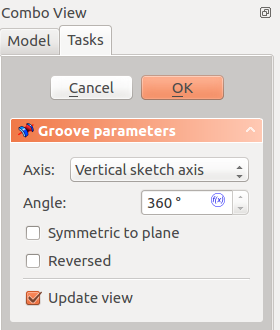
Cuando se crea una ranura, los parámetros del letrero de diálogo de 'ranura' ofrece varios parámetro especificando como debería revolucionarse. Tienen exactamente el mismo significado que para la operación de revolución.
When creating a groove, or after double-clicking an existing groove in the Tree view, the Groove parameters task panel is shown. It offers the following settings:
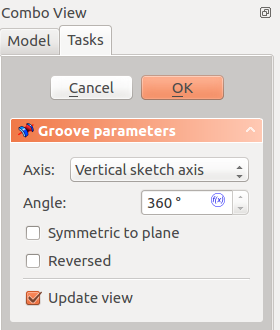
Type
Type offers five different ways of specifying the angle of the groove:
Dimension
Enter a numeric value for the Angle of the groove. With the option Symmetric to plane the groove will extend half the given angle to either side of the sketch or face.
Through all
The groove will extend up to the last face of the support it encounters in its direction. With the option Symmetric to plane the groove will cut through all material in both directions.
To first
The groove will extend up to the first face of the support it encounters in its direction.
Up to face
The groove will extend up to a face. Press the Face button and select a face or a datum plane from the Body.
Two dimensions
This allows to enter a second angle in which the groove should extend in the opposite direction. The directions can be switched by checking the Reversed option.
Axis
Specifies the axis of the groove:
- Vertical sketch axis: selects the vertical sketch axis.
- Horizontal sketch axis: selects the horizontal sketch axis.
- Construction line: selects a construction line from the sketch used by the groove. The dropdown list will contain an entry for each construction line. The first construction line will be labelled Construction line 1.
- Base (X/Y/Z) axis: selects the X, Y or Z axis of the Body's origin.
- Select reference...: allows the selection of a straight edge or a datum line from the Body.
Note that when changing the axis, the Reversed option may be (un)checked automatically.
Angle
Defines the angle of the groove. This option is only available if Type is Dimension or Two dimensions. Angles larger than 360° are not possible. Nor are negative values, use the Reversed option instead.
Symmetric to plane
Check this option to extend the groove half the given angle to either side of the sketch or face, if Type is Dimension, or Through all if that is the Type.
Reversed
Reverses the direction of the groove.
2nd angle
Defines the angle of the groove in the opposite direction. This option is only available if Type is Two dimensions and Angle is smaller than 360°.
Properties
Data
Groove
- DatosType (
Enumeration) - DatosBase (
Vector): (read-only) - DatosAxis (
Vector): (read-only) - DatosAngle (
Angle) - DatosAngle2 (
Angle) - DatosUp To Face (
LinkSub) - DatosReference Axis (
LinkSub)
Part Design
- DatosRefine (
Bool)
Sketch Based
- DatosProfile (
LinkSub) - DatosMidplane (
Bool) - DatosReversed (
Bool) - DatosAllow Multi Face (
Bool)
Notes
- A
ShapeBinder cannot be used for the profile.
- When using a
SubShapeBinder for the profile, selecting the binder in the Tree view will fail, instead the binder's face has to selected in the 3D view.
- Structure tools: Part, Group
- Helper tools: Create body, Create sketch, Edit sketch, Map sketch to face
- Modeling tools
- Datum tools: Create a datum point, Create a datum line, Create a datum plane, Create a local coordinate system, Create a shape binder, Create a sub-object(s) shape binder, Create a clone
- Additive tools: Pad, Revolution, Additive loft, Additive pipe, Additive helix, Additive box, Additive cylinder, Additive sphere, Additive cone, Additive ellipsoid, Additive torus, Additive prism, Additive wedge
- Subtractive tools: Pocket, Hole, Groove, Subtractive loft, Subtractive pipe, Subtractive helix, Subtractive box, Subtractive cylinder, Subtractive sphere, Subtractive cone, Subtractive ellipsoid, Subtractive torus, Subtractive prism, Subtractive wedge
- Transformation tools: Mirrored, Linear Pattern, Polar Pattern, Create MultiTransform, Scaled
- Dress-up tools: Fillet, Chamfer, Draft, Thickness
- Boolean: Boolean operation
- Extras: Migrate, Sprocket, Involute gear, Shaft design wizard
- Context menu: Set tip, Move object to other body, Move object after other object, Appearance, Color per face
- Getting started
- Installation: Download, Windows, Linux, Mac, Additional components, Docker, AppImage, Ubuntu Snap
- Basics: About FreeCAD, Interface, Mouse navigation, Selection methods, Object name, Preferences, Workbenches, Document structure, Properties, Help FreeCAD, Donate
- Help: Tutorials, Video tutorials
- Workbenches: Std Base, Arch, Assembly, CAM, Draft, FEM, Inspection, Mesh, OpenSCAD, Part, PartDesign, Points, Reverse Engineering, Robot, Sketcher, Spreadsheet, Surface, TechDraw, Test Framework
- Hubs: User hub, Power users hub, Developer hub