GuiCommand model/it: Difference between revisions
(Updating to match new version of source page) |
(Updating to match new version of source page) |
||
| Line 160: | Line 160: | ||
{{GuiCommand |
{{GuiCommand |
||
|Name=Base ExampleCommandModel |
|Name=Base ExampleCommandModel |
||
|Icon= <!--filename of icon with extension (e.g. svg, png) if not the same name as command |
|Icon= <!--filename of icon with extension (e.g. svg, png) if not the same name as command--> |
||
|MenuLocation=Menu → Submenu → Menu text for the command |
|MenuLocation=Menu → Submenu → Menu text for the command |
||
|Workbenches=[[Workbench_Name|Workbench]] |
|Workbenches=[[Workbench_Name|Workbench]] |
||
|Shortcut={{KEY|F}} {{KEY|C}} |
|Shortcut={{KEY|F}} {{KEY|C}} |
||
|SeeAlso= <!--add links to similar commands |
|SeeAlso= <!--add links to similar commands and related pages--> |
||
|Version=0.19 |
|Version=0.19 |
||
}} |
}} |
||
Revision as of 09:03, 7 September 2021
|
|
| Posizione nel menu |
|---|
| Menu → Sottomenu → Comando |
| Ambiente |
| Ambiente |
| Avvio veloce |
| Nessuno |
| Introdotto nella versione |
| 0.17 |
| Vedere anche |
| Nessuno |
Descrizione
Mentre la pagina è in costruzione, aggiungere la template {{UnfinishedDocu}} a inizio pagina.
Inserire qui una breve descrizione di cosa fa il comando.
Remember to use Template:Version, Template:VersionMinus, Template:VersionPlus and Template:Obsolete when applicable.
For example: The feature to utilize App::Link introduced in version 0.19 allows linking between sub-assemblies etc...
Aggiungere un'immagine se possibile, e per favore seguire le linee guida di WikiPages#Graphics. Esempio tratto da Draft Linea:
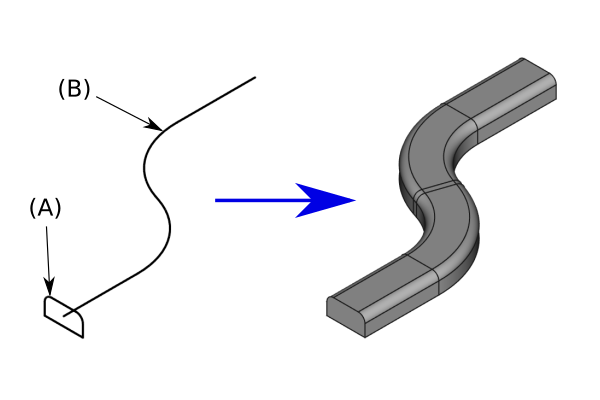
Facoltativo: aggiungere una didascalia sotto l'immagine per spiegare cosa sta facendo lo strumento.
Chiudere e riaprire i tag di traduzione prima e dopo le immagini e gli altri elementi fissi, se non c'è bisogno di tradurli. La didascalia dovrebbe sempre essere tradotta.
Utilizzo
- Premere il pulsante File:Std Close.png Nome del comando. Il pulsante deve essere un collegamento a questo comando.
- Descrivere i passaggi necessari.
- Impostare le opzioni e premere OK.
Opzioni
- Qui elencare le opzioni del comando. Dare un'occhiata a due esempi, Linea di Draft e Pad di PartDesign .
Esempio
Optionale
Optional.
Limitazioni
- Facoltativo, utilizzare l'elenco puntato se ci sono più elementi
- Optional. Use a bullet list if there are multiple items. You can also mention limitations here.
Proprietà
Dati
Property Group
- DatiNome della proprietà 1: descrizione della proprietà
Vista
Property Group
- VistaNome della proprietà 2: descrizione della proprietà
Script
Vedere anche: TechDraw API e Nozioni di base sugli script di FreeCAD.
Lo strumento ExampleCommandModel può essere utilizzato nelle macro e dalla console Python tramite la seguente funzione:
Object = makeExampleCommandModel(Data1, Data2)
- Crea un
ObjectusandoData1eData2.
Esempio:
import FreeCAD, Base
Model = Base.makeExampleCommandModel(FreeCAD.Data1, FreeCAD.Data2)
Ulteriori informazioni
Optionale
Optional.
Selectable block
<languages/>
{{UnfinishedDocu}}
<translate>
{{Docnav
|[[Base_PreviousCommand|PreviousCommand]]
|[[Base_NextCommand|NextCommand]]
|[[Workbench_Name|Workbench]]
|IconL= <!--filename of icon with extension (e.g. svg, png)-->
|IconR= <!--filename of icon with extension (e.g. svg, png)-->
|IconC= <!--filename of icon with extension (e.g. svg, png)-->
}}
{{GuiCommand
|Name=Base ExampleCommandModel
|Icon= <!--filename of icon with extension (e.g. svg, png) if not the same name as command-->
|MenuLocation=Menu → Submenu → Menu text for the command
|Workbenches=[[Workbench_Name|Workbench]]
|Shortcut={{KEY|F}} {{KEY|C}}
|SeeAlso= <!--add links to similar commands and related pages-->
|Version=0.19
}}
== Description ==
While the page is under construction, add the [[Template:UnfinishedDocu]] template at the top of the page by simply typing: '''{{UnfinishedDocu}}'''
In this first paragraph give a short description of what the command does. The description can refer to other workbenches such as the [[Image:Workbench_Sketcher.svg|24px]] [[Sketcher_Workbench|Sketcher Workbench]]. (''Editor note:'' The image is 24px, not 16px)
Remember to use [[Template:Version]], [[Template:VersionMinus]], [[Template:VersionPlus]] and [[Template:Obsolete]] when applicable.
For example: The feature to utilize {{incode|App::Link}} {{Version|0.19}} allows linking between sub-assemblies etc...
Add an image if possible, and please follow the guidelines in [[WikiPages#Graphics]]. Example taken from [[Part_Sweep|Part Sweep]]:
</translate>
[[Image:Part_Sweep_simple.png|none]]
<translate>
{{Caption|Optional: add a caption below the image to explain what the tool does}}
Closing and opening translate tags should surround images, and other fixed elements, if they don't need to be translated. The caption should always be translated.
== Usage ==
# There are several ways to invoke the command:
#* Press the {{Button|[[Image:Std_Open.svg|16px]] [[GuiCommand_model|Base ExampleCommandModel]]}} button. (''Editor note:'' This uses the [[Template:Button]] template, it is necessary to link to the command as shown in this example)
#* Select the {{MenuCommand|Menu → Submenu → [[Image:Std_Open.svg|16px]] Menu text for the command}} option from the menu. (''Editor note:'' This uses the [[Template:MenuCommand]] template)
#* Select the {{MenuCommand|Submenu → [[Image:Std_Open.svg|16px]] Menu text for the command}} option from the [[Tree_view|Tree view]] context menu or [[3D_view|3D view]] context menu. (''Editor note:'' This also uses the [[Template:MenuCommand]] template, not all commands can be accessed from a context menu)
#* Use the keyboard shortcut {{KEY|F}} then {{KEY|C}} or {{KEY|Ctrl}}+{{KEY|Z}}. (''Editor note:'' This uses the [[Template:KEY]] template, not all commands have a keyboard shortcut)
# Detailed steps as needed. Some steps may need {{KEY|Keyboard}} presses while others may require using the mouse to click on a {{Button|Button}}.
# Other commands may need to be referenced/used. Consider linking to their wiki pages along with their icons {{Button|[[Image:Draft_Line.svg|16px]] [[Draft_Line|Draft Line]]}} or {{Button|[[Image:PartDesign_Pad.svg|16px]] [[PartDesign_Pad|PartDesign Pad]]}}.
# Set options and press {{Button|OK}}.
== Options ==
* Optional. List the command options here. Check out two examples, {{Button|[[Image:Draft_Line.svg|16px]] [[Draft_Line|Draft Line]]}} and {{Button|[[Image:PartDesign_Pad.svg|16px]] [[PartDesign_Pad|PartDesign Pad]]}}.
== Example ==
Optional.
== Notes ==
* Optional. Use a bullet list if there are multiple items. You can also mention limitations here.
== Properties ==
=== Data ===
{{TitleProperty|Property Group}}
* {{PropertyData|Property Name 1}}: Description of the property
=== View ===
{{TitleProperty|Property Group}}
* {{PropertyView|Property Name 2}}: Description of the property
== Scripting ==
See also: [[:Category:API]] and [[FreeCAD_Scripting_Basics|FreeCAD Scripting Basics]].
The ExampleCommandModel tool can be used in [[Macros|macros]] and from the [[Python|Python]] console by using the following function:
</translate>
{{Code|code=
Object = makeExampleCommandModel(Data1, Data2)
}}
<translate>
* Creates an {{incode|Object}} using {{incode|Data1}} and {{incode|Data2}}.
Example:
</translate>
{{Code|code=
import FreeCAD, Base
Model = Base.makeExampleCommandModel(FreeCAD.Data1, FreeCAD.Data2)
}}
<translate>
== Other ==
Optional.
{{Docnav
|[[Base_PreviousCommand|PreviousCommand]]
|[[Base_NextCommand|NextCommand]]
|[[Workbench_Name|Workbench]]
|IconL= <!--filename of icon with extension (e.g. svg, png)-->
|IconR= <!--filename of icon with extension (e.g. svg, png)-->
|IconC= <!--filename of icon with extension (e.g. svg, png)-->
}}
</translate>
{{Workbench Tools navi{{#translation:}}}} <!--use the Tools navi belonging to the workbench -->
{{Userdocnavi{{#translation:}}}}
Template:Workbench Tools navi/it
- Getting started
- Installation: Download, Windows, Linux, Mac, Additional components, Docker, AppImage, Ubuntu Snap
- Basics: About FreeCAD, Interface, Mouse navigation, Selection methods, Object name, Preferences, Workbenches, Document structure, Properties, Help FreeCAD, Donate
- Help: Tutorials, Video tutorials
- Workbenches: Std Base, Arch, Assembly, CAM, Draft, FEM, Inspection, Mesh, OpenSCAD, Part, PartDesign, Points, Reverse Engineering, Robot, Sketcher, Spreadsheet, Surface, TechDraw, Test Framework
- Hubs: User hub, Power users hub, Developer hub