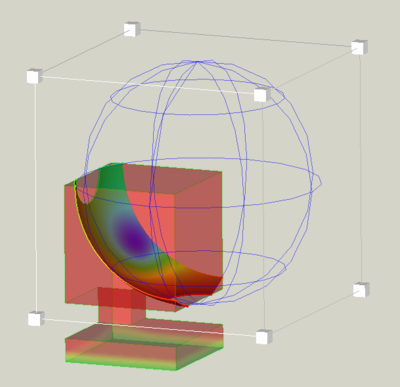FEM PostCreateFunctionSphere/en: Difference between revisions
(Updating to match new version of source page) |
(Updating to match new version of source page) |
||
| (5 intermediate revisions by the same user not shown) | |||
| Line 1: | Line 1: | ||
{{UnfinishedDocu}} |
|||
<languages/> |
<languages/> |
||
{{Docnav |
{{Docnav |
||
|[[FEM_PostCreateFunctionPlane|PostCreateFunctionPlane]] |
|[[FEM_PostCreateFunctionPlane|PostCreateFunctionPlane]] |
||
|[[FEM_PostCreateFunctionCylinder|PostCreateFunctionCylinder]] |
|||
|[[FEM_ClippingPlaneAdd|ClippingPlaneAdd]] |
|||
|[[FEM_Workbench|FEM]] |
|[[FEM_Workbench|FEM]] |
||
|IconL= |
|IconL=FEM_PostCreateFunctionPlane.svg |
||
|IconR= |
|IconR=FEM_PostCreateFunctionCylinder.svg |
||
|IconC=Workbench_FEM.svg |
|IconC=Workbench_FEM.svg |
||
}} |
}} |
||
| Line 13: | Line 12: | ||
{{GuiCommand |
{{GuiCommand |
||
|Name=FEM PostCreateFunctionSphere |
|Name=FEM PostCreateFunctionSphere |
||
| ⚫ | |||
|Icon=Fem-post-geo-sphere.svg |
|||
| ⚫ | |||
|Workbenches=[[FEM_Workbench|FEM]] |
|Workbenches=[[FEM_Workbench|FEM]] |
||
|SeeAlso=[[FEM_tutorial|FEM tutorial]] |
|SeeAlso=[[FEM_tutorial|FEM tutorial]] |
||
| Line 21: | Line 19: | ||
==Description== |
==Description== |
||
The [[Image: |
The [[Image:FEM_PostCreateFunctionSphere.svg|24px]] '''FEM PostCreateFunctionSphere''' function defines how a mesh is cut geometrically. It is used by [[Image:FEM_PostFilterCutFunction.svg|16px]] [[FEM_PostFilterCutFunction|Function cut filter]] and [[Image:FEM_PostFilterClipRegion.svg|16px]] [[FEM_PostFilterClipRegion|Region clip filter]]. |
||
==Usage== |
==Usage== |
||
| Line 27: | Line 25: | ||
===Create a sphere function=== |
===Create a sphere function=== |
||
| ⚫ | |||
# There are several ways to create a function: |
|||
#* Press the {{Button|[[Image:Fem-post-geo-sphere.svg|16px]] [[FEM_PostCreateFunctionSphere|Sphere]]}} button. |
|||
| ⚫ | |||
# The Implicit function [[Task_panel|task panel]] is opened. |
# The Implicit function [[Task_panel|task panel]] is opened. |
||
# Optionally set the values for the origin and the radius of the section sphere. |
# Optionally set the values for the origin and the radius of the section sphere. |
||
| Line 36: | Line 32: | ||
===Edit a sphere function=== |
===Edit a sphere function=== |
||
If the Sphere object in the [[Tree_view|tree view]] is hidden, select the [[Image: |
If the Sphere object in the [[Tree_view|tree view]] is hidden, select the [[Image:FEM_PostCreateFunctionSphere.svg|24px]] Sphere object in the [[3D_view|3D view]] and press {{KEY|Space}} to make it visible, like in this example: |
||
[[File:FEM_Sphere-Cut-Function-Example.png|400px]] |
[[File:FEM_Sphere-Cut-Function-Example.png|400px]] |
||
| Line 46: | Line 42: | ||
====Scale the sphere==== |
====Scale the sphere==== |
||
* Click and drag one of the 8 small cubes |
* Click and drag one of the 8 small cubes to scale the sphere. |
||
==Notes== |
==Notes== |
||
| Line 55: | Line 51: | ||
{{Docnav |
{{Docnav |
||
|[[FEM_PostCreateFunctionPlane|PostCreateFunctionPlane]] |
|[[FEM_PostCreateFunctionPlane|PostCreateFunctionPlane]] |
||
|[[FEM_PostCreateFunctionCylinder|PostCreateFunctionCylinder]] |
|||
|[[FEM_ClippingPlaneAdd|ClippingPlaneAdd]] |
|||
|[[FEM_Workbench|FEM]] |
|[[FEM_Workbench|FEM]] |
||
|IconL= |
|IconL=FEM_PostCreateFunctionPlane.svg |
||
|IconR= |
|IconR=FEM_PostCreateFunctionCylinder.svg |
||
|IconC=Workbench_FEM.svg |
|IconC=Workbench_FEM.svg |
||
}} |
}} |
||
Latest revision as of 08:40, 30 September 2023
|
|
| Menu location |
|---|
| Results → Filter functions → Sphere |
| Workbenches |
| FEM |
| Default shortcut |
| None |
| Introduced in version |
| - |
| See also |
| FEM tutorial |
Description
The FEM PostCreateFunctionSphere function defines how a mesh is cut geometrically. It is used by
Function cut filter and
Region clip filter.
Usage
Create a sphere function
- Press the
Sphere button or select the Results → Filter functions →
Sphere option from the menu.
- The Implicit function task panel is opened.
- Optionally set the values for the origin and the radius of the section sphere.
- Press the OK button to finish.
Edit a sphere function
If the Sphere object in the tree view is hidden, select the Sphere object in the 3D view and press Space to make it visible, like in this example:
Move the sphere
- Click and drag the spherical grid to move the sphere.
Scale the sphere
- Click and drag one of the 8 small cubes to scale the sphere.
Notes
- Existing functions can be used for different filters and even for different
result pipelines. It is nevertheless recommended to use a separate set of functions for each pipeline to keep track of the elements in the tree view.
- Materials: Solid, Fluid, Nonlinear mechanical, Reinforced (concrete); Material editor
- Element geometry: Beam (1D), Beam rotation (1D), Shell (2D), Fluid flow (1D)
Constraints
- Electromagnetic: Electrostatic potential, Current density, Magnetization
- Geometrical: Plane rotation, Section print, Transform
- Mechanical: Fixed, Displacement, Contact, Tie, Spring, Force, Pressure, Centrif, Self weight
- Thermal: Initial temperature, Heat flux, Temperature, Body heat source
- Overwrite Constants: Constant vacuum permittivity
- Solve: CalculiX Standard, Elmer, Mystran, Z88; Equations: Deformation, Elasticity, Electrostatic, Electricforce, Magnetodynamic, Magnetodynamic 2D, Flow, Flux, Heat; Solver: Solver control, Solver run
- Results: Purge, Show; Postprocessing: Apply changes, Pipeline from result, Warp filter, Scalar clip filter, Function cut filter, Region clip filter, Contours filter, Line clip filter, Stress linearization plot, Data at point clip filter, Filter function plane, Filter function sphere, Filter function cylinder, Filter function box
- Additional: Preferences; FEM Install, FEM Mesh, FEM Solver, FEM CalculiX, FEM Concrete; FEM Element Types
- Getting started
- Installation: Download, Windows, Linux, Mac, Additional components, Docker, AppImage, Ubuntu Snap
- Basics: About FreeCAD, Interface, Mouse navigation, Selection methods, Object name, Preferences, Workbenches, Document structure, Properties, Help FreeCAD, Donate
- Help: Tutorials, Video tutorials
- Workbenches: Std Base, Arch, Assembly, CAM, Draft, FEM, Inspection, Mesh, OpenSCAD, Part, PartDesign, Points, Reverse Engineering, Robot, Sketcher, Spreadsheet, Surface, TechDraw, Test Framework
- Hubs: User hub, Power users hub, Developer hub