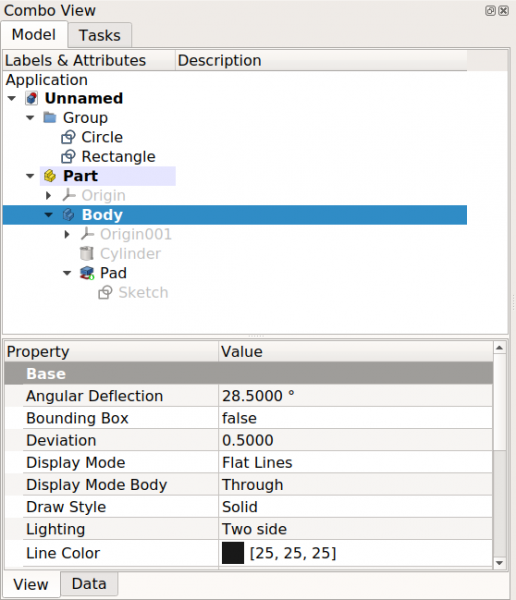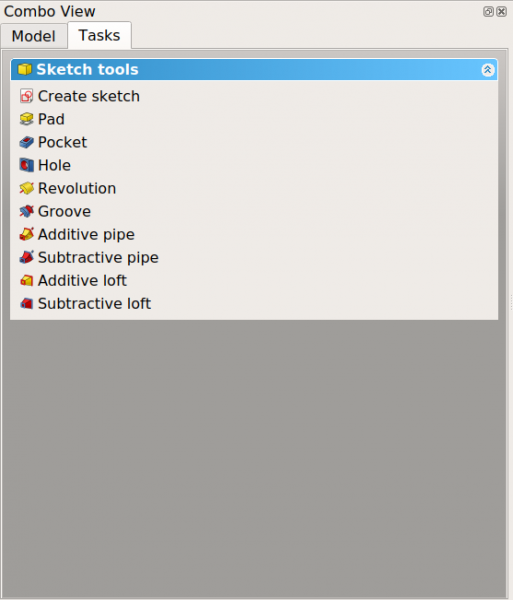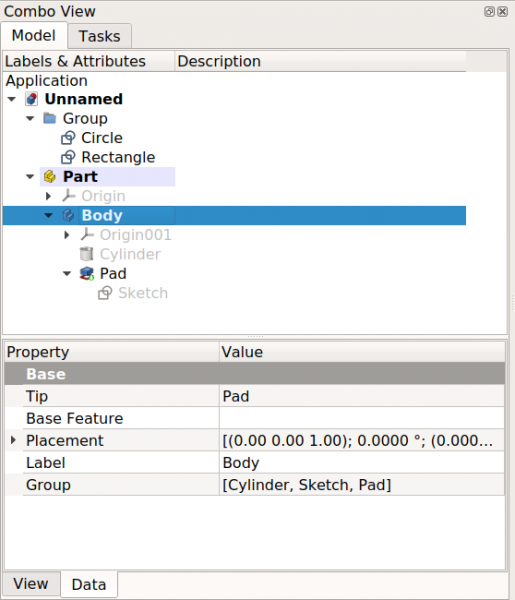Combo view/es: Difference between revisions
(Created page with "El Combo view es uno de los paneles principales del FreeCAD interfaz. Se encuentra en el lado izquierdo de la pantalla por defecto. Está ''...") |
(Created page with "La pestaña {{MenuCommand|Modelo}} muestra la vista de árbol, que es una representación del contenido del documento, incluyendo la geometría 2D y 3D con s...") |
||
| Line 12: | Line 12: | ||
== Sección superior == |
== Sección superior == |
||
La pestaña {{MenuCommand|Modelo}} muestra la [[tree view/es| vista de árbol]], que es una representación del contenido del documento, incluyendo la geometría 2D y 3D con su historial paramétrico, pero también apoyando los objetos que contienen datos guardados en el documento. |
|||
The {{MenuCommand|Tasks}} tab shows the [[task panel|task panel]], which will show different actions depending on the active workbench, and the active tool. |
The {{MenuCommand|Tasks}} tab shows the [[task panel|task panel]], which will show different actions depending on the active workbench, and the active tool. |
||
Revision as of 18:11, 14 November 2020
Introducción
El Combo view es uno de los paneles principales del FreeCAD interfaz. Se encuentra en el lado izquierdo de la pantalla por defecto. Está compuesto por dos secciones, la:
- Sección superior que contiene dos pestañas: la pestaña Modelo y la pestaña Tareas
- Sección inferior muestra el Editorial de propiedades. Contiene dos pestañas: las propiedades Ver y Datos. El Editor de propiedades sólo se muestra cuando la pestaña Modelo está activa, es decir, cuando la vista de árbol es visible.
Note: originalmente la parte superior (vista de árbol) estaba separada de la parte inferior (editor de propiedades) pero luego se combinaron, y así se creó la vista "combo".
Sección superior
La pestaña Modelo muestra la vista de árbol, que es una representación del contenido del documento, incluyendo la geometría 2D y 3D con su historial paramétrico, pero también apoyando los objetos que contienen datos guardados en el documento.
The Tasks tab shows the task panel, which will show different actions depending on the active workbench, and the active tool.
The combo view has two tabs: the Model tab that controls displaying the tree view and the property editor, and the Tasks tab that controls showing the task panel.
Sección inferior
The lower part of the combo view shows the property editor, which displays two tabs for View and Data properties. The property editor is only shown when the Model tab is active, that is, when the tree view is visible.
- The View tab shows visualization properties of the objects, which only affect their appearance in the 3D view.
- The Data tab shows the parametric properties of the objects, which determine how the geometrical shapes are really defined.
The lower part of the combo view is the property editor, which shows View and Data properties.
Disabling Combo view
To use these views by themselves use the parameter editor. Create the following subgroups if they don't exist
BaseApp/Preferences/DockWindows/TreeViewBaseApp/Preferences/DockWindows/PropertyView
then add the parameter Enabled of type Boolean, and set it to true.
Then activate the view using the menu, View → Panels → Tree view or → Property view.
- File: New, Open, Close, Close All, Save, Save As, Save a Copy, Save All, Revert, Import, Export,Merge project, Project information, Print, Print preview, Export PDF, Recent files, Exit
- Edit: Undo, Redo, Cut, Copy, Paste, Duplicate selection, Refresh, Box selection, Box element selection, Select All, Delete, Send to Python Console, Placement, Transform, Alignment, Toggle Edit mode, Edit mode, Preferences
- View:
- Miscellaneous: Create new view, Orthographic view, Perspective view, Fullscreen, Bounding box, Toggle axis cross, Clipping plane, Texture mapping, Toggle navigation/Edit mode, Appearance, Random color, Workbench, Status bar
- Standard views: Fit all, Fit selection, Isometric, Dimetric, Trimetric, Home, Front, Top, Right, Rear, Bottom, Left, Rotate Left, Rotate Right
- Freeze display: Save views, Load views, Freeze view, Clear views
- Draw style: As is, Points, Wireframe, Hidden line, No shading, Shaded, Flat lines
- Stereo: Stereo red/cyan, Stereo quad buffer, Stereo Interleaved Rows, Stereo Interleaved Columns, Stereo Off, Issue camera position
- Zoom: Zoom In, Zoom Out, Box zoom
- Document window: Docked, Undocked, Fullscreen
- Visibility: Toggle visibility, Show selection, Hide selection, Select visible objects, Toggle all objects, Show all objects, Hide all objects, Toggle selectability, Toggle measurement, Clear measurement
- Toolbars: File, Edit, Clipboard, Workbench, Macro, View, Structure, Help
- Panels: Tree view, Property view, Selection view, Tasks, Python console, DAG view, Model, Report view
- Link navigation: Go to linked object, Go to the deepest linked object, Select all links
- Tree view actions: Sync view, Sync selection, Sync placement, Pre-selection, Record selection, Single document, Multi document, Collapse/Expand, Initiate dragging, Go to selection, Selection Back, Selection Forward
- Tools: Edit parameters, Save image, Load image, Scene inspector, Dependency graph, Project utility, Measure distance, Add text document, View turntable, Units calculator, Customize, Addon manager
- Macro: Macro recording, Macros, Recent macros, Execute macro, Attach to remote debugger, Debug macro, Stop debugging, Step over, Step into, Toggle breakpoint
- Help: Help, FreeCAD Website, Donate, Users documentation, Python scripting documentation, Automatic Python modules documentation, FreeCAD Forum, FreeCAD FAQ, Report a bug, About FreeCAD, What's This
- Preferences Editor, Interface Customization
- Main window: Standard menu, Main view area, 3D view, Combo view (Tree view, Task panel, Property editor), Selection view, Report view, Python console, Status bar, DAG view, Workbench Selector
- Auxiliary windows: Scene inspector, Dependency graph
- Getting started
- Installation: Download, Windows, Linux, Mac, Additional components, Docker, AppImage, Ubuntu Snap
- Basics: About FreeCAD, Interface, Mouse navigation, Selection methods, Object name, Preferences, Workbenches, Document structure, Properties, Help FreeCAD, Donate
- Help: Tutorials, Video tutorials
- Workbenches: Std Base, Arch, Assembly, CAM, Draft, FEM, Inspection, Mesh, OpenSCAD, Part, PartDesign, Points, Reverse Engineering, Robot, Sketcher, Spreadsheet, Surface, TechDraw, Test Framework
- Hubs: User hub, Power users hub, Developer hub