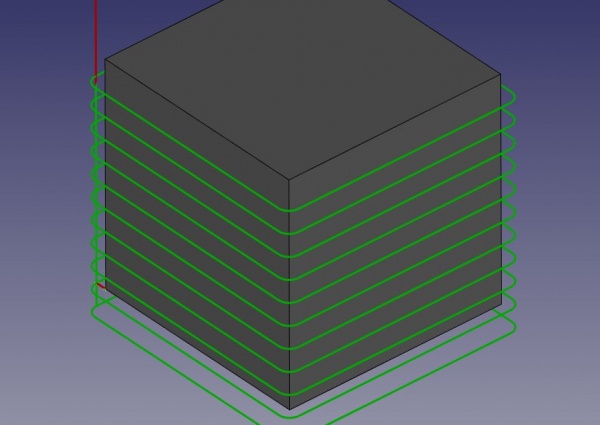CAM Profile/it: Difference between revisions
(Updating to match new version of source page) |
(Updating to match new version of source page) |
||
| Line 10: | Line 10: | ||
}} |
}} |
||
{{GuiCommand |
|||
<div class="mw-translate-fuzzy"> |
|||
|Name=Path Profile |
|||
{{GuiCommand/it|Name=Path Profile|Name/it=Profilo|Workbenches=[[Path Workbench/it|Path]]|MenuLocation=Path → Nuove Operazioni → Profilo|Shortcut=P,P|SeeAlso=}} |
|||
|Workbenches=[[Path Workbench|Path]] |
|||
</div> |
|||
|MenuLocation=Path → Profile |
|||
|Shortcut=''None'' |
|||
|Version=0.19 |
|||
|SeeAlso={{KEY|[[Image:Path_Contour.svg|24px]] [[Path Contour]]}}, |
|||
{{KEY|[[Image:Path_Profile_Face.svg|24px]] [[Path ProfileFace]]}}, |
|||
{{KEY|[[Image:Path_Profile_Edges.svg|24px]] [[Path ProfileEdges]]}} |
|||
}} |
|||
== |
==Description== |
||
The {{KEY|[[Image:Path Profile.png|16px]] [[Path Profile|Profile]]}} tool creates a contour operation based on selected features of the model. |
|||
<div class="mw-translate-fuzzy"> |
|||
Lo strumento Contornatura crea un semplice contorno di taglio esterno di un oggetto 3D complesso basato su [[Part Module/it|Part]]. L'intero modello in lavorazione funge da input per l'operazione, indipendentemente dal fatto che sia selezionata una geometria del corpo quando viene invocato il comando Contornatura. Si può abilitare un punto di partenza dall'editor delle operazioni, utilizzando una posizione definita nella Proprietà vista -> Punto iniziale. |
|||
</div> |
|||
Although the {{KEY|[[Image:Path Profile.png|16px]] [[Path Profile|Profile]]}} tool is new in 0.19, it is simply a combination of the pre-existing {{KEY|[[Image:Path Contour.png|16px]] [[Path Contour|Contour]]}}, {{KEY|[[Image:Path Profile_Face.png|16px]] [[Path ProfileFace|Profile Face]]}}, and {{KEY|[[Image:Path Profile_Edges.png|16px]] [[Path ProfileEdges|Profile Edges]]}} operations that maintains their pre-existing capabilities. See their documentation for more details. |
|||
<div class="mw-translate-fuzzy"> |
|||
[[Image:Path profile example.jpg]] |
|||
</div> |
|||
[[Image:Path profile example.jpg|600px]] |
|||
==Utilizzo== |
|||
==Usage== |
|||
<div class="mw-translate-fuzzy"> |
|||
# Selezionare una faccia di un oggetto basato su [[Part Module/it|Parte]]. In alternativa, selezionare il bordo iniziale di tale faccia. |
|||
# Premere il pulsante {{KEY|[[Image:Path Profile.png|16px]] [[Path Profile/it|Profilo]]}} |
|||
# Regolare le proprietà desiderate |
|||
</div> |
|||
Initiate a Profile operation by doing the following: |
|||
== Opzioni == |
|||
# Invoke the command several ways: |
|||
#* Press the {{KEY|[[Image:Path Profile.png|16px]] [[Path Profile|Profile]]}} button |
|||
#* Use the {{MenuCommand|Path → Profile}} entry in the Path menu |
|||
# Activate the Base Geometry section by clicking its tab, and select features from the Job model. |
|||
#*If no features are selected, the {{KEY|[[Image:Path Profile.png|16px]] [[Path Profile|Profile]]}} tool defaults to the previous {{KEY|[[Image:Path Contour.png|16px]] [[Path Contour|Contour]]}} operation behavior, contouring the entire model. |
|||
#*If faces or edges are selected, then the previous {{KEY|[[Image:Path Profile_Face.png|16px]] [[Path ProfileFace|Profile Face]]}} or {{KEY|[[Image:Path Profile_Edges.png|16px]] [[Path ProfileEdges|Profile Edges]]}} behaviors are used accordingly. |
|||
# Activate the Operation section by clicking on its tab, and adjust the operation's settings as desired. |
|||
# (''Optional'') Click the '''Apply''' button to preview the operation with the current settings. |
|||
# Click the '''OK''' or '''Cancel''' buttons to create or cancel the operation. |
|||
A Start point can be enabled from the Operation tab in the Tasks Window editor, using a location defined in the {{MenuCommand|Property View → Data → Start Point}}. |
|||
Make additional adjustments to the operation by modifying the operation's properties in the Data tab of the Property View. Advanced properties will be located here, if any. |
|||
* L'oggetto Profilo di Path è fatto per essere una parte di una [[Path Job/it|Lavorazione]]. Per configurare correttamente la profilatura, nell'oggetto macchina del progetto deve essere presente una tabella utensile, e prima del Profilo deve essere posizionato un comando [[Path ToolNumberToLoad/it|Utensile]]. |
|||
== Proprietà == |
== Proprietà == |
||
| Line 40: | Line 53: | ||
''' ''Note'' ''': Not all of these Properties are available in the Task Window Editor. Some are only accessible in the Data tab of the Properties View panel for this Operation. |
''' ''Note'' ''': Not all of these Properties are available in the Task Window Editor. Some are only accessible in the Data tab of the Properties View panel for this Operation. |
||
====Base==== |
====Base==== |
||
Note: It is suggested that you do not edit the Placement property of path operations. Rather, move or rotate the Path Job model as needed. |
Note: It is suggested that you do not edit the Placement property of path operations. Rather, move or rotate the Path Job model as needed. |
||
| Line 59: | Line 73: | ||
* {{PropertyData|Clearance Height}}: The height needed to clear clamps and obstructions |
* {{PropertyData|Clearance Height}}: The height needed to clear clamps and obstructions |
||
* {{PropertyData|Final Depth}}: Final Depth of Tool- lowest value in Z |
* {{PropertyData|Final Depth}}: Final Depth of Tool- lowest value in Z |
||
* {{PropertyData|Finish Depth}}: Maximum material removed on final pass. The height (thickness) of the last cutting level - ''set for a better finish''. |
|||
* {{PropertyData|Safe Height}}: The above which Rapid motions are allowed. |
|||
* {{PropertyData| |
* {{PropertyData|Safe Height}}: The height above which Rapid motions are allowed. (Rapid safety height between locations) |
||
* {{PropertyData| |
* {{PropertyData|Start Depth}}: Starting depth of Tool - ''first cut depth in Z'' |
||
* {{PropertyData|Step Down}}: Incremental step down of Tool during operation |
|||
[[File:Path-DepthsAndHeights.gif|300px|center]] |
|||
{{Caption|Visual reference for Depth properties (settings)}} |
|||
====Path==== |
====Path==== |
||
* {{PropertyData|Active}}: make False, to prevent operation from generating code |
* {{PropertyData|Active}}: make False, to prevent operation from generating code |
||
* {{PropertyData|Base}}: The base geometry for this operation |
|||
* {{PropertyData|Comment}}: An optional comment for this Operation |
* {{PropertyData|Comment}}: An optional comment for this Operation |
||
* {{PropertyData| |
* {{PropertyData|Coolant Mode}}: The coolant mode for this operation. |
||
* {{PropertyData|Cycle Time}}: The cycle time estimation for this operation. |
|||
* {{PropertyData|Tool Controller}}: Defines the Tool controller used in the Operation |
* {{PropertyData|Tool Controller}}: Defines the Tool controller used in the Operation |
||
* {{PropertyData|User Label}}: User assigned label |
|||
<div class="mw-translate-fuzzy"> |
<div class="mw-translate-fuzzy"> |
||
| Line 74: | Line 94: | ||
</div> |
</div> |
||
* {{PropertyData|Direction}}: The direction that the tool path should go around the part: Clockwise[CW] or Counterclockwise[CCW] |
|||
<div class="mw-translate-fuzzy"> |
|||
* {{PropertyData| |
* {{PropertyData|Expand Profile}}: Extend the profile clearing beyond the Extra Offset. |
||
* {{PropertyData|Expand Profile Step Over}}: Set the stepover percentage, based on the tool's diameter. |
|||
* {{PropertyData|Direction}}: La direzione in cui l'utensile deve muoversi intorno alla parte, orario CW o antiorario CCW |
|||
* {{PropertyData| |
* {{PropertyData|Handle Multiple Features}}: Choose how to process multiple Base Geometry features. |
||
* {{PropertyData|OffsetExtra}}: |
* {{PropertyData|OffsetExtra}}: Extra value to stay away from final profile- good for roughing toolpath |
||
* {{PropertyData|Process Circles}}: Check if you want this Profile Operation to also be applied to cylindrical holes, ''which normally get drilled''. |
|||
* {{PropertyData|SegLen}}: Valore di Tassellazione per percorsi utensili realizzati da Beziers, bspline e ellissi |
|||
* {{PropertyData|Process Holes}}: Check if this Profile Operation should also process holes in the base geometry. '''Note''' that this does not include cylindrical holes. |
|||
</div> |
|||
* {{PropertyData|Process Perimeter}}: Check if this Profile Operation should also process the outside perimeter of the base geometry shapes |
|||
* {{PropertyData|Side}}: (Cut Side) Side of edge that tool should cut. This only matters if `Use Compensation` is True(checked). |
|||
* {{PropertyData|Use Compensation}}: If checked, the Profile Operation is offset by the tool radius. The offset direction is determined by the Cut Side. |
|||
====Rotation==== |
====Rotation==== |
||
* {{PropertyData|Attempt Inverse Angle}}: Automatically attempt Inverse Angle if initial rotation is incorrect. |
* {{PropertyData|Attempt Inverse Angle}}: Automatically attempt Inverse Angle if initial rotation is incorrect. |
||
* <s>{{PropertyData|B_Axis Error Override}}: Visually orient B(y) rotations to model (error in FreeCAD rendering).</s> |
|||
* {{PropertyData|Enable Rotation}}: Enable rotation to gain access to pockets or areas not normal to Z axis. |
* {{PropertyData|Enable Rotation}}: Enable rotation to gain access to pockets or areas not normal to Z axis. |
||
* {{PropertyData|Inverse Angle}}: Inverse the angle of the rotation. '' '''Example:''' change a rotation from -22.5 to 22.5 degrees.'' |
* {{PropertyData|Inverse Angle}}: Inverse the angle of the rotation. '' '''Example:''' change a rotation from -22.5 to 22.5 degrees.'' |
||
* {{PropertyData|Limit Depth To Face}}: Enforce the Z-depth of the selected face as the lowest value for final depth. Higher user values for final depth will be observed. |
|||
* {{PropertyData|Reverse Direction}}: Reverse orientation of Operation by 180 degrees. |
* {{PropertyData|Reverse Direction}}: Reverse orientation of Operation by 180 degrees. |
||
====Start Point==== |
|||
<div class="mw-translate-fuzzy"> |
|||
===Proprietà Start Point=== |
|||
</div> |
|||
* {{PropertyData|Start Point}}: The custom start point for the path of this operation. |
|||
<div class="mw-translate-fuzzy"> |
|||
* {{PropertyData| |
** {{PropertyData|X}}: x distance value |
||
* {{PropertyData| |
** {{PropertyData|Y}}: y distance value |
||
** {{PropertyData|Z}}: z distance value |
|||
* {{PropertyData|Extend At Start}}: lunghezza extra del percorso utensile prima dell'inizio del bordo della parte |
|||
* {{PropertyData| |
* {{PropertyData|Use Start Point}}: Make True, if manually specifying a Start Point. Set the start point in the property data Start Point field. |
||
</div> |
|||
<div class="mw-translate-fuzzy"> |
|||
===Proprietà End Point=== |
|||
</div> |
|||
* {{PropertyData|Use End Point}}: Impostare True, se si specifica un End Point |
|||
* {{PropertyData|Extend At End}}: lunghezza extra di percorso utensile dopo la fine del bordo della parte |
|||
* {{PropertyData|LeadOut LineLen}}: lunghezza del tratto rettilineo del percorso utensile che esce ad angolo rispetto all'ultimo bordo della parte |
|||
* {{PropertyData|End Point}}: Il punto finale di questo percorso |
|||
==Tasks Window Editor Layout== |
|||
===<span sytle="color:red;">Extras, Not-in-use, or Degraded</span>=== |
|||
* {{PropertyData|Use Placements}}: make True, if using the profile operation placement properties to transform toolpath in post processor |
|||
* {{PropertyData|SegLen}}: Tesselation value for tool paths made from beziers, bsplines, and ellipses |
|||
==Tasks Window Editor Layout== |
|||
''Descriptions for the settings are provided in the Properties list above.'' |
''Descriptions for the settings are provided in the Properties list above.'' |
||
This section is simply a layout map of the settings in the window editor for the Operation. |
This section is simply a layout map of the settings in the window editor for the Operation. |
||
| Line 125: | Line 133: | ||
* '''Clear''': clear all items in the Base Geometry list |
* '''Clear''': clear all items in the Base Geometry list |
||
==== |
====Depths==== |
||
* {{PropertyData|Start Depth}} |
* {{PropertyData|Start Depth}} |
||
| Line 131: | Line 139: | ||
* {{PropertyData|Step Down}} |
* {{PropertyData|Step Down}} |
||
==== |
====Heights==== |
||
* {{PropertyData|Safe Height}} |
* {{PropertyData|Safe Height}} |
||
| Line 139: | Line 147: | ||
* {{PropertyData|Tool Controller}} |
* {{PropertyData|Tool Controller}} |
||
* {{PropertyData| |
* {{PropertyData|Coolant Mode}} |
||
* {{PropertyData|Cut Side **}} |
|||
* {{PropertyData|Direction}} |
* {{PropertyData|Direction}} |
||
* {{PropertyData|Extra Offset}} |
* {{PropertyData|Extra Offset}} |
||
* {{PropertyData|Enable Rotation}} |
|||
* {{PropertyData|Use Start Point}} |
* {{PropertyData|Use Start Point}} |
||
* {{PropertyData|Use Compensation}} |
* {{PropertyData|Use Compensation}} |
||
* {{PropertyData|Process Holes}} |
* {{PropertyData|Process Holes **}} |
||
* {{PropertyData|Process Circles}} |
* {{PropertyData|Process Circles **}} |
||
* {{PropertyData|Process Perimeter}} |
* {{PropertyData|Process Perimeter **}} |
||
'''<nowiki>**</nowiki>''' Availability changes based on selections in Base Geometry section. |
|||
==Scripting== |
|||
{{Emphasis|See also:}} [[FreeCAD Scripting Basics|FreeCAD Scripting Basics]]. |
|||
Example: |
|||
{{Code|code=#Place code example here.}} |
|||
{{Docnav |
{{Docnav |
||
| Line 157: | Line 179: | ||
}} |
}} |
||
<!--T:42--> |
|||
{{Path_Tools_navi{{#translation:}}}} |
{{Path_Tools_navi{{#translation:}}}} |
||
{{Userdocnavi{{#translation:}}}} |
{{Userdocnavi{{#translation:}}}} |
||
Revision as of 20:10, 22 June 2020
|
|
| Menu location |
|---|
| Path → Profile |
| Workbenches |
| Path |
| Default shortcut |
| None |
| Introduced in version |
| 0.19 |
| See also |
Description
The ![]() Profile tool creates a contour operation based on selected features of the model.
Profile tool creates a contour operation based on selected features of the model.
Although the ![]() Profile tool is new in 0.19, it is simply a combination of the pre-existing File:Path Contour.png Contour, File:Path Profile Face.png Profile Face, and File:Path Profile Edges.png Profile Edges operations that maintains their pre-existing capabilities. See their documentation for more details.
Profile tool is new in 0.19, it is simply a combination of the pre-existing File:Path Contour.png Contour, File:Path Profile Face.png Profile Face, and File:Path Profile Edges.png Profile Edges operations that maintains their pre-existing capabilities. See their documentation for more details.
Usage
Initiate a Profile operation by doing the following:
- Invoke the command several ways:
- Press the
 Profile button
Profile button - Use the Path → Profile entry in the Path menu
- Press the
- Activate the Base Geometry section by clicking its tab, and select features from the Job model.
- If no features are selected, the
 Profile tool defaults to the previous File:Path Contour.png Contour operation behavior, contouring the entire model.
Profile tool defaults to the previous File:Path Contour.png Contour operation behavior, contouring the entire model. - If faces or edges are selected, then the previous File:Path Profile Face.png Profile Face or File:Path Profile Edges.png Profile Edges behaviors are used accordingly.
- If no features are selected, the
- Activate the Operation section by clicking on its tab, and adjust the operation's settings as desired.
- (Optional) Click the Apply button to preview the operation with the current settings.
- Click the OK or Cancel buttons to create or cancel the operation.
A Start point can be enabled from the Operation tab in the Tasks Window editor, using a location defined in the Property View → Data → Start Point.
Make additional adjustments to the operation by modifying the operation's properties in the Data tab of the Property View. Advanced properties will be located here, if any.
Proprietà
Note : Not all of these Properties are available in the Task Window Editor. Some are only accessible in the Data tab of the Properties View panel for this Operation.
Base
Note: It is suggested that you do not edit the Placement property of path operations. Rather, move or rotate the Path Job model as needed.
- DatiPlacement: Overall placement[position and rotation] of the object - with respect to the origin (or origin of parent object container)
- DatiAngle: Angle in degrees applied to rotation of the object around Axis property value
- DatiAxis: Axis(one or multiple) around which to rotate the object, set in sub-properties: x, y, z
- DatiX: x axis value
- DatiY: y axis value
- DatiZ: z axis value
- DatiPosition: Position of the object, set in sub-properties: x, y, z - with respect to the origin (or origin of parent object container)
- DatiX: x distance value
- DatiY: y distance value
- DatiZ: z distance value
- DatiLabel: User-provided name of the object (UTF-8)
Depth
- DatiClearance Height: The height needed to clear clamps and obstructions
- DatiFinal Depth: Final Depth of Tool- lowest value in Z
- DatiFinish Depth: Maximum material removed on final pass. The height (thickness) of the last cutting level - set for a better finish.
- DatiSafe Height: The height above which Rapid motions are allowed. (Rapid safety height between locations)
- DatiStart Depth: Starting depth of Tool - first cut depth in Z
- DatiStep Down: Incremental step down of Tool during operation
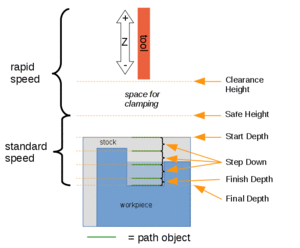
Visual reference for Depth properties (settings)
Path
- DatiActive: make False, to prevent operation from generating code
- DatiBase: The base geometry for this operation
- DatiComment: An optional comment for this Operation
- DatiCoolant Mode: The coolant mode for this operation.
- DatiCycle Time: The cycle time estimation for this operation.
- DatiTool Controller: Defines the Tool controller used in the Operation
- DatiUser Label: User assigned label
Proprietà Profilo
- DatiDirection: The direction that the tool path should go around the part: Clockwise[CW] or Counterclockwise[CCW]
- DatiExpand Profile: Extend the profile clearing beyond the Extra Offset.
- DatiExpand Profile Step Over: Set the stepover percentage, based on the tool's diameter.
- DatiHandle Multiple Features: Choose how to process multiple Base Geometry features.
- DatiOffsetExtra: Extra value to stay away from final profile- good for roughing toolpath
- DatiProcess Circles: Check if you want this Profile Operation to also be applied to cylindrical holes, which normally get drilled.
- DatiProcess Holes: Check if this Profile Operation should also process holes in the base geometry. Note that this does not include cylindrical holes.
- DatiProcess Perimeter: Check if this Profile Operation should also process the outside perimeter of the base geometry shapes
- DatiSide: (Cut Side) Side of edge that tool should cut. This only matters if `Use Compensation` is True(checked).
- DatiUse Compensation: If checked, the Profile Operation is offset by the tool radius. The offset direction is determined by the Cut Side.
Rotation
- DatiAttempt Inverse Angle: Automatically attempt Inverse Angle if initial rotation is incorrect.
- DatiEnable Rotation: Enable rotation to gain access to pockets or areas not normal to Z axis.
- DatiInverse Angle: Inverse the angle of the rotation. Example: change a rotation from -22.5 to 22.5 degrees.
- DatiLimit Depth To Face: Enforce the Z-depth of the selected face as the lowest value for final depth. Higher user values for final depth will be observed.
- DatiReverse Direction: Reverse orientation of Operation by 180 degrees.
Start Point
- DatiStart Point: The custom start point for the path of this operation.
- DatiX: x distance value
- DatiY: y distance value
- DatiZ: z distance value
- DatiUse Start Point: Make True, if manually specifying a Start Point. Set the start point in the property data Start Point field.
Tasks Window Editor Layout
Descriptions for the settings are provided in the Properties list above. This section is simply a layout map of the settings in the window editor for the Operation.
Base Geometry
- Add: adds selected element(s) which should be the base(s) for the path(s)
- Delete: delete the selected item(s) in the Base Geometry list
- Clear: clear all items in the Base Geometry list
Depths
- DatiStart Depth
- DatiFinal Depth
- DatiStep Down
Heights
- DatiSafe Height
- DatiClearance Height
Operation
- DatiTool Controller
- DatiCoolant Mode
- DatiCut Side **
- DatiDirection
- DatiExtra Offset
- DatiEnable Rotation
- DatiUse Start Point
- DatiUse Compensation
- DatiProcess Holes **
- DatiProcess Circles **
- DatiProcess Perimeter **
** Availability changes based on selections in Base Geometry section.
Scripting
See also: FreeCAD Scripting Basics.
Example:
#Place code example here.
- Getting started
- Installation: Download, Windows, Linux, Mac, Additional components, Docker, AppImage, Ubuntu Snap
- Basics: About FreeCAD, Interface, Mouse navigation, Selection methods, Object name, Preferences, Workbenches, Document structure, Properties, Help FreeCAD, Donate
- Help: Tutorials, Video tutorials
- Workbenches: Std Base, Arch, Assembly, CAM, Draft, FEM, Inspection, Mesh, OpenSCAD, Part, PartDesign, Points, Reverse Engineering, Robot, Sketcher, Spreadsheet, Surface, TechDraw, Test Framework
- Hubs: User hub, Power users hub, Developer hub