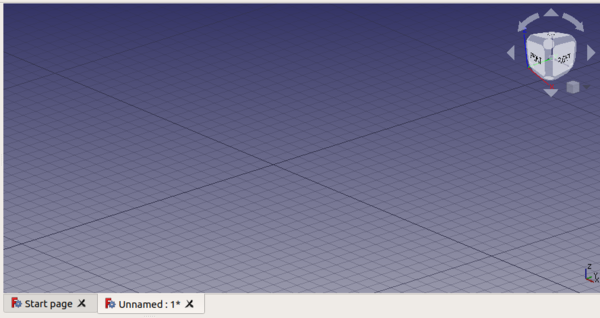3D view/es: Difference between revisions
(Created page with "La vista 3D de FreeCAD es una instancia de una Coin3D escenografía que forma la ventana más importante de la interfaz. Coin...") |
(Updating to match new version of source page) |
||
| (3 intermediate revisions by 2 users not shown) | |||
| Line 1: | Line 1: | ||
<languages/> |
<languages/> |
||
<span id="Introduction"></span> |
|||
== Introducción == |
== Introducción == |
||
| Line 7: | Line 8: | ||
La [[3D view/es|vista 3D]] de FreeCAD es una instancia de una Coin3D [[Scenegraph/es|escenografía]] que forma la ventana más importante de la [[interface/es|interfaz]]. Coin3D es una biblioteca que implementa el estándar de descripción de escenas OpenInventor 2.1. |
La [[3D view/es|vista 3D]] de FreeCAD es una instancia de una Coin3D [[Scenegraph/es|escenografía]] que forma la ventana más importante de la [[interface/es|interfaz]]. Coin3D es una biblioteca que implementa el estándar de descripción de escenas OpenInventor 2.1. |
||
<div class="mw-translate-fuzzy"> |
|||
Certain properties of the view, like background color, [[Mouse Model|mouse navigation]] style, and zooming steps, can be configured in the [[Preferences_Editor|preferences editor]]. |
|||
Ciertas propiedades de la vista, como el color de fondo, el estilo [[Mouse Model/es|navegación con ratón]], y los pasos de zoom, pueden ser configurados en el [[Preferences_Editor/es|editor de preferencias]]. |
|||
</div> |
|||
[[File:FreeCAD_3D_view.png|600px]] |
[[File:FreeCAD_3D_view.png|600px]] |
||
{{Caption| |
{{Caption|La [[3D view/es|vista 3D]] es un componente de la [[interface/es|interfaz]] de FreeCAD. Por defecto muestra un pequeño widget con ejes de coordenadas, y el cubo de navegación también con ejes de coordenadas; la cuadrícula puede ser visualizada y configurada cargando el [[Draft Workbench/es|ambiente de trabajo de borrador]].}} |
||
<span id="Actions"></span> |
|||
== Acciones == |
== Acciones == |
||
{{Emphasis|Note:}} link actions {{Version|0.19}}. |
|||
Since the [[tree view|tree view]] lists most objects that are visible in the 3D view, many of the actions are the same to those that can be executed from the [[tree view|tree view]]. |
Since the [[tree view|tree view]] lists most objects that are visible in the 3D view, many of the actions are the same to those that can be executed from the [[tree view|tree view]]. |
||
When the default [[Start Workbench|Start Workbench]] is active, right clicking on the 3D view shows only one command: |
When the default [[Start Workbench|Start Workbench]] is active, right clicking on the 3D view shows only one command: |
||
* {{MenuCommand|[[ |
* {{MenuCommand|[[Mouse_navigation|Navigation styles]]}}: different button styles to use with a 3-button mouse or laptop trackpad. |
||
However, once a [[Workbenches|Workbench]] is loaded, there are additional commands: |
However, once a [[Workbenches|Workbench]] is loaded, there are additional commands: |
||
| Line 46: | Line 48: | ||
* {{MenuCommand|Utilities}}: additional contextual commands provided by the [[Draft Workbench|Draft Workbench]]. |
* {{MenuCommand|Utilities}}: additional contextual commands provided by the [[Draft Workbench|Draft Workbench]]. |
||
<span id="Details"></span> |
|||
== Detalles == |
== Detalles == |
||
Latest revision as of 16:14, 20 May 2023
Introducción
La vista 3D de FreeCAD es una instancia de una Coin3D escenografía que forma la ventana más importante de la interfaz. Coin3D es una biblioteca que implementa el estándar de descripción de escenas OpenInventor 2.1.
Ciertas propiedades de la vista, como el color de fondo, el estilo navegación con ratón, y los pasos de zoom, pueden ser configurados en el editor de preferencias.
La vista 3D es un componente de la interfaz de FreeCAD. Por defecto muestra un pequeño widget con ejes de coordenadas, y el cubo de navegación también con ejes de coordenadas; la cuadrícula puede ser visualizada y configurada cargando el ambiente de trabajo de borrador.
Acciones
Since the tree view lists most objects that are visible in the 3D view, many of the actions are the same to those that can be executed from the tree view.
When the default Start Workbench is active, right clicking on the 3D view shows only one command:
- Navigation styles: different button styles to use with a 3-button mouse or laptop trackpad.
However, once a Workbench is loaded, there are additional commands:
- Link actions: Make Link.
- Make Link group: Simple group, Group with links, Group with transform links.
- Fit all: pans and zooms the view to fit all objects in the document on the screen.
- Fit selection: pans and zooms the view to tightly fit the currently selected object on the screen.
- Draw style: as is, flat lines, shaded, wireframe, points, hidden line, no shading.
- Standard views: isometric, front, top, right, rear, bottom, left, rotate left, rotate right.
- Measure: toggle measurement, clear measurement.
- Document window: docked, undocked, and fullscreen.
Additionally, depending on the workbench and object that is active, other contextual commands may become available.
For example, with the Part Workbench and one object selected:
- Appearance: launches the dialog to change color and sizes of lines and vertices, and color of faces.
- Toggle visibility: makes the object visible or invisible in the 3D view.
- Toggle selectability: makes the object no longer selectable in the 3D view; use again this command to cancel its effect. It sets the object's
Selectableattribute totrueorfalse. Change the property by toggling VistaSelectable in the property editor. - Go to selection: expand the tree view to show the selected object in the hierarchy.
- Random color: assigns a random color to the object. It sets the object's
ShapeColorattribute to a tuple(r,g,b)with tree random floats between 0 and 1. Change the property by modifying VistaShape Color in the property editor. - Delete: removes the object from the document, and from the 3D view, by calling the document's
removeObject()method.
Another example, with the Draft Workbench and one object selected, it shows the same commands as with the Part Workbench, but also:
- Draft: object creation and modification commands from the Draft Workbench.
- Utilities: additional contextual commands provided by the Draft Workbench.
Detalles
FreeCAD uses the Quarter library to use Coin3D in a Qt environment.
It is possible to interact directly with the 3D view scenegraph from the Python console by using the Python library Pivy.
For more information see the power user documentation:
- Scenegraph, description of Coin3D.
- Pivy, usage of Coin3D from the Python console.
- Third party libraries used by FreeCAD.
- Coin3D C++ documentation.
- Preferences Editor, Interface Customization
- Main window: Standard menu, Main view area, 3D view, Combo view (Tree view, Task panel, Property editor), Selection view, Report view, Python console, Status bar, DAG view, Workbench Selector
- Auxiliary windows: Scene inspector, Dependency graph
- Getting started
- Installation: Download, Windows, Linux, Mac, Additional components, Docker, AppImage, Ubuntu Snap
- Basics: About FreeCAD, Interface, Mouse navigation, Selection methods, Object name, Preferences, Workbenches, Document structure, Properties, Help FreeCAD, Donate
- Help: Tutorials, Video tutorials
- Workbenches: Std Base, Arch, Assembly, CAM, Draft, FEM, Inspection, Mesh, OpenSCAD, Part, PartDesign, Points, Reverse Engineering, Robot, Sketcher, Spreadsheet, Surface, TechDraw, Test Framework
- Hubs: User hub, Power users hub, Developer hub