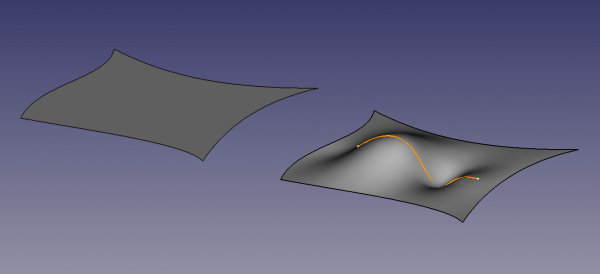Surface Filling: Difference between revisions
Renatorivo (talk | contribs) (Marked this version for translation) |
(The sections will be called "Boundary edges", "Non-boundary edges", "Non-boundary vertices") |
||
| Line 47: | Line 47: | ||
<!--T:16--> |
<!--T:16--> |
||
* Inside the {{MenuCommand| |
* Inside the {{MenuCommand|Boundary edges}} section. |
||
** {{Button|Add edge}}: press once to start picking edges in the [[3D_view|3D view]]. Individual lines such as {{Button|[[File:Draft_BSpline.svg|16px]] [[Draft_BSpline|Draft BSplines]]}} and {{Button|[[File:Sketcher_CreateBSpline.svg|16px]] [[Sketcher_CreateBSpline|Sketcher BSplines]]}} can be chosen, as well as any edge from solid objects, like those of {{Button|[[File:PartDesign_Body.svg|16px]] [[PartDesign_Body|PartDesign Bodies]]}} and {{Button|[[File:Part_Primitives.svg|16px]] [[Part_Primitives|Part Primitives]]}}. |
** {{Button|Add edge}}: press once to start picking edges in the [[3D_view|3D view]]. Individual lines such as {{Button|[[File:Draft_BSpline.svg|16px]] [[Draft_BSpline|Draft BSplines]]}} and {{Button|[[File:Sketcher_CreateBSpline.svg|16px]] [[Sketcher_CreateBSpline|Sketcher BSplines]]}} can be chosen, as well as any edge from solid objects, like those of {{Button|[[File:PartDesign_Body.svg|16px]] [[PartDesign_Body|PartDesign Bodies]]}} and {{Button|[[File:Part_Primitives.svg|16px]] [[Part_Primitives|Part Primitives]]}}. |
||
** {{Button|Remove edge}}: press once to start picking edges in the [[3D_view|3D view]]; these must be edges that were previously picked with {{Button|Add edge}}. |
** {{Button|Remove edge}}: press once to start picking edges in the [[3D_view|3D view]]; these must be edges that were previously picked with {{Button|Add edge}}. |
||
| Line 54: | Line 54: | ||
<!--T:17--> |
<!--T:17--> |
||
* Inside the {{MenuCommand| |
* Inside the {{MenuCommand|Non-boundary edges}} section similar {{Button|Add edge}} and {{Button|Remove edge}} buttons are available to pick supporting edges to control the curvature of the original surface. |
||
* Inside the {{MenuCommand| |
* Inside the {{MenuCommand|Non-boundary vertices}} section similar {{Button|Add vertex}} and {{Button|Remove vertex}} buttons are available, in this case to pick supporting vertices. |
||
* Press {{Button|Cancel}} or {{KEY|Esc}} to abort the current operation. |
* Press {{Button|Cancel}} or {{KEY|Esc}} to abort the current operation. |
||
Revision as of 20:19, 2 October 2020
This documentation is not finished. Please help and contribute documentation.
GuiCommand model explains how commands should be documented. Browse Category:UnfinishedDocu to see more incomplete pages like this one. See Category:Command Reference for all commands.
See WikiPages to learn about editing the wiki pages, and go to Help FreeCAD to learn about other ways in which you can contribute.
|
|
| Menu location |
|---|
| Surface → Filling... |
| Workbenches |
| Surface |
| Default shortcut |
| None |
| Introduced in version |
| 0.17 |
| See also |
| None |
Description
Surface Filling creates a surface from a series of connected boundary edges.
The surface can be modified by adding constraint edges and vertices which the surface must pass through.
Example of a filled surface, delimited by four edges located in the XY plane; (left) only the four edges, and (right) one additional curve in space that defines the curvature of the surface
Usage
- Make sure you have at lease three edges or curves in space forming a closed contour. For example, these can be created with tools of the
Draft Workbench or the
Sketcher. Using three edges would create a triangular surface; four edges a quadrilateral surface.
- Optionally, curves can be drawn inside the closed contour, not necessarily touching the edges. These curves can be used to control the curvature of the resulting surface.
- Likewise, a number of vertices can be used with the same purpose to indicate where the surface must go through.
- Press the
Surface filling button.
- Inside the Filling section, press Add edge.
- Use the pointer to pick the desired edges in the 3D view; a preview of the final shape will be shown after selecting valid edges that form a closed contour.
- Press OK to complete the operation.
The base edges that form the closed contour, as well as the auxiliary vertices and edges, can belong to 2D curves from Draft or the
Sketcher, but can also belong to 3D solid objects such as those created with the
Part or
PartDesign Workbenches.
Options
- Inside the Boundary edges section.
- Add edge: press once to start picking edges in the 3D view. Individual lines such as
Draft BSplines and
Sketcher BSplines can be chosen, as well as any edge from solid objects, like those of
PartDesign Bodies and
Part Primitives.
- Remove edge: press once to start picking edges in the 3D view; these must be edges that were previously picked with Add edge.
- Add edge: press once to start picking edges in the 3D view. Individual lines such as
- Right mouse button: open the context menu and select Remove, or press Del in the keyboard, to remove the currently selected edge in the list.
- Inside the Non-boundary edges section similar Add edge and Remove edge buttons are available to pick supporting edges to control the curvature of the original surface.
- Inside the Non-boundary vertices section similar Add vertex and Remove vertex buttons are available, in this case to pick supporting vertices.
- Press Cancel or Esc to abort the current operation.
Properties
A Surface Filling (Surface::Filling class) is derived from the basic Part Feature (Part::Feature class, through the Part::Spline subclass), therefore it shares all the latter's properties.
In addition to the properties described in Part Feature, the Surface Filling has the following properties in the property editor.
Data
Filling
- DataBoundary Edges (
LinkSubList): boundary edges; C0 is required for edges without a corresponding face. - DataBoundary Faces (
StringList): - DataBoundary Order (
IntegerList): order of constraint on boundary faces;0,1, and2are possible. - DataUnbound Edges (
LinkSubList): unbound constraint edges; C0 is required for edges without a corresponding face. - DataUnbound Faces (
StringList): - DataUnbound Order (
IntegerList): order of constraint on unbound faces;0,1, and2are possible. - DataFree Faces (
LinkSubList): free constraint on a face. - DataFree Order (
IntegerList): order of constraint on free faces. - DataPoints (
LinkSubList): constraint points on surface. - DataInitial Face (
LinkSub): initial surface to use. - DataDegree (
Integer): starting degree, it defaults to3. - DataPoints On Curve (
Integer): number of points on an edge for constraint. - DataIterations (
Integer): number of iterations, it defaults to2. - DataAnisotropy (
Bool): it defaults tofalse. - DataTolerance2d (
Float): 2D tolerance, it defaults to0.0. - DataTolerance3d (
Float): 3D tolerance, it defaults to0.0. - DataTol Angular (
Float): G1 tolerance, it defaults to0.01. - DataTol Curvature (
Float): G2 tolerance, it defaults to0.10. - DataMaximum Degree (
Integer): maximum curve degree, it defaults to8. - DataMaximum Segments (
Integer): maximum number of segments, it defaults to9.
View
Base
- ViewControl Points (
Bool): it defaults tofalse; if set totrue, it will show an overlay with the control points of the surface.
Scripting
See also: FreeCAD Scripting Basics.
The Surface Filling tool can be used in macros and from the Python console by adding the Surface::Filling object.
- The edges to be used to define the surface must be assigned as a LinkSubList to the
BoundaryEdgesproperty of the object. - Auxiliary edges and vertices must be assigned as a LinkSubLists to the
UnboundEdgesandPointsproperties of the object. - All objects with edges need to be computed before they can be used as input for the properties of the Filling object.
import FreeCAD as App
import Draft
doc = App.newDocument()
a = App.Vector(-20, -20, 0)
b = App.Vector(-18, 25, 0)
c = App.Vector(60, 26, 0)
d = App.Vector(33, -20, 0)
points1 = [a, App.Vector(-20, -8, 0), App.Vector(-17, 7, 0), b]
obj1 = Draft.make_bspline(points1)
points2 = [b, App.Vector(0, 25, 0), c]
obj2 = Draft.make_bspline(points2)
points3 = [c, App.Vector(37, 4, 0), d]
obj3 = Draft.make_bspline(points3)
points4 = [d, App.Vector(-2, -18, 0), a]
obj4 = Draft.make_bspline(points4)
doc.recompute()
surf = doc.addObject("Surface::Filling", "Surface")
surf.BoundaryEdges = [(obj1, "Edge1"),
(obj2, "Edge1"),
(obj3, "Edge1"),
(obj4, "Edge1")]
doc.recompute()
# ---------------------------------------------------------
points_spl = [App.Vector(-10, 0, 2),
App.Vector(4, 0, 7),
App.Vector(18, 0, -5),
App.Vector(25, 0, 0),
App.Vector(30, 0, 0)]
aux_edge = Draft.make_bspline(points_spl)
doc.recompute()
surf.UnboundEdges = [(aux_edge, "Edge1")]
doc.recompute()
# ---------------------------------------------------------
aux_v1 = Draft.make_line(App.Vector(-13, -12, 5),
App.Vector(-13, -12, -5))
aux_v2 = Draft.make_line(App.Vector(-3, 18, 5),
App.Vector(-3, 18, -5))
doc.recompute()
surf.Points = [(aux_v1, "Vertex2"),
(aux_v2, "Vertex1")]
doc.recompute()
- Getting started
- Installation: Download, Windows, Linux, Mac, Additional components, Docker, AppImage, Ubuntu Snap
- Basics: About FreeCAD, Interface, Mouse navigation, Selection methods, Object name, Preferences, Workbenches, Document structure, Properties, Help FreeCAD, Donate
- Help: Tutorials, Video tutorials
- Workbenches: Std Base, Arch, Assembly, CAM, Draft, FEM, Inspection, Mesh, OpenSCAD, Part, PartDesign, Points, Reverse Engineering, Robot, Sketcher, Spreadsheet, Surface, TechDraw, Test Framework
- Hubs: User hub, Power users hub, Developer hub