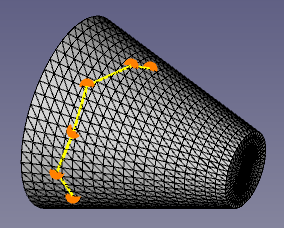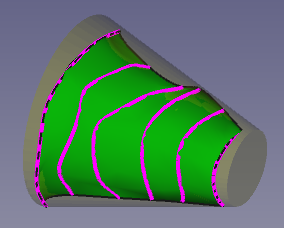Surface Courbe sur maillage
Cette documentation n'est pas terminée. Merci de nous aider et de contribuer à la documentation.
Modèle GuiCommand explique comment les commandes doivent être documentées. Parcourez Category:UnfinishedDocu pour voir d'autres pages incomplètes comme celle-ci. Voir Category:Command_Reference pour toutes les commandes.
Voir Écrire une page Wiki pour apprendre à éditer les pages du wiki, et aller à Contribuer à FreeCAD pour apprendre d'autres façons de contribuer.|
|
| Emplacement du menu |
|---|
| Surface → Curve on mesh... |
| Ateliers |
| Surface |
| Raccourci par défaut |
| Aucun |
| Introduit dans la version |
| 0.17 |
| Voir aussi |
| Aucun |
Description
Surface Curve on mesh... crée des segments de spline approximatifs par dessus un maillage sélectionné.
Si l'objet n'est pas un Maillage, mais une Forme ou une surface paramétrique, il doit d'abord être converti en un maillage à l'aide de {{Button|[[File:Mesh_FromPartShape.svg|16px] ] Mesh Tesselation}}.
These edges created on top of the mesh may be further used to re-create the surface in a parametric way by using tools such as GeomFillSurface and
Sections.
Above left: mesh object with selected points on the surface. Above right: splines created by picking several points on the mesh. Lower left: a parametric surface reconstructed from the approximated splines, using Surface Sections.
Utilisation
After pressing Start, the context menu (right-click) in the 3D view shows various options beside Create.
- Close wire: if at least three points have been picked, this option will be available to join the last point to the first point with a line.
- Clear: it will erase the tentative points that have been picked on the mesh, and will allow you to pick new ones.
- Cancel: it will erase the tentative points that have been picked, and will stop the picking operation. Press Start again to pick points once more.
Options
(Editor: this information must be verified)
Wire section:
- Snap tolerances to vertices: it defaults to
10 px; it indicates the minimum distance between one point and another when picking with the pointer. - Split threshold: it defaults to
45 deg; it indicates the angular deviation from one point in the mesh to another point necessary to create a new spline instead of extending the previous spline.
Spline approximation, if it is checked, it will create spline objects, otherwise, it will create simple straight line objects (polyline).
- Tolerance to mesh: it defaults to
0.2. It is a parameter that takes into account the imperfections of the mesh; the smaller this number the more precise it will consider the mesh, particularly if it is a very fine mesh. - Continuity: it defaults to
C2. It determines the continuity of the spline; it can beC0(touching),C1(tangent),C2(curvature), andC3(acceleration curvature). - Maximum curve degree: it defaults to
5. It determines the maximum degree of the spline to approximate the surface; it can be a value from1to8.
Propriétés
- DonnéesProperty: description de la propriété
- VueProperty: description de la propriété
If Spline approximation is checked, the Curve on mesh tool creates a
Part Spline (
Part::Spline class) which is derived from the basic Part Feature (Part::Feature class), therefore it shares all the latter's properties.
In addition to the properties described in Part Feature, the Part Spline has the following properties in the property editor.
View
Base
- VueControl Points (
Bool): it defaults tofalse; if set totrue, it will show an overlay with the control points of the surface.
- Démarrer avec FreeCAD
- Installation : Téléchargements, Windows, Linux, Mac, Logiciels supplémentaires, Docker, AppImage, Ubuntu Snap
- Bases : À propos de FreeCAD, Interface, Navigation par la souris, Méthodes de sélection, Objet name, Préférences, Ateliers, Structure du document, Propriétés, Contribuer à FreeCAD, Faire un don
- Aide : Tutoriels, Tutoriels vidéo
- Ateliers : Std Base, Arch, Assembly, CAM, Draft, FEM, Inspection, Mesh, OpenSCAD, Part, PartDesign, Points, Reverse Engineering, Robot, Sketcher, Spreadsheet, Surface, TechDraw, Test