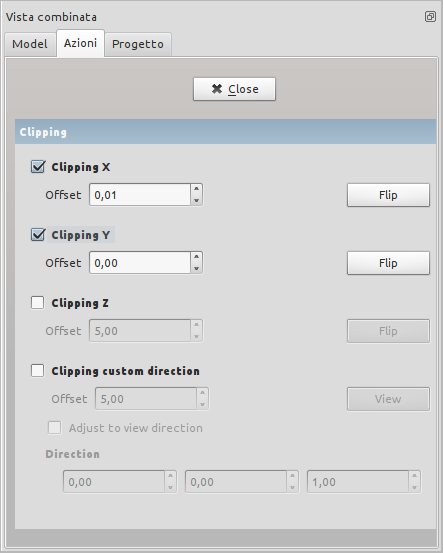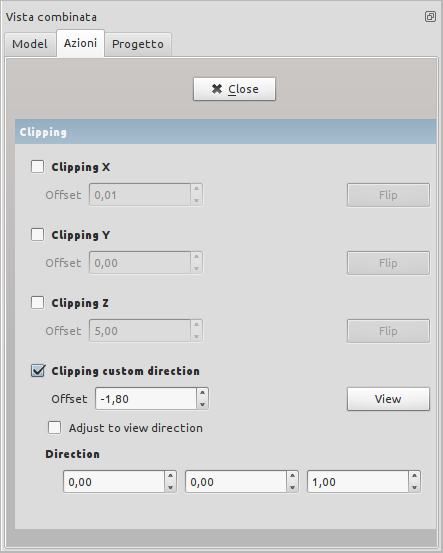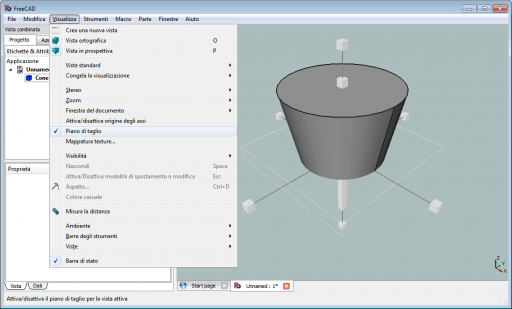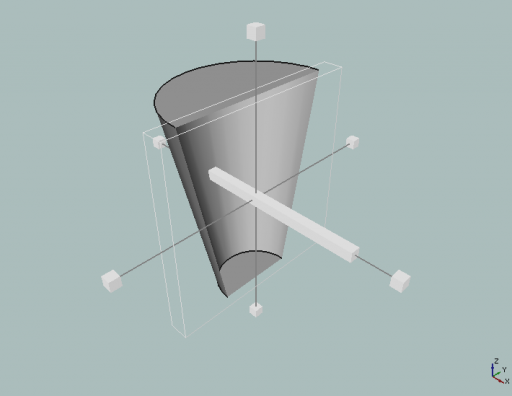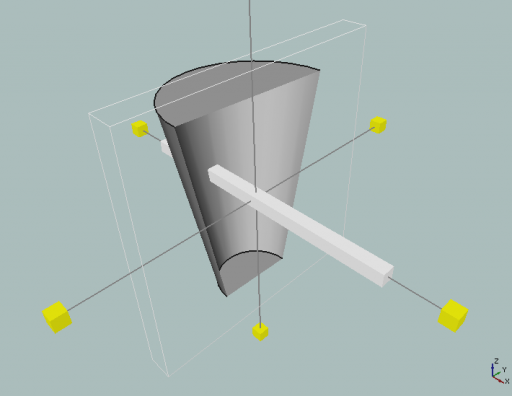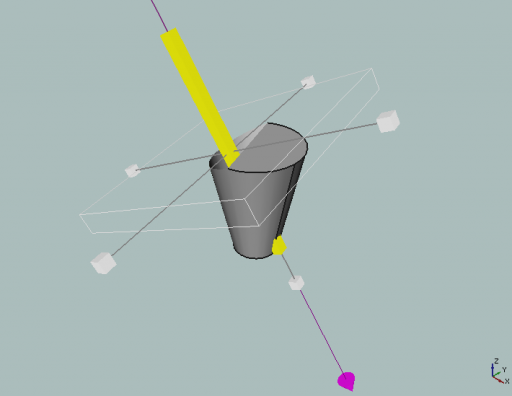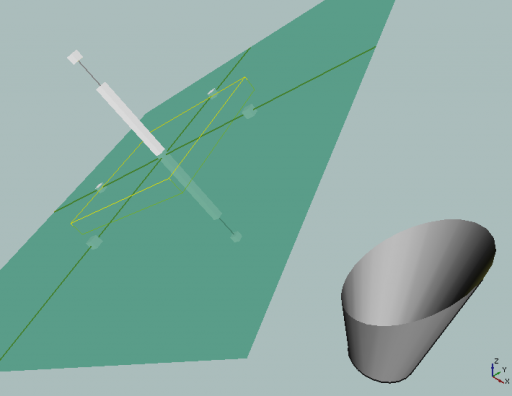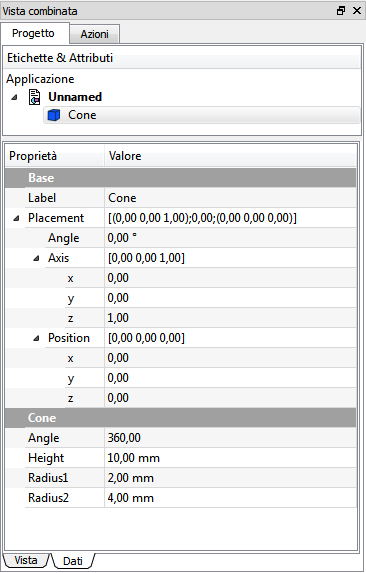Std ToggleClipPlane/sv: Difference between revisions
(Updating to match new version of source page) |
(Updating to match new version of source page) |
||
| Line 1: | Line 1: | ||
{{UnfinishedDocu{{#translation:}}}} |
|||
<languages/> |
<languages/> |
||
| Line 5: | Line 6: | ||
</div> |
</div> |
||
==Description== |
|||
| ⚫ | A '''clipping plane''' is a plane that divides the object space in two half spaces. All object parts in one half space are visible, parts in the other half space are invisible. The objects look like sliced and |
||
| ⚫ | |||
==Usage== |
|||
The clipping plane is activated by the {{MenuCommand|{{StdMenu|[[Std View Menu|View]]}} → Clipping plane}}. |
|||
==Options== |
|||
====Show non hollow solid==== |
====Show non hollow solid==== |
||
By default solids cut with Clipping Plane are shown as hollow. |
By default solids cut with Clipping Plane are shown as hollow. |
||
To show non |
To show non-hollow solids, a workarounds could be used. Change the lighting of the solids from Two Side to One Side. Then the inner part of the solid will be dark and not look hollow. To do this change property {{MenuCommand|{{StdMenu|[[Std View Menu|View]]}} → Base → Lightning}} to One side for parts you want to show as non-hollow. |
||
Another possibility would be to leave the Lightning Two Sided and change the color of the inner solid by activating {{MenuCommand|Edit → Preferences → Display → Enable backlight color}}. But with this the shading effect will be still there. |
Another possibility would be to leave the Lightning Two Sided and change the color of the inner solid by activating {{MenuCommand|Edit → Preferences → Display → Enable backlight color}}. But with this the shading effect will be still there. |
||
| Line 50: | Line 59: | ||
{{Caption|Position of the object in the property editor}} |
{{Caption|Position of the object in the property editor}} |
||
| ⚫ | |||
| ⚫ | |||
{{clear}} |
{{clear}} |
||
| ⚫ | |||
| ⚫ | |||
Revision as of 03:42, 19 February 2020
This documentation is not finished. Please help and contribute documentation.
GuiCommand model explains how commands should be documented. Browse Category:UnfinishedDocu to see more incomplete pages like this one. See Category:Command Reference for all commands.
See WikiPages to learn about editing the wiki pages, and go to Help FreeCAD to learn about other ways in which you can contribute.
|
Std ClippingPlane |
| Menyplacering |
|---|
| View → Clipping plane |
| Arbetsbänkar |
| All |
| Standard genväg |
| Ingen |
| Introducerad i version |
| - |
| Se även |
| Ingen |
Description
A clipping plane is a plane that divides the object space in two half spaces. All object parts in one half space are visible, parts in the other half space are invisible. The objects look like sliced and interior details become visible.
Usage
The clipping plane is activated by the View → Clipping plane.
Options
Show non hollow solid
By default solids cut with Clipping Plane are shown as hollow. To show non-hollow solids, a workarounds could be used. Change the lighting of the solids from Two Side to One Side. Then the inner part of the solid will be dark and not look hollow. To do this change property View → Base → Lightning to One side for parts you want to show as non-hollow.
Another possibility would be to leave the Lightning Two Sided and change the color of the inner solid by activating Edit → Preferences → Display → Enable backlight color. But with this the shading effect will be still there. See Forum Thread Clipping Plane Always Shows Model as a Shell?
ToDoFreeCAD 0.13 version and latest
Set a standard plane
Planes
Option
- Offset: Offset
- Flip: reverses the view direction
Set a definite plane
Personalized plane
Selection of the object
Change the direction of the plane
Scale the plane
Move the plane
Move the plane from the object
Position of the object in the property editor
- Getting started
- Installation: Download, Windows, Linux, Mac, Additional components, Docker, AppImage, Ubuntu Snap
- Basics: About FreeCAD, Interface, Mouse navigation, Selection methods, Object name, Preferences, Workbenches, Document structure, Properties, Help FreeCAD, Donate
- Help: Tutorials, Video tutorials
- Workbenches: Std Base, Arch, Assembly, CAM, Draft, FEM, Inspection, Mesh, OpenSCAD, Part, PartDesign, Points, Reverse Engineering, Robot, Sketcher, Spreadsheet, Surface, TechDraw, Test Framework
- Hubs: User hub, Power users hub, Developer hub