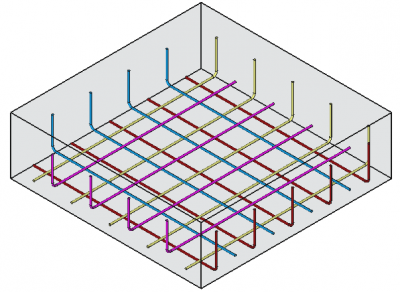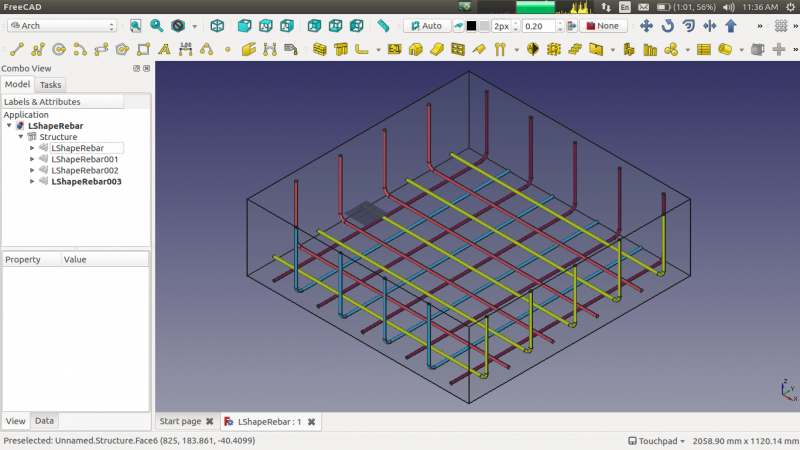Reinforcement LShapeRebar/es: Difference between revisions
No edit summary |
(Updating to match new version of source page) |
||
| (30 intermediate revisions by 5 users not shown) | |||
| Line 1: | Line 1: | ||
<languages/> |
|||
{{GuiCommandAddon/es|Name=Arch Rebar LShape|Name/es=Arch Barra de Refuerzo en forma de L|Workbenches=[[Arch Module/es|Arch]]|Addon=Reinforcement|MenuLocation=Arch → Rebar tools|Shortcut=None|SeeAlso=[[Arch_Rebar_BentShape/es|Barra de refuerzo doblada]]}} |
|||
<div class="mw-translate-fuzzy"> |
|||
{{docnav/es |
|||
|[[Arch_Rebar_UShape/es|UShape Rebar]] |
|||
|[[Arch_Rebar_BentShape/es|Bent Shape Rebar]] |
|||
|[[Arch_Workbench/es|Arch]] |
|||
|IconL=Arch_Rebar_UShape.svg |
|||
|IconC=Workbench_Arch.svg |
|||
|IconR=Arch_Rebar_BentShape.svg |
|||
}} |
|||
</div> |
|||
<div class="mw-translate-fuzzy"> |
|||
{{GuiCommandAddon/es |
|||
|Name=Arch Rebar LShape|Name/es=Arch Barra de Refuerzo en forma de L |
|||
|MenuLocation=Arch → Rebar tools |
|||
|Workbenches=[[Arch_Workbench/es|Arch]], [[BIM Workbench/es|BIM]] |
|||
|Shortcut=None |
|||
|SeeAlso=[[Arch_Rebar_BentShape/es|Barra de refuerzo doblada]], [[Arch Rebar/es]] |
|||
|Version=0.17 |
|||
|Addon=Reinforcement |
|||
}} |
|||
</div> |
|||
<span id="Description"></span> |
|||
==Descripción== |
==Descripción== |
||
<div class="mw-translate-fuzzy"> |
|||
La herramienta {{KEY | [[Image: Arch_Rebar_LShape.png | 16px]] L'Shaped Rebar}} permite al usuario crear la barra de refuerzo en forma de L en el elemento estructural. |
La herramienta {{KEY | [[Image: Arch_Rebar_LShape.png | 16px]] L'Shaped Rebar}} permite al usuario crear la barra de refuerzo en forma de L en el elemento estructural. |
||
</div> |
|||
This tool is part of the [[Reinforcement_Workbench|Reinforcement Workbench]], an [[External_workbenches|external workbench]] that can be installed with the [[Image:Std_AddonMgr.svg|24px]] [[Std_AddonMgr|Addon Manager]]. |
|||
[[Image:Arch_Rebar_LShape_example.png|400px]] |
|||
<div class="mw-translate-fuzzy"> |
|||
[[Image:LShapeRebarNew.png|800px]] |
[[Image:LShapeRebarNew.png|800px]] |
||
</div> |
|||
<span id="Usage"></span> |
|||
==Como utilizar== |
==Como utilizar== |
||
<div class="mw-translate-fuzzy"> |
|||
# Crear un elemento [[Arch Structure | structure]] |
# Crear un elemento [[Arch Structure | structure]] |
||
# Seleccione cualquier cara de la estructura |
# Seleccione cualquier cara de la estructura |
||
| Line 20: | Line 53: | ||
# Haga clic en {{KEY | OK}} o {{KEY | Apply}} para generar las barras de refuerzo |
# Haga clic en {{KEY | OK}} o {{KEY | Apply}} para generar las barras de refuerzo |
||
# Haga clic en {{KEY | Cancel}} para salir del panel de tareas |
# Haga clic en {{KEY | Cancel}} para salir del panel de tareas |
||
</div> |
|||
[[Image:LShapeDialog.png|250px]] |
|||
{{Caption|Task panel for the tool}} |
|||
<span id="Properties"></span> |
|||
==Propiedades== |
==Propiedades== |
||
| Line 33: | Line 71: | ||
* {{PropertyData/es | Spacing}}: la distancia entre los ejes de cada barra. |
* {{PropertyData/es | Spacing}}: la distancia entre los ejes de cada barra. |
||
<span id="Scripting"></span> |
|||
<div class="mw-translate-fuzzy"> |
|||
==Programación== |
==Programación== |
||
</div> |
|||
{{Emphasis|See also:}} [[Arch_API|Arch API]], [[Reinforcement_API|Reinforcement API]] and [[FreeCAD_Scripting_Basics|FreeCAD Scripting Basics]]. |
|||
<div class="mw-translate-fuzzy"> |
|||
La herramienta {{KEY | [[Image: Arch_Rebar_LShape.png | 16px]] L'Shaped Rebar}} puede utilizarse en [[macros/es]] y desde la consola de python mediante la siguiente función: |
La herramienta {{KEY | [[Image: Arch_Rebar_LShape.png | 16px]] L'Shaped Rebar}} puede utilizarse en [[macros/es]] y desde la consola de python mediante la siguiente función: |
||
</div> |
|||
{{Code|code= |
{{Code|code= |
||
Rebar = makeLShapeRebar(f_cover, b_cover, l_cover, r_cover, |
|||
makeLShapeRebar(FrontCover, BottomCover, LeftCover, RightCover, Diameter, TopCover, Rounding, AmountSpacingCheck, AmountSpacingValue, orientation, Structure, Facename) |
|||
diameter, t_cover, rounding, amount_spacing_check, amount_spacing_value, orientation="Bottom Left", |
|||
structure=None, facename=None): |
|||
}} |
}} |
||
* The LShape Rebar have four different orientations: |
|||
<div class="mw-translate-fuzzy"> |
|||
** Bottom Right |
|||
* La barra de refuerzo LShape tiene cuatro orientaciones diferentes: |
|||
** Bottom Left |
|||
** Abajo a la derecha |
|||
** Top Right |
|||
** Abajo a la izquierda |
|||
** Top Left |
|||
** Parte superior derecha |
|||
* Adds a LShape reinforcing bar object to the given structural object. |
|||
** Arriba a la izquierda |
|||
* If no Structure and Facename is given, it will take user selected face as input. |
|||
* Agrega un objeto de barra de refuerzo LShape al objeto estructural dado. |
|||
* Here CoverAlong argument is having type tuple. |
|||
* Si no se proporciona Estructura y Facename, tomará la cara seleccionada por el usuario como entrada. |
|||
* Returns the new Rebar object. |
|||
* Aquí el argumento de CoverAlong es tener tipo tupla. |
|||
Example: |
|||
* Devuelve el nuevo objeto Rebar. |
|||
Creating LShape rebar. |
|||
</div> |
|||
=== Example === |
|||
{{Code|code= |
{{Code|code= |
||
import Arch, LShapeRebar |
import FreeCAD, Arch, LShapeRebar |
||
structure = Arch.makeStructure(length=1000.0, width=1000.0, height=400.0) |
|||
Structure = Arch.makeStructure(length=1000, width=1000, height=400) |
|||
structure.ViewObject.Transparency = 80 |
|||
Structure.ViewObject.Transparency = 80 |
|||
FreeCAD.ActiveDocument.recompute() |
FreeCAD.ActiveDocument.recompute() |
||
rebar = LShapeRebar.makeLShapeRebar(20, 20, 20, 20, 8, 20, 2, True, 10, "Bottom Left", structure, "Face1") |
|||
Rebar = LShapeRebar.makeLShapeRebar(50, 20, 20, 20, |
|||
8, 50, 4, True, 6, "Bottom Left", Structure, "Face4") |
|||
Rebar.ViewObject.ShapeColor = (0.9, 0.0, 0.0) |
|||
Rebar2 = LShapeRebar.makeLShapeRebar(50, 50, 20, 20, |
|||
8, 50, 4, True, 6, "Bottom Left", Structure, "Face6") |
|||
Rebar2.ViewObject.ShapeColor = (0.0, 0.0, 0.9) |
|||
}} |
}} |
||
Changing properties of LShape rebar. |
|||
=== Edition of the rebar === |
|||
You can change the properties of the rebar with the following function: |
|||
{{Code|code= |
|||
editLShapeRebar(Rebar, f_cover, b_cover, l_cover, r_cover, |
|||
diameter, t_cover, rounding, amount_spacing_check, amount_spacing_value, orientation, |
|||
structure=None, facename=None) |
|||
}} |
|||
* {{incode|Rebar}} is a previously created {{incode|LShapeRebar}} object. |
|||
* The other parameters are the same as required by the {{incode|makeLShapeRebar()}} function. |
|||
* {{incode|structure}} and {{incode|facename}} may be omitted so that the rebar stays in the original structure. |
|||
{{Code|code= |
{{Code|code= |
||
import LShapeRebar |
import LShapeRebar |
||
LShapeRebar.editLShapeRebar(50, 50, 20, 20, 8, 20, 2, True, 5, "Top Left") |
|||
LShapeRebar.editLShapeRebar(Rebar, 50, 50, 20, 20, |
|||
12, 50, 6, True, 5, "Top Right") |
|||
LShapeRebar.editLShapeRebar(Rebar2, 50, 50, 20, 20, |
|||
12, 70, 6, True, 5, "Top Right") |
|||
}} |
}} |
||
{{clear}} |
|||
<div class="mw-translate-fuzzy"> |
|||
<languages/> |
|||
{{docnav/es |
|||
|[[Arch_Rebar_UShape/es|UShape Rebar]] |
|||
|[[Arch_Rebar_BentShape/es|Bent Shape Rebar]] |
|||
|[[Arch_Workbench/es|Arch]] |
|||
|IconL=Arch_Rebar_UShape.svg |
|||
|IconC=Workbench_Arch.svg |
|||
|IconR=Arch_Rebar_BentShape.svg |
|||
}} |
|||
</div> |
|||
[[Category:External_Command_Reference{{#translation:}}]] |
|||
[[Category:Reinforcement{{#translation:}}]] |
|||
{{Arch_Tools_navi{{#translation:}}}} |
|||
{{Userdocnavi{{#translation:}}}} |
|||
Latest revision as of 09:26, 18 March 2024
|
| Ubicación del menú |
|---|
| Arch → Rebar tools |
| Bancos de trabajo |
| Arch, BIM |
| Acceso directo |
| None |
| Ver también |
| Barra de refuerzo doblada, Arch Rebar/es |
| Este comando es parte del Reinforcement AddOn, que puedes instalar a través del menú Tools → Addons Manager |
Descripción
La herramienta ![]() L'Shaped Rebar permite al usuario crear la barra de refuerzo en forma de L en el elemento estructural.
L'Shaped Rebar permite al usuario crear la barra de refuerzo en forma de L en el elemento estructural.
This tool is part of the Reinforcement Workbench, an external workbench that can be installed with the Addon Manager.
Como utilizar
- Crear un elemento structure
- Seleccione cualquier cara de la estructura
- A continuación, seleccione
 LShape Rebar desde las herramientas de la barra de refuerzo
LShape Rebar desde las herramientas de la barra de refuerzo - Aparecerá un panel de tareas en el lado izquierdo de la pantalla como se muestra a continuación
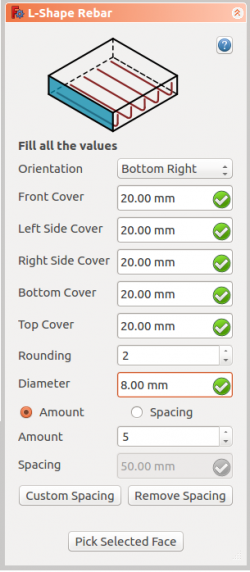
- Seleccione la orientación deseada
- Proporcione las entradas como la cubierta frontal, la cubierta lateral izquierda, la cubierta lateral derecha, la cubierta inferior, la cubierta superior, el redondeo y el diámetro de la barra de refuerzo
- Seleccione el modo de distribución, ya sea cantidad o espaciado
- Si se selecciona el espaciado, un usuario también puede optar por espaciado personalizado
- La selección de la cara seleccionada se usa para verificar o cambiar la cara de la distribución de barras de refuerzo
- Haga clic en OK o Apply para generar las barras de refuerzo
- Haga clic en Cancel para salir del panel de tareas
Task panel for the tool
Propiedades
- DATOS Orientation: Decide la orientación de la barra de refuerzo (como una parte inferior, superior, derecha e izquierda).
- DATOS Front Cover: la distancia entre la barra de refuerzo y la cara seleccionada.
- DATOS Right Cover: la distancia entre el extremo derecho de la barra de refuerzo a la derecha de la estructura.
- DATOS Left Cover: la distancia entre el extremo izquierdo de la barra de refuerzo a la cara izquierda de la estructura.
- DATOS Bottom Cover: la distancia entre las barras de refuerzo desde la cara inferior de la estructura.
- DATOS Top Cover: la distancia entre barras de refuerzo desde la cara superior de la estructura.
- DATOS Rounding: Un valor de redondeo que se aplicará a las esquinas de las barras, expresado en veces el diámetro.
- DATOS Amount: la cantidad de barras de refuerzo.
- DATOS Spacing: la distancia entre los ejes de cada barra.
Programación
See also: Arch API, Reinforcement API and FreeCAD Scripting Basics.
La herramienta ![]() L'Shaped Rebar puede utilizarse en macros/es y desde la consola de python mediante la siguiente función:
L'Shaped Rebar puede utilizarse en macros/es y desde la consola de python mediante la siguiente función:
Rebar = makeLShapeRebar(f_cover, b_cover, l_cover, r_cover,
diameter, t_cover, rounding, amount_spacing_check, amount_spacing_value, orientation="Bottom Left",
structure=None, facename=None):
- La barra de refuerzo LShape tiene cuatro orientaciones diferentes:
- Abajo a la derecha
- Abajo a la izquierda
- Parte superior derecha
- Arriba a la izquierda
- Agrega un objeto de barra de refuerzo LShape al objeto estructural dado.
- Si no se proporciona Estructura y Facename, tomará la cara seleccionada por el usuario como entrada.
- Aquí el argumento de CoverAlong es tener tipo tupla.
- Devuelve el nuevo objeto Rebar.
Example
import FreeCAD, Arch, LShapeRebar
Structure = Arch.makeStructure(length=1000, width=1000, height=400)
Structure.ViewObject.Transparency = 80
FreeCAD.ActiveDocument.recompute()
Rebar = LShapeRebar.makeLShapeRebar(50, 20, 20, 20,
8, 50, 4, True, 6, "Bottom Left", Structure, "Face4")
Rebar.ViewObject.ShapeColor = (0.9, 0.0, 0.0)
Rebar2 = LShapeRebar.makeLShapeRebar(50, 50, 20, 20,
8, 50, 4, True, 6, "Bottom Left", Structure, "Face6")
Rebar2.ViewObject.ShapeColor = (0.0, 0.0, 0.9)
Edition of the rebar
You can change the properties of the rebar with the following function:
editLShapeRebar(Rebar, f_cover, b_cover, l_cover, r_cover,
diameter, t_cover, rounding, amount_spacing_check, amount_spacing_value, orientation,
structure=None, facename=None)
Rebaris a previously createdLShapeRebarobject.- The other parameters are the same as required by the
makeLShapeRebar()function. structureandfacenamemay be omitted so that the rebar stays in the original structure.
import LShapeRebar
LShapeRebar.editLShapeRebar(Rebar, 50, 50, 20, 20,
12, 50, 6, True, 5, "Top Right")
LShapeRebar.editLShapeRebar(Rebar2, 50, 50, 20, 20,
12, 70, 6, True, 5, "Top Right")
- Elements: Wall, Structure, Curtain Wall, Window, Roof, Space, Stairs, Equipment, Frame, Fence, Truss, Profile, Pipe, Pipe Connector
- Reinforcements: Straight Rebar, U-Shape Rebar, L-Shape Rebar, Stirrup, Bent-Shape Rebar, Helical Rebar, Column Reinforcement, Beam Reinforcement, Slab Reinforcement, Footing Reinforcement, Custom Rebar
- Panels: Panel, Panel Cut, Panel Sheet, Nest
- Materials: Material, Multi-Material
- Organization: Building Part, Project, Site, Building, Level, External reference, Section Plane, Schedule
- Axes: Axis, Axes system, Grid
- Modification: Cut with plane, Add component, Remove component, Survey
- Utilities: Component, Clone component, Split Mesh, Mesh to Shape, Select non-manifold meshes, Remove Shape from Arch, Close Holes, Merge Walls, Check, Toggle IFC Brep flag, 3 Views from mesh, Create IFC spreadsheet, Toggle Subcomponents
- Additional: Preferences, Import Export Preferences (IFC, DAE, OBJ, JSON, 3DS, SHP), IfcOpenShell, IfcPlusPlus, Arch API
- Getting started
- Installation: Download, Windows, Linux, Mac, Additional components, Docker, AppImage, Ubuntu Snap
- Basics: About FreeCAD, Interface, Mouse navigation, Selection methods, Object name, Preferences, Workbenches, Document structure, Properties, Help FreeCAD, Donate
- Help: Tutorials, Video tutorials
- Workbenches: Std Base, Assembly, BIM, CAM, Draft, FEM, Inspection, Mesh, OpenSCAD, Part, PartDesign, Points, Reverse Engineering, Robot, Sketcher, Spreadsheet, Surface, TechDraw, Test Framework
- Hubs: User hub, Power users hub, Developer hub